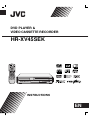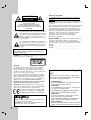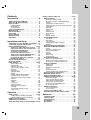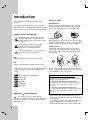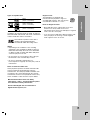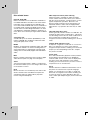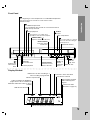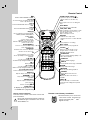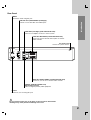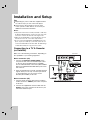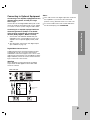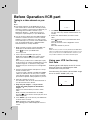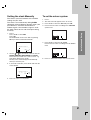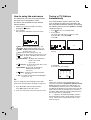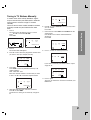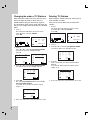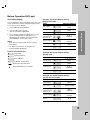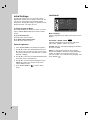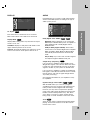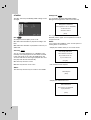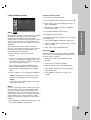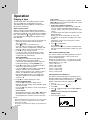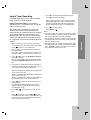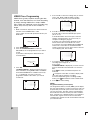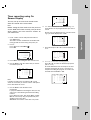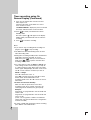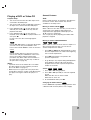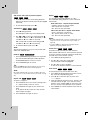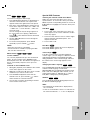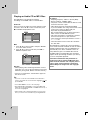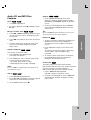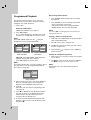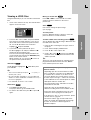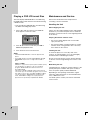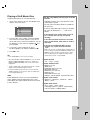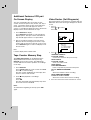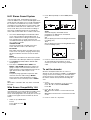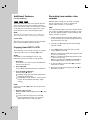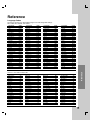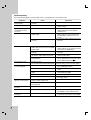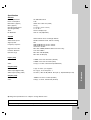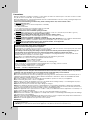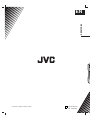INSTRUCTIONS
DVD PLAYER &
VIDEO CASSETTE RECORDER
PAL
HR-XV45SEK
EN

2
This lightning flash with arrowhead symbol within
an equilateral triangle is intended to alert the user
to the presence of uninsulated dangerous voltage
within the product’s enclosure that may be of
sufficient magnitude to constitute a risk of electric
shock to persons.
The exclamation mark within an equilateral trian-
gle is intended to alert the user to the presence of
important operating and maintenance (servicing)
instructions in the literature accompanying the
product.
WARNING: Do not install this equipment in a confined space
such as a book case or similar unit.
CAUTION:
This Digital Video Disc Player employs a Laser System.
To ensure proper use of this product, please read this
owner’s manual carefully and retain for future reference,
should the unit require maintenance, contact an authorized
service location-see service procedure.
Use of controls, adjustments or the performance of proce-
dures other than those specified herein may result in haz-
ardous radiation exposure. To prevent direct exposure to
laser beam, do not try to open the enclosure. Visible laser
radiation when open. DO NOT STARE INTO BEAM.
CAUTION: VISIBLE AND INVISIBLE LASER RADIATION
WHEN OPEN AND INTERLOCKS DEFEATED.
CAUTION: The apparatus shall not be exposed to water,
dripping or splashing and that no objects filled with liquids,
such as vases, shall be placed on the apparatus.
This product is manufactured to comply with the
radio interference requirements of EEC DIREC-
TIVE 89/336/EEC, 93/68/EEC and 73/23/EEC.
Notes on copyrights:
It is forbidden by law to copy, broadcast, show, broadcast
via cable, play in public, or rent copyright material without
permission.
This product features the copy protection function developed
by Macrovision. Copy protection signals are recorded on
some discs.
This product incorporates copyright protection technology that
is protected by method claims of certain U.S. patents and
other intellectual property rights owned by Macrovision
Corporation and other rights owners. Use of this copyright
protection technology must be authorized by Macrovision
Corporation, and is intended for home and other limited
viewing uses only unless otherwise authorized by
Macrovision Corporation. Reverse engineering or
disassembly is prohibited.
SERIAL NUMBER: The serial number is found on the back
of this unit. This number is unique to this unit and not
available to others. You should record requested information
here and retain this guide as a permanent record of your
purchase.
Model No. ___________________________________
Serial No. ___________________________________
WARNING: TO REDUCE THE RISK OF FIRE OR ELEC-
TRIC SHOCK, DO NOT EXPOSE THIS PRODUCT TO
RAIN OR MOISTURE.
CAUTION
RISK OF ELECTRIC SHOCK
DO NOT OPEN
CAUTION: TO REDUCE THE RISK
OF ELECTRIC SHOCK
DO NOT REMOVE COVER (OR BACK)
NO USER-SERVICEABLE PARTS INSIDE
REFER SERVICING TO QUALIFIED SERVICE
PERSONNEL.
Important notes on controlling this
unit
This unit uses one set of controls to operate both
DVD and VCR. The following buttons are helpful in
successfully controlling each part.
1. POWER Button
Press the POWER button on the remote control
or front panel to turn on this unit.
2. DVD Button
Press DVD button on the remote control when
you want to control the DVD.
The DVD indicator will light on the front panel
display to show that the DVD is selected.
3. VCR Button
Press the VCR button on the remote control
when you want to control the VCR.
The VCR indicator will light on the front panel
display to show that the VCR is selected.
4. DVD/VCR Button
Press the DVD/VCR button on the front panel to
toggle control between the DVD and the VCR.
VIDEO Plus+ and PlusCode are registered trademarks of
Gemstar Development Corporation.
The VIDEO Plus+ system is manufactured under license
from Gemstar Development Corporation.

3
Contents
Introduction . . . . . . . . . . . . . . . . . . .4
Symbol Used in this Manual . . . . . . . . . . . . . . .4
About the Symbol Display . . . . . . . . . . . . . .4
Notes on Discs . . . . . . . . . . . . . . . . . . . . . . . . . .4
Handling Discs . . . . . . . . . . . . . . . . . . . . . . . .4
Storing Discs . . . . . . . . . . . . . . . . . . . . . . . . .4
Cleaning Discs . . . . . . . . . . . . . . . . . . . . . . . .4
Types of Playable Discs . . . . . . . . . . . . . . . . . . .5
Regional code . . . . . . . . . . . . . . . . . . . . . . . . . .5
Disc-related terms . . . . . . . . . . . . . . . . . . . . . . .6
Front Panel . . . . . . . . . . . . . . . . . . . . . . . . . . . . .7
Display Window . . . . . . . . . . . . . . . . . . . . . . . . .7
Remote Control . . . . . . . . . . . . . . . . . . . . . . . . .8
Rear Panel . . . . . . . . . . . . . . . . . . . . . . . . . . . . .9
Installation and Setup . . . . . . . . . .10
Connecting to a TV & Decoder (or Satellite) . .10
Connecting to Optional Equipment . . . . . . . . .11
Before Operation-VCR part . . . . . . . . . . . . .12-16
Tuning in a video channel on your TV . . . .12
Using your VCR for the very first time . . .12
Setting the clock Manually . . . . . . . . . . . . .13
To set the colour system . . . . . . . . . . . . . .13
How to using the main menu . . . . . . . . . . .14
Tuning in TV Stations Automatically . . . . .14
Tuning in TV Stations Manually . . . . . . . . .15
Changing the order of TV Stations . . . . . .16
Deleting TV stations . . . . . . . . . . . . . . . . . .16
Before Operation-DVD part . . . . . . . . . . . . .17-21
On-Screen Display . . . . . . . . . . . . . . . . . . . . . .17
Initial Settings . . . . . . . . . . . . . . . . . . . . . . .18-21
General Operation . . . . . . . . . . . . . . . . . . . .18
LANGUAGE . . . . . . . . . . . . . . . . . . . . . . . . .18
Menu Language . . . . . . . . . . . . . . . . . . . .18
Disc Audio / Subtitle / Menu . . . . . . . . . . . .18
DISPLAY . . . . . . . . . . . . . . . . . . . . . . . . . . .19
TV Aspect . . . . . . . . . . . . . . . . . . . . . . . . .19
Display Mode . . . . . . . . . . . . . . . . . . . . . .19
AUDIO . . . . . . . . . . . . . . . . . . . . . . . . . . . . .19
Dolby Digital / DTS / MPEG . . . . . . . . . . . .19
Sample Freq. (Frequency) . . . . . . . . . . . .19
Dynamic Range Control (DRC) . . . . . . . . .19
Vocal . . . . . . . . . . . . . . . . . . . . . . . . . . . . .19
OTHERS . . . . . . . . . . . . . . . . . . . . . . . . . . .20
PBC . . . . . . . . . . . . . . . . . . . . . . . . . . . . .20
Auto Play . . . . . . . . . . . . . . . . . . . . . . . . . .20
DivX(R) VOD . . . . . . . . . . . . . . . . . . . . . . .20
LOCK (Parental Control) . . . . . . . . . . . . . . . .21
Rating . . . . . . . . . . . . . . . . . . . . . . . . . . . .21
Password (Security Code) . . . . . . . . . . . . .21
Area Code . . . . . . . . . . . . . . . . . . . . . . . . .21
Operation . . . . . . . . . . . . . . . . . . . .22
Playing a tape . . . . . . . . . . . . . . . . . . . . . . .22-24
CM (Commercial Message) Skip . . . . . . . .22
OPR (Optimum Picture Response) . . . . . .22
Instant Timer Recording . . . . . . . . . . . . . . . . .23
VIDEO Plus+ Programming . . . . . . . . . . . . . . .24
Timer recording using On Screen Display .25-26
Playing a DVD or Video CD . . . . . . . . . . . . . . .27-29
General Features . . . . . . . . . . . . . . . . . . . . . . .27
Moving to another TITLE . . . . . . . . . . . . . . .27
Moving to another CHAPTER/TRACK . . . . . .27
Search . . . . . . . . . . . . . . . . . . . . . . . . . . . . .27
Changing the Audio Channel . . . . . . . . . . . .27
Still Picture and Frame-by-Frame Playback . .28
Slow Motion . . . . . . . . . . . . . . . . . . . . . . . . .28
Random . . . . . . . . . . . . . . . . . . . . . . . . . . . .28
Repeat A-B . . . . . . . . . . . . . . . . . . . . . . . . . .28
Repeat . . . . . . . . . . . . . . . . . . . . . . . . . . . . .28
3D Surround . . . . . . . . . . . . . . . . . . . . . . . . .28
Time Search . . . . . . . . . . . . . . . . . . . . . . . . .28
Zoom . . . . . . . . . . . . . . . . . . . . . . . . . . . . . .29
Marker Search . . . . . . . . . . . . . . . . . . . . . . .29
Special DVD Features . . . . . . . . . . . . . . . . . . .29
Title Menu . . . . . . . . . . . . . . . . . . . . . . . . . .29
Disc Menu . . . . . . . . . . . . . . . . . . . . . . . . . .29
Camera Angle . . . . . . . . . . . . . . . . . . . . . . .29
Changing the Audio Language . . . . . . . . . . .29
Subtitles . . . . . . . . . . . . . . . . . . . . . . . . . . . .29
Playing an Audio CD or MP3 Disc . . . . . . . . . . . .30
Audio CD and MP3 Disc Features . . . . . . . . . . . .31
Pause . . . . . . . . . . . . . . . . . . . . . . . . . . . . . .31
Moving to another Track . . . . . . . . . . . . . . . .31
Repeat Track/All/Off . . . . . . . . . . . . . . . . . . .31
Search . . . . . . . . . . . . . . . . . . . . . . . . . . . . .31
Random . . . . . . . . . . . . . . . . . . . . . . . . . . . .31
Repeat A-B . . . . . . . . . . . . . . . . . . . . . . . . . .31
3D Surround . . . . . . . . . . . . . . . . . . . . . . . . .31
Programmed Playback . . . . . . . . . . . . . . . . . . . . .32
Repeat Programmed Tracks . . . . . . . . . . . . .32
Erasing a Track from Program List . . . . . . . .32
Erasing the Complete Program List . . . . . . . .32
Viewing a JPEG Disc . . . . . . . . . . . . . . . . . . . . . .33
Slide Show . . . . . . . . . . . . . . . . . . . . . . . . . .33
Still Picture . . . . . . . . . . . . . . . . . . . . . . . . . .33
Moving to another File . . . . . . . . . . . . . . . . .33
Zoom . . . . . . . . . . . . . . . . . . . . . . . . . . . . . .33
To rotate picture . . . . . . . . . . . . . . . . . . . . . .33
To listen to MP3 music watching picture
. . . . . . .33
Playing a DVD VR format Disc . . . . . . . . . . . . .34
Maintenance and Service . . . . . . . . . . . . . . . . .34
Playing a DivX Movie Disc . . . . . . . . . . . . . . . .35
Additional Features-VCR part . . . . . . . . . . .36-37
On Screen Display . . . . . . . . . . . . . . . . . . . .36
Tape Counter Memory Stop . . . . . . . . . . . . .36
Video Doctor (Self-Diagnosis) . . . . . . . . . . . .36
Hi-Fi Stereo Sound System . . . . . . . . . . . . .37
Wide Screen Compatibility 16:9 . . . . . . . . . .37
To set the decoder . . . . . . . . . . . . . . . . . . . .37
Additional Features . . . . . . . . . . . . . . . . . . . . .38
Last Scene Memory . . . . . . . . . . . . . . . . . . .38
Screen Saver . . . . . . . . . . . . . . . . . . . . . . . .38
Copying from DVD To VCR . . . . . . . . . . . . . . .38
Recording from another video recorder . . . . .38
Reference . . . . . . . . . . . . . . . . . . . .39
Language Codes . . . . . . . . . . . . . . . . . . . . . . .39
Country Codes . . . . . . . . . . . . . . . . . . . . . . . . .39
Troubleshooting . . . . . . . . . . . . . . . . . . . . . . . .40
Specification . . . . . . . . . . . . . . . . . . . . . . . . . .41
Precautions . . . . . . . . . . . . . . . . . . . . . . . . . . .42

4
To ensure proper use of this product, please read this
owner’s manual carefully and retain for future
reference.
This manual provides information on the operation
and maintenance of your DVD player. Should the unit
require service, contact an authorized service location.
Symbol Used in this Manual
The lightning flash symbol alerts you to the
presence of dangerous voltage within the
product enclosure that may constitute a risk of
electric shock.
The exclamation point alerts you to the
presence of important operating and
maintenance / servicing instructions.
Indicates hazards likely to cause harm to the
unit itself or other material damage.
Note:
Indicates special notes and operating features.
Tip:
Indicates tips and hints for making the task easier.
A section whose title has one of the following symbols
is applicable only to the disc represented by the
symbol.
DVD and finalized DVD±R/RW
Video CDs
Audio CDs
MP3 Discs
JPEG Discs
DivX Discs
About the Symbol Display
“ ” may appear on your TV display during
operation and indicates that the function explained in
this owner’s manual is not available on that specific
DVD video disc.
Notes on Discs
Handling Discs
Do not touch the playback side of the disc. Hold the
disc by the edges so that fingerprints do not get on
the surface. Never stick paper or tape on the disc.
Storing Discs
After playing, store the disc in its case. Do not expose
the disc to direct sunlight or sources of heat and never
leave it in a parked car exposed to direct sunlight.
Cleaning Discs
Fingerprints and dust on the disc can cause poor
picture quality and sound distortion. Before playing,
clean the disc with a clean cloth. Wipe the disc from
the center out.
Do not use strong solvents such as alcohol, benzine,
thinner, commercially available cleaners, or anti-static
spray intended for older vinyl records.
DivX
JPEG
MP3
CD
VCD
DVD
Introduction
Notes:
• If you insert a disc while the DVD+VCR is in the
VCR mode, the DVD+VCR will switch to DVD mode
automatically.
• If you insert a cassette tape without prevention tab
while the DVD+VCR is in the DVD mode, the
DVD+VCR will switch to VCR mode automatically.
Selecting the Viewing Source
You must select one of your output sources (DVD or
VCR) to view on the TV screen.
• If you want to view DVD deck output source:
Press DVD until DVD indicator in the display window lights
and output source of DVD deck is viewed on the TV
screen.
• If you want to view VCR deck output source:
Press VCR until VCR indicator in the display window lights
and output source of VCR deck is viewed on the TV
screen.

5
Introduction
Types of Playable Discs
DVD
(8 cm / 12 cm disc)
Video CD (VCD)
(8 cm / 12 cm disc)
Audio CD
(8 cm / 12 cm disc)
In addition, this unit plays DivX file, DVD -R, DVD +R,
DVD -RW, DVD +RW, SVCD, and CD-R / CD-RW that
contains audio titles, MP3 or JPEG files.
This indicates a product feature that is
capable of playing DVD-RW discs
recorded with Video Recording format.
Notes:
• Depending on the conditions of the recording
equipment or the CD-R/RW (or DVD -R, DVD +R,
DVD -RW, DVD +RW) disc itself, some CD-R/RW
(or DVD -R, DVD +R, DVD -RW, DVD +RW) discs
cannot be played on the unit.
• Do not attach any seal or label to either side (the
labeled side or the recorded side) of a disc.
• Do not use irregularly shaped CDs (e.g.,
heart-shaped or octagonal) since they may result in
malfunctions.
Notes on DVDs and Video CDs
Some playback operations of DVDs and Video CDs
may be intentionally programmed by software
manufacturers. This unit plays DVDs and Video CDs
according to disc content designed by the software
manufacturer, therefore some playback features may
not be available or other functions may be added.
Manufactured under license from Dolby
Laboratories. “Dolby”, and the double-D symbol
are trademarks of Dolby Laboratories.
DTS and DTS Digital Out are trademarks of
Digital Theater Systems, Inc.
Regional code
This DVD player is designed and
manufactured for playback of region “2”
encoded DVD software. This unit can play
only DVD discs labeled “2” or “ALL”.
Notes on Regional Codes
• Most DVD discs have a globe with one or more
numbers in it clearly visible on the cover.
This number must match your DVD player’s regional
code or the disc cannot play.
• If you try to play a DVD with a different region code
from your player, the message “Check Regional
Code” appears on the TV screen.
2

6
Disc-related terms
DVD ±R / DVD ±RW
DVD -R and DVD +R are two different standards for
recordable DVD drives and discs. This format allows
information to be recorded onto the DVD disc only
once. DVD +RW and DVD -RW are two standards for
re-writable media, meaning the DVD content can be
erased and re-recorded. Single-sided discs can hold
4.38 Gigabytes and double-sided discs hold twice as
much. There are no dual layer single sided recordable
discs.
VCD (Video CD)
A VCD holds up to 74 minutes (650 MB disc) or 80
minutes (700 MB disc) of MPEG-1 full-motion video
along with quality stereo sound.
MPEG
MPEG is an international standard for video and audio
compression. MPEG-1 is used in encoding video for
VCD and provides for multichannel surround sound
coding such as PCM, Dolby Digital, DTS and MPEG
audio.
MP3
MP3 is a popular compression format used for digital
audio files that yields very high near-CD quality.
JPEG
Joint Pictures Expert Group. JPEG is a compressed
file format that allows you to save images with no limit
on the number of colors.
DivX
DivX is the name of a revolutionary new video codec
which is based on the new MPEG-4 compression
standard for video.You will be able to play DivX
movies using this DVD player.
PBC: Playback Control (Video CD only)
Playback control is available for Video CD (VCD)
version 2.0 disc formats. PBC allows you to interact
with the system via menus, search functions, or other
typical computer-like operations. Moreover, still
pictures of high resolution can be played if they are
included in the disc. Video CDs not equipped with
PBC (Version 1.1) operate in the same way as audio
CDs.
Title (DVD video discs only)
A title is generally a distinct section of a DVD disc. For
example the main feature could be title 1, a documen-
tary describing how the film was made could be title 2,
and cast interviews could be title 3. Each title is
assigned a reference number enabling you to locate it
easily.
Chapter (DVD video discs only)
A chapter is a segment of a title such as a scene in a
film or one interview in a series. Each chapter is
assigned a chapter number, enabling you to locate the
chapter you want. Depending on the disc, chapters
may not be recorded.
Scene (VCD)
On a video CD with PBC (playback control) functions,
moving pictures and still pictures are divided into
sections called “scenes”. Each scene is displayed in
the menu screen and assigned a scene number,
enabling you to locate the scene you want. A scene is
composed of one or several tracks.
Track
A distinct element of audiovisual information, such as
the picture or sound track for a specific language
(DVD), or a musical piece on a video or audio CD.
Each track is assigned a track number, enabling you
to locate the track you want. DVD discs allow one
track of video (with multiple angles) and several tracks
of audio.

7
Introduction
Display Window
Front Panel
DVD
VCR
REC
TV
[P]
VCR deck is selected.
DVD deck is selected.
Indicates repeat mode.
Indicates TV mode.
(See Notes on page 23.)
Indicates total playing time/elapsed time/current time
Adisc is loaded in the DVD deck.
(Lights when a disc is loaded in the
DVD deck and flashes when no disc is
loaded.)
DVD+VCR is in timer recording or a
timer recording is programmed.
A Cassette is in the VCR deck.
VCR recording is engaged.
DVD to VHS copy is in
progress.
MM
Go to NEXT chapter/track.
Press and hold for two seconds for a fast forward search.
Winds the tape forwards.
mm
Go to beginning of current chapter/track or to PREVIOUS chapter/track.
Press and hold for two seconds for a fast reverse search.
Rewinds the tape.
ÁÁ
Stops playback.
Tape Compartment
N Starts playback.
OPEN/CLOSE ( )
Opens or closes the disc tray.
Remote Sensor
Point the remote
control here.
Display window
Shows the current
status of the unit.
DVD/VCR Selector
Video IN Jack
EJECT
Tape Eject
Audio IN
(L/R) Jacks
Disc Tray
Insert a disc here.
11//
I
Switches the
unit to ON or
OFF.
PROG.(-/+)
Channel
Programme
Selectors
.
X
Pause playback or recording. Press
repeatedly for frame-by-frame playback.
zz
To record normally or to activate
One-touch Timer Recording by
repeated presses.

Remote Control Operation
Point the remote control at the remote sensor and
press the buttons.
Do not mix old and new batteries and never
mix different types of batteries such as stan-
dard, alkaline, etc.
Remote control battery installation
Detach the battery cover on the rear
of the remote control, and insert two
batteries (size AAA) with and
aligned correctly.
AAA
AAA
Remote Control
8
11//
I
Switches DVD+VCR ON and OFF.
TV/VCR
To view channels selected by the VCR
tuner or by the TV tuner.
DVD
Select the DVD+VCR function mode to
DVD.
VCR
Select the DVD+VCR function mode
to VCR.
DISPLAY
- -
:
- -
-
Accesses On-Screen Display (DVD).
- Shows you the current time or
counter (VCR).
b
/B/v/V
- Selects menu options.
- PR/TRK (+/-): Selects VCR
channels. Adjusts manually the tape’s
picture on the screen.
SETUP/MENU (i)
Accesses or removes DVD Setup
menu and VCR menu.
ENTER/OK
Confirms menu selections. Displays
functions on the TV screen.
X
- Pause playback or recording.
- Press repeatedly for frame-by-frame
playback.
(m)
- For fast reverse picture search.
- Rewinds the tape during the STOP mode.
NN
Starts playback.
(M)
- For fast forward picture search.
- Advances the tape during the STOP mode.
0-9 numerical buttons
Selects numbered options in a menu.
REPEAT
Repeat chapter, track, title or all.
RANDOM ( )
- Plays tracks in random order.
- CM SKIP
REPEAT A-B
Repeats sequence between two
points (A and B)
Selects recording speed.
VIDEO Plus+
To display the programme menu
for VIDEO Plus+ programming.
OPEN/CLOSE, EJECT( )
- Ejects the tape in the VCR deck.
- Opens and closes the disc tray.
AUX
Select input source for recording into
tape
.
DISC MENU
Accesses menu on a DVD disc.
SKIP (. / >)
Skip to beginning of current chapter or track,
press twice in quick successions to go to
previous chapter or track.
Skip to next chapter or track.
RETURN
- Removes the setup menu.
- Displays the menu of a video CD with
PBC.
x
Stops playback or recording.
MNL. PROG.
Places a track on the program list.
CLEAR ( )
Removes a track number on the
program menu or a mark on the
MARKER SEARCH menu.
A.MONITOR
Selects an audio language (DVD) or an
audio channel (VCD).
SUBTITLE
Selects a subtitle language.
ANGLE
Selects a DVD camera angle, if available.
ZOOM
Enlarges DVD video image.
MARKER
Marks any point during playback.
SEARCH
Displays Marker Search menu.
TITLE
Displays the disc’s Title menu, if
available.
REC (
)
Records normally or activates One
touch Timer Recording with repeated
presses.

Introduction
Do not touch the inner pins of the jacks on the rear panel. Electrostatic
discharge may cause permanent damage to the unit.
Rear Panel
9
DVD/VCR OUT (VIDEO/AUDIO (Left/Right))
Connect to a TV with video and audio inputs.
AUDIO OUT (Left/Right) (DVD EXCLUSIVE OUT)
Connect to an amplifier, receiver or stereo system.
AERIAL
Connect the aerial using this jack.
EURO AV2 DECODER (VCR IN+OUT/DVD OUT)
Connect to pay-TV decoder, Set Top Box or another
video recorder.
EURO AV1 AUDIO/VIDEO (VCR IN+OUT/DVD OUT)
Connect to your TV set or another video recorder.
RF.OUT
Connect to your TV using this jack.
AC Power Cord
Connect to a power source.
COAXIAL (DVD EXCLUSIVE OUT)
(Digital audio out jack)
Connect to digital (coaxial) audio equipment.

Installation and Setup
Tips:
Depending on your TV and other equipment there
are various ways you can connect the player.
Please refer to the manuals of your TV, VCR,
stereo system or other devices as necessary for
additional connection information.
Notes:
The picture and sound of a nearby TV, VCR, or radio may
be distorted during playback. Position the units away from
each other or turn off the unit after removing the disc.
Make sure the DVD+VCR is connected directly to the TV
and tune the TV to the correct video input channel.
Do not connect the DVD+VCR’s AUDIO OUT jack to the
phono in jack (record deck) of your audio system. Do not
connect the DVD+VCR via another VCR. The DVD image
could be distorted by the copy protection system.
Connecting to a TV & Decoder
(or Satellite)
Make one of the following connections, depending on
the capabilities of your existing equipment.
Basic connection (AV)
1. Connect the EURO AV1 AUDIO/VIDEO on the
rear panel of this unit to the SCART input socket
on the TV using a SCART lead (not supplied).
For TV without SCART, connect the yellow VIDEO
OUT jack and DVD/VCR AUDIO OUT jacks of this
unit to the TV.
2. Some TV broadcasters transmit encoded television
signals which you can only see with a purchased
or rented decoder. You can connect such a
decoder (descrambler) to this unit.
Basic connection (RF)
1. Connect the RF antenna cable from your indoor/
outdoor antenna to AERIAL jack on the rear panel
of this unit.
2. Connect the supplied RF antenna cable from the
RF.OUT jack on the rear panel of this unit to your
television’s Antenna Input.
10
Rear of TV
VIDEO INAERIAL
AUDIO INPUT
L
R
SCART INPUT
Rear of this unit (Basic connection)
Decoder (or Satellite)

Installation and Setup
Connecting to Optional Equipment
Connecting to an amplifier equipped with two
channel analog stereo or Dolby Pro Logic
II /Pro Logic
Connect the Left and Right AUDIO OUT jacks on this
unit to the audio left and right in jacks on your amplifi-
er, receiver or stereo system, using the audio cables.
Connecting to an amplifier equipped with two
channel digital stereo (PCM) or to an Audio/
Video receiver equipped with a multi-channel
decoder (Dolby Digital™, MPEG 2 or DTS)
1. Connect this unit’s DIGITAL AUDIO OUT jack
(COAXIAL) to the corresponding in jack on your
amplifier. Use an optional digital (coaxial) audio
cable.
2. You will need to activate this unit’s digital output.
(See “AUDIO” on page 19).
Digital Multi-channel sound
A digital multi-channel connection provides the best
sound quality. For this you need a multi-channel
Audio/Video receiver that supports one or more of the
audio formats supported by your unit (MPEG 2, Dolby
Digital and DTS). Check the receiver manual and the
logos on the front of the receiver.
Warning:
Due to the DTS Licensing agreement, the digital
output will be in DTS digital out when DTS audio
stream is selected.
Notes:
If the audio format of the digital output does not match
the capabilities of your receiver, the receiver will
produce a strong, distorted sound or no sound at all.
To see the audio format of the current DVD in the
On-Screen Display, press A.MONITOR.
11
2 channel analog stereo or Dolby Surround connection.
Rear of this unit
Amplifier (Receiver)
DVD exclusive out
Digital multi-channel
connection
L
R
AUDIO INPUT
DIGITAL INPUT
COAXIAL

12
Before Operation-VCR part
Tuning in a video channel on your
TV
Notes:
The output frequency of this DVD+VCR is set at
UHF channel 36. If channel 36 is already used by
another TV station, or if the picture is distorted, you
can change the transmitter channel of your
DVD+VCR. Stages 5 ~ 8 will show you how to
change the output frequency of your DVD+VCR.
Your TV receives signals from the DVD+VCR like
another TV station. You have to select a channel
number on your TV and tune it in so that you may
watch video tapes. If you have used a SCART then
your TV should already have a dedicated video
channel built into it, usually called AV.
1. Make sure that you have correctly installed your
DVD+VCR as described earlier in this book.
Press
11//++
to turn on your DVD+VCR.
Turn on your TV.
2. Insert a pre-recorded video tape into your
DVD+VCR and press
NN
on the remote control.
Select a TV channel which you wish to watch
video.
Don’t worry if you don’t have a video-tape to play
at this stage! If you switch your DVD+VCR on and
continue stages 3 ~ 4, instead of seeing video
playback tune your TV until you see a bright blue
screen.
3. Tune this channel until the video picture is sharp
and the sound is clear.
If you have used a SCART or AUDIO and VIDEO
cables you will not have to tune your TV, simply
select the AV channel. The AV channel is already
pre-tuned for optimum video playback on your TV.
4. Store this channel on your TV.
You will need to look at the TV instruction book if
you do not know how to do this.
5. Only carry out stages 5 ~ 8 if you cannot
obtain clear video playback as described in
stages 1 ~ 4.
Select a TV channel which you wish to watch
video.
Make sure that your DVD+VCR is in standby
pressing
11//
+ on the remote control (only the clock
will be displayed).
6. Press PROG. (-/+) on the front of your DVD+VCR
for more than 4 seconds.
RF36 will appear in the display window.
The following picture will be displayed on the TV
screen.
7. Use PROG. (-/+) to select another video channel.
You may select any channel number between 22
and 68.
8. Select a TV channel which you wish to watch
video.
Press
11//
+ on the front of your DVD+VCR when
you have finished.
Tune this channel so that a bright blue screen
appears.
Store this channel on your TV.
Notes:
Make sure that you have correctly installed your DVD+VCR
and successfully tuned in a dedicated video channel on your
TV. If you do not tune in a dedicated video channel on your
TV you will be unable to view and record video tapes!
Using your VCR for the very
first time
Following picture will display on the TV screen
when you have just connected your video
recorder for the very first time.
To make tuning TV stations, please follow stages
3 to 4 as shown "ACMS" (see p.14).
ACMS
OK
i
Pr-12
ACMS
RF CHANNEL 36

Installation and Setup
13
Setting the clock Manually
The clock in your VCR controls time and date
settings for your VCR.
The clock is set automatically during ACMS
(Automatic Channel Memory System) when your
VCR detects a channel that broadcasts a
Teletext signal. If the broadcast signal is weak
the clock will not be set and will require setting
manually.
1. Press i.
Press 1 or 2 to select SET.
Press OK.
The ACSS mode can be set to “OFF” by pressing
OK if you want to set the time manually.
2. Use the
vv
or
VV
on the remote control to alter the
HOURS, MINUTES, DAY, MONTH and YEAR.
Please note your VCR uses a 24 hour clock. e.g.
1pm will be displayed as 13:00.
The day of the week will appear automatically
when you enter the year.
3. If you make a mistake press 1 or 2 and enter the
correct details.
4. Press i to return to a TV picture.
To set the colour system
1. Press i.
2. The main menu will appear on the TV screen.
3. Press 1 or 2 to select the SYS and press OK.
4. Press 3 or 4 to select according to the COLOUR
system used.
5. Press 1 or 2 to select the RF AUDIO.
Press 3 or 4 to select according to the RF AUDIO
used.
6. Press i to remove the menus from the TV screen.
SYS
12
SET
OSD
ON
OFF
OSD
f
i
AUTO
PAL
MESECAM
SYS
HH MM DD MM YY
:..00 1 01 05 SAB 8
ACSS : SPE.
i
OK
12
SET
SYS
12
SET
OSD
ON
OFF
OSD
f
i
SYS
RF-I/I
RF-B/G
RF-D/K
HH MM DD MM YY
:..- -
- -
- - - -
- - - - -
ACSS : ON
i
OK
12
SET

14
How to using the main menu
This DVD+VCR can easily be programmed by
using the menus displayed on screen.
The menus are controlled from the Remote
Control Handset.
1. Switch on your TV set and video recorder by
pressing the
11//
+ button.
2. Press i button.
The main menu will appear on the TV screen.
REC - Timer recording setting (see p. 25).
PR SET - Manual tuning setting (see p. 15).
ACMS - ACMS (Automatic Channel Memory
System) (see p. 14).
SET - Date & clock setting (see p. 13).
SYS - To set the Colour TV System (see p. 13).
(Dr.) - To check a problem with your VCR
(see p. 36).
F.OSD ON/OFF - To display the operational
mode of your VCR
(see p. 36).
(16:9/4:3) - To select the aspect ratio of your
TV (see p. 37).
DECODER - To use a pay-TV decoder (or
Satellite) with your VCR
(
see p. 37
).
(OPR) - To improve the playback picture
(see p. 22).
O NIC -
To activate or deactivate the NICAM digital
sound (
see p. 37
).
Tip:
You can change the menu language on the DVD
setup menu. (See the Menu Language on page 18.)
3. Press 1 and 2 to select the desired menu.
Press OK and press 3 or 4 to select.
4. Press i to remove the menus from the TV screen.
Tuning in TV Stations
Automatically
If the TV broadcast signal is weak your VCR
may not detect the necessary information and
will not be able to store them correctly. To overcome
this problem please turn to the MANUAL TUNING
section on page 15.
1. Press
11//
+ to turn on your DVD+VCR.
2. Press i button.
The main menu will appear on the TV screen.
Press 1 or 2 to select the ACMS.
Press OK.
4. Press OK to again to start the automatic tuning
process.
5. The TV STATION TABLE will appear when tuning
is completed.
Press i to save your settings.
Notes:
Please note currently only a limited number of TV
companies transmit the Programme Delivery Control
(PDC) signal which enables your DVD+VCR to suc-
cessfully identify and store them. If your DVD+VCR
has difficulty in identifying a TV station please turn the
page to find out how to manually tune in and name a
TV station. While automatic tuning is taking place the
time and date will set automatically.
If - - :- - appears in the DVD+VCR display it means
that the broadcast signal is weak and the clock was
not set. Please turn to CLOCK SET section of this
book on page 13.
SYS
12
SET
OSD
ON
OFF
OSD
f
ACMS
Pr-12
ACMS
Pr-12
OK
i
ACMS
OK
i
Pr-12
ACMS
01 C02 00
02 C03 00
03 C04 00
ES
i
Pr-12
ACMS
BBC1
BBC2
ITV
OK
i
,DELETE :
MOVE :
P
SET
R
02 C03 00
03 C04 00
04 C05 00
05 C06 00
06 - - - -
07 - - - -
08 - - - -
01 C02 00
BBC2
ITV
CH4
CH5
- - - - -
- - - - -
- - - - -
BBC1
SYS
12
SET
OSD
ON
OFF
OSD
f

Installation and Setup
15
Tuning in TV Stations Manually
In certain areas of the country broadcast signals
may be too weak for your DVD+VCR’s automatic
tuning process to find or assign TV stations
correctly.
You must tune in these weaker broadcast stations
manually in order for your DVD+VCR to store
them.
1. Press i.
The main menu will appear on the TV screen.
Press
1 or 2 to select the PR SET.
Press OK.
2. Press i.
The station table will appear.
3. Press 3 or 4 to select the programme number that
you want to tune (for example, PR 04).
4. Press OK.
Press AUX to select C (Standard stations) or S
(Cable stations):
C02 - C69, S01 - S41.
Enter the channel number of station that you want
to tune, use 3 or 4 to find the required station.
5. Searching will stop when it locates a stations.
Press 2 to select MFT.
Control the fine tuning of the station by using 3 or
4
.
6. Press 2 to select STATION so that you may name
your TV station.
Press OK.
7. Use 3 or 4 to select letters and numbers for the
station name.
Use 1 or 2 to move back and forth between
characters.
Press OK.
8. Press i, confirm the station placement.
If you wish to manually tune other stations repeat
stages 3 - 8.
9. Press i again.
Your new TV station has now been tuned into your
DVD+VCR.
SYS
12
SET
OSD
ON
OFF
OSD
f
ACMS
Pr-12
P
SET
R
P
SET
R
PR CH MFT STATION
01 00
CHANNEL/CABLE : AV
C03
P
SET
R
i
PR-03
02 C02 00 PR-02
03 C03 00 PR-03
04 - - - - - - - - -
05 - - - - - - - - -
06 - - - - - - - - -
07 - - - - - - - - -
08 - - - - - - - - -
01 C01 00 PR-01
OK
i
,DELETE :
MOVE :
P
SET
R
PR CH STATION
04 - - - - - -
MFT
P
SET
R
C - -
i
CHANNEL/CABLE : AV
04 00C04
i
OK
P
SET
R
-
PR
CH MFT STAZIONE
04 00C04
PR-04
i
OK
P
SET
R
PR
CH MFT STAZIONE
02 C02 00 PR-02
03 C03 00 PR-03
04 C04 00 PR-04
05 - - - - - - - - -
06 - - - - - - - - -
07 - - - - - - - - -
08 - - - - - - - - -
01 C01 00 PR-01
OK
i
,
P
SET
R
CANCELLA:
SPOSTA:
PR CH STATION
04 00
C04
MFT
CHANNEL/CABLE : AV
i
P
SET
R
i

16
Changing the order of TV Stations
After tuning TV stations into your VCR you may
wish to change the order in which they are
stored without having to retune them against!
The instructions given on this page will show you
how you can simply move them into your desired
order.
1. Press i.
The main menu will appear on the TV screen.
Press 1 or 2 to select the PR SET.
Press OK.
2. Press i.
Press 3 or 4 to select the programme number
you want to move (for example, PR 03).
Press 2.
3. Press 3 or 4 to select the programme number
you want to move to (for example, PR 05).
4. Press OK.
The selected programme will be moved to the
new programme number.
If you wish to move other TV stations repeat
stages 1 - 4.
5. Press i to remove the menus from the TV screen.
Deleting TV Stations
After tuning TV stations into your VCR you may
wish to delete a station.
how you can easily delete any unwanted TV
stations.
1. Press i.
The main menu will appear on the TV screen.
Press 1 or 2 to select the PR SET.
Press OK.
2. Press i.
3. Press 3 or 4 to select the programme number
you want to delete. (for example, PR 01)
4. Press 1.
After a short while, the selected station will be
deleted.
If you wish to delete other TV stations repeat
stages 3 - 4.
5. Press i to remove the menus from the TV screen.
SYS
12
SET
OSD
ON
OFF
OSD
f
ACMS
Pr-12
P
SET
R
P
SET
R
SYS
12
SET
OSD
ON
OFF
OSD
f
ACMS
Pr-12
P
SET
R
P
SET
R
PR CH MFT STATION
01 00 PR-03
CHANNEL/CABLE : AV
C03
i
P
SET
R
02 C02 00 PR-02
03 C04 00 PR-04
04 - - - - - - - - -
05 C03 00 PR-03
06 - - - - - - - - -
07 - - - - - - - - -
08 - - - - - - - - -
01 C01 00 PR-01
P
SET
R
OK
i
,DELETE :
MOVE :
02 C02 00 PR-04
03 - - - - - - - - -
04 C03 00 PR-03
05
06 - - - - - - - - -
- - - - - - - - -
07 - - - - - - - - -
08 - - - - - - - - -
01 C01 00 PR-02
P
SET
R
OK
i
,DELETE :
MOVE :
PR CH MFT STATION
01 00 PR-03
CHANNEL/CABLE : AV
C03
i
P
SET
R
02 C02 00 PR-02
03 C03 00 PR-03
04 C04 00 PR-04
05 - - - - - - - - -
06 - - - - - - - - -
07 - - - - - - - - -
08 - - - - - - - - -
01 C01 00 PR-01
OK
i
,DELETE :
MOVE :
P
SET
R
02 C02 00 PR-02
03 C03 00 PR-03
04 C04 00 PR-04
05 - - - - - - - - -
06 - - - - - - - - -
07 - - - - - - - - -
08 - - - - - - - - -
01 C01 00 PR-01
P
SET
R
OK
i
02 C02 00 PR-02
03 C04 00 PR-04
04 - - - - - - - - -
05 C03 00 PR-03
06 - - - - - - - - -
07 - - - - - - - - -
08 - - - - - - - - -
01 C01 00 PR-01
P
SET
R
OK
i
02 C02 00 PR-02
03 C04 00 PR-04
04 - - - - - - - - -
05 C03 00 PR-03
06 - - - - - - - - -
07 - - - - - - - - -
08 - - - - - - - - -
01 C01 00 PR-01
P
SET
R
OK
i
,DELETE :
MOVE :

17
On-Screen Display
You can display the general playback status on the TV
screen. Some items can be changed using the menu.
To use the on-screen display:
1. Press DISPLAY during playback.
2. Press v / V to select an item.
The selected item is highlighted.
3. Press b / B to change the setting. You can also
use the number buttons if appropriate (e.g.
inputting the title number). For some functions,
press ENTER to execute the setting.
Notes:
• Some discs may not provide all of the features
shown below.
• If no button is pressed for 10 seconds, the
on-screen display disappears.
Playback Status/Restrictions
Repeat title
Repeat sequence
Enter a Marker
Marker Search menu
Resume play from this point
Action prohibited or not available
MARKER SEARCH
123456789
1 / 9
A - B
Title
Example: On-Screen Display during
playing VCD
Items
Title Number
Chapter Number
Time search
Audio language
and Digital Audio
Output mode
Subtitle language
Angle
Sound
Selection Method
b
/
B
, Numbers
ENTER
b
/
B
, Numbers
ENTER
Numbers, ENTER
b
/
B
or
A.MONITOR
b
/
B
or
SUBTITLE
b
/
B
or
ANGLE
b
/
B
1 / 3
1 / 12
0:20:09
ABC
1 ENG
1 / 3
3D SUR
Example: On-Screen Display during
playing DVD Video
Items
Track Number
(or PBC mode)
Time search
Audio Channel
Sound
Selection Method
b
/
B
, Numbers
ENTER
Numbers
ENTER
b
/
B
or
A.MONITOR
b
/
B
1 / 3
0:20:09
STEREO
3D SUR
Installation and Setup
Items
Track Number
Time search
Audio language
and Digital Audio
Output mode
Subtitle language
Sound
Selection Method
b
/
B
,Numbers
ENTER
Numbers, ENTER
b
/
B
or
A.MONITOR
b
/
B
or
SUBTITLE
b
/
B
1 / 3
0:20:09
MP3
1
ABC
ENG
3D SUR
Example: On-Screen Display during
playing divx movie disc
Before Operation-DVD part

18
Initial Settings
By using the Setup menu, you can make various
adjustments to items such as picture and sound. You
can also set a language for the subtitles and the
Setup menu, among other things. For details on each
Setup menu item, see pages 18 to 21.
To display and exit the Menu:
Press SETUP MENU to display the menu. A second
press of SETUP MENU will take you back to initial
screen.
To go to the next level:
Press B on the remote control.
To go back to the previous level:
Press b on the remote control.
General Operation
1. Press SETUP MENU. The Setup menu appears.
2. Use v / V to select the desired option then press
B to move to the second level. The screen shows
the current setting for the selected item, as well as
alternate setting(s).
3. Use v / V to select the second desired option then
press B to move to the third level.
4.
Use v / V to select the desired setting then press
ENTER to confirm your selection. Some items
require additional steps.
5. Press SETUP MENU or
NN
to exit the Setup
menu.
LANGUAGE
Menu Language
Select a language for the Setup menu and on-screen
display.
Disc Audio / Subtitle / Menu
Select the language you prefer for the audio track
(disc audio), subtitles, and the disc menu.
Original: Refers to the original language in which the
disc was recorded.
Other:
To select another language, press number
buttons then ENTER to enter the corresponding 4-digit
number according to the language code list in the
reference chapter. If you enter the wrong language code,
press CLEAR
()
.
DVD
Menu Language
Original
English
Off
Original
Disc Audio
Disc Subtitle
Disc Menu
Move
Select
LANGUAGE

19
Installation and Setup
DISPLAY
TV Aspect
4:3 :
Select when a standard 4:3 TV is connected.
16:9 : Select when a 16:9 wide TV is connected.
Display Mode
Display Mode setting works only when the TV Aspect
mode is set to “4:3”.
LetterBox: Displays a wide picture with bands on the
upper and lower portions of the screen.
Panscan:
Automatically displays the wide picture on the
entire screen and cuts off the portions that do not fit.
AUDIO
Each DVD disc has a variety of audio output options.
Set this unit AUDIO options according to the type of
audio system you use.
Dolby Digital / DTS / MPEG
Bitstream: Select “Bitstream” if you connect the
DVD Player’s DIGITAL OUT jack to an amplifier or
other equipment with a Dolby Digital, DTS or
MPEG decoder.
PCM (for Dolby Digital / MPEG): Select when
connected to a two-channel digital stereo amplifier.
DVDs encoded in Dolby Digital or MPEG will be
automatically downmixed to two-channel PCM
audio.
Off (for DTS): If you select “Off”, the DTS signal is
not output through the DIGITAL OUT jack.
Sample Freq. (Frequency)
If your receiver or amplifier is NOT capable of han-
dling 96 kHz signals, select 48 kHz. When this choice
is made, this unit automatically converts any 96 kHz
signals to 48 kHz so your system can decode them.
If your receiver or amplifier is capable of handling 96
kHz signals, select 96 kHz. When this choice is made,
this unit passes each type of signal through without
any further processing.
Check the documentation for your amplifier to verify
its capabilities.
Dynamic Range Control (DRC)
With the DVD format, you can hear a program’s
soundtrack in the most accurate and realistic presen-
tation possible, thanks to digital audio technology.
However, you may wish to compress the dynamic
range of the audio output (the difference between the
loudest sounds and the quietest ones). This allows
you to listen to a movie at a lower volume without
losing clarity of sound. Set DRC to On for this effect.
Vocal
Set to On only when a multi-channel karaoke DVD is
playing. The karaoke channels on the disc mix into
normal stereo sound.
DVD
DivXDVD
DVD
DivXDVD
DVD
DVD
DISPLAY
TV Aspect
Widescreen
16 : 9
Display Mode
OffProgressive Scan
Move
Select
TV Output Select RGB
Dolby Digital
Bitstream
PCM
48KHz
On
Bitstream
DTS
MPEG
Sample Freq.
DRC
OnVocal
Move
Select
AUDIO

20
OTHERS
The PBC, Auto Play and DivX(R) VOD settings can be
changed.
PBC
Set Playback Control (PBC) to On or Off.
On: Video CDs with PBC are played according to the
PBC.
Off: Video CDs with PBC are played the same way as
Audio CDs.
Auto Play
You can set up the DVD Player so a DVD disc auto-
matically starts playing whenever the DVD is inserted.
If Auto Play mode is set to On, this DVD player will
search for title that has the longest playback time and
then play back the title automatically.
On: Auto Play function is active.
Off: Auto Play function is not active.
Notes:
The Auto Play function may not work for some DVDs.
DivX(R) VOD
You can display the DivX DRM (Digital Rights
Management) Registration code for your unit only.
The Registration code is used for VOD (Video-On-
Demand) service agent. You can purchase or rent an
encrypt move file.
Notes:
If you rent the DivX VOD file, it has several options of
viewing limits as shown below.
• Display the number which you can watch the file.
• The rental has been expired.
• Display the authorization error.
DivX
DVD
VCD
PBC
Off
Move
Auto Play
OTHERS
On
Select
SelectDivX(R) VOD
DivX(R) Video On Demand
Your registration code is : XXXXXXXX
To learn more visit
www.divx.com/vod
(Done)
View DivX(R) VOD Rental
This rental has 3 views left.
Do you want to use one
of your 3 views now?
(Yes) (No)
Rental Expired
(Done)
Authorization Error
This player is not authorized
to play this video.
(Done)
Page is loading ...
Page is loading ...
Page is loading ...
Page is loading ...
Page is loading ...
Page is loading ...
Page is loading ...
Page is loading ...
Page is loading ...
Page is loading ...
Page is loading ...
Page is loading ...
Page is loading ...
Page is loading ...
Page is loading ...
Page is loading ...
Page is loading ...
Page is loading ...
Page is loading ...
Page is loading ...
Page is loading ...
Page is loading ...
Page is loading ...
-
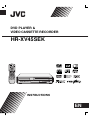 1
1
-
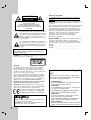 2
2
-
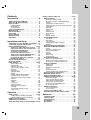 3
3
-
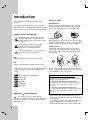 4
4
-
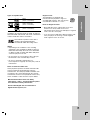 5
5
-
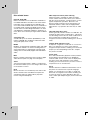 6
6
-
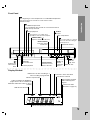 7
7
-
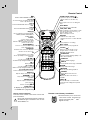 8
8
-
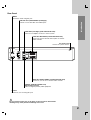 9
9
-
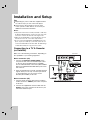 10
10
-
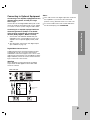 11
11
-
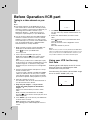 12
12
-
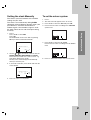 13
13
-
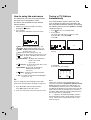 14
14
-
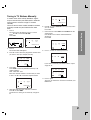 15
15
-
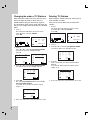 16
16
-
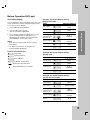 17
17
-
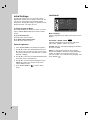 18
18
-
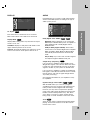 19
19
-
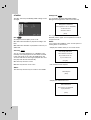 20
20
-
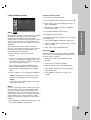 21
21
-
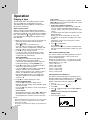 22
22
-
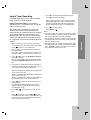 23
23
-
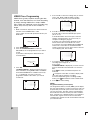 24
24
-
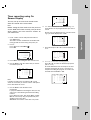 25
25
-
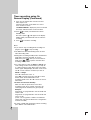 26
26
-
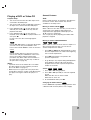 27
27
-
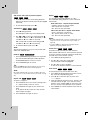 28
28
-
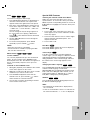 29
29
-
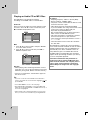 30
30
-
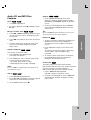 31
31
-
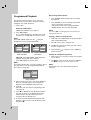 32
32
-
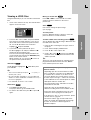 33
33
-
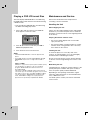 34
34
-
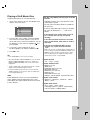 35
35
-
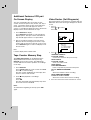 36
36
-
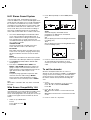 37
37
-
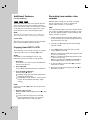 38
38
-
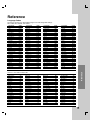 39
39
-
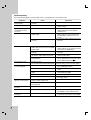 40
40
-
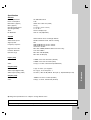 41
41
-
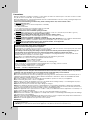 42
42
-
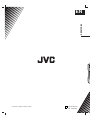 43
43
Ask a question and I''ll find the answer in the document
Finding information in a document is now easier with AI