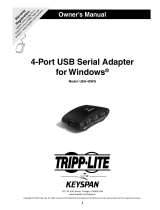Page is loading ...

Master Page: Sheet-Cov
M2D2(-DSC)sheet.fm Page 1
ENGLISH
—1—
SOFTWARE INSTALLATION AND
PC CONNECTION GUIDE
LYT0873-001A Printed in Japan
COPYRIGHT © 2001 VICTOR COMPANY OF JAPAN, LTD. 1101 HOVfIDfYP
M2D2 NON DSC
Thank you for purchasing our product. In order to start using the software program enclosed, you are required
to accept the terms and conditions of the agreement as provided below.
This is a legal agreement between you (either an individual or an entity) and Victor Company of Japan,
Limited (JVC). By opening the sealed software packages and/or by using the Program, you are agreeing to be
bound by the terms of this Agreement. Should you not agree to the terms hereof, return the unopened
software packets and the accompanying items to the place where you obtained them.
1
GRANT OF LICENSE
This License Agreement (Agreement) permits you to use the software program (Program) enclosed in this
package and/or the accompanying written material (e. g. printed manuals). Although you are also granted
license to load the Program into temporary memory (i. e. RAM) or install the Program once into permanent
memory (e. g. hard disk, CD-R, or other storage device) of one (1) computer system, you are strictly
prohibited to install the Program on a network server for the sole purpose of internal distribution.
2
COPYRIGHT
Notwithstanding the provision of Article 1 hereof, any copyright in the Program is owned exclusively by
JVC and is protected by the Japanese copyright law, copyright laws of other countries, as applicable, and
relevant provisions under international treaties including the Berne Convention for the Protection of
Literary and Artistic Works, as amended, and the Universal Copyright Convention, as amended. Therefore,
you must treat the Program like any other copyrighted material except that you may either (a) make one (1)
copy of the Program solely for your personal backup or archival purposes, or (b) transfer the Program to a
single hard disk, provided that you keep the original solely for your personal backup or archival purposes.
3
RESTRICTION ON THE PROGRAM
You may not reverse engineer, decompile, disassemble, revise or modify the Program, except to the extent
that such restriction is expressly prohibited by applicable law. JVC and its distributors and dealers shall not
be liable for any claims or defects etc. arising out of or in connection with such prohibited activities as
indicated in this Agreement.
4
OTHER RESTRICTIONS
You may not rent, lease or transfer the Program to any third party nor let such a party use the Program.
JVC SOFTWARE LICENSE AGREEMENT
IMPORTANT
TO CUSTOMERS:
MAKE SURE TO READ THIS CAREFULLY BEFORE OPENING THE SEALED
SOFTWARE PACKETS
Software License Agreement
M2D2(-DSC)sheet.fm Page 1 Monday, November 12, 2001 2:32 PM

Master Page: Right
M2D2(-DSC)sheet.fm Page 2
—2—
5
LIMITED WARRANTY
JVC warrants that any media in which the Program is embodied (e.g. floppy discs, CD-ROM, etc.) are free
from any defects in materials and workmanship for a period of thirty (30) days from the date of your
purchase and that any hardware accompanying the Program is also free from defects to the extent
provided in the attached Warranty Form. JVC’s entire liability and your exclusive remedy in connection
with the Program shall be, at JVC’s option, either (a) return of the price paid, or (b) replacement of
defective Program media.
6
DISCLAIMER OF WARRANTIES
EXCEPT FOR THE EXPRESS WARRANTIES STATED HEREIN AND TO THE EXTENT PERMITTED BY
APPLICABLE LAW, JVC AND ITS SUPPLIERS DISCLAIM ANY OTHER WARRANTIES, EITHER EXPRESS OR
IMPLIED, INCLUDING BUT NOT LIMITED TO IMPLIED WARRANTIES OF MERCHANTABILITY AND
FITNESS FOR A PARTICULAR PURPOSE IN REGARD TO THE PROGRAM AND THE ACCOMPANYING
PRINTED MATERIALS.
7
LIMITED LIABILITY
TO THE EXTENT PERMITTED BY APPLICABLE LAW, IN NO EVENT SHALL JVC AND ITS SUPPLIERS BE
LIABLE FOR ANY INDIRECT, SPECIAL, INCIDENTAL OR CONSEQUENTIAL DAMAGES WHATSOEVER,
REGARDLESS OF THE FORM OF ACTION WHETHER IN CONTRACT, TORT, STRICT PRODUCT
LIABILITY OR OTHERWISE (INCLUDING BUT NOT LIMITED TO DAMAGES FOR LOSS OF PROFITS,
BUSINESS INTERRUPTION, LOSS OF BUSINESS INFORMATION OR ANY OTHER PECUNIARY LOSS)
ARISING OUT OF OR IN CONNECTION WITH THE USE OF OR INABILITY TO USE THE PROGRAM,
EVEN IF JVC HAS BEEN ADVISED OF THE POSSIBILITY OF SUCH DAMAGES.
Victor Company of Japan, Limited
●
●●
● You can find the latest information (in English) on the provided software program at our world wide web
server at http://www.jvc-victor.co.jp/english/index-e.html
CAUTION:
● Operate this equipment according to the operating procedures described in this manual.
● Use only the provided CD-ROM. Never use any other CD-ROM to run this software.
● Do not attempt to modify this software.
● Changes or modifications not approved by JVC could void user’s authority to operate the equipment.
How to handle a CD-ROM
● Take care not to soil or scratch the mirror surface (opposite to the printed surface). Do not write anything
or put a sticker on either the front or back surface. If the CD-ROM gets dirty, gently wipe it with a soft
cloth outward from the center hole using a circular motion.
● Do not use conventional disc cleaners or cleaning spray.
● Do not bend the CD-ROM or touch its mirror surface.
● Do not store your CD-ROM in a dusty, hot or humid environment. Keep it away from direct sunlight.
M2D2(-DSC)sheet.fm Page 2 Wednesday, November 7, 2001 10:36 AM

Master Page: Right
M2D2(-DSC)sheet.fm Page 3
—3—
A camcorder can be connected to a PC that satisfies the following requirements.
Windows
®
Macintosh
● The system requirements information above is not a guarantee that the provided software will work on all
personal computers meeting those requirements.
● Microsoft
®
and Windows
®
are either registered trademarks or trademarks of Microsoft Corporation in the
United States and/or other countries.
● Macintosh is a registered trademark of Apple Computer, Inc.
● Keyspan is a trademark of InnoSys Inc.
● Other product and company names included in this instruction manual are trademarks and/or registered
trademarks of their respective holders.
OPERATING ENVIRONMENT
OS : Windows
®
98 (pre-installed),
Windows
®
98 Second Edition (98SE) (pre-installed),
Windows
®
Millennium Edition (Me) (pre-installed),
or Windows
®
2000 Professional (pre-installed)
CPU : Intel MMX
®
Pentium
®
, at least 200 MHz
RAM : At least 64 MB recommended
Free hard disk space : At least 10 MB for installation, at least 500 MB recommended
Connectors : 1 free serial transmission port, compatible with 9600 bps or higher transmission
rate, connectable to RS-232C with 9 pin serial connector
(Recommended compatible with UART 16550A)
Display : Must be capable of displaying 800 x 600 dots with 16-bit color
NOTE:
An optional 9 pin serial conversion adapter is required for computers using a serial communication port
other than a standard 9 pin.
Hardware : iMac, iBook, Power MacintoshG3, Power MacG4, Power BookG3 or G4
equipped with a USB connector
OS : Mac OS 8.6 to 9.1 (exclude Mac OS X)
RAM : At least 64 MB recommended
Free hard disk space : At least 2 MB for installation, at least 40 MB recommended
Miscellaneous : QuickTime 4 or later
M2D2(-DSC)sheet.fm Page 3 Wednesday, November 7, 2001 10:36 AM

Master Page: Right
M2D2(-DSC)sheet.fm Page 4
—4—
Use of this software is authorized according to the terms of the software license.
When contacting the nearest JVC office or agency in your country about this software (refer to the JVC
Worldwide Service Network at http://www.jvc-victor.co.jp/english/worldmap/index-e.html), please fill out the
following and have the appropriate information ready.
Please note that it may take some time to respond to your questions, depending on their subject matter.
JVC cannot answer questions regarding basic operation of your PC, or questions regarding specifications or
performance of the OS, other applications or drivers.
NOTICE FOR USERS
Product Name
Model
Problem
Error Message
PC
Manufacturer
Model □ Desktop □ Laptop
CPU
OS
Memory MB
Available Hard Disk Space MB
M2D2(-DSC)sheet.fm Page 4 Wednesday, November 7, 2001 10:36 AM

Master Page: Right
M2D2(-DSC)sheet.fm Page 5
—5—
Create a virtual album
If you have a lot of image files with similar names, it can be hard to remember which file contains which
image.
You can use this software to display these images on your PC just as if you had pasted them in a photo album.
Because you can scan through these images just as if you were flipping through a photo album, you can
quickly find a specific image that you want to send through e-mail, for example.
Can I distribute copies of albums?
You can save albums in web page format. When the album is saved in this format, anyone with a browser can
view the album on any type of PC. Because the album is already in web page format, you can also exhibit
your photos on the Internet.
Under copyright law, it is illegal to distribute copyrighted images without the permission of the copyright
holder. Make sure that you have permission to distribute such images before actually doing so.
Send your favorite images by e-mail
Everyone has video cassettes containing videos and snapshots that they never get to show to anyone.
No matter how wonderful, the only people that got to see them were families and guests, because there was
no convenient way to show them except in your own home on the TV. Friends and relatives who live far away
had no way of viewing them. And you don’t want to give those video cassettes away because they hold
treasured memories.
Now you can solve all of these problems with a PC. By using a PC connection cable to connect a camcorder
to a PC, you can capture image from the camcorder to the PC. You can then send the files to anyone as an e-
mail attachment.
Capture still images
Video images from a camcorder can be captured as still images.
You can capture still images from a recorded tape.
Digital Photo Navigator FACILITY (Windows
®
)
M2D2(-DSC)sheet.fm Page 5 Wednesday, November 7, 2001 10:36 AM

Master Page: Right
M2D2(-DSC)sheet.fm Page 6
—6—
Connect the PC connection cable to use Digital Photo Navigator.
1
To assure safety, make sure all units are turned off before making any connections.
2
Use a PC connection cable to connect the camcorder to the PC.
● We recommend that you use the AC Adapter.
NOTE:
When disconnecting the PC connection cable, be sure to turn off the camcorder and the PC.
CONNECTIONS (Windows
®
)
PC
PC connection cable
Camcorder
For Windows
®
To COM port (RS-232C)
To PC
connector
M2D2(-DSC)sheet.fm Page 6 Wednesday, November 7, 2001 10:36 AM

Master Page: Right
M2D2(-DSC)sheet.fm Page 7
—7—
Follow the procedure described below to install the software.
Quit any other software you are using. (Check that there are no other application icons on the task bar.)
1
Load the provided CD-ROM in the PC.
After a moment, the [Setup] screen appears.
● If the [Setup] screen does not appear, double-click [My Computer] and then double-click the CD-ROM
icon.
From the [Setup] screen, you can install the following softwares.
Digital Photo Navigator 1.0
This application is used to capture still images and convert them into a variety of formats.
NewSoft Presto! Mr. Photo 3/ImageFolio
This application is used to store and catalogue images or create electronic album. You can also process
captured images in detail on PC.
Adobe
®
Acrobat
®
Reader 5.0
This application is used to read PDF files.
2
Click [Install] on the right side of the desired software.
(The following is the example of Digital Photo Navigator.)
[License Agreement] screen appears.
Click [Yes].
Then, [Choose Destination Location] screen appears.
Click [Next].
SOFTWARE INSTALLATION (Windows
®
)
M2D2(-DSC)sheet.fm Page 7 Wednesday, November 7, 2001 10:36 AM

Master Page: Right
M2D2(-DSC)sheet.fm Page 8
—8—
Next, [Select Program Folder] screen appears.
Click [Next].
[Setup Status] screen appears. Wait for a moment until the installation is finished.
When the installation is finished, [Digital Photo Navigator Setup] screen appears and asks you if you want
to create the icon on the desktop.
If you need it, click [Yes]. If not, click [No].
3
When the message asking whether it is OK to restart the PC appears, click [Yes].
The PC restarts, and after a moment the [Setup] screen from step 1 appears.
4
Repeat steps 2 and 3 to install all of the desired software.
NOTES:
● The Digital Photo Navigator instruction manual is also included on the CD-ROM in PDF format. Double-
click the [JVC] folder and then double-click the [Docs] folder. Open the “Start.pdf” file and click the
button of the desired language. Note that Adobe
®
Acrobat
®
Reader must be installed to read PDF files.
● If you install the Korean version of NewSoft Presto! Series, Acrobat
®
Reader for Korean is necessary to
read the PDF files. Install Acrobat
®
Reader for Korean included in the [Reader K] folder inside the
[NewSoft] folder of the provided CD-ROM.
● If you install the simplified Chinese version of NewSoft Presto! Series, Acrobat
®
Reader for simplified
Chinese is necessary to read the PDF files. Install Acrobat
®
Reader for simplified Chinese included in the
[Reader CS] folder inside the [NewSoft] folder of the provided CD-ROM.
● If you perform installation of a software that is already installed, uninstallation will start. In this case,
perform the installation again after uninstallation is finished.
M2D2(-DSC)sheet.fm Page 8 Wednesday, November 7, 2001 3:33 PM

Master Page: Right
M2D2(-DSC)sheet.fm Page 9
—9—
Video images from a camcorder can be captured as still images.
Connect the PC connection cable with the optional USB PDA ADAPTER to use Digital Photo Navigator.
USB PDA ADAPTER USA-19 (by KEYSPAN) is necessary to connect a camcorder to the Macintosh.
1
To assure safety, make sure all units are turned off before making any connections.
2
Use the PC connection cable and the USB PDA ADAPTER to connect the camcorder to the PC.
● We recommend that you use the AC Adapter.
3
Install the USB PDA ADAPTER driver.
● For details, refer to the instructions of USB PDA ADAPTER.
NOTE:
When disconnecting the PC connection cable, be sure to turn off the camcorder and the PC.
Digital Photo Navigator FACILITY (Macintosh)
CONNECTIONS (Macintosh)
PC
PC connection cable
Camcorder
For Macintosh
To USB po r t
For USB PDA ADAPTER
To COM port
(RS-232C)
USB PDA ADAPTER
USA-19
(Commercially available)
To P C
connector
M2D2(-DSC)sheet.fm Page 9 Wednesday, November 7, 2001 10:36 AM

Master Page: Right
M2D2(-DSC)sheet.fm Page 10
—10—
Follow the procedure described below to install the software.
Quit any other software you are using.
1
Load the provided CD-ROM into the PC. Double click the CD-
ROM icon.
● The provided CD-ROM includes 3 folders.
[JVC]: Includes the Digital Photo Navigator folder.
[NewSoft]: Includes the Installer for Presto! Series.
[Reader]: Includes the Installer for Acrobat
®
Reader.
2
Drag the desired software folder from the CD-ROM to the hard
disk.
● Do not drag the folder to the System folder.
● Install the driver for USB PDA ADAPTER USA-19 before you start up Digital Photo Navigator. For details,
refer to the instruction manual of USB PDA ADAPTER.
SOFTWARE INSTALLATION (Macintosh)
NOTES:
● The Digital Photo Navigator instruction manual is also included on the CD-ROM in PDF format. Double-
click the [JVC] folder and then double-click the [Docs] folder. Open the “Start.pdf” file and click the
button of the desired language. Note that Adobe
®
Acrobat
®
Reader must be installed to read PDF files.
● If you install the Korean version of NewSoft Presto! Series, Acrobat
®
Reader for Korean is necessary to
read the PDF files. Install Acrobat
®
Reader for Korean included in the [Reader K] folder inside the
[NewSoft] folder of the provided CD-ROM.
● If you install the simplified Chinese version of NewSoft Presto! Series, Acrobat
®
Reader for simplified
Chinese is necessary to read the PDF files. Install Acrobat
®
Reader for simplified Chinese included in the
[Reader CS] folder inside the [NewSoft] folder of the provided CD-ROM.
M2D2(-DSC)sheet.fm Page 10 Wednesday, November 7, 2001 3:34 PM

Master Page: Left
M2D2(-DSC)sheet-Presto.fm Page 11
—11—
For Windows:
Presto! Mr. Photo 3
Presto! ImageFolio
For Macintosh:
Presto! Mr. Photo
Presto! PhotoAlbum
Copyright and Trademarks
©1998-2001, NewSoft Technology Corp. All Rights Reserved.
No portion of this document may be copied or reproduced in any manner without prior written permission
from NewSoft Technology Corp. (NewSoft).
NewSoft has no warranties to this documentation and disclaims any implied warranty of merchantability or
fitness for a particular purpose. All the information contained herein is subject to change without notice.
All sample images and electronic files included in the documentation and distribution materials are
copyrighted by their respective photographers and not allowed to be copied or reproduced in any manner.
All other product names and any registered and unregistered trademarks mentioned in this manual are used
for identification purposes only and remain the exclusive property of their respective owners.
Mr. Photo Gold
M2D2(-DSC)sheet-Presto.fm Page 11 Wednesday, November 7, 2001 10:37 AM

Master Page: Right
M2D2(-DSC)sheet-Presto.fm Page 12
—12—
TECHNICAL SUPPORT
USA: NewSoft America, Inc.
4113 Clipper Court, Fremont, CA 94538, U.S.A
Tel: 1-510-445-8616
Fax: 1-510-445-8601
E-mail of sale issue: [email protected]
Web-based tech support: www.newsoftinc.com/faq.cfm
NewSoft America Inc. Web site: http://www.newsoftinc.com
Taiwan: NewSoft Technology Corp.
3F NO. 19-3, Sanchong RD., Nankang, Taipei, Taiwan
Tel: 886-2-26551201
Fax: 886-2-26551100
E-mail of sale issue: [email protected]
E-mail of tech support issue: [email protected]
NewSoft Technology Corp. Web site: http://www.newsoft.com.tw
Japan: NewSoft Japan Corp.
6-21-3 Shinbashi, Minato-Ku, Tokyo 105-0004, Japan
Tel: 81-3-5472-7008
Fax: 81-3-5472-7009
E-mail of sale issue: [email protected]
E-mail of tech support issue: [email protected]
NewSoft Japan Corp. Web site: http://www.newsoft.co.jp
Europe: England The Software Centre
East Way, Lee Mill Industrial Estate, Ivybridge, Devon, PL21 9PE,
UK
Tel: (44)01752-201148
Fax: (44)01752-894833
E-mail: T[email protected]
German MitCom Neue Medien GmbH
Anglerstrasse 6
D-80339 Muenchen
Tel: +49 - (0)89 - 500 332 0
Fax: +49 - (0)89 - 500 332 22
E-mail: [email protected]
France Graphics-France
12 rue des bles
93217 Saint Denis La Plaine cedex
Tel: + 33 (0)1 49 46 23 40
Fax: + 33 (0)1 49 46 23 49
E-mail:
For any information: newsoft@graphics-france.com
For Mr. Photo: [email protected]
For VideoWorks: vworks@graphics-france.com
Grapchics France Web site: http://www.graphics-france.com/
newsoft
Other countries NewSoft German Representative Office
E-mail: [email protected]
M2D2(-DSC)sheet-Presto.fm Page 12 Wednesday, November 7, 2001 10:37 AM

Master Page: Left
M2D2(-DSC)sheet-Presto.fm Page 13
—13—
Mr. Photo 3 is a complete package for managing, editing, and sharing your valuable photos and videos. Easily
get and arrange photos or videos from digital cameras, scanners, or camcorders. Quickly view thumbnails of,
get information about, and search for your photos and videos. With its image processing and printing
functions, Mr. Photo 3 lets you share and enjoy easy access to your favorite photos and home movies.
System Requirements
● Personal computer with 200MHz Pentium processor or higher.
● Microsoft Windows 95/98/98 SE/2000/Me.
For camcorder or other video device users: Microsoft Windows 98/98 SE/2000/Me.
● 32 MB RAM (64 MB recommended).
● 180 MB free hard disk space for installation.
● A CD-ROM drive.
● Internet Connection: Internet Explorer 4.0 or later.
● (Optional) A Mass Storage-compliant or TWAIN-compliant digital camera or scanner.
● (Optional) A color inkjet printer.
● (Optional) A PC Camera (USB capture device).
● (Optional) Video capture board for capture.
● (Optional) IEEE 1394 card for use with a DV camcorder.
● (Recommended) Display card: SVGA 800X600 True-color.
NOTE:
Because of some system limitations, several Presto! Mr. Photo 3 video functions may not work on Windows
95. We also recommend using IE 5.0 or above.
ImageFolio is a complete multimedia image-processing program with a sophisticated set of editing tools. It
enables you to process photographs, graphics, and drawings captured from scanners, VCRs, a laser discs,
digital cameras, video capture boxes, etc. Whether you choose to create new images or enhance old ones
with ImageFolio’s powerful tools, your imagination is your only limit!!
System Requirements
The following hardware devices and software are required to run the software:
● Personal computer with 200 MHz Pentium processor or higher.
● One CD-ROM drive.
● One hard disk drive with at least 60 MB space available.
● At least 32 MB of RAM (preferably 64 MB).
● Microsoft Windows 95/98/2000/Me.
To make full, efficient use of the program, the following additional elements are highly recommended:
● A scanner or digital camera that supports TWAIN or Mass Storage.
● A color printer supported by Microsoft Windows.
Presto! Mr. Photo 3
for Windows
Presto! ImageFolio
for Windows
M2D2(-DSC)sheet-Presto.fm Page 13 Wednesday, November 7, 2001 10:37 AM

Master Page: Right
M2D2(-DSC)sheet-Presto.fm Page 14
—14—
Mr. Photo is a complete package for managing, editing, and sharing your valuable photos and videos. Easily
get and arrange photos or videos from digital cameras or camcorders. Quickly view thumbnails of, get
information about, and search for your photos and videos. With its image processing and printing functions,
Mr. Photo lets you share and enjoy easy access to your favorite photos and home movies.
System Requirements
For Mac OS 8.x or 9.x:
● A Power Macintosh computer.
● At least 32 MB of RAM (preferably 64 MB).
● Minimum 50 MB free hard disk space after installation.
● At least 36 MB virtual memory.
● CD-ROM drive.
● 800×600 display mode or above.
Recommended Equipment
● A Mass Storage-compliant digital camera or DV camcorder.
● A microphone, soundcard, and speaker.
● A color printer.
Presto! PhotoAlbum helps you create electronic photo albums to keep your memories alive forever. Just drag
photos, frames, clip art, textures, and special effects to add to your album. Personalize them with voice-overs
and sound effects. Produce slide shows to post to the Internet or send completed albums by e-mail.
System Requirements
● A Power Macintosh computer.
● At least 32 MB of RAM (preferably 64 MB).
● A hard disk drive with at least 127 MB space available to hold and run the program effectively. (67 MB
for the software, and a minimum of 60 MB to be used as virtual memory for efficient use of the
program.)
● System 8.x or 9.x.
● A CD-ROM drive.
Recommended Equipment
● A sound card and a microphone.
● A color printer.
Presto! Mr. Photo
for Macintosh
Presto! PhotoAlbum
for Macintosh
M2D2(-DSC)sheet-Presto.fm Page 14 Wednesday, November 7, 2001 10:37 AM

Master Page: Left
M2D2(-DSC)sheet-Presto.fm Page 15
—15—
For Windows:
Follow the steps below to install Mr. Photo 3 and ImageFolio.
1
Insert the program CD into your CD-ROM drive.
2
Press the Start button and choose Run.
3
Type [drive]:\NewSoft\setup.exe and click OK. The installation program will automatically detect the
language being used in the version of Windows you are running.
4
Follow the instructions on your screen as they appear.
NOTE:
When you install the program, you can choose to install Adobe Acrobat Reader if you don’t have it installed.
With Adobe Acrobat Reader, you can view PDF electric manuals.
For Macintosh:
To install Mr. Photo and PhotoAlbum:
1
Insert the program CD into your CD-ROM drive.
2
Open the CD. Double-click on the Mr. Photo Installer or PhotoAlbum Installer icon to start the setup
program.
3
Follow the on-screen instructions to complete the installation.
NOTE:
When you install the program, you can choose to install Adobe Acrobat Reader if you don’t have it installed.
With Adobe Acrobat Reader, you can view PDF electric manuals.
Installing Mr. Photo Gold
M2D2(-DSC)sheet-Presto.fm Page 15 Wednesday, November 7, 2001 10:37 AM

Master Page: Right
M2D2(-DSC)sheet-Presto.fm Page 16
— 16 —
MEMO
M2D2(-DSC)sheet-Presto.fm Page 16 Monday, November 12, 2001 2:58 PM
/