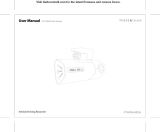iii
Safety information ....................................................................................... v
License notice and trademark acknowledgement for Dolby Digital ..... vii
License notice and trademark acknowledgement for DTS .................... vii
About this user guide ................................................................................ vii
Chapter 1: Getting started
Welcome .................................................................................................... 1-1
Package contents ..................................................................................... 1-1
Specications summary .......................................................................... 1-2
System requirements ............................................................................... 1-3
Getting to know your O!Play HD media player ...................................... 1-3
Front panel ..................................................................................... 1-3
Rear panel ...................................................................................... 1-4
Remote control ............................................................................... 1-5
Getting your O!Play HD media player ready .......................................... 1-8
Connecting the power adapter ....................................................... 1-8
Connecting devices to your HD media player ................................ 1-8
Starting for the rst time ............................................................... 1-10
Chapter 2: Using your O!PLAY MINI media player
The Home screen ...................................................................................... 2-1
Conguring the O!PLAY MINI settings ................................................... 2-2
Playing a movie ......................................................................................... 2-3
Movie control buttons on the remote control .................................. 2-3
Playing a movie .............................................................................. 2-4
Playing music ............................................................................................ 2-5
Movie control buttons on the remote control .................................. 2-5
Playing a music le ........................................................................ 2-6
Conguring the audio playback settings ........................................ 2-7
Viewing photos ......................................................................................... 2-8
Photo control buttons on the remote control .................................. 2-8
Viewing photos ............................................................................... 2-9
Viewing photos in slideshow mode ................................................ 2-9
Setting the background music for the slideshow .......................... 2-10
Conguring the photo playback settings ...................................... 2-10
Contents