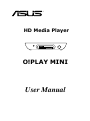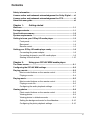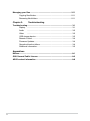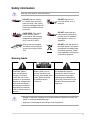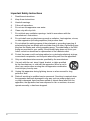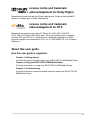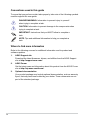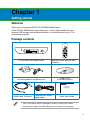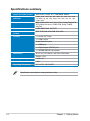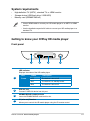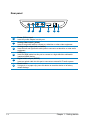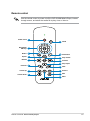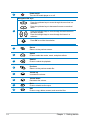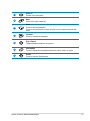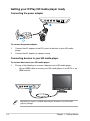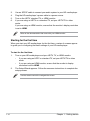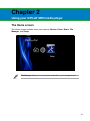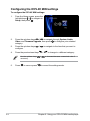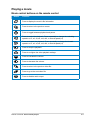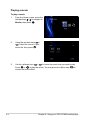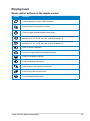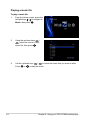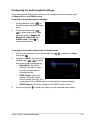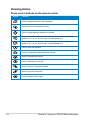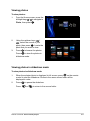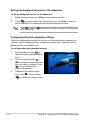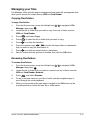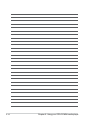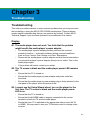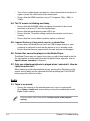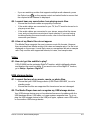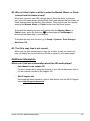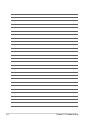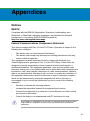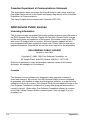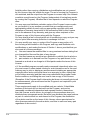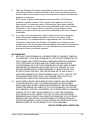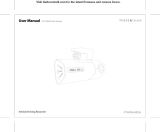HD Media Player
User Manual
O!PLAY MINI

ii
E6072
First Edition
October 2010
Copyright © 2010 ASUSTeK COMPUTER INC. All Rights Reserved.
No part of this manual, including the products and software described in it, may be reproduced,
transmitted, transcribed, stored in a retrieval system, or translated into any language in any form or by any
means, except documentation kept by the purchaser for backup purposes, without the express written
permission of ASUSTeK COMPUTER INC. (“ASUS”).
Product warranty or service will not be extended if: (1) the product is repaired, modied or altered, unless
such repair, modication of alteration is authorized in writing by ASUS; or (2) the serial number of the
product is defaced or missing.
ASUS PROVIDES THIS MANUAL “AS IS” WITHOUT WARRANTY OF ANY KIND, EITHER EXPRESS
OR IMPLIED, INCLUDING BUT NOT LIMITED TO THE IMPLIED WARRANTIES OR CONDITIONS OF
MERCHANTABILITY OR FITNESS FOR A PARTICULAR PURPOSE. IN NO EVENT SHALL ASUS, ITS
DIRECTORS, OFFICERS, EMPLOYEES OR AGENTS BE LIABLE FOR ANY INDIRECT, SPECIAL,
INCIDENTAL, OR CONSEQUENTIAL DAMAGES (INCLUDING DAMAGES FOR LOSS OF PROFITS,
LOSS OF BUSINESS, LOSS OF USE OR DATA, INTERRUPTION OF BUSINESS AND THE LIKE),
EVEN IF ASUS HAS BEEN ADVISED OF THE POSSIBILITY OF SUCH DAMAGES ARISING FROM ANY
DEFECT OR ERROR IN THIS MANUAL OR PRODUCT.
SPECIFICATIONS AND INFORMATION CONTAINED IN THIS MANUAL ARE FURNISHED FOR
INFORMATIONAL USE ONLY, AND ARE SUBJECT TO CHANGE AT ANY TIME WITHOUT NOTICE,
AND SHOULD NOT BE CONSTRUED AS A COMMITMENT BY ASUS. ASUS ASSUMES NO
RESPONSIBILITY OR LIABILITY FOR ANY ERRORS OR INACCURACIES THAT MAY APPEAR IN THIS
MANUAL, INCLUDING THE PRODUCTS AND SOFTWARE DESCRIBED IN IT.
Products and corporate names appearing in this manual may or may not be registered trademarks or
copyrights of their respective companies, and are used only for identication or explanation and to the
owners’ benet, without intent to infringe.

iii
Safety information ....................................................................................... v
License notice and trademark acknowledgement for Dolby Digital ..... vii
License notice and trademark acknowledgement for DTS .................... vii
About this user guide ................................................................................ vii
Chapter 1: Getting started
Welcome .................................................................................................... 1-1
Package contents ..................................................................................... 1-1
Specications summary .......................................................................... 1-2
System requirements ............................................................................... 1-3
Getting to know your O!Play HD media player ...................................... 1-3
Front panel ..................................................................................... 1-3
Rear panel ...................................................................................... 1-4
Remote control ............................................................................... 1-5
Getting your O!Play HD media player ready .......................................... 1-8
Connecting the power adapter ....................................................... 1-8
Connecting devices to your HD media player ................................ 1-8
Starting for the rst time ............................................................... 1-10
Chapter 2: Using your O!PLAY MINI media player
The Home screen ...................................................................................... 2-1
Conguring the O!PLAY MINI settings ................................................... 2-2
Playing a movie ......................................................................................... 2-3
Movie control buttons on the remote control .................................. 2-3
Playing a movie .............................................................................. 2-4
Playing music ............................................................................................ 2-5
Movie control buttons on the remote control .................................. 2-5
Playing a music le ........................................................................ 2-6
Conguring the audio playback settings ........................................ 2-7
Viewing photos ......................................................................................... 2-8
Photo control buttons on the remote control .................................. 2-8
Viewing photos ............................................................................... 2-9
Viewing photos in slideshow mode ................................................ 2-9
Setting the background music for the slideshow .......................... 2-10
Conguring the photo playback settings ...................................... 2-10
Contents

iv
Managing your les ................................................................................ 2-11
Copying les/folders ......................................................................2-11
Renaming les/folders ...................................................................2-11
Chapter 3: Troubleshooting
Troubleshooting ........................................................................................ 3-1
Display ........................................................................................
3-1
Audio ........................................................................................
3-2
Video ........................................................................................
3-3
USB storage device ....................................................................... 3-3
Remote Control .............................................................................. 3-4
Firmware Updates .......................................................................... 3-4
Operation/function failure ............................................................... 3-4
Additional information ..................................................................... 3-5
Appendices
Notices .......................................................................................................A-1
GNU General Public License ...................................................................A-2
ASUS contact information .......................................................................A-8

v
DO NOT place on uneven
or unstable work surfaces.
Seek servicing if the casing
has been damaged. Refer all
servicing to qualied service
personnel.
DO NOT expose to or
use near liquids, rain, or
moisture.
SAFE TEMP: This device
should only be used in
environments with ambient
temperatures between 5
o
C
(41
o
F) and 35
o
C (95
o
F).
DO NOT install near any
heat-producing devices or
sources such as radiators,
heat registers, stoves, or
ampliers.
DO NOT throw the device in
municipal waste. This device
is designed to enable proper
reuse and recycling. Check
local regulations for disposal
of electronic products.
Ensure that you plugged
the device into the correct
power input rating (12Vdc,
2A).
Safety information
• Danger of explosion if battery is incorrectly replaced. Replace only with the
same or recommended battery type.
• Dispose of used batteries according to local regulations.
The lightning ash with
arrowhead symbol,
within an equilateral
triangle, is intended
to alert the user to the
presence of uninsulated
dangerous voltage within
the product’s enclosure
that may be of sufcient
magnitude to constitute
a risk of electric shock to
persons.
To reduce the risk of
electric shock, do not
remove the back cover.
No user serviceable parts
inside. Refer servicing
to qualied service
personnel.
The exclamation point within
an equilateral triangle is
intended to alert the user to
the presence of important
operating and maintenance
(servicing) instructions in the
literature accompanying the
appliance.
Use only a dry cloth to clean the device.
Warning labels

vi
Important Safety Instructions
1. Read these instructions.
2. Keep these instructions.
3. Heed all warnings.
4. Follow all instructions.
5. Do not use this apparatus near water.
6. Clean only with dry cloth.
7. Do not block any ventilation openings. Install in accordance with the
manufacturer’s instructions.
8. Do not install near any heat sources such as radiators, heat registers, stoves,
or other apparatus (including ampliers) that produce heat.
9. Do not defeat the safety purpose of the polarized or grounding-type plug. A
polarized plug has two blades with one wider than the other. A grounding type
plug has two blades and a third grounding prong. The wide blade or the third
prong are provided for your safety. If the provided plug does not t into your
outlet, consult an electrician for replacement of the obsolete outlet.
10. Protect the power cord from being walked on or pinched particularly at plugs,
convenience receptacles, and the point where they exit from the apparatus.
11. Only use attachments/accessories specied by the manufacturer.
12. Use only with the cart, stand, tripod, bracket, or table specied
by the manufacturer, or sold with the apparatus. When a cart is
used, use caution when moving the cart/apparatus combination
to avoid injury from tip-over.
13. Unplug this apparatus during lightning storms or when unused for long
periods of time.
14. Refer all servicing to qualied service personnel. Servicing is required when
the apparatus has been damaged in any way, such as power-supply cord
or plug is damaged, liquid has been spilled or objects have fallen into the
apparatus, the apparatus has been exposed to rain or moisture, does not
operate normally, or has been dropped.

vii
License notice and trademark
acknowledgement for Dolby Digital
Manufactured under license from Dolby Laboratories. Dolby and the double-D
symbol are trademarks of Dolby Laboratories.
License notice and trademark
acknowledgement for DTS
Manufactured under license under US Patent #s: 5,451,942; 5,956,674;
5,974, 380; 5,978,762; 6,487,535 & other US and worldwide patents issued &
pending. DTS and DTS 2.0 + Digital Out are registered trademarks and DTS
logos and symbol are trademarks of DTS, Inc. © 1996-2008 DTS, Inc. All Rights
Reserved.
About this user guide
How this user guide is organized
• Chapter 1: Getting started
Provides the basic information about your ASUS O!PLAY MINI Media Player.
• Chapter 2: Using the ASUS O!PLAY MINI Media Player
Provides information on using your ASUS O!PLAY MINI Media Player.
•
Chapter 3: Troubleshooting
Provides solutions to frequently-asked questions about your ASUS O!PLAY
MINI Media Player.

viii
DANGER/WARNING: Information to prevent injury to yourself
when trying to complete a task.
NOTE: Tips and additional information to help you complete a
task.
IMPORTANT: Instructions that you MUST follow to complete a
task.
Where to nd more information
Refer to the following sources for additional information and for product and
software updates.
1. ASUS Support site
Download the latest rmwares, drivers, and utilities from the ASUS Support
site at http://support.asus.com/.
2. ASUS Forum
Get the latest news and information about this product from the ASUS Forum
site at http://vip.asus.com/forum/.
3. Optional documentation
Your product package may include optional documentation, such as warranty
yers, that may have been added by your dealer. These documents are not
part of the standard package.
CAUTION: Information to prevent damage to the components when
trying to complete a task.
Conventions used in this guide
To enure that you perform certain tasks properly, take note of the following symbols
used throughout this user guide.

1-1
Chapter 1
Getting started
Welcome
Thank you for buying the ASUS O!PLAY MINI Media Player!
ASUS O!PLAY MINI Media Player allows you to enjoy digital media les from
external USB storage devices/hard disk drives, or memory cards to your TV or
entertainment system.
• If any of the above items is damaged or missing, contact your retailer.
• Depending on region, an HDMI cable may be included in the package.
Package contents
O!PLAY MINI HD Media Player Remote control with two AAA
batteries
AC power adapter and power cord
Support CD
(User Manual/utilities)
Quick Start Guide
O!Play Mini
HD Media Player
HDMI cable (Optional)
Composite AV (audio-
video) cable
Quick Start Guide

Chapter 1: Getting started
1-2
Specications summary
Specications are subject to change without notice.
Supported video formats MPEG1/2/4, H.264, VC-1, RM/RMVB, WMV9
Supported video le
extension
.mp4, .mov, .xvid, .avi, .asf, .wmv, .v, .mkv, .rm, .rmvb,
.ts, m2ts, .tp, .trp, .dat, .mpg, .vob, .mts, .tso, .ifo, .mlv,
.m2v, .m4v
Supported audio formats MP3, WMA, WAV, ACC, OCG, FLAC, Dolby Digital AC3,
DTS Digital Surround, PCM/LPCM, Dolby TrueHD,
ID3 Tag
Supported image formats JPEG, BMP, PNG, GIF, TIFF
Supported subtitle
formats
SRT, SUB, SMI, IDX+SUB, SSA, ASS
I/O ports 1 x Power (DC) input
1 x USB 2.0 port
Audio/Video Out ports
1 x HDMI port
1 x Optical digital (S/PDIF) port
1 x SD/MMC/MS/xD card reader
Dimensions W x D x H: 151.85mm x 106.7mm x 29.03mm
Weight: 175g
Power input rating 12Vdc, 2A
Power Consumption 10W
Operating Temperature 5˚C (41˚F) – 35˚C (95˚F)

ASUS O!PLAY MINI media player
1-3
Getting to know your O!Play HD media player
Front panel
System requirements
• High-denition TV (HDTV), standard TV, or HDMI monitor
• Storage device (USB ash drive / USB HDD)
• Memory card (SD/MMC/MS/xD)
• Use an HDMI cable to connect your HD media player to an HDTV or HDMI
monitor.
• Use the bundled composite AV cable to connect your HD media player to a
standard TV.
1 2 3
4
1
LED indicator
Displays the status of the HD media player.
LED Status Description
Power OFF The device is turned off.
Red The device is in standby mode.
Blue The device is turned on.
2
USB 2.0 port
Connect a USB 2.0 device into this port.
3
SD/MMC/MS/xD combo card slot
Insert the SD/MMC/MS/xD card into this slot.
4
IR (Infra-red) Receiver
Allows you to control the HD media player using the IR remote control.

Chapter 1: Getting started
1-4
Rear panel
1
Power (DC-In) input
Insert the power adapter into this port.
2
Analog video output (yellow)
Insert a composite cable to connect to a television or other video equipment.
3
Analog audio output (red and white)
Insert the left and right audio cable jacks to connect to a television or other audio
equipment.
4
HDMI port
Insert an HDMI cable into this port to connect to a high-denition multimedia
interface (HDMI) device.
5
Digital audio output (S/PDIF)
Insert an optical cable into this port to connect an external Hi-Fi audio system.
6
Reset button
Using a pin or a paper clip, press this button to reset the device to its factory
default settings.
1 2 3 4 5 6

ASUS O!PLAY MINI media player
1-5
Remote control
Use the remote control to power on/off the O!PLAY MINI Media Player, browse
through menus, and select the media le to play, view, or listen to.
Power on/off
1
Navigation/
OK keys
Mute
2
3
Return
5
Rewind
6
Previous
7
Volume up
8
Volume down
9
Edit
11
Zoom in
12
Next
13
Stop / Eject
14
15
4
10
Option
Forward
Play / Pause
16
Information
17
Guide

Chapter 1: Getting started
1-6
1
Power on/off
Turn the HD media player on or off.
2
Navigation/OK keys
Press the up/down keys to move through the menu bar in a
submenu.
Press the up/down keys to decrease/increase a numerical
value.
Press the left/right keys to move through the main menus in
the Home screen.
Press the left/right keys to move through the items in a
submenu.
Press OK to conrm the selection.
3
Return
Returns to the previous screen.
4
Option
Press to select the movie, music, and photo effects.
5
Rewind
Press to rewind the playback.
6
Previous
Returns to the previous media le.
7
Volume up
Increases the volume.
8
Volume down
Decreases the volume.
9
Mute
Press to disable audio output.
10
Edit
Press to copy, delete, rename, and move the les.

ASUS O!PLAY MINI media player
1-7
11
Zoom in
Zooms in on the screen.
12
Next
Goes to the next media le.
13
Stop
Press to stop the playback.
Press for three seconds to eject the disc from the external optical disk
drive.
14
Forward
Press to forward the playback.
15
Play / Pause
Toggles between playback and pause.
16
Information
Press to display the information about the movie, video, or music.
17
Guide
Press to view the Guide menu.

Chapter 1: Getting started
1-8
Connecting the power adapter
To connect the power adapter:
1. Connect the AC adapter to the DC-in port at the back of your HD media
player.
2. Connect the AC adapter to a power source.
Connecting devices to your HD media player
To connect devices to your HD media player:
1. Do any of the following to connect a display to your HD media player:
• Use an HDMI cable to connect your HD media player to an HDTV or an
HDMI monitor.
Depending on region, an HDMI cable may be included in your HD media
player’s package.
Getting your O!Play HD media player ready

ASUS O!PLAY MINI media player
1-9
2. Do any of the following to connect a storage device or memory card to your
HD media player:
• Insert a USB storage device such as a portable hard disk drive or a USB
ash disk to the USB port at the front panel of your HD media player.
• Insert a memory card such as SD/MMC/MS/xD cards into the
appropriate card slot at the right side of your HD media player.
• Use the bundled composite AV cable to connect your HD media player to
a standard TV.

Chapter 1: Getting started
1-10
Use the remote control the navigate the screen.
Starting for the rst time
When you start your HD media player for the rst time, a series of screens appear
to guide you in conguring the basic settings of your HD media player.
To start for the rst time:
1. Turn on your HD media player and your HDTV, TV, or HDMI monitor.
• If you are using an HDTV or standard TV, set your HDTV/TV to video
mode.
• If you are using an HDMI monitor, ensure that the monitor’s display
resolution is set to HDMI.
2. The Setup Wizard appears. Follow the onscreen instructions to complete the
setup process.
3. Use an S/PDIF cable to connect your audio system to your HD media player.
4. Plug the HD media player’s power cable to a power source.
5. Turn on the HDTV, standard TV, or HDMI monitor.
6. If you are using an HDTV or a standard TV, set your HDTV/TV to video
mode.
If you are using an HDMI monitor, ensure that the monitor’s display resolution
is set to HDMI.
Refer to the documentation that came with your HDMI monitor.

2-1
Chapter 2
Using your O!PLAY MINI media player
The Home screen
The Home screen includes these main options: Movies, Photo, Music, File
Manager, and Setup.
File Manager allows you to view all your media les in your storage devices.

Chapter 2: Using your O!PLAY MINI media player
2-2
2. Press the up/down keys / to navigate through System, Audio,
Video, and Firmware Upgrade, then press to congure your selected
category.
3. Press the up/down keys
/ to navigate to the item that you want to
congure.
4. Press the previous/next keys
/ to change to a different category.
5. Press
to save or press to cancel the settings made.
Use the up/down keys / to increase/decrease a numerical value if
necessary.
To congure the O!PLAY MINI settings:
1. From the Home screen, press the
left/right keys / to navigate to
Setup, then press .
Conguring the O!PLAY MINI settings
Page is loading ...
Page is loading ...
Page is loading ...
Page is loading ...
Page is loading ...
Page is loading ...
Page is loading ...
Page is loading ...
Page is loading ...
Page is loading ...
Page is loading ...
Page is loading ...
Page is loading ...
Page is loading ...
Page is loading ...
Page is loading ...
Page is loading ...
Page is loading ...
Page is loading ...
Page is loading ...
Page is loading ...
Page is loading ...
Page is loading ...
Page is loading ...
-
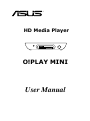 1
1
-
 2
2
-
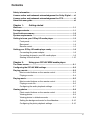 3
3
-
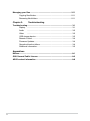 4
4
-
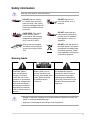 5
5
-
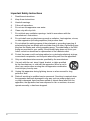 6
6
-
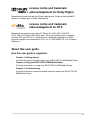 7
7
-
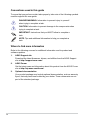 8
8
-
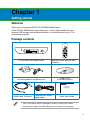 9
9
-
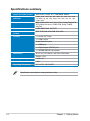 10
10
-
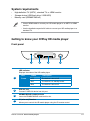 11
11
-
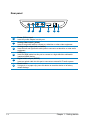 12
12
-
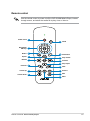 13
13
-
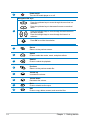 14
14
-
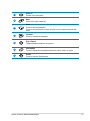 15
15
-
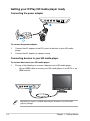 16
16
-
 17
17
-
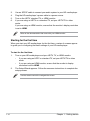 18
18
-
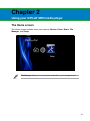 19
19
-
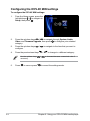 20
20
-
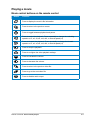 21
21
-
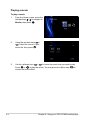 22
22
-
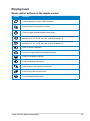 23
23
-
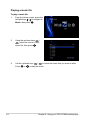 24
24
-
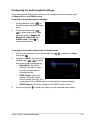 25
25
-
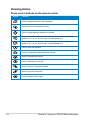 26
26
-
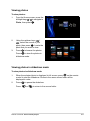 27
27
-
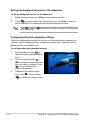 28
28
-
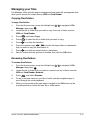 29
29
-
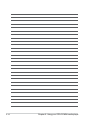 30
30
-
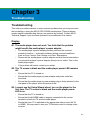 31
31
-
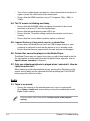 32
32
-
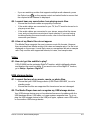 33
33
-
 34
34
-
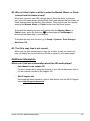 35
35
-
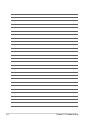 36
36
-
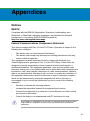 37
37
-
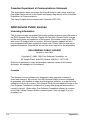 38
38
-
 39
39
-
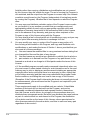 40
40
-
 41
41
-
 42
42
-
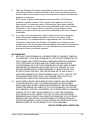 43
43
-
 44
44
Ask a question and I''ll find the answer in the document
Finding information in a document is now easier with AI
Related papers
Other documents
-
Emtec Movie Cube K220 500GB User manual
-
Samsung SPF-105V User manual
-
Luxor LLTP32-B Assembly Instructions
-
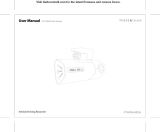 iTronics ITB-100HD User manual
iTronics ITB-100HD User manual
-
CyClone 1080P User manual
-
CyberLink Media Suite 11.0 Operating instructions
-
Western Digital WDBHG70000NBK-HESN User manual
-
 Western Digital WD TV Live + User manual
Western Digital WD TV Live + User manual
-
CyberLink Media Suite 12 Owner's manual
-
Western Digital WD TV Live HD User manual