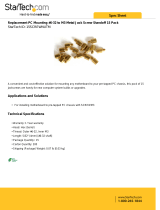Page is loading ...

Transport FT48
B4985
Service Engineer’s Manual


i
Preface
Copyright
This publication, including all photographs, illustrations, and
software, is protected under international copyright laws, with all
rights reserved. Neither this manual, nor any material contained
herein, may be reproduced without written consent of the
manufacturer.
Copyright 2007
Version 1.0
Disclaimer
Information contained in this document is furnished by TYAN
Computer Corporation and has been reviewed for accuracy and
reliability prior to printing. TYAN assumes no liability whatsoever,
and disclaims any express or implied warranty, relating to sale
and/or use of TYAN products including liability or warranties relating
to fitness for a particular purpose or merchantability. TYAN retains
the right to make changes to product descriptions and/or
specifications at any time, without notice. In no event will TYAN be
held liable for any direct or indirect, incidental or consequential
damage, loss of use, loss of data or other problem resulting from
errors or inaccuracies of information contained in this document.
Trademark Recognition
All registered and unregistered trademarks and company names
contained in this manual are property of their respective owners
including, but not limited to the following.
TYAN and FT48-B4985, and Thunder n4250QE are trademarks of
TYAN Computer Corporation.
AMD, Opteron, and combinations thereof are trademarks of
Advanced Micro Devices Corporation.
Phoenix, PhoenixBIOS are trademarks of Phoenix Technologies.
Microsoft Windows is a trademark of Microsoft Corporation.
IBM, PC, AT, PS/2 are trademarks of IBM Corporation.
Winbond is a trademark of Winbond Electronics Corporation.
Portable Document Format (PDF) is a trademark of Adobe
Corporation.

ii
Federal Communications Commission
Notice for the USA Compliance Information
Statement (Declaration of Conformity Procedure)
DoC FCC Part 15: This device complies with part 15
of the FCC Rules
Operation is subject to the following conditions:
1) This device may not cause harmful interference, and
2) This device must accept any interference received including
interference that may cause undesired operation. If this equipment
does cause harmful interference to radio or television reception,
which can be determined by turning the equipment off and on, the
user is encouraged to try one or more of the following measures:
• Reorient or relocate the receiving antenna.
• Increase the separation between the equipment and the
receiver.
• Plug the equipment into an outlet on a circuit different from
that of the receiver.
Consult the dealer or an experienced radio/television technician for
help.
Notice for Canada
This apparatus complies with the Class B limits for radio interference
as specified in the Canadian Department of Communications Radio
Interference Regulations. (Cet appareil est conformé aux norms de
Classe B d’interference radio tel que specifie par le Ministere
Canadien des Communications dans les reglements d’interférence
radio.)
Notice for Europe (CE Mark) This product is in conformity
with the Council Directive 89/336/EEC, 92/31/EEC
(EMC).
CAUTION: Lithium battery included with this board. Do not puncture,
mutilate, or dispose of battery in fire. Danger of explosion if battery
is incorrectly replaced. Replace only with the same or equivalent
type recommended by manufacturer. Dispose of used battery
according to manufacturer instructions and in accordance with your
local regulations.

iii
About this Manual
This manual provides you with instructions on installing your FT48-
B4985, and consists of the following sections:
Chapter 1: Provides an Introduction to the FT48-B4985 bare-
bone, packing list, describes the external compo-
nents, gives a table of key components, and
provides block diagrams of the system.
Chapter 2: Covers procedures on installing the CPU, mem-
ory modules, PCI cards and hard drives. The
rackmounting instructions are also given.
Chapter 3: Covers removal and replacement procedures for
pre-installed components, introduces the fan
board, LED control board, SAS/SATA backplane,
and provides tables for pin definition.
Appendix: Describes the differences between mainboard
BIOS and system BIOS. Provides the cable con-
nection tables for reference of system setup.
Instuctions on installing the SMDC card and
expansion hard drives are also provided.
For information on the mainboard, please refer to the attached main-
board user’s manual. You can find the detailed description about
jumper and BIOS settings from the motherboard manual.

iv
Safety Information
Before installing and using the FT48-B4985, take note of the
following precautions:
• Read all instructions carefully.
• Do not place the unit on an unstable surface, cart, or stand.
• Do not block the slots or openings on the unit which are
provided for ventilation.
• Only use the power source indicated on the marking label.
If you are not sure about your power source, contact the
power company.
• The unit uses a three-wire grounded cable, which is sup-
plied with a third pin to ground the unit and prevent electric
shock. Do not defeat the purpose of this pin. If your outlet
does not support this type of plug, contact an electrician to
replace the obsolete outlet.
• Do not place anything on the power cord. Place the power
cord where it will not be stepped on.
• Follow all warnings and cautions in this manual and on the
unit case.
• Do not push objects in the ventilation slots, as they may
touch high voltage components and result in shock and
damage to the components.
• When replacing parts, ensure that you use parts specified
by the manufacturer.
• When service or repairs have been carried out, perform
routine safety checks to verify that the system is operating
correctly.
• Avoid using the system near water, in direct sunlight, or
near a heating device.
• Cover the unit when not in use.
• Disassembly of this unit should not be attempted by
unqualified persons. When the chassis cover is removed
there is a danger of electric shock and risk of damage to
the system.
• Do not attempt to lift or move this product alone. When
moving this product, at least two people should lift it onto a
suitable trolley or cart. When bolting the product into a
rack, two people should hold the device in place while a
third person bolts the device securely to the rack.

v
Table of Contents
Chapter 1: Overview
1.1 About the TYAN Transport FT48-B4985............................ 1
1.2 Product Model.................................................................... 2
1.3 Features............................................................................. 3
1.4 Unpacking.......................................................................... 4
1.4.1 Box Contents ............................................................... 4
1.4.2 Accessories ................................................................. 6
1.5 About the Product.............................................................. 8
1.5.1 System Front View and Front Panel............................ 8
1.5.2 System Rear View ....................................................... 9
1.5.3 System Top View for FAN LEDs................................ 10
1.5.4 Front LEDs................................................................. 10
1.5.5 Rear I/O LEDs ........................................................... 11
1.5.6 Motherboard Layout................................................... 12
1.5.7 Jumpers & Connectors .............................................. 13
1.5.8 Motherboard Block Diagram...................................... 14
1.5.9 System Internal View................................................. 15
1.5.10FRU List..................................................................... 16
Chapter 2: Setting Up
2.1 Before You Begin............................................................. 19
2.1.1 Work Area.................................................................. 19
2.1.2 Tools.......................................................................... 19
2.1.3 Precautions................................................................ 20
2.2 Installing Motherboard Components................................ 21
2.2.1 Removing the Chassis Cover .................................... 21
2.2.2 Installing the CPUs and Heatsinks ............................ 22
2.2.3 Installing the Memory................................................. 25
2.2.4 Installing the PCI-E/PCI Cards .................................. 28
2.3 Installing Hard Drives....................................................... 30
2.4 Installing the Expansion DVD-ROM (Option)................... 32
2.5 Installing the Floppy Disk Drive (Option).......................... 35
2.6 Installing the LCM Kit (Option)......................................... 39
2.7 Installing the Long Cards................................................. 41
2.8 Tower............................................................................... 42
2.8.1 Installing the 5.25” Devices in Tower Position........... 42
2.8.2 Installing Chassis Foot Stands .................................. 45
2.9 Rack Mounting................................................................. 46
2.9.1 Installing the Server in a Rack................................... 46
2.10Opening the Chassis Front Bezel.................................... 52
2.11Installing the Security Tab................................................ 53

vi
Chapter 3: Replacing Pre-installed Components
3.1 Introduction...................................................................... 55
3.1.1 Work Area.................................................................. 55
3.1.2 Tools.......................................................................... 55
3.1.3 Precautions................................................................ 56
3.2 Disassembly Flowchart.................................................... 57
3.3 Removing the Chassis Cover .......................................... 58
3.4 Removing the Front Door Assembly................................ 59
3.5 Replacing Motherboard Components.............................. 60
3.5.1 Disconnecting All Motherboard Cables...................... 60
3.5.2 Replacing the Motherboard ....................................... 61
3.6 Replacing the Cooling Fans............................................. 62
3.7 Replacing the Fan Control Board..................................... 63
3.7.1 Fan Board Features................................................... 65
3.7.2 Fan Board Connector Pin Definition .......................... 66
3.8 Replacing the SAS/SATA Backplane............................... 67
3.8.1
M1211-P SAS/SATA Backplane Features .........................
69
3.8.2
M1211-P SAS/SATA Backplane Connector Pin Definition.
70
3.9 Replacing the LED Control Board................................... 71
3.9.1 M1007 LED Control Board Features ......................... 73
3.9.2 M1007 LED Control Board Connector Pin Definition. 74
3.10Replacing the DVD-ROM................................................. 75
3.11Replacing the Redundant Power Supply......................... 77
Appendix I: BIOS Differences
Appendix II: Cable Connection Tables
Appendix III: Installing the SMDC Card (Option)
Appendix IV: Installing Expansion Hard Drives (Option)
Technical Support

Chapter 1: Overview 1
Chapter 1: Overview
1.1 About the TYAN Transport FT48-B4985
Congratulations on your purchase of the TYAN Transport
TM
FT48-B4985, a highly-optimized rack-mountable barebone
system. The Transport
TM
FT48-B4985 is designed to support
the latest four AMD
®
Opteron™ 8000 series 1207-pin pro-
cessor, providing a rich feature set and incredible perfor-
mance. Leveraging advanced technology from AMD
®
, the
Transport
TM
FT48-B4985 server system is capable of offering
scalable 32 and 64-bit computing, high-bandwidth memory
design, and a lightning-fast PCI-E bus implementation. The
Transport
TM
FT48-B4985 not only empowers your company
in today’s demanding IT environment but also offers a
smooth path for future application usage.
Externally-accessible hot-swap SAS/SATAII hard drive bays
provide high storage flexibility, while three Gigabit Ethernet
ports deliver excellent network connectivity, and a 5.25” type
8x DVD-ROM drive comes as standard. These features make
the Transport
TM
FT48-B4985 a totally flexible solution for a
wide range of advanced processing applications.
WARNING: This product is very heavy and should not
be lifted by a single person. When install-
ing this product in a rack, we recommend
that at least two people lift the server while
a third person guides it into place and
tightens the fixings. Always use a suitable
trolley or cart to transport the device.

2 Chapter 1: Overview
1.2 Product Model
B4985F48V8HR (Rackmount)
B4985F48V8HR (Tower)
Model
Supported HDD
type & quantity
Storage
backplane
Power supply
B4985F48V8HR
SATA/SATA2 (8)
(SAS ready)
8-port
SAS/SATA
1140W (2+1)
redundant, hot swap

Chapter 1: Overview 3
1.3 Features
Enclosure
• Industry 19” rack-mountable 4U &
Pedestal convertible chassis
• Storage bays
-(3) 5.25” Driver bays
-(8) 3.5” HDD bays
• Dimensions:
-D 27.5 x W 16.8 x H 6.9 inch
-D 700 x W 427 x H 176 mm
Processors
• Supports Quad AMD
®
8000
Opteron™ Socket F processors
Chipset
• NVIDIA nForce Pro 2200 + 2050
Memory
• Sixteen (16) 240-pin DDR2 DIMM
sockets (4 per CPU)
• Up to 64GB Registered DDR2
667/533/400 DIMMs
• Supports ECC and four rank memory
modules
Expansion Slots
• Two (2) x16 PCI-E (x16 signal)
• Two (2) x16 PCI-E (x4 signal)
• One (1) PCI 32bit/33MHz slot
• Total five (5) usable expansion slots
Back I/O Ports
• Stacked PS/2 Mouse and Keyboard
ports
• Stacked two (2) USB 2.0 ports
• One (1) COM1 connector
• One (1) 15-pin VGA port
• Stacked two (2) RJ-45 ports
• One (1) RJ-45 port
Front Panel Features
• I/O
-(2) USB 2.0 ports
• LED indicators
-Power LED
-(2) LAN LEDs
-HDD Active LED
-ID LED
• Switches
-Power, Reset, and ID switches
Integrated Storage Controller
• Supports eight (8) ports running up to
3.0Gb/s
Storage
• Supports eight (8) SATA/SATA2 HDD
with RAID 1, 0, 1+0, 5
• Pre-installed (1) 5.25” type 8x DVD-ROM
Networking
• Total three (3) Gigabit Ethernet ports
-Two (2) from Marvell 88E1111 GbE
-One (1) from Intel 82541PI GbE
Video
• XGI XG20 graphics controller
• 16MB Frame Buffer of video memory
Motherboard
• TYAN Thunder S4985G3NR
• SSI footprint (13” x 16”)
BIOS
• PhoenixBIOS 8Mbit LPC Flash ROM
• Serial Console Redirect
• USB device boot
• 48-bit LBA support
• ACPI 2.0 power management support
• Power management: S0, S1, S4, and S5
Server Management
• Automatic system fan speed control
• Chassis intrusion alert
• Supports TYAN Server Management
(TSM) and TYAN LCM module
• TYAN SMDC M3291, IPMI v2.0 com-
pliant remote server management kit
(Option)
System Cooling
• (6) 120x120x38 mm, 4800rpm, hot-
swappable redundant fans
• (4) Passive CPU heatsinks
Power Supply
• EPS 12V, 1140W (2+1) redundant
• 100V~240V AC input
Regulatory
• FCC Class B (Declaration of Confor-
mity)
• CE (Declaration of Conformity)
•VCCI
•C-Tick
Environment
• Operating temperature 5ºC ~ 35ºC
• Non-operating temperature -40ºC ~
70ºC

4 Chapter 1: Overview
1.4 Unpacking
This section describes the FT48-B4985 package contents
and accessories.Open the box carefully and ensure that all
components are present and undamaged.
1.4.1 Box Contents
Component Description
Industry standard 4U chassis with eight
HDD bays and three further 5.25-inch
device bays
Tyan Thunder n4250QE S4985G3NR
motherboard (pre-installed)
DVD-ROM drive (pre-installed)
Two M1211-P SAS/SATA backplanes
(pre-installed)
M1007 LED control board (pre-installed)
M1014 FAN control board (pre-installed)
2+1 Redundant PSU / Total 1140W

Chapter 1: Overview 5
(6) system cooling fans (pre-installed)
120 x 120 x 38 mm
Component Description

6 Chapter 1: Overview
1.4.2 Accessories
If any items are missing or appear damaged, contact your
retailer or browse to TYAN’s Web site for service:
http://www.tyan.com.
The Web site also provides information on other TYAN
products, plus FAQs, compatibility lists, BIOS settings, and
more.
4 x Chassis foot stands
(including four screws)
4 x CPU Heatsinks
Barebone Manual &
Mainboard Manual
TYAN Driver CD
Power Cables
US x 3; Europe x 3
Keys
TYAN Logo

Chapter 1: Overview 7
HDD Screws
FDD Cable
5 x Long Card Holders
(including five screws)
Sliding Rail Kit
Screws &
Small Brackets
2 x Mounting Ears
(including six screws)
FDD Front Panel
Rail assembly
Security Tab
(including two screws)

8 Chapter 1: Overview
1.5 About the Product
This section contains hardware diagrams and a block
diagram of the FT48-B4985 system.
1.5.1 System Front View and Front Panel
See the diagram below for details of the front panel indicators
and switches.
ID LED
LAN2 LED
HDD/IDE LED
Power LED
LAN1 LED
USB ports
Reset button
Power button
ID button
LED control panel
5.25-inch
device
bays
Hotswap HDD bays
(Left to right: HDD1~HDD8)
DVD-ROM
HDD Power /
Access LED
SAS Fail LED (reserved
for SAS add-on card)

Chapter 1: Overview 9
1.5.2 System Rear View
NOTE: The buzzer sounds during power failure or abnormal
condition. Press the Redundant PSU reset button to return
the power supply units to their default states.
On the rear of the FT48-B4985, two screw holes are available
for you to secure the chassis lid with two screws. By default,
the unit has no screws secured from the rear.
Redundant
power supply
AC input
USB ports
Serial port
(COM 1)
Expansion
slots
Stacked keyboard
and mouse ports
LAN1 port
VGA
port
LAN2
port
LAN3
port
Security slot
Redundant PSU
reset button
ID LED

10 Chapter 1: Overview
1.5.3 System Top View for FAN LEDs
1.5.4 Front LEDs
LED Color Description
FAN1/FAN2/FAN3/FA
N4/FAN5/FAN6 LED
Green Fan is functioning normally.
Red Fan fail.
LED Color State Description
Power Green
OFF
ON
OFF
Power ON
Power OFF
HDD/ IDE Green
OFF
Blinking
OFF
HDD/ DVD-ROM access
activity
No disk activity
LAN1/ LAN2 Activity Green
OFF
Blinking
OFF
LAN accessing
No LAN linked
ID LED Blue
OFF
ON
OFF
System is identified
System is not identified
Hot Swappable HDD
Power/ Access LED
Green
Green
OFF
ON
Blinking
OFF
Power connected
SATAII/ SAS HDD access
activity
Power disconnected
Hot Swappable HDD
SAS Fail LED
Amber
OFF
ON
OFF
SAS HDD fail (reserved
for SAS add-on card)
No failure found
FAN2 LEDFAN6 LED FAN4 LED
FAN5 LED FAN3 LED FAN1 LED

Chapter 1: Overview 11
1.5.5 Rear I/O LEDs
LED Status Color Description
RJ45 Linkage/
Activity (Left Side)
Green
Green
OFF
ON
Blinking
OFF
10Mb/100Mb/1000Mb linked
10Mb/100Mb/1000Mb activity
No LAN linked
RJ45 Linkage/
Activity (Right
Side)
Yellow
Green
OFF
ON
ON
OFF
1000Mb linked/ activity
100Mb linked/ activity
10Mb mode or No LAN linked
ID LED Blue
OFF
ON
OFF
System is identified
System is not identified

12 Chapter 1: Overview
1.5.6 Motherboard Layout
/