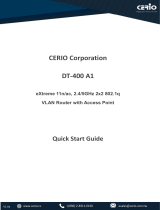TOSHIBA Barcode Printer
B-SX6T SERIES
Owner’s Manual
Mode d’emploi
Bedienungsanleitung
Manual de instrucciones
Gebruikershandleiding
Manuale Utente
Manual do Utilizador

CE Compliance (for EU only)
This product complies with the requirements of EMC and Low Voltage Directives including their
amendments.
VORSICHT:
• Schallemission: unter 70dB (A) nach DIN 45635 (oder ISO 7779)
• Die für das Gerät Vorgesehene Steckdose muß in der Nähe des Gerätes und leicht zugänglich sein.
Copyright © 2006
by TOSHIBA TEC CORPORATION
A
ll Rights Reserved
570 Ohito, Izunokuni-shi, Shizuoka-ken, JAPAN
Centronics is a registered trademark of Centronics Data Computer Corp.
Microsoft is a registered trademark of Microsoft Corporation.
Windows is a trademark of Microsoft Corporation.
This equipment has been tested and found to comply with the limits for a Class A digital device,
pursuant to Part 15 of the FCC Rules. These limits are designed to provide reasonable rotection
against harmful interference when the equipment is operated in a commercial environment. This
equipment generates, uses, and can radiate radio frequency energy and, if not installed and sed in
accordance with the instruction manual, may cause harmful interference to radio communications.
Operations of this equipment in a residential area is likely to cause harmful interference in which case
the user will be required to correct the interference at his own expense.
(for USA only)
Changes or modifications not expressly approved by manufacturer for compliance could void the
user’s authority to operate the equipment.
“This Class A digital apparatus meets all requirements of the Canadian Interference-Causing
Equipment Regulations.”
“Cet appareil numérique de la classe A respecte toutes les exigences du Règlement sur le matériel
brouilleur du Canada.”
(for CANADA only)
< For EU Only >
TOSHIBA TEC Europe Retail Information Systems S.A.
Rue de la Célidée 33 BE-1080 Brussels
IP20

TOSHIBA Barcode Printer
B-SX6T SERIES
Owner's Manual

Waste Recycling information for users:
Following information is only for EU-member states:
The use of the crossed-out wheeled bin symbol indicates that this product
may not be treated as general household waste.
By ensuring this product is disposed of correctly you will help prevent
potential negative consequences for the environment and human health, which could
otherwise be caused by inappropriate waste handling of this product. For more detailed
information about the take-back and recycling of this product, please contact your supplier
where you purchased the product.

This product is equipped with a wireless communication device,
TRW-EUM-01 (B-SX708-RFID-U2-EU-R)
Please be sure to read the enclosed precaution for handling of wireless communication devices before using this product.
Precautions for Handling of Wireless Communication Devices
RFID kit: TRW-EUM-01 (B-SX708-RFID-U2-EU-R)
For all countries and areas
This product is a wireless communication device, and the use of this product is restricted to the following countries or areas. If the
product is used in the countries or areas other than the following, you may be punished according to the laws of those countries or
areas.
TRW-EUM-01 (B-SX708-RFID-U2-EU-R): Austria, Belgium, Cyprus, Czech Republic, Denmark, Estonia, Finland, France, Hungary,
Germany, Greece, Ireland, Italy, Latvia, Lithuania, Luxembourg, Malta, Netherlands, Poland, Portugal, Slovakia, Slovenia, Spain,
Sweden, United Kingdom, Norway, Liechtenstein, Iceland, Switzerland
For safety
Do not use the product in locations where the use is forbidden, for example in a hospital.
When you do not know the forbidden areas, please refer to and follow the medical institution.
Otherwise medical equipment may be affected, causing a serious accident.
This product may affect the operation of some implanted cardiac pacemakers and other medically implanted equipment. Pace
maker patients should be aware that the use of this product very close to a pacemaker might cause the device to malfunction.
If you have any reason to suspect that interference is taking place, immediately turn off the product and contact your TOSHIBA
TEC sales agent.
Do not disassemble, modify, or repair the product.
Doing so may cause injury. Also, modification is against the Laws and Regulations for Radio Equipment. Please ask your TOSHIBA
TEC sales agent for repair.
For Europe
Hereby, Toshiba TEC Corporation, declares that this TRW-EUM-01 (B-SX708-RFID-U2-EU-R) are in compliance with the essential
requirements and other relevant provisions of Directive 1999/5/EC.
This equipment uses the radio frequency band which has not been harmonized throughout all EU and EFTA countries, and can be
used in the following countries.
Austria, Belgium, Cyprus, Czech Republic, Denmark, Estonia, Finland, France, Hungary, Germany, Greece, Ireland, Italy, Latvia,
Lithuania, Luxembourg, Malta, Netherlands, Poland, Portugal, Slovakia, Slovenia, Spain, Sweden, United Kingdom, Norway,
Liechtenstein, Iceland, Switzerland

Safety Summary ENGLISH VERSION EO1-33056
( )
i
Safety Summary
Personal safety in handling or maintaining the equipment is extremely important. Warnings and Cautions
necessary for safe handling are included in this manual. All warnings and cautions contained in this manual
should be read and understood before handling or maintaining the equipment.
Do not attempt to effect repairs or modifications to this equipment. If a fault occurs that cannot be rectified
using the procedures described in this manual, turn off the power, unplug the machine, then contact your
authorised TOSHIBA TEC representative for assistance.
Meanings of Each Symbol
This symbol indicates warning items (including cautions).
Specific warning contents are drawn inside the
symbol.
(The symbol on the left indicates a general caution.)
This symbol indicates prohibited actions (prohibited items).
Specific prohibited contents are drawn inside or near the
symbol.
(The symbol on the left indicates “no disassembling”.)
This symbol indicates actions which must be performed.
Specific instructions are drawn inside or near the z symbol.
(The symbol on the left indicates “disconnect the power cord plug from the outlet”.)
This indicates that there is the risk of death or serious injury if the
machines are improperly handled contrary to this indication.
Do not use voltages other than
the voltage (AC) specified on the
rating plate, as this may cause
fire or electric shock.
Do not plug in or unplug the power
cord plug with wet hands as this
may cause electric shock.
If the machines share the same
outlet with any other electrical
appliances that consume large
amounts of power, the voltage
will fluctuate widely each time
these appliances operate. Be sure
to provide an exclusive outlet for
the machine as this may cause
fire or electric shock.
Do not place metal objects or
water-filled containers such as
flower vases, flower pots or mugs,
etc. on top of the machines. If
metal objects or spilled liquid enter
the machines, this may cause fire
or electric shock.
Do not insert or drop metal,
flammable or other foreign
objects into the machines through
the ventilation slits, as this may
cause fire or electric shock.
Do not scratch, damage or modify
the power cords. Also, do not
place heavy objects on, pull on, or
excessively bend the cords, as this
may cause fire or electrical shock.
If the machines are dropped or
their cabinets damaged, first turn
off the power switches and
disconnect the power cord plugs
from the outlet, and then contact
your authorised TOSHIBA TEC
representative for assistance.
Continued use of the machine in
that condition may cause fire or
electric shock.
Continued use of the machines in
an abnormal condition such as
when the machines are producing
smoke or strange smells may cause
fire or electric shock. In these
cases, immediately turn off the
power switches and disconnect the
power cord plugs from the outlet.
Then, contact your authorised
TOSHIBA TEC representative for
assistance.
W
ARNING
Any other than the
specified AC voltage
is prohibited.
Prohibited
Prohibited
Prohibited
Prohibited
Prohibited
Disconnect
the plug.
Disconnect
the plug.

Safety Summary ENGLISH VERSION EO1-33056
( )
ii
If foreign objects (metal
fragments, water, liquids) enter
the machines, first turn off the
power switches and disconnect
the power cord plugs from the
outlet, and then contact your
authorised TOSHIBA TEC
representative for assistance.
Continued use of the machine in
that condition may cause fire or
electric shock.
When unplugging the power cords,
be sure to hold and pull on the plug
portion. Pulling on the cord portion
may cut or expose the internal wires
and cause fire or electric shock.
Ensure that the equipment is
properly grounded. Extension
cables should also be grounded.
Fire or electric shock could
occur on improperly grounded
equipment.
Do not remove covers, repair or
modify the machine by yourself.
You may be injured by high
voltage, very hot parts or sharp
edges inside the machine.
This indicates that there is the risk of personal Injury or damage to
objects if the machines are improperly handled contrary to this indication.
Precautions
The following precautions will help to ensure that this machine will continue to function correctly.
• Try to avoid locations that have the following adverse conditions:
* Temperatures out of the specification * Direct sunlight * High humidity
* Shared power source * Excessive vibration * Dust/Gas
• The cover should be cleaned by wiping with a dry cloth or a cloth slightly dampened with a mild
detergent solution. NEVER USE THINNER OR ANY OTHER VOLATILE SOLVENT on the plastic
covers.
• USE ONLY TOSHIBA TEC SPECIFIED paper and ribbons.
• DO NOT STORE the paper or ribbons where they might be exposed to direct sunlight, high
temperatures, high humidity, dust, or gas.
• Ensure the printer is operated on a level surface.
• Any data stored in the memory of the printer could be lost during a printer fault.
• Try to avoid using this equipment on the same power supply as high voltage equipment or equipment
likely to cause mains interference.
• Unplug the machine whenever you are working inside it or cleaning it.
• Keep your work environment static free.
• Do not place heavy objects on top of the machines, as these items may become unbalanced and fall
causing injury.
• Do not block the ventilation slits of the machines, as this will cause heat to build up inside the machines
and may cause fire.
• Do not lean against the machine. It may fall on you and could cause injury.
• Care must be taken not to injure yourself with the printer paper cutter.
• Unplug the machine when it is not used for a long period of time.
• Place the machine on a stable and level surface.
Request Regarding Maintenance
• Utilize our maintenance services.
After purchasing the machine, contact your authorised TOSHIBA TEC representative for assistance
once a year to have the inside of the machine cleaned. Otherwise, dust will build up inside the machines
and may cause a fire or a malfunction. Cleaning is particularly effective before humid rainy seasons.
• Our preventive maintenance service performs the periodic checks and other work required to maintain
the quality and performance of the machines, preventing accidents beforehand.
For details, please consult your authorised TOSHIBA TEC representative for assistance.
• Using insecticides and other chemicals
Do not expose the machines to insecticides or other volatile solvents. This will cause the cabinet or
other parts to deteriorate or cause the paint to peel.
CAUTION
Disconnect
the plug.
Connect a
grounding wire.
Disconnect
the plug.
No
disassembling.

ENGLISH VERSION EO1-33056
TABLE OF CONTENTS
Page
1. PRODUCT OVERVIEW......................................................................................................... E1- 1
1.1 Introduction................................................................................................................... E1- 1
1.2 Features ....................................................................................................................... E1- 1
1.3 Accessories ................................................................................................................. E1- 2
1.4 Appearance .................................................................................................................. E1- 3
1.4.1 Dimensions................................................................................................................E1- 3
1.4.2 Front View .................................................................................................................E1- 3
1.4.3 Rear View..................................................................................................................E1- 3
1.4.4 Operation Panel.........................................................................................................E1- 4
1.4.5 Interior .......................................................................................................................E1- 4
1.5 Options ................................................................................................................................E1- 5
2. PRINTER SETUP .................................................................................................................. E2- 1
2.1 Installation .................................................................................................................... E2- 2
2.2 Assembling the Supply Holder Frame .......................................................................... E2- 2
2.3 Connecting the Power Cord ......................................................................................... E2- 3
2.4 Loading the Media ........................................................................................................ E2- 4
2.5 Loading the Ribbon ..................................................................................................... E2-14
2.6 Connecting the Printer to Your Host Computer ........................................................... E2-17
2.7 Turning the Printer ON ................................................................................................ E2-18
2.8 Setting an Operating Environment .............................................................................. E2-19
2.8.1 Parameter Setting.....................................................................................................E2-20
2.8.2 Dump Mode Setting..................................................................................................E2-36
2.8.3 BASIC Expansion Mode ...........................................................................................E2-38
2.8.4 Automatic Calibration ...............................................................................................E2-39
2.8.5 LAN Setting ..............................................................................................................E2-40
2.8.6 Real Time Clock Setting ...........................................................................................E2-41
2.8.7 IP Address Setting (TCP/IP).....................................................................................E2-43
2.9 Installing the Printer Drivers ........................................................................................ E2-49
2.9.1 Introduction...............................................................................................................E2-49
2.9.2 General Description..................................................................................................E2-49
2.9.3 Installing the Printer Driver .......................................................................................E2-50
2.9.4 Uninstalling the Printer Driver...................................................................................E2-63
2.9.5 Adding/Deleting a LAN Port......................................................................................E2-64
2.9.6 Cautions ...................................................................................................................E2-66
2.9.7 Using the Printer Driver ............................................................................................E2-67
2.10 Print Test ..................................................................................................................... E2-68
2.11 Position and Print Tone Fine Adjustment ................................................................... E2-70
2.12 Threshold Setting ........................................................................................................ E2-78
3. ON LINE OPERATION .......................................................................................................... E3- 1
3.1 Operation Panel............................................................................................................ E3- 1
3.2 Operation...................................................................................................................... E3- 2
3.3 Reset ............................................................................................................................ E3- 2

ENGLISH VERSION EO1-33056
4. MAINTENANCE .................................................................................................................... E4- 1
4.1 Cleaning ....................................................................................................................... E4- 1
4.1.1 Print Head/Platen ......................................................................................................E4- 1
4.1.2 Pinch Roller ...............................................................................................................E4- 2
4.1.3 Under the Media Guides............................................................................................E4- 5
4.1.4 Covers and Panels ....................................................................................................E4- 6
4.1.5 Optional Cutter Module..............................................................................................E4- 7
4.1.6 Optional Strip Module ................................................................................................E4- 9
5. TROUBLESHOOTING .......................................................................................................... E5- 1
5.1 Error Messages ............................................................................................................ E5- 1
5.2 Possible Problems........................................................................................................ E5- 3
5.3 Removing Jammed Media............................................................................................ E5- 5
6. PRINTER SPECIFICATIONS ................................................................................................ E6- 1
7. SUPPLY SPECIFICATIONS ................................................................................................. E7- 1
7.1 Media............................................................................................................................ E7- 1
7.1.1 Media Type......................................................................................................... E7- 1
7.1.2 Detection Area of the Transmissive Sensor ....................................................... E7- 2
7.1.3 Detection Area of the Reflective Sensor............................................................. E7- 3
7.1.4 Effective Print Area............................................................................................. E7- 3
7.2 Ribbon .......................................................................................................................... E7- 4
7.3 Recommended Media and Ribbon Types .................................................................... E7- 4
7.4 Care/Handling of Media and Ribbon ............................................................................ E7- 5
APPENDIX 1 MESSAGES AND LEDS......................................................................................EA1-1
APPENDIX 2 INTERFACE .........................................................................................................EA2-1
APPENDIX 3 POWER CORD ....................................................................................................EA3-1
APPENDIX 4 PRINT SAMPLES ................................................................................................EA4-1
APPENDIX 5 GLOSSARIES ......................................................................................................EA5-1
INDEX
CAUTION!
1. This manual may not be copied in whole or in part without prior written permission of TOSHIBA
TEC.
2. The contents of this manual may be changed without notification.
3. Please refer to your local Authorised Service representative with regard to any queries you may
have in this manual.
This is a Class A product. In a domestic environment this product may cause radio interference in
which case the user ma
y
be re
q
uired to take ade
q
uate measures.
WARNING!

1. PRODUCT OVERVIEW ENGLISH VERSION EO1-33056
1.1 Introduction
E1- 1
1. PRODUCT OVERVIEW
1.1 Introduction
1.2 Features
Thank you for choosing the TOSHIBA B-SX6T series thermal printer.
This Owner’s Manual contains from general set-up through how to
confirm the printer operation using an online test print, and should be
read carefully to help gain maximum performance and life from your
printer. For most queries please refer to this manual and keep it safe for
future reference. Please contact your TOSHIBA TEC representative for
further information concerning this manual.
This printer has the following features:
• Various kinds of interface
Various kinds of interface are provided:
<Standard> <Option>
• Parallel • Serial
• USB • Wireless LAN
• LAN • Expansion I/O
• Superior hardware
Clear print quality is realised by an 12 dots/mm (305 dpi) print head, at
a printing speed of 76.2 mm/sec. (3 inches/sec.), 101.6 mm/sec. (4
inches/sec.), or 203.2 mm/sec. (8 inches/sec.)
• Heavy-duty enclosure
As the enclosure is made of metal, the printer can be used in an
industrial environment such as a factory.
• A variety of options
The following optional devices are available:
• Cutter module
• Strip module
• Serial interface board
• Wireless LAN board
• RFID module (Future option)
• Ribbon Saving Module
• Metal Supply Cover (Future option)
• Expansion I/O board
• Real Time Clock

1. PRODUCT OVERVIEW ENGLISH VERSION EO1-33056
1.3 Accessories
E1- 2
1.3 Accessories
When unpacking the printer, please make sure all the following
accessories are supplied with the printer.
Start-up
CD-ROM (1 pc.)
Supply Loading Instructions
(Doc. No.: EO2-33023)
Quality Control Report
(1 sheet)
Print Head Cleaner (1 pc.)
Supply Holder Frame (L)
(1 pc.)
Supply Shaft (1 pc.)
Wing Bolt (2 pcs.)
NOTE:
A
s a power cord is not supplied
with this printer, please purchase
one that meets each country’s
safety standard. For details, refer
to APPENDIX 3.
<Contents>
• Bar code print application (Bartender ultra lite)
• Windows Driver
• Owner’s Manual
• Specifications (Programming, Key operation, etc.)
• Product information (Catalogue)
Safety Precautions
(Doc. No.: EO2-33024)
Warranty Disclaimer Sheet
(1 sheet)
Media Holder (2 pcs.)
Supply Holder Frame (R)
(1 pc.)
Supply Holder Base (1 pc.)

1. PRODUCT OVERVIEW ENGLISH VERSION EO1-33056
1.4 Appearance
E1- 3
1.4 Appearance
1.4.1 Dimensions
1.4.2 Front View
1.4.3 Rear View
The names of the parts or units introduced in this section are used in the
following chapters.
Dimensions in mm (inches)
417 (16.4 )
282 (16.4 )
395 (15.6)
LCD Message
Display
Media Outle
t
Head Lever
Top Cover
Power Switch
0: OFF
1: ON
Right Side Cover
Operation Panel
USB Interface
Connector
Parallel Interface Connecto
r
(Centronics)
A
C Power Inle
t
LAN Interface
Connector
RS-232C Serial
Interface Connector
(Option)
Wireless LAN Interface
Board (Option)
Expansion I/O Interface
Connector (Option)
Media Guide
Media Holde
r
A
ss’
y

1. PRODUCT OVERVIEW ENGLISH VERSION EO1-33056
1.4 Appearance
E1- 4
1.4.4 Operation Panel
1.4.5 Interior
Please see Section 3.1 for further information about the Operation Panel.
LCD Message Display
ON LINE LED (Green)
ERROR LED (Red)
[PAUSE] key
[FEED] ke
y
[RESTART] key
WARNING!
1. Do not touch the Print Head
or around it just after printing.
You may get burned as the
Print Head becomes very hot
during printing.
2. Do not touch any moving
parts. To reduce the risk of
fingers, jewellery, clothing,
etc., being drawn into the
moving parts, be sure to load
the media once the printer
has stopped moving
completely.
3. To avoid injury, be careful
not to trap your fingers while
opening or closing the cover.
POWER LED (Green)
Ribbon Holde
r
(Take-up side)
Caution Label
Print Head
Platen
Ribbon Holde
r
(Feed side)
Head Lever
Head Lock Plate
Pinch Roller Lever

1. PRODUCT OVERVIEW ENGLISH VERSION EO1-33056
1.5 Options
E1- 5
1.5 Options
Option Name Type Usage
Cutter module B-SX208-QM-R A cutter which cuts the media one by one.
Strip module B-SX908-H-QM-R This module peels off a printed label from the backing paper at
the media outlet.
Serial Interface
Board
B-SA704-RS-QM-R
Installing this PC board provides an RS232C interface port.
Wireless LAN
Board
B-SA704-WLAN-QM-R
Installing this PC board allows a communication by wireless
LAN.
Expansion I/O
Board
B-SA704-IO-QM-R Installing this board in the printer allows a connection with an
external device with the exclusive interface.
Ribbon Saving
Module
B-SX908-R-QM-R This module moves the print head up and down by using a
solenoid to minimise ribbon loss as far as possible.
Real Time Clock B-SA704-RTC-QM-R This module holds the current time: year, month, day, hour,
minute, second
RFID module
(Future Option)
B-SX708-RFID-U1-US-R
B-SX708-RFID-U1-EU-R
B-SX708-RFID-H1-QM-R
Installing this module enables read and write of RFID tags.
Metal Supply
Cover
(Future Option)
B-SX908-MC-QM-R This option is intended to protect a media roll from dirt or dust.
N
OTE:
To purchase the optional kits, please contact the nearest authorised TOSHIBA TEC representative or TOSHIBA
TEC Head Quarters.

2. PRINTER SETUP ENGLISH VERSION EO1-33056
2. PRINTER SETUP
E2- 1
2. PRINTER SETUP
This section outlines the procedures to setup your printer prior to its operation. The section includes precautions,
loading media and ribbon, connecting cables, setting the operating environment of the printer, and performing an
online print test.
Reference Procedure Setup Flow
After referring to the Safety Precautions in this
manual, install the printer on a safe and stable
location.
Connect a power cord to the power inlet of the
printer, then, to an AC outlet.
Load a label stock or tag stock.
Adjust the position of feed gap sensor or black
mark sensor according to the media to be used.
In case of thermal transfer printing, load the
ribbon.
Connect the printer to a host computer or a
network.
Set the printer parameters in the system mode.
Installation
Connecting the power cord
Loading the media
Setting the operating
environmen
t
Media sensor position
ali
g
nmen
t
Loading the ribbon
Connecting to a host computer
Make a print test in your operating environment
and check the print result.
Print test
2.1 Installation
2.3 Connecting the Power
Cord
2.4 Loading the Media
2.4 Loading the Media
2.5 Loading the Ribbon
2.6 Connecting the Printer to
Your Host Computer
2.8 Setting an Operating
Environment
2.10 Print Test
Automatic threshold setting
Manual threshold setting
If necessary, install the printer driver in your host
computer.
2.9 Installing the Printer
Drivers
If the print start position cannot be detected
properly when pre-printed label is used, set the
threshold automatically.
If the print start position cannot be detected
properly even an automatic threshold setting is
performing, manually set the threshold.
2.12 Threshold Setting
2.12 Threshold Setting
Turn on the printer power.
Turning the power ON
2.7 Turning the Power ON
Position and Print Tone Fine
ad
j
ustmen
t
If necessary, fine adjust the print start position,
cut/strip position, print tone, etc.
2.11 Position and Print Tone
Fine Adjustment
Assemble the supply holder stand, and attach it to
the rear of the printer.
Assembling the supply holder
frame
2.2 Assembling the Supply
Holder Frame
Installing the printer driver

2. PRINTER SETUP ENGLISH VERSION EO1-33056
2.1 Installation
E2- 2
2.1 Installation
2.2. Assembling the
Supply Holder Frame
To insure the best operating environment, and to assure the safety of the
operator and the equipment, please observe the following precautions.
• Operate the printer on a stable, level, operating surface in a location
free from excessive humidity, high temperature, dust, vibration or
direct sunlight.
• Keep your work environment static free. Static discharge can cause
damage to delicate internal components.
• Make sure that the printer is connected to a clean source of AC
Power and that no other high voltage devices that may cause line
noise interference are connected to the same mains.
• Assure that the printer is connected to the AC mains with a three-
prong power cable that has the proper ground (earth) connection.
1. Assemble the Supply Holder Frame (L) and Supply Holder Frame (R)
to the Supply Holder Base using the two M-4X6 Wing Bolts supplied,
as shown below.
.
2. Attach the assembled Supply Holder Frame to the rear of the printer
by inserting the hooks of the Frame into the two slots in the rear of the
printer, as shown below.
Supply Holder Base
Wing Bolt
(M-4x6)
Dowel
Supply Holder Frame (L)
Supply Holder Frame (R)
Supply Holder Frame
Printer
Slo
t
Hook

2. PRINTER SETUP ENGLISH VERSION EO1-33056
2.3 Connecting the Power Cord
E2- 3
2.3 Connecting the
Power Cord
1. Make sure that the printer Power Switch is in the OFF ({) position.
Connect the Power Cord to the printer as shown in the figure below
2. Plug the other end of the Power Cord into a grounded outlet as shown
in the figure below.
[Example of US Type] [Example of EU Type]
Power Cord
Power Switch
Power Cord
Power Cord
CAUTION!
A
s a Power Cord is not supplied
with the printer, please purchase
an approved on that meets the
safety standard of each country.
(Refer to APPENDIX 3.)

2. PRINTER SETUP ENGLISH VERSION EO1-33056
2.4 Loading the Media
E2- 4
2.4 Loading the Media
The following procedure shows the steps to properly load the media into
the printer so that it feeds straight and true through the printer.
Use the same procedure when replacing the media, also.
The printer prints both labels and tags.
1. Install one of the Media Holders onto the Supply Shaft.
2. Turn the Locking Lever of the Media Holder to “Close” position to fix
the Supply Shaft with the Media Holder.
3. Place a media roll onto the Supply Shaft and push the media against
the Media Holder.
1. Do not touch any moving
parts. To reduce the risk of
fingers, jewellery, clothing,
etc., being drawn into the
moving parts, be sure to
load the media once the
printer has stopped moving
completely.
2. The Print Head becomes
hot immediately after
printing. Allow it to cool
before loading the media.
3. Care must be taken not to
pinch your fingers when
opening or closing the Top
Cover or Right Side Cover.
4. Be careful not to pinch your
fingers by the Supply
Holder Frame or Media
Holders when loading the
media.
WARNING!
NOTE:
F
or the specification of available
media, refer to Section 7.1 Media.
Supply Shaft
Media Holde
r
Media
Supply Shaft
Locking Leve
r
Media Holde
r
Supply Shaf
t
Close Open

2. PRINTER SETUP ENGLISH VERSION EO1-33056
2.4 Loading the Media
E2- 5
2.4 Loading the Media
(Cont.)
4. Install the other Media Holder onto the Supply Shaft from the
opposite side.
5. Turn the Locking Lever of the Media Holder to the “Close” position.
6. Set the Head Lever to the “OPEN” position.
7. Open the Top Cover and the Right Side Cover.
8. Open the Head Lock Plate (c), and turn the Pinch Roller Lever
clockwise (d) to release the Pinch Roller.
Top Cover
Right Side Cover
Media Holder
Supply Shaft
Locking Lever
“Close” Position
Media Holder
Media
Head Lock Plate
Pinch Roller Lever
c
d
Head Leve
r
“OPEN”
position

2. PRINTER SETUP ENGLISH VERSION EO1-33056
2.4 Loading the Media
E2- 6
2.4 Loading the Media
(Cont.)
9. Loosen the Media Guide Screws on the printer back, and move the
Media Guides outside.
10. Place the assembled Media Holder onto the Supply Holder Frame, and
feed the media between the two Media Guides.
Turn the Locking Lever of the Media Holder to the “Open” position,
and push the Media Holders toward the centre to place the media at the
centre on the Supply Shaft. Then, lock the position of the media by
returning the Locking Levers to the “Close” position.
11. Feed the media until it extends past the Platen.
12. Move the Media Guides inside, causing the media to be automatically
centred. Then, tighten the Media Guide Screws to secure the Media
Guides.
Media
Media Holder Frame
Media Holde
r
Media Guide Screw
Media Guide
Supply Holder Frame
Close
Open
NOTE:
P
lace the bushes of the Supply Shaf
t
into the notches of the Supply
H
older Frame securely.
Bush
Notch
Media Guide
Media Guide Screw
Be careful not to pinch your
fingers or hands by the Supply
Holder Frame or Media
Holders when loading the
media.
WARNING!
Page is loading ...
Page is loading ...
Page is loading ...
Page is loading ...
Page is loading ...
Page is loading ...
Page is loading ...
Page is loading ...
Page is loading ...
Page is loading ...
Page is loading ...
Page is loading ...
Page is loading ...
Page is loading ...
Page is loading ...
Page is loading ...
Page is loading ...
Page is loading ...
Page is loading ...
Page is loading ...
Page is loading ...
Page is loading ...
Page is loading ...
Page is loading ...
Page is loading ...
Page is loading ...
Page is loading ...
Page is loading ...
Page is loading ...
Page is loading ...
Page is loading ...
Page is loading ...
Page is loading ...
Page is loading ...
Page is loading ...
Page is loading ...
Page is loading ...
Page is loading ...
Page is loading ...
Page is loading ...
Page is loading ...
Page is loading ...
Page is loading ...
Page is loading ...
Page is loading ...
Page is loading ...
Page is loading ...
Page is loading ...
Page is loading ...
Page is loading ...
Page is loading ...
Page is loading ...
Page is loading ...
Page is loading ...
Page is loading ...
Page is loading ...
Page is loading ...
Page is loading ...
Page is loading ...
Page is loading ...
Page is loading ...
Page is loading ...
Page is loading ...
Page is loading ...
Page is loading ...
Page is loading ...
Page is loading ...
Page is loading ...
Page is loading ...
Page is loading ...
Page is loading ...
Page is loading ...
Page is loading ...
Page is loading ...
Page is loading ...
Page is loading ...
Page is loading ...
Page is loading ...
Page is loading ...
Page is loading ...
Page is loading ...
Page is loading ...
Page is loading ...
Page is loading ...
Page is loading ...
Page is loading ...
Page is loading ...
Page is loading ...
Page is loading ...
Page is loading ...
Page is loading ...
Page is loading ...
Page is loading ...
Page is loading ...
Page is loading ...
Page is loading ...
Page is loading ...
Page is loading ...
Page is loading ...
Page is loading ...
Page is loading ...
Page is loading ...
Page is loading ...
Page is loading ...
Page is loading ...
Page is loading ...
Page is loading ...
Page is loading ...
Page is loading ...
Page is loading ...
Page is loading ...
Page is loading ...
Page is loading ...
Page is loading ...
Page is loading ...
Page is loading ...
Page is loading ...
Page is loading ...
Page is loading ...
/