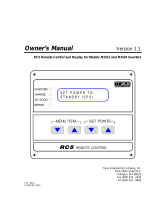Page is loading ...

Compact Disc Player
Model PMD330/PMD331/PMD340
R

CAUTION
RISK OF ELECTRIC SHOCK
DO NOT OPEN
CAUTION: TO REDUCE THE RISK OF ELECTRIC SHOCK,
DO NOT REMOVE COVER (OR BACK).
NO USER-SERVICEABLE PARTS INSIDE.
REFER SERVICING TO QUALIFIED SERVICE PERSONNEL.
The lightning flash with arrowhead symbol, within
an equilateral triangle, is intended to alert the user
to the presence of uninsulated “dangerous voltage”
within the product’s enclosure that may be of suffi-
cient magnitude to constitute a risk of electric shock
to persons.
The exclamation point within an equilateral triangle
is intended to alert the user to the presence of
important operating and maintenance (servicing)
instructions in the literature accompanying the
product.
CAUTION:
TO PREVENT ELECTRIC SHOCK, MATCH WIDE BLADE
OF PLUG TO WIDE SLOT, FULLY INSERT.
ATTENTION:
POUR ÉVITER LES CHOCS ÉLECTRIQUES,
INTRODUIRE LA LAME LA PLUS LARGE DE LA FICHE DANS LA BORNE
CORRESPON DANTE DE LA PRISE ET POUSSER JUSQU’AU FOND.
WARNING
TO REDUCE THE RISK OF FIRE OR ELECTRIC SHOCK,
DO NOT EXPOSE THIS APPLIANCE TO RAIN OR MOISTURE.
LASER SAFETY
This unit employs a LASER. Only a qualified service person should remove the cover or attempt to service this
device, due to possible eye injury.
CAUTION-USE OF CONTROLS OR ADJUSTMENTS OR PERFORMANCE OF PROCEDURE OTHER THAN
THOSE SPECIFIED HEREIN MAY RESULT IN HAZARDOUS RADIATION EXPOSURE.
NOTE:
This equipment has been tested and found to comply with the
limits for a Class B digital device, pursuant to Part 15 of the FCC
Rules. These limits are designed to provide reasonable protec-
tion against harmful interference in a residential installation.
This equipment generates, uses and can radiate radio fre-
quency energy and, if not installed and used in accordance with
the instructions, may cause harmful interference to radio com-
munications. However, there is no guarantee that interference
will not occur in a particular installation. If this equipment does
cause harmful interference to radio or television reception,
which can be determined by turning the equipment off and on,
the user is encouraged to try to correct the interference by one
or more of the following measures:
– Reorient or relocate the receiving antenna.
– Increase the separation between the equipment and re-
ceiver.
– Connect the equipment into an outlet on a circuit different
from that to which the receiver is connected.
– Consult the dealer or an experienced radio/TV technician for
help.
NOTE:Changes or modifications may cause this unit to fail to
comply with Part 15 of the FCC Rules and may void the user's
authority to operate the equipment.
This Class B digital apparatus meets all
requirements of the Canadian Interference-
Causing Equipment Regulations.
Cet appareil numérique de la Classe B respecte
toutes les exigences du Règlement sur le materiel
brouilleur du Canada.

INPORTANT SAFETY
INSTRUCTIONS
READ BEFORE OPERATING EQUIPMENT
This product was designed and manufactured to meet strict
quality and safety standards. There are, however, some installa-
tion and operation precautions which you should be particularly
aware of.
1. Read Instructions — All the safety and operating instruc-
tions should be read before the appliance is operated.
2. Retain Instructions — The safety and operating instructions
should be retained for future reference.
3. Heed Warnings — All warnings on the appliance and in the
operating instructions should be adhered to.
4. Follow Instructions — All operating and use instructions
should be followed.
5. Water and Moisture — The appliance should not be used
near water — for example, near a bathtub, wash-bowl,
kitchen sink, laundry tub, in a wet basement, or near a
swimming pool, etc.
6. Carts and Stands — The appliance should be used only
with a cart or stand that is recommended by the manufac-
turer.
7. An appliance and cart combination should be moved with
care. Quick stops, excessive force, and uneven surfaces
may cause the appliance and cart combination to overturn.
8. Wall or Ceiling Mounting — The appliance should be
mounted to a wall or ceiling only as recommended by the
manufacturer.
9. Ventilation — The appliance should be situated so that its
location or position does not interfere with its proper ventila-
tion. For example, the appliance should not be situated on a
bed, sofa, rug, or similar surface that may block the ventila-
tion openings; or, placed in a built-in installation, such as a
bookcase or cabinet that may impede the flow of air through
the ventilation openings.
10. Heat — The appliance should be situated away from heat
sources such as radiators, heat registers, stoves, or other
appliances (including amplifiers) that produce heat.
11. Power Sources — The appliance should be connected to a
power supply only of the type described in the operating
instructions or as marked on the appliance.
12. Grounding or Polarization — The precautions that should be
taken so that the grounding or polarization means of an
appliance is not defeated.
AC POLARIZED PLUG
13. Power-Cord Protection — Power-supply cords should be
routed so that they are not likely to be walked on or pinched
by items placed upon or against them, paying particular at-
tention to cords at plugs, convenience receptacles, and the
point where they exit from the appliance.
14. Cleaning — The appliance should be cleaned only as recom-
mended by the manufacturer.
15. Nonuse Periods — The power cord of the appliance should
be unplugged from the outlet when left unused for a long pe-
riod of time.
16. Object and Liquid Entry — Care should be taken so that
objects do not fall and liquids are not spilled into the enclo-
sure through openings.
17. Damage Requiring Service — The appliance should be
serviced by qualified service personnel when:
A. The power-supply cord or the plug has been damaged; or
B. Objects have fallen, or liquid has spilled into the appli-
ance; or
C. The appliance has been exposed to rain; or
D. The appliance does not appear to operate normally or ex-
hibits a marked change in performance; or
E. The appliance has been dropped, or the enclosure dam-
aged.
18. Servicing — The user should not attempt to service the
appliance beyond that described in the operating instruc-
tions. All other servicing should be referred to qualified ser-
vice personnel.

11
ENGLISH
FRANCAIS
DEUTSCH
NEDERLANDS
ESPANOLITALINO PORTUGUES
SVENSKA
DANSK
DANSK
SVENSKAPORTUGUES ITALINOESPANOL NEDERLANDSDEUTSCH
FRANCAIS
ENGLISH
CONTENTS
Features .........................................................................................................................................................................1
CD-TEXT ........................................................................................................................................................................1
CD-RW Disc Playback...................................................................................................................................................1
Preparation ....................................................................................................................................................................2
Name and Operation of Each Part ..............................................................................................................................3
Playing a CD ..................................................................................................................................................................7
Using the Pitch Controls..............................................................................................................................................9
Using the A-B Repeat Function.................................................................................................................................10
Playback Using the Program Function.....................................................................................................................11
Playback Using the CUE Function ............................................................................................................................12
Playback Modes ..........................................................................................................................................................14
Synchro Recording.....................................................................................................................................................15
Using a Remote Control (Not Included) ...................................................................................................................15
CD-TEXT Information Display....................................................................................................................................16
Using the Preset Menu ...............................................................................................................................................17
Using the Control Port (PMD331/PMD340 Only)......................................................................................................18
Fader Start ...................................................................................................................................................................19
Troubleshooting ..........................................................................................................................................................19
Specifications..............................................................................................................................................................
⁄⁄
⁄⁄
⁄
Figures .........................................................................................................................................................................
¤¤
¤¤
¤
Connection ..................................................................................................................................................................
‹‹
‹‹
‹
External Dimensions ..................................................................................................................................................
‹‹
‹‹
‹

1
ENGLISH
FRANCAIS
DEUTSCH
NEDERLANDS
ESPANOLITALINO PORTUGUES
SVENSKA
DANSK
DANSK
SVENSKAPORTUGUES ITALINOESPANOL NEDERLANDSDEUTSCH
FRANCAIS
ENGLISH
A CD-TEXT disc is a new type of music CD that includes, in addition to the music found on a conventional CD, text data containing
the artist’s name, the album name, track names, etc. This text data is recorded in an area that was unused on music CDs.
Accordingly, a CD-TEXT disc can be played on any conventional CD player, but the text data can be viewed only if the disc is played
on a player that supports the CD-TEXT function, such as the PMD330/331/340.
The player determines automatically whether the current disc is a conventional CD or a CD-TEXT disc.
This player can display the album name, track name, the artist’s name, the songwriter’s name, the composer’s name, and the
arranger’s name, as long as that information is recorded on the disc. Not all of this information will be present on every disc.
For details on how CD-TEXT is displayed, refer to the description of operation found later in this guide.
- This player can display 12 characters of text at one time. If the text data is longer than 12 characters, the text will scroll across the
display from right to left.
- Some CD-TEXT discs include the called “highlights”. This CD player does not support the Highlight Scan function to play the
highlights in sequence.
- The following languages can be displayed as CD-TEXT: English, French, Spanish, and German.
In addition to conventional music CDs and CD-R discs, this CD player can also play CD-RW discs.
- In order to play a CD-R or CD-RW disc, the TOC* must be recorded properly.
The process of writing the TOC information to the disc is called “finalizing,” and if this task was not completed properly, the disc
cannot be played back because it will not be recognized properly as a music CD by a regular CD player.
For details, refer to the instruction manual provided with the CD recorder.
- This CD player can only play discs that were recorded in the CD-DA format. Never attempt to “play” a CD-ROM or similar disc
containing computer data.
- When playing a CD-RW disc, it sometimes takes longer to read the TOC compared with a music CD or a CD-R disc.
- This CD player may not be able to play some CD-RW discs properly, depending on the conditions under which the disc was
recorded.
* “TOC” stands for “Table of Contents,” and contains information such as the number of tracks on a disc and the total playback time.
CD-TEXT
- Supports CD-TEXT
Look for these symbols on CDs that
support CD-TEXT.
- Supports playback of CD-RW (rewritable) discs
- Supports synchronized operation with other Marantz components
that support RC5 codes.
- Pitch control +/–12% max., 0.1% steps
Features
CD-RW Disc Playback
After you unpack the CD player, make sure that all of the following accessories are included:
- This guide
- Power cord
- Stereo audio cable with RCA pins
- Equipped with the latest Philips pickup mechanisms
Model PMD330 (high-performance mechanism)
Model PMD331 (high-performance mechanism)
Model PMD340 (high-performance, high-durability mechanism)
- Can be installed in standard 19-inch rack (2U)
- Shockproof (PMD331/PMD340) 10 seconds
- Supports instant start (PMD331/PMD340)
- Pitch bend control +/– 8% (PMD331/PMD340)
CD TEXT

2
ENGLISH
FRANCAIS
DEUTSCH
NEDERLANDS
ESPANOLITALINO PORTUGUES
SVENSKA
DANSK
DANSK
SVENSKAPORTUGUES ITALINOESPANOL NEDERLANDSDEUTSCH
FRANCAIS
ENGLISH
Before Turning Off the Power
- Make sure to close the disc tray by pressing the OPEN/
CLOSE button before turning off the power.
WARNING
•Do not use force to open or close the disc tray during power
off. Force may result in damage to the tray.
•Place nothing but a compact disc in the tray. Inserting objects
other than discs in the tray may result in damage to the tray.
Preparation
Introduction
Thank you for purchasing the Marantz PMD330/PMD331/
PMD340 Compact Disc Player.
Please read these operating instructions carefully. We recom-
mend you read the entire user guide before you attempt to
connect or operate this player.
The callout numbers indicated on the drawing in the end of
this manual correspond to the same numbers in the text.
Precautions
The following precautions should be taken when operating the
equipment.
General precautions
- When installing the equipment, ensure the following points:
• do not expose to excessive heat, cold, moisture or dust.
• do not expose to direct sunlight.
• do not expose to electrostatic discharges.
• never place heavy objects on the equipment.
do not pull out the AC cord by pulling on the cord; grasp
theplug.
- Contact the nearest dealer or customer service if problems
occur.
Compact Discs
- Handle discs carefully and do not damage or scratch the data side.
- To protect the disc, avoid placing it in the following locations:
• in direct sunlight or near a source of heat.
• in a damp or dirty place.
• in a place which could be exposed to rain or near a window.
- Keep the disc surface clean.
• When cleaning the disc surface, use compact disc cleaner
and wipe as shown below.
• do not use conventional record cleaner.
• store discs properly by placing them in the disc cases.
Cautions of Installation
- Install the player horizontally (or within 10 degrees of level).
Too much inclination may result in damage to the player.
- Secure the player at four parts when installing it in a 19-inch
rack. (See also Figure 3)
Do not turn off the power
while the disc tray is
open.
Press the
button to
close the disc tray before
turning the power off.
I
R
C
D
P
L
A
Y
E
R
L
E
V
E
L
H
E
A
D
P
H
O
N
E
A
-
B
P
IT
C
H
M
O
D
E
--
C
L
E
A
R
E
N
T
E
R
C
O
N
T
R
A
S
T
P
I
T
C
H
/
S
E
A
R
C
H
O
N
/
O
F
F
I
N
D
E
X
P
I
T
C
H
B
E
N
D
E
N
D
2
1
6
T
I
M
E
T
E
X
T
3
4
7
8
9
5
0
P
R
O
G
P
R
E
S
E
T
P
O
W
E
R
M
A
X
M
I
N
++
--
++
I
R
C
D
P
L
A
Y
E
R
L
E
V
E
L
H
E
A
D
P
H
O
N
E
A
-
B
P
I
T
C
H
M
O
D
E
--
C
L
E
A
R
E
N
T
E
R
C
O
N
T
R
A
S
T
P
I
T
C
H
/
S
E
A
R
C
H
O
N
/
O
F
F
I
N
D
E
X
P
I
T
C
H
B
E
N
D
E
N
D
2
1
6
T
I
M
E
T
E
X
T
3
4
7
8
9
5
0
P
R
O
G
P
R
E
S
E
T
P
O
W
E
R
M
A
X
M
I
N
++
--
++
Wipe in a radial
direction.
Do not wipe in circum-
ferential direction.
I
R
C
D
P
L
A
Y
E
R
A
-B
P
I
T
C
H
M
O
D
E
-
C
L
E
A
R
E
N
T
E
R
C
O
N
T
R
A
S
T
O
N
/
O
F
F
INDE
X
P
IT
C
H
E
N
D
T
I
M
E
T
E
X
T
2
1
6
3
4
7
8
9
5
P
R
O
G
A
U
T
O
C
U
E
0
P
O
W
E
R
L
E
V
E
L
H
E
A
D
P
H
O
N
E
M
A
X
M
I
N
+
-
+

3
ENGLISH
FRANCAIS
DEUTSCH
NEDERLANDS
ESPANOLITALINO PORTUGUES
SVENSKA
DANSK
DANSK
SVENSKAPORTUGUES ITALINOESPANOL NEDERLANDSDEUTSCH
FRANCAIS
ENGLISH
n ANALOG BALANCED OUTPUT LEVEL
(Analog balanced output level adjustment)
(PMD331/PMD340 only)
Use a Phillips type screwdriver to adjust the analog balanced
output level. Turn the screwdriver clockwise to increase the
output level, and turn the screwdriver counterclockwise to de-
crease the output level. (Min. level = -11 dBu)
Caution
-Do not use excessive force when turning the screwdriver.
-The output level and channel balance are adjusted when the
unit is shipped from the factory. Do not change these adjust-
ments inadvertently.
m ANALOG BALANCED OUTPUT
(Analog balanced output jacks)
(PMD331/PMD340 only)
Connect a device with analog balanced inputs to these jacks
through a cable with XLR connectors.
Note:
When connecting another device to this CD player through
these jacks, confirm that the pin assignments of the XLR con-
nectors match before making the connection.
If the pin assignments are different, change the connections
in the XLR connector cable so that the pin assignments match.
, DIGITAL OUTPUT (SPDIF)
(Digital balanced output jack)
(PMD331/PMD340 only)
Connect a device with a digital balanced input to this jack through
a cable with XLR connectors.
Note:
The digital format output on this balanced connectors is SPDIF.
Most products that contain an XLR digital input are designed
to accept an AES/EBU format signal. Be aware that the AES/
EBU input on some products will not accept SPDIF, even
though the audio data is identical.
Name and Operation of Each Part *
3 COLD(-)
2 HOT(+)
1 GND
1
3
2
z ANALOG OUTPUT
(Analog output jacks)
These are the analog signal output jacks. The red jack is the
right channel audio output, and the white jack is the left chan-
nel audio output jack.
Caution
Do not connect these jacks to the PHONO jacks on an ampli-
fier.
x DIGITAL OUTPUT (SPDIF)
(Digital output jack)
The digital signal from the compact disc that is being played is
output through this jack.
Connect a device with a digital input jack (such as recording
equipment, an amp, or a D/A converter) to this jack through a
RCA cable.
Note:
When outputting a digital signal from the PMD331/PMD340,
set “D.OUT” in the Preset menu to “On”.
For details on how to make this setting.
(See also page 17.)
c FADER START
(Fader start input jack)
An external switch connected to this jack can be used to con-
trol disc pause and playback.
(See also page 19.)
On the PMD331/PMD340, this feature is in the CONTROL I/O
connector ⁄0.
(See also page18.)
v REMOTE INT/EXT
(RC5 remote control internal/external switch)
When using an infrared remote control transmitter to control
this CD player, set this switch to “INT”. When incorporating this
CD player into a system by connecting this CD player (for re-
mote control) to equipment that is equipped with a RC5 com-
patible output, set this switch to “EXT”.
Note:
Please set to “EXT” when you are using this CD player with-
out a remote control. The CD player will then not be able to
receive signals from another infrared remote control transmit-
ter.
b REMOTE RC5 IN/OUT
(RC5 remote control input/output jack)
This CD player can be controlled remotely by connecting this
CD player via a remote control cable to other equipment that
support RC5.
XLR Connector Pin Assignments for this CD Player
- If this CD player is to be connected to equipment that is
equipped with a RC5 remote control jack, be certain to connect
the “REMOTE CONTROL IN” jack on this unit with the
“REMOTE CONTROL OUT” jack on the other unit.
- When this CD player is connected to a cassette recorder or a
disc recorder (CD-R, CD-RW, etc.), RC5 provides synchro re
cording capabilities. (See also page 15.)
* Refer to the figures on the pages at the back of this user’s guide. The callout numbers on the figures correspond to those found in
the text.

4
ENGLISH
FRANCAIS
DEUTSCH
NEDERLANDS
ESPANOLITALINO PORTUGUES
SVENSKA
DANSK
DANSK
SVENSKAPORTUGUES ITALINOESPANOL NEDERLANDSDEUTSCH
FRANCAIS
ENGLISH
. DIGITAL OUTPUT (SPDIF)
(Optical digital output jack)
(PMD331/PMD340 only)
The digital signal from the compact disc that is being played is
output through this jack.
Connect a device with an optical digital input jack (such as
recording equipment, an amp, or a D/A converter) to this jack
through an optical cable.
Notes:
-Be careful not to bend the optical fiber cable.
-Be sure to attach the connector caps when the OPTICAL
connectors are not used.
⁄0 CONTROL I/O
(Control I/O jack)
(PMD331/PMD340 only)
This is the remote control input/output connector.
(See also page 18.)
⁄1 POWER CONNECTOR
Connect the power cord to this connector and connect the other
end of the power cord to an AC outlet.
Name and Operation of Each Part
q POWER (Power button)
Press this button once to turn the power on; press it again to
turn the power off.
w DISC TRAY
This is the disc tray on which the CD is placed.
Press the
button y to open and close the disc tray.
e HEADPHONE (Headphone output jack)
Plug headphones into this jack.
The headphone volume level can be adjusted by using the
headphone level r control.
r LEVEL (Headphone volume level adjustment)
This knob is used to adjust the headphone volume level.
t LCD Display
This displays the playing time, various playback modes, etc.
y (Disc tray open/close)
Press this button to open the disc tray w.
Place a compact disc on the tray with the label facing up, and
then press this button again to close the tray.
u TIME (Time display)
Press this button to cycle the display D through the following
displays: track remaining time → track elapsed time → disc
remaining time → disc elapsed time → total disc playing time →
back to “track remaining time”, etc.
i TEXT (CD text display)
Press this button while a CD-TEXT disc is in the CD player to
switch the character displayE from a time indicator display to
a text display.
Subsequent presses of this button will toggle through the avail-
able CD-TEXT displays.
(See also page 16.)
o 0 to 9 (Numeric buttons)
These buttons are used to select tracks. When registering
tracks for programmed playback, use these buttons to specify
the tracks.
!0 PRESET
Press this button to put the player in Preset Setting mode.
(See also page 17.)
!1 PROG (Program)
Press this button to put the player in Program Registration mode.
(See also page 11.)

5
ENGLISH
FRANCAIS
DEUTSCH
NEDERLANDS
ESPANOLITALINO PORTUGUES
SVENSKA
DANSK
DANSK
SVENSKAPORTUGUES ITALINOESPANOL NEDERLANDSDEUTSCH
FRANCAIS
ENGLISH
Name and Operation of Each Part
!2 (Track skip back)
Press this button while a CD is playing to send the player back
to the beginning of the current track. Pressing this button more
than once sends the player back that many tracks.
!3 / EXIT (Stop/Exit)
- This button has two functions: STOP and EXIT.
- Press this button to stop a CD that is currently playing.
- In Play Mode/Preset setting or Program entry mode, press
this button to return to the normal mode.
- Press this button twice to clear a set CUE point.
!4 (Track skip forward)
Press this button while a CD is playing to send the player ahead
to the beginnig of the next track. Pressing this button more
than once sends the player ahead that many tracks.
!5 CUE/CLEAR
This button has two functions: CUE and CLEAR.
- Press this button to perform the cue operation.
(See also page 12.)
- In program entry mode, press this button to clear a programmed
track.
- In Play Mode/Preset setting mode, press this button to cancel
a change that has not been confirmed.
!6 (Fast reverse)
When playing a CD, press this button to scan backwards quickly
through the current track.
!7 (Play/pause), ENTER
This button has three functions: PLAY, PAUSE, and ENTER.
- If playback is paused or when performing a search, press
this button to begin playing the CD.
- If the CD is stopped, pressing this button causes the CD
player to search for the first track and begin playing.
- If the CD is playing, pressing this button pauses playback.
While a CD is paused, the !7 button flashes.
- In Play Mode/Preset setting or Program entry mode, press
this button to save a change.
!8 (Fast forward)
When playing a CD, press this button to scan forwards quickly
through the current track.
!9 CONTRAST (LCD contrast)
This is used to adjust the LCD displayt contrast. Turning this
control clockwise using a small screwdriver causes the dis-
play contrast to become stronger; turning this control counter-
clockwise causes the display to become fainter.
Caution
Do not use excessive force when turning the screwdriver.
@0 PITCH/SEARCH (Pitch/Search dial)
(PMD331/PMD340 only)
While playing
Turn this dial in the clockwise direction to increase the pitch
speed; turning this dial in the counterclockwise direction de-
creases the pitch speed. (maximum: +/–12%)
The position of the pitch control is indicated on the LCD dis-
play F.
While paused
To conduct a frame search in the forward direction, turn this
dial clockwise; to conduct a frame search in the reverse
direction, turn this dial counterclockwise.
@1 INDEX –
Press this button to search for the previous index.
Each time the INDEX – button is pressed, the INDEX number
that is displayed decreases by “1”.
@2 MODE
Press this button to change or check the playback mode.
(See also page 14.)
@3 END
- Press this button while playback is paused to monitor the end
of the track. The monitor time can be set between 5 to 35
seconds through the Preset menu.
(See also page 17.)
- The END button lights while the End Monitor operation is in
progress.
@4 INDEX +
Press this button to search for the next index.
Each time the INDEX + button is pressed, the INDEX number
that is displayed increases by “1”.

6
ENGLISH
FRANCAIS
DEUTSCH
NEDERLANDS
ESPANOLITALINO PORTUGUES
SVENSKA
DANSK
DANSK
SVENSKAPORTUGUES ITALINOESPANOL NEDERLANDSDEUTSCH
FRANCAIS
ENGLISH
Display
A TRACK
Displays the disc track number.
B INDEX
Displays the disc index number.
C Operation display
Displays the play mode that is set.
D Playing time display
Displays the position on the disc currently being played, with
“M” representing minutes, “S” representing seconds, and “F”
representing frames.
Note:
There are 75 frames in each second.
E Character display
- Displays messages when performing a preset operation or a
programming operation.
- The 10-segment bar indicates the track playing position.
- Displays CD-TEXT information.
- Also displays other various messages.
F PITCH display
Displays the PITCH speed numerically with a precision of 0.1%.
The round pitch indicator also changes according to the pitch
speed.
Name and Operation of Each Part
E D
B
A
C
F
@5 A - B
This button is used to specify a start point A and an end point
B for repeated playback between the two points.
(See also page 10.)
@6 PITCH ON/OFF
- Press this button again to return the PITCH speed to the
value indicated on the LCD display F.
- Press this button while the PITCH speed has been changed
to return the playback speed to 0 % (no change).
(See also page 10.)
@7 PITCH + (PMD330 only)
Press this button to increase the CD PITCH speed.
(maximum: +12%)
@8 PITCH - (PMD330 only)
Press this button to decrease the CD PITCH speed.
(maximum: –12%)
@7 PITCH BEND + (PMD331/PMD340 only)
Press this button to temporarily increase the PITCH speed of
the CD that is currently being played back.
(+8%)
(See also page 10.)
@8 PITCH BEND - (PMD331/PMD340 only)
Press this button to temporarily decrease the PITCH speed of
the CD that is currently being played back.
( – 8%)
(See also page 10.)
@9 IR (Infrared remote sensor)
This sensor picks up signals from a RC5 based infrared re-
mote control transmitter.
Note:
This unit does not come with an infrared remote control trans-
mitter.
Please contact your dealer for more information on available
remote controls for this CD player.

7
ENGLISH
FRANCAIS
DEUTSCH
NEDERLANDS
ESPANOLITALINO PORTUGUES
SVENSKA
DANSK
DANSK
SVENSKAPORTUGUES ITALINOESPANOL NEDERLANDSDEUTSCH
FRANCAIS
ENGLISH
Playing a CD
Procedure
1. Press the POWER button q to turn on the power.
2. Press the
button y.
When the disc tray w opens, place a disc on the tray with the
label facing up. Press the
button y again to close the tray.
(It is also possible to close the tray by pressing on it gently. )
The button !7 flashes, and the CD player pauses at the begin-
ning of the first track.
Tips:
- The track operation to be performed after a track is selected,
after the tray is closed, or after the power is turned on can be
selected through a combination of No.1 “AutoCue:” and No.13
“Start:” from the Preset menu.
Track operation selected through combination of “AutoCue:”
and “Start.”
- If “AutoCue:” is set to “ON” in the Preset menu, the autocue
function will search for audio that is > – 40dB (Initial value)
and then pause at that point.
(See also page 17.)
Action (Initial values bold)
Tip:
If preset menu item No.19 ”Alert:” is set to “On,” playback
time display D stops when the sound is interrupted, and “Inter-
ruption” is displayed in the display section E.
To restore the normal elapsed time display, press any button.
PMD331/PMD340 only:
If preset menu item No.15 “D.OUT:” is set to “Off,” the shock-
proof feature is enabled.
The shockproof feature allows playback to continue without any
interruption in sound (up to 10 seconds) due to data dropout if
the player is subjected to a strong physical shock.
Note:
The contents of the time display vary if the playing time dis-
play is switched. (See also page 8.)
At the start of a track
In the middle of a track
At the end of a track
When the last track is finished, the disc automatically stops.
Note:
The operation of the CD player at the end of playback varies
according to the playback mode.
(See also page 14.)
Tip:
You can select (through the Preset menu) to have “END” flash
on the display C during the last 0 to 35 seconds of a track.
(See also page 17.)
Pausing Playback
If the button !7 is pressed while a CD is playing, the
button !7 will blink and playback is paused.
To resume playback, press the button !7 again.
Tip:
The changes in the playback state when the button !7 is
pressed are illustrated below.
3. Press the button !7.
As soon as this button is pressed, the
button !7 lights and
playback begins.
The track numberA currently being played and the remaining
playing timeD are shown on the display t. At the bottom of
the displayE, the 10-segment bar indicates the playback po-
sition.
PLAY
Press Press
PLAY
Press Press
DISC
PAUSE PAUSE STOP
REMAIN
Playing a CD
Preset Menu
“Start:” “AutoCue:”
Stop
Pause
Play
Off
Off
Off
On
On
On
After track selection
After tray closing or
at Power On:
Stop
Stop
Pause track 1
Autocue & Pause track 1
Play track 1
Autocue & pause track 1
Play seleted track
Autocue & Pause selected
track
Pause selected track
Autocue & Pause selected
track
Play selected track
Autocue & Pause selected
track

8
ENGLISH
FRANCAIS
DEUTSCH
NEDERLANDS
ESPANOLITALINO PORTUGUES
SVENSKA
DANSK
DANSK
SVENSKAPORTUGUES ITALINOESPANOL NEDERLANDSDEUTSCH
FRANCAIS
ENGLISH
Changing the Time Display
Pressing the TIME button u cycles the time display through
the following modes:
Playing Time Display Example
Track Remaining Time
Track Elapsed Time
Disc Remaining Time
Playing a CD
Track Remaining Time
Track Elapsed Time
Disc Elapsed Time
Disc Remaining Time
Disc Total Time
Searching (Searching for a Desired Position
in a Track)
- While playing or in pause, press the button !8 to scan in
theforwards direction.
- While playing or in pause, press the button !6 to scan in the
reverse direction.
<During playback> Searching
For the first three seconds after the
button !6 or the
button !8 is held down, the CD player scans at slow speed
(about 2x normal playing speed).
For the next three seconds, the CD player scans at medium
speed (about 4x normal playing speed).
After that, the CD player scans at high speed (about 16x nor-
mal playing speed).
<During pause> Frame Searching
If the
button !6 or the button !8 is pressed once, the
play position moves one frame.
If the button !6 or the button !8 is held down, the search
speed changes through three stages after every three sec-
onds, until a maximum speed of 75 frames per second (about
1x normal playing speed) is reached.
Tip:
One frame contains data for about 1/75 of a second of play-
back.
Turning the PITCH/SEARCH dial @0 has the following effect
(PMD331/PMD340 only):
<When paused> Frame Searching
- Each time the PITCH/SEARCH dial @0 is turned clockwise,
theplay position advances one frame.
- Each time the PITCH/SEARCH dial @0 is turned counterclockwise,
the play position reverses one frame.
- If the PITCH/SEARCH is turned quickly, the search speed
changes through three stages until a maximum of 75 frames
per second is reached.
Tip:
One frame contains data for about 1/75 of a second of play-
back.
Stopping Playback
Press the button !3.
Playing a CD Again from the First Track
Press the button !7.
Removing a Disc
Press the button y to open the disc tray w, and then remove
the disc. Press the button y again to close the disc tray w.
Note:
Always close the disc tray w when it is not in use.
Tips:
- There is an “Auto Close” feature for the disc tray w. In the
Preset menu, set one of the following for “Auto CLS: OFF”
(initial value), 10 seconds, 30 seconds, 60 seconds, or 180
seconds.
- If “Tray Lock:” is displayed and the tray does not open even if
the
button y is pressed while a track is playing or while
paused, the tray lock setting is set to “On” (initial value). The
setting can be cancelled by switching No.11 “Tray Lock:” on
the Preset menu to “Off:.”
Disc Elapsed Time
Disc Total Time

9
ENGLISH
FRANCAIS
DEUTSCH
NEDERLANDS
ESPANOLITALINO PORTUGUES
SVENSKA
DANSK
DANSK
SVENSKAPORTUGUES ITALINOESPANOL NEDERLANDSDEUTSCH
FRANCAIS
ENGLISH
PMD330 Only
The disc playback speed can be adjusted in 0.1% increments
up to +/–12%.
Increasing the Disc Playback Speed
Procedure
1. Press the button !7 to start playing a CD.
2. Press the PITCH ON/OFF button @6 to turn on the pitch control
function.
3. Press the PITCH + button @7 to increase the disk playback
speed by an increment of 0.1%.
4. Keep pressing the PITCH + button @7 to increase the playback
speed continuously.
5. Press the PITCH ON/OFF button @6 quickly to return to normal
speed.
Decreasing the Disc Playback Speed
Procedure
1. Press the button !7 to start playing a CD.
2. Press the PITCH ON/OFF button @6 to turn on the pitch control
function.
3. Press the PITCH - button @8 to decrease the disk playback
speed by an decrement of 0.1%.
4. Keep pressing the PITCH – button @8 to decrease the playback
speed continuously.
5. Press the PITCH ON/OFF button @6 quickly to return to normal
speed.
Returning to the Normal Playback Speed
Press the PITCH ON/OFF button @6, and the playback speed
returns to normal.
Notes:
-The right side of the pitch indicator F shows the positive pitch
speed.
-The left side of the pitch indicator F shows the negativepitch
speed.
Playing a CD
Conducting a Search
Searching Directly
(Searching a Specified Track Number)
Press the NUMERIC (0 to 9) o to specify a track number.
Notes:
-Searching track number 3:
press the “3” button.
-Searching track number 12:
press the “1” button and then the “2” button.
Conducting a Skip Search
- Skipping to Next Track
press the
button !4.
- Skipping to Previous Track
press the button !2.
Tip:
- Press the button !2 while once playing a CD to send the
player back to the beginning of the current track.
Using the Pitch Controls

10
ENGLISH
FRANCAIS
DEUTSCH
NEDERLANDS
ESPANOLITALINO PORTUGUES
SVENSKA
DANSK
DANSK
SVENSKAPORTUGUES ITALINOESPANOL NEDERLANDSDEUTSCH
FRANCAIS
ENGLISH
Using the A-B Repeat Function
Procedure
1. Press the button !7 to begin playing a CD.
2. While the CD is either playing or paused at the desired position,
press the A-B button @5. The starting point is stored, and “A -”
flashes.
3. While the CD is either playing or paused at the desired position,
press the A-B button @5. Point B is stored, and “A-B” lights.
Playback starts from point A, and then the segment between
points A and B plays repeatedly.
Clearing Points A and B
Pressing the A-B button @5 while A-B Repeat playback is in
progress clears points A and B.
Tip:
Points A and B are cleared not only if the A-B button @5 is
pressed, but also if the
button !2 is pressed (stopping play-
back), or if a scan search or direct search is performed.
Using the Pitch Controls
PMD331/PMD340 Only
The disc playback speed can be adjusted by a maximum of
+/– 12% in 0.1% increments.
Tip:
When playing two CD players simultaneously, it is possible to
use the pitch bend function on one player to easily adjust the
playback speed so that both CD players are in unison.
Increasing the Disc Playback Speed
Procedure
1. Press the button !7 to begin playing a CD.
2. Press the PITCH ON/OFF button @6 to turn on the pitch control
function.
3. Turn PITCH/SEARCH DIAL @0 clockwise.
- Turn the dial approximately 10 degrees to increase the playback
speed by 0.1%.
- PITCH/SEARCH DIAL @0 shows up to +12%.
4. While the PITCH BEND + @7 button is pressed, the playback
speed increases temporarily by up to 8%.
Tip:
The disc playback speed changes rapidly when the PITCH
BEND + @7 button is pressed. As soon as you release the
button, the playback speed immediately returns to the speed
that was in effect before the button was pressed.
Note:
If “D.OUT” has been set to “On” in the presets, the pitch bend
function will not work.
Decreasing the Disc Playback Speed
Procedure
1. Press the button !7 to begin playing a CD.
2. Press the PITCH ON/OFF button @6 to turn on the pitch control
function.
3. Turn PITCH/SEARCH DIAL @0 to the counterclockwise.
- Turn the dial approximately 10 degrees to decreases the
playback speed by 0.1%.
- The PITCH/SEARCH DIAL @0 shows up to –12%.
4. While the PITCH BEND – @8 button is pressed, the playback
speed decreases temporarily by up to 8%.
Tip:
The disc playback speed changes rapidly when the PITCH
BEND – @8button is pressed. As soon as you release the
button, the playback speed immediately returns to the speed
that was in effect before the button was pressed.
Restoring the Normal Playback Speed
Procedure
1. Press the PITCH ON/OFF button @6 and the playback speed
returns to normal.
Using the A-B Repeat Function

11
ENGLISH
FRANCAIS
DEUTSCH
NEDERLANDS
ESPANOLITALINO PORTUGUES
SVENSKA
DANSK
DANSK
SVENSKAPORTUGUES ITALINOESPANOL NEDERLANDSDEUTSCH
FRANCAIS
ENGLISH
Playback Using the Program Function
Registration
It is necessary to register the tracks to use the program function.
Procedure
(For example, to store P-01, P-02. )
1. Press the
button !3 to stop playback and then press the
PROG button !1 .
2. Input the track number to be registered by pressing the
numeric buttons (0 to 9) o .
At this point, the /ENTER button !7 flashes.
3. Press the
/ENTER button !7.
The specified track number is registered in the program as
“P-01”.
Tip:
Input the track number within five seconds. If the track number
is not input within five seconds, it is cancelled.
4. The program number than changes to “P-02”.
5. Input the next track number to be registered by pressing
thenumeric buttons (0 to 9) o.
6. Press the
/ENTER button !7.
The specified track number is registered in program “P-02”.
7. The program number than changes to “P-03”.
8. When you have registered all the required tracks, press
thePROG button !1 or the /EXIT button !3.
The CD player will then exit the program registration mode
and enter the program play mode.
Tips:
- A maximum of 20 tracks can be registered in the program.
- To stop program registration, press the PROG button !1 or
the /EXIT button !3.
- Program play can be switched off via the MODE menu.
To clear a registered Track
Procedure
(For example, to clear P-02.)
1. Press the button !3 to stop playback, and then press the
PROG button !1.
2. The program number “P-01” is displayed.
At this point, the CUE/CLEAR button !5 flashes.
3. Press the
button !4, so that program number “P-02” is
displayed.
Tip:
If the button !4 is pressed, the program number that is dis-
played increases by one. If the
button !2 is pressed, the
program number that is displayed decreases by one.
4. Press the CUE/CLEAR button !5.
“P-02” is cleared and “P-02 Trk - -” is displayed on the
display E .
Switching Program Playback OFF
Procedure
1. Press the MODE button @2.
2. Select the playback mode so that “Program: On” is displayed
in the character display portion of the display t.
3. Press either the
button !2 or the button !4 to change
the display to “Program: Off”.
4. Press the /ENTER button !7 to confirm the setting.
5. Press the
/EXIT button !3 to exit the playback mode menu.
6. When the
button !7 is pressed, normal playback begins.
ENTER
CLEAR
CLEAR
ENTER

12
ENGLISH
FRANCAIS
DEUTSCH
NEDERLANDS
ESPANOLITALINO PORTUGUES
SVENSKA
DANSK
DANSK
SVENSKAPORTUGUES ITALINOESPANOL NEDERLANDSDEUTSCH
FRANCAIS
ENGLISH
Checking the CUE Point
Procedure
1. Press the CUE button !5 . The CD player immediately
moves to the CUE point, and pauses there.
2. Hold down the CUE button !5 .
Playback starts from the CUE point.
Playback stops when the CUE button !5 is released, and
then the CD player returns to the CUE point and pauses.
Tips:
- Once a cue point has been set, the CD player plays while
holding the CUE button !5. Playback returns to the cue point
when released.
The concept of CUE play is illustrated below.
- When the player is in CUE playback made (CUE button held
down), it is easy to change to normal playback by also pressing
shortly the
button !7 . Both the CUE and the button !7
can be released now and the player will continue playback.
Setting the CUE Point
Procedure
(Setting)
1. Press the button !7 to begin playing a CD.
Tip:
It is possible to use the search, skip scan or direct search func-
tions to find the approximate position from where you wish to
begin playback.
2. Press the
button !7 to pause the disc at the approximate
position from where you wish to mark the CUE point.
3. Use the button !6 and the button !8 to search for the
exact position from where you wish to mark the CUE point.
Use the button !6 to reverse one frame and then pause.
Use the
button !8 to advance one frame and then pause.
If you hold down either the
button !6 or the button
!8 , the rate at which the frames reverse or advance changes
while the button is being held down.
Tip:
(PMD331/PMD340 only)
It is also possible to use the PITCH/SEARCH dial @0 to find the
exact position.
4. Press the CUE button !5 to store the CUE point.
The CUE point is set at this position.
At this point, the CUE button !5 stops flashing and remains lit.
“CUE Stored” appears on the display.
Playback Using the CUE Function
SEARCH
Press & Hold
PLAY
DISC
PAUSE
Release
CUE
Point
SEARCH
Press & hold
Press
Release
DISC
PLAY
PAUSE
CLEAR
CLEAR

13
ENGLISH
FRANCAIS
DEUTSCH
NEDERLANDS
ESPANOLITALINO PORTUGUES
SVENSKA
DANSK
DANSK
SVENSKAPORTUGUES ITALINOESPANOL NEDERLANDSDEUTSCH
FRANCAIS
ENGLISH
Erasing the CUE Point
Procedure
(Erase)
1. Press the
button !3 to stop playback, and then press the
button !3 again to erase the cue point. If the cue point is
erased, the CUE button !5 turns off.
Note:
The CUE point is also erased if you press the button y to
open the disc tray w, or if you press the POWER switch q
and turn the CD player off.
Resetting the CUE Point
Repeat the procedure described on page 12 in “Setting the
CUE Point,” starting from step 1.
If the CD player is kept in the paused state for an extended
Period of time
If the CD player is left in the paused state for an extended
period of time without performing any operations, it automati-
cally enters the “auto standby” state.
In the auto standby state, the disc stops and “Standby” is indi-
cated on the display.
To release the CD player from the auto standby state, press
the button !7 .
When you press the
button !7 , the CD player searches for
the position that it was at previously and then pauses.
If you press the CUE button !5 while the CD player is in the
auto standby state, it searches for the CUE point and then
pauses there.
Tip:
The amount of time the unit waits before if enters the “auto
standby” state can be selected in the preset menu: 30 minutes
(initial value), 20 minutes, 10 minutes, or 30 seconds.
Playback Using the CUE Function
SEARCH
Press
Press
PLAY
DISC
PAUSE
CUE
Point
ENTER
Beginning playback from the CUE point
Procedure
(Playback)
1. Press the CUE button !5.
The CD player immediately moves to the CUE point, and
pauses there.
2. Press the button !7. Playback starts from the CUE
point.
PMD331/PMD340 only:
If the CD player is in the paused state and the
button !7 is
pressed, playback from the CUE point starts without any delay.
This function is called “Instant Start.”
Tip:
It is easy to return to the CUE point after the point has been set.
The concept of CUE play is illustrated below.
CLEAR
CLEAR

14
ENGLISH
FRANCAIS
DEUTSCH
NEDERLANDS
ESPANOLITALINO PORTUGUES
SVENSKA
DANSK
DANSK
SVENSKAPORTUGUES ITALINOESPANOL NEDERLANDSDEUTSCH
FRANCAIS
ENGLISH
Playback Mode Chart
Functions, LCD Display, and Initial Values
Tips:
- This CD player is equipped with a “power-on auto repeat play
back” function.
The “power-on auto repeat playback” function begins playing
automatically if the CD player is turned on while there is a CD
in the disc tray.
In order to use the “power-on auto repeat playback” function,
you must make the following two settings beforehand:
1) Select “Single:Off” for play back mode function No.1.
2) Select “Repeat:All” for playback mode function No.4.
3) Select “Auto Cue:Off” for preset function No.1.
4) Select “Start:Play” for preset function No.13.
- The playback mode that is currently set is stored in memory,
and becomes the initial setting the next time that the power is
turned on.
If there is a disc in the tray, playback begins automatically in
“all track repeat” mode when the power is turned on.
Note:
If you have set “Yes” for “Reset?” in the preset menu, the
initial value for the playback mode is also restored.
Checking the Playback Mode
Procedure
Pressing the MODE button @2 causes the various playback
modes to be displayed on the screen.
Tip:
The following playback modes can be selected in combination:
single-track playback (“Single”), program playback (“Pro-
gram”), random playback (“Random”) and repeat playback
(“Repeat”).
Setting the Playback Mode
Procedure
1. Press the MODE button @2.
The
/ENTER button !7 lights.
One of the playback modes and the current setting appear
on the display E.
Tip:
For the items that can be set in playback mode, refer to the
Playback Mode Chart.
2. Press the MODE button @2 in order to scroll through the
playback modes.
Tip:
It is also possible to scroll through the items in the playback
mode menu by pressing the INDEX+ button @4 or the INDEX–
button @1.
3. Use the
button !2 or the button !4 to change the setting
of the displayed mode.
At this point, the /ENTER button !7 changes from being
steadily lit to flashing .
4. Press the
/ENTER button !7 to confirm the change.
At this point, the
/ENTER button !7 changes from being
flashing to steadily lit.
Tip:
Press the CUE/CLEAR button !5 to cancel a change before it is
confirmed.
5. Press the
/EXIT button !3 to exit the setting menu and
return to the stopped state.
Playback Modes
ENTERENTER
ENTER ENTER
On
On
1
2
3
4
Function
Playback mode
(LCD display)
Setting items
Initial value(bold)
Selects the operation
when playback
of a single track ends.
Selects whether to use
program playback or not.
Selects whether to use
random playback or not.
Selects whether to
repeat playback or not.
NO.
Single:
Single
track repeat
All
track repeat
Off
On
Cue
Stop
Off
Off
Off
1All
Program:
Random:
Repeat:

15
ENGLISH
FRANCAIS
DEUTSCH
NEDERLANDS
ESPANOLITALINO PORTUGUES
SVENSKA
DANSK
DANSK
SVENSKAPORTUGUES ITALINOESPANOL NEDERLANDSDEUTSCH
FRANCAIS
ENGLISH
Command Cord
Mode 2036-10
Preset 2041-12
END monitor 2043-10
CD-TEXT 2088
0 2000
1 2001
2 2002
3 2003
4 2004
5 2005
6 2006
7 2007
8 2008
9 2009
CD Sync start 1856
CD Sync stop 1857
- This CD player can be controlled through its infrared sensor
@9 on the front panel when it receives remote control signals
that supports RC5 signals as shown in the table at right.
These remote control codes can also be used if sent through
the RC5 remote control jack b found on the rear panel of the
CD player.
Tip:
Because the infrared remote sensor @9 on the front panel of
the CD player and the RC5 remote control input jack on the
rear panel of the CD player both support the RC5 codes listed
in the table at right, this CD player can be controlled through
the infrared remote control sensor of any device that supports
RC5 codes.
* Remote control codes that are marked with an asterisk are
notsupported by the PMD330.
Synchro Recording
Using a Remote Control (Not Included)
The figure depicts the PMD331/PMD340.
Infrared remote control transmitter
Approximately 5 meters
(15 feet)
Using Synchro Recording
This CD player has a CD SYNC function that makes it easy to
record for this CD player to be used in combination with a cas-
sette recorder.
- The CD SYNC function works in combination with a cassette
deck that is equipped with the synchro recording function.
- Connect the remote control jack (RC5) output b on this CD
player to the (RC5) input on the cassette deck, and then prepare
the cassette deck for synchro recording.
Refer to figure 2 for the connection method.
Procedure
1. Put the cassette recorder into the synchro recording mode.
2. With the CD player in the stopped state, press the
button !7 to start playing the CD.
The cassette recorder automatically begins recording.
- This CD player can receive signals directly from an infrared remote control transmitter within about 5 meters (15 feet.) Note that the
CD player might not operate correctly if the remote control transmitter is not pointed in the direction of the sensor on the CD player,
or if there is an obstacle between the transmitter and the sensor.
Area where an infrared remote control transmitter can be used
CD player (This unit)
60°
3. When the CD player finishes playing, it stops and the cassette
recorder enters the paused state.
4. To continue recording, repeat this procedure, starting from
step 2.
Tips:
- When performing synchro recording with a non-cassette recorder,
such as a CD-R or CD-RW recorder, the operation may differ,
so check the instruction manual provided with your recorder.
- When performing synchro recording, set preset menu No.17
“CD sync” to “On”.
- Make sure to set preset menu item No.1 “Auto Cue” to “Off”
and No.13 ”Start” to “Play” or “Stop” before utilizing CD Sync
function.
( See also page 17.)
Command Cord
Play 2053
Pause 2048
Cue 2059-10
Stop 2054
FF 2052
FR(REW) 2050
Index + 2034
Index - 2035
Next 2032
Previous 2033
Pitch + 2038
Pitch - 2039
Pitch Bend + 2038-10*
Pitch Bend - 2039-10*
A - B 2059
Program 2041
Pitch On/Off 2037
Open/Close 2045
Time 2011
INPUT
INPUTOUTPUT
I
R
C
D
P
L
A
Y
E
R
L
E
V
E
L
H
E
A
D
P
H
O
N
E
A
-
B
P
I
T
C
H
M
O
D
E
--
C
L
E
A
R
E
N
T
E
R
C
O
N
T
R
A
S
T
P
I
T
C
H
/
S
E
A
R
C
H
O
N
/O
F
F
I
N
D
E
X
P
I
T
C
H
B
E
N
D
E
N
D
2
1
6
T
I
M
E
T
E
X
T
3
4
7
8
9
5
0
P
R
O
G
P
R
E
S
E
T
P
O
W
E
R
M
A
X
M
I
N
++
--
++

16
ENGLISH
FRANCAIS
DEUTSCH
NEDERLANDS
ESPANOLITALINO PORTUGUES
SVENSKA
DANSK
DANSK
SVENSKAPORTUGUES ITALINOESPANOL NEDERLANDSDEUTSCH
FRANCAIS
ENGLISH
Text information that is stored on a CD-TEXT disc can be dis-
played in the sequence shown below by pressing the TEXT
button i.
However, because the information that is recorded differs for
each disc, it is possible that not all of the information listed
below can be displayed.
This CD player automatically skips any items that are not re-
corded on the disc.
Tip:
Discs that support CD-TEXT are labeled with the
CD TEXT
mark.
Note:
If a disc contains no CD-TEXT information, the message “No
CD-TEXT” is displayed when the TEXT button i is pressed.
When stopped
The TEXT button i can be pressed to cycle through the items
shown below.
During playback
The TEXT button i can be pressed to cycle through the items
shown below. The information that is displayed pertains to the
track that is currently playing.
CD-TEXT Information Display
Track Title
Performer
Song Writer
Composer
Arranger
Message
Track Remain Time Bar
Displayed Contents
Album Title
Performer
Song Writer
Composer
Arranger
Message
Displayed Contents
/