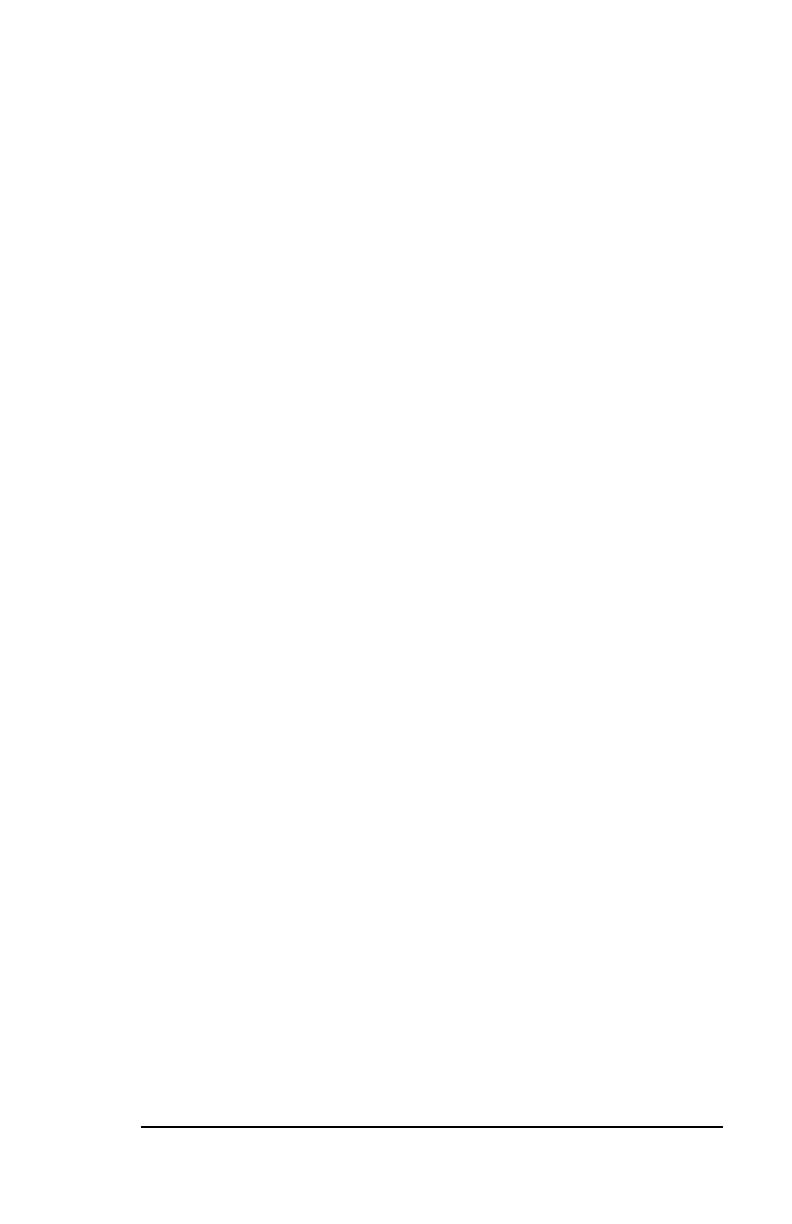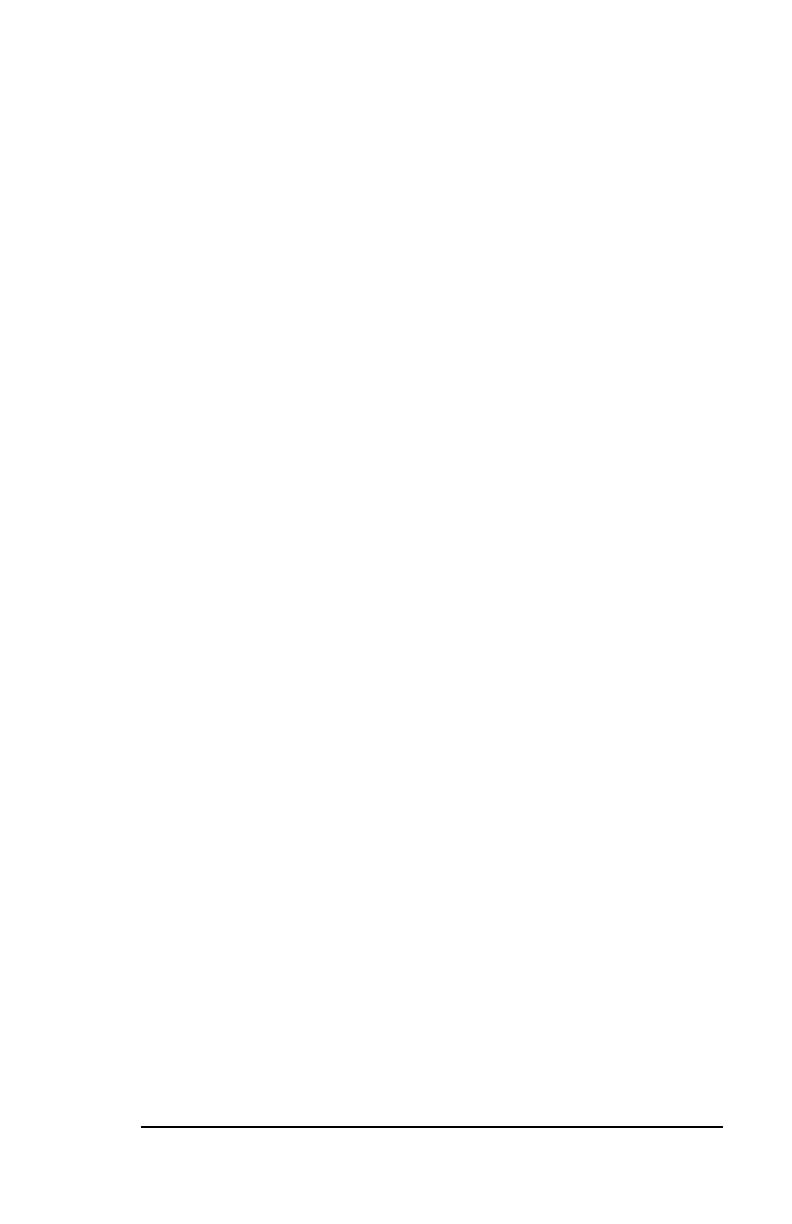
MAGMA
Table of Contents i
Table of Contents
PREFACE.............................................................................................III
What’s in this Guide..............................................................................................iii
Advisories .............................................................................................................iii
Safety Instructions ................................................................................................iv
When Working Inside a Computer.........................................................................v
Protecting Against Electrostatic Discharge...........................................................vi
CHAPTER 1 INTRODUCTION ..........................................................1
General Specifications.......................................................................................... 1
Pre-Installation Information................................................................................... 2
Package Contents:................................................................................................ 2
Tools Required for Installation.............................................................................. 2
CHAPTER 2 HARDWARE INSTALLATION .....................................3
Open Cover................................................................................................... 4
Install 3
rd
Party PCI Express Card ................................................................ 5
Attach Cables................................................................................................ 6
Laptop Installation......................................................................................... 6
Desktop or Server Installation....................................................................... 7
Recheck Installation...................................................................................... 9
Applying Power Correctly............................................................................ 10
System Should Be Up and Running ........................................................... 11
Verify Installation......................................................................................... 11
Windows............................................................................................. 11
Mac OS X ........................................................................................... 13
Expansion Slot Utility.................................................................................. 13
System Profiler............................................................................................ 15
Finished ...................................................................................................... 16
Cleaning up......................................................................................... 16
CHAPTER 3 TROUBLESHOOTING ............................................... 17
Locate the Problem............................................................................................. 17
Support for 3
rd
Party Cards ................................................................................. 18
The 3
rd
Party PCI Express Card is not found...................................................... 19
Windows XP/Vista:...................................................................................... 19
MAC............................................................................................................ 20
My Computer Hangs During Power Up............................................................... 20
CHAPTER 4 SOFTWARE INSTALLATION....................................22
Windows ............................................................................................................. 22
MacOS X............................................................................................................. 25
Linux RedHat 9 ................................................................................................... 25
CHAPTER 5 HOW TO GET MORE HELP....................................... 26
Frequently Asked Questions (FAQ).................................................................... 26
Contacting Technical Support............................................................................. 26
Magma Debug Utility................................................................................... 27
PCIScope Software Utility........................................................................... 28