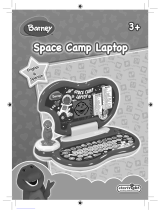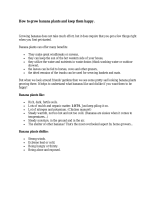Page is loading ...

®
LITTLE SMART
PC FUN
TM
PLUS
USER’S MANUUSER’S MANU
USER’S MANUUSER’S MANU
USER’S MANU
ALAL
ALAL
AL
VTECH
Printed in China
91-01119-006 L
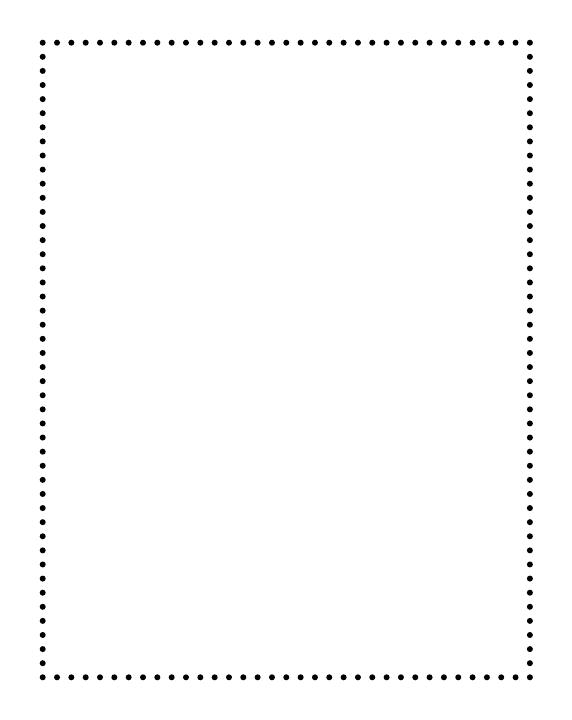
Dear Parent:
At VTech
®
we know that a child has the ability to do great
things. That’s why all of our electronic learning products
are uniquely designed to develop a child’s mind and allow
them to learn to the best of their ability. Whether it’s learning
about letters, numbers, geography or algebra, all VTech
®
learning products incorporate advanced technologies and
extensive curriculum to encourage children of all ages to reach
their potential.
When it comes to providing interactive products that en-
lighten, entertain and develop minds, at VTech
®
we see the
potential in every child.
1
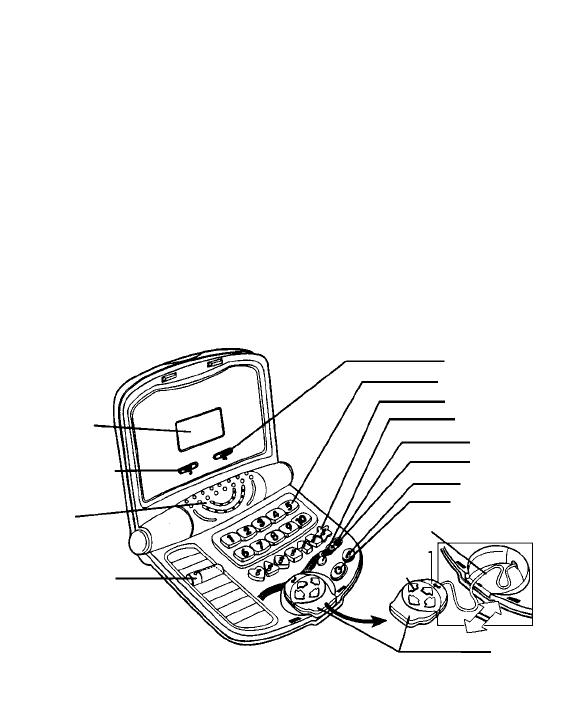
INTRODUCTION
Thank you for purchasing the VTECH
®
LITTLE SMART PC Fun
TM
Plus
learning toy! We at VTECH
®
are committed to providing the best possible
products to entertain and educate your child. Should you have any
questions or concerns, please call our Consumer Services Department
at 1-800-521-2010 in the U.S. or 1-800-267-7377 in Canada.
The VTECH
®
LITTLE SMART PC Fun
TM
Plus learning toy is a fun,
learning computer especially designed for preschoolers. It introduces
important early curriculum such as object identification, missing letters,
before and after, matching patterns, counting, shape identification,
musical fun and more to help your preschooler prepare for school. Lively
animations, sound effects and cheerful melodies add to hours of play
while the laptop design provides fun role-play.
LCD Screen
Contrast Switch
Speaker
Activity Selector
Mouse Cord
Mouse
Enter Button
4 Cursor
Button
Number Buttons
Shape Buttons
Melody Button
On Button
Repeat Button
Volume Switch
Of button
Help Button
2

INCLUDED IN THIS PACKAGE
- One LITTLE SMART PC Fun
TM
Plus learning toy.
- One instruction manual.
WARNING:all packing materials such as tape, plastic sheets, wire
ties and tags are not part of this toy, and should be
discarded for your child’s safety.
BATTERY INSTALLATION
1. Make sure the unit is Off.
2. Locate the battery cover on the back
of the unit. Use a coin or screwdriver
to loosen the screw.
3.Install 4 new “AA” (UM-3/LR6)
batteries following the diagram
inside the battery box. (The use of
new, alkaline batteries is
recommended for maximum
performance.)
4. Replace the battery cover and
tighten the screw to secure the bat
tery cover.
BATTERY NOTICE
• Install batteries correctly observing the polarity(+, -) signs to avoid
leakage.
• Always replace a whole set of batteries at one time.
3
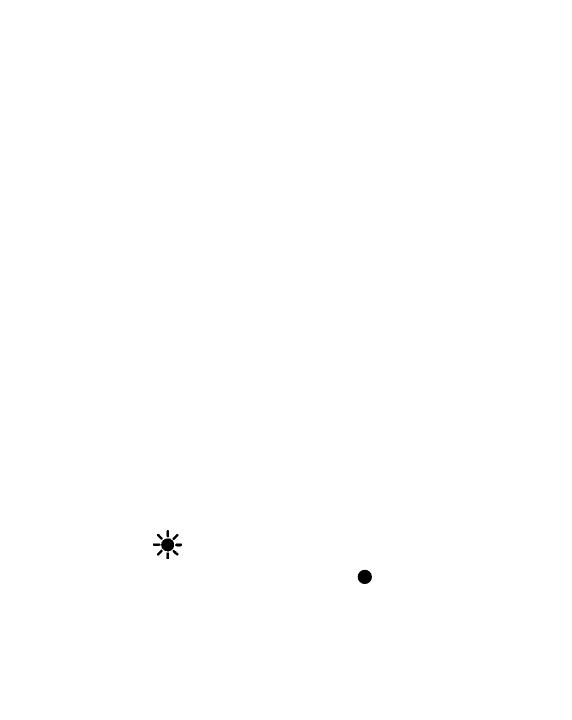
• Do not use batteries of different types.
• Remove exhausted or new batteries when unit will not be used for an
extended period of time.
• Do not dispose of batteries in fire.
• Dot not attempt to recharge ordinary batteries.
• The supply terminals are not to be short-circuited.
WE DO NOT RECOMMEND THE USE OF RECHARGEABLE BATTERIES.
NOTE: If for some reason the program/activity stops working, then
please follow these steps:
1. Please turn the unit off.
2. Interrupt the power supply by removing the batteries.
3. Let the unit stand for a few minutes, then replace the batteries.
4. Turn the unit on. The unit will now be ready to play again.
If the problem persists, please call our Consumer Services Department
at 1-800-521-2010 in the U.S. or 1-800-267-7377 in Canada.
KEYBOARD FUNCTIONS:
1. To turn the LITTLE SMART PC Fun
TM
Plus on, press the ON
BUTTON ( ).
2. To turn it off, press the OFF BUTTON ( ).
3. Press the MOUSE CURSOR BUTTONS to move the LCD screen
cursor up, down, left or right and to input the numbers 1-10 in the
Before and After, Counting and Addition/Subtraction activities.
4
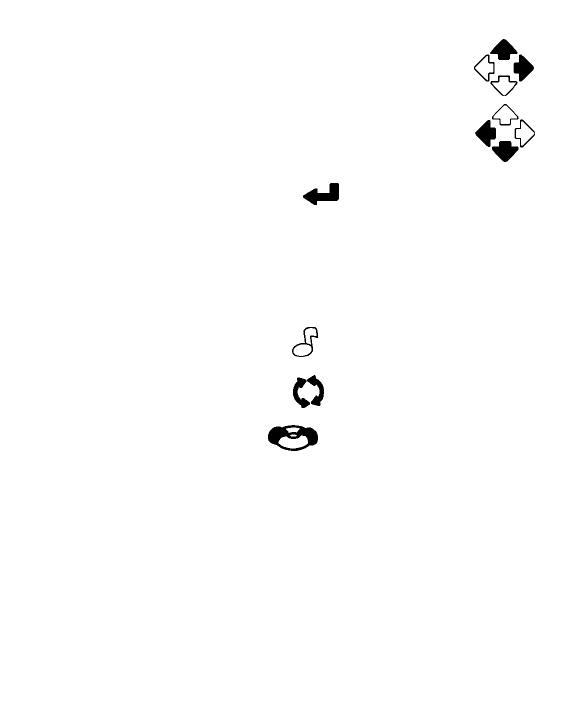
Press the right or up cursor button to count from one to
ten, and from A to Z.
Press the left or down cursor button to count from ten to
one, and from Z to A.
4. Press the ENTER BUTTON ( )after using the MOUSE
CURSOR BUTTONS to input your answer for most of the activities.
5. Press the NUMBER BUTTONS to hear numbers or melodies, or to
input your answer in the Addition/Subtraction and Counting Activities.
6. Press the SHAPE BUTTONS to hear the shapes identified or musical
notes.
7. Press the MELODY BUTTON ( ) to hear one of the10 different
melodies randomly.
8. Press the REPEAT BUTTON ( ) to hear the last question or
response repeated.
9. Press the HELP BUTTON ( ) to repeat the question and/or
give the answer to a question. For activities without questions, you
will hear an invalid sound.
10. The ACTIVITY SELECTOR has a magnifying lens for quick
identification of the following eight activities:
* Learn the Words
* Find the Missing Letter
* Before and After
* Match the Patterns
5

* Counting
* Shape Sequencing
* Addition/Subtraction
* Music and Sound
TO BEGING PLAY
1. To begin play, press the ON BUTTON
( ). You will hear a melody followed by
“ Hello! Let’s play.”
2. Slide the ACTIVITY SELECTOR up or
down to select one of the eight activities.
When you have chosen an activity, the
friendly voice will guide you through the
activity.
3. Press the REPEAT BUTTON to repeat the
previous phrase or question.
4. To adjust the volume, slide the VOLUME
SWITCH ( ) located below the LCD
screen to the right for the high volume
position or to the left for the low volume
position.
6
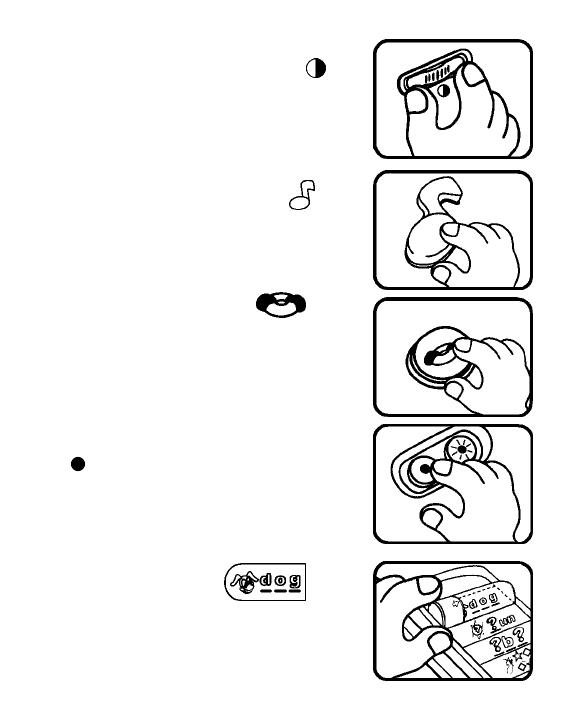
5. To adjust the contrast of the LCD screen,
slide the CONTRAST SWITCH ( )
located below the LCD screen to the right
for the high contrast position or to the left
for the low contrast position.
6. Press the MELODY BUTTON ( )to
hear one of the ten different melodies
randomly.
7. Press the HELP BUTTON ( ) one
or two times to have the question repeated
or to give a hint. Press the button three
times and the unit will show the answer to
the question. For activities that do not ask
questions, you will hear a short sound.
8. To turn the unit off, press the OFF BUTON
( ). You will hear a melody followed by
“Bye-bye!”
ACTIVITIES
A. Learn the Words
1. Slide the ACTIVITY SELECTOR to the first
position and you will hear a melody
followed by “Let’s learn the words!”
7
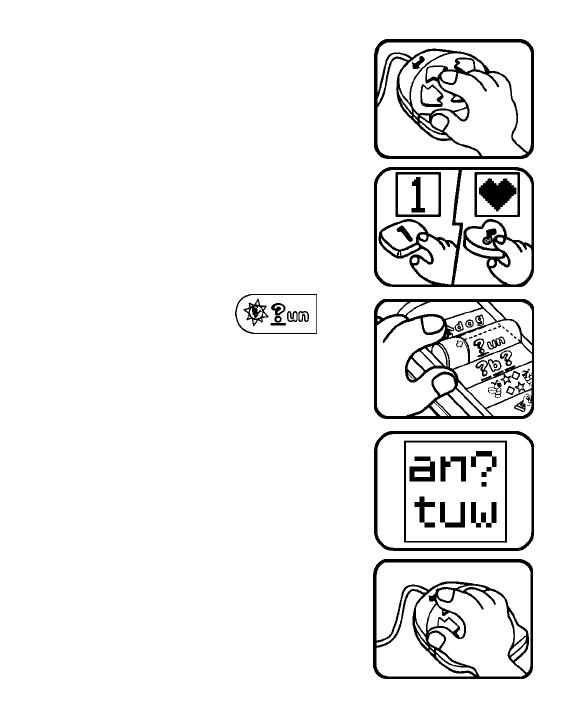
2. Use the MOUSE CURSOR BUTTONS to
select the letters. Press the right or up
cursor button to select the letters from A-
Z. Press the left or down cursor button to
select the letters from Z-A.
3. When any NUMBER or SHAPE BUTTON
is pressed, the number or shape will be
displayed on the LCD screen and will be
identified.
B.Find the Missing Letter
1. Slide the ACTIVITY SELECTOR to the
second position. You will hear a melody
followed by “Let’s find the missing letter!”
2. The friendly voice will ask a random
question such as “Which letter is missing
in the word ant?” A word with one missing
letter will appear on the LCD screen with
three possible choices.
3. Use the MOUSE CURSOR BUTTONS to
select the correct answer. Press the
ENTER BUTTON to confirm the answer.
8

4. If the answer is correct, the LCD screen
will show a monkey catching a banana. If
the answer is incorrect, the monkey will not
catch the banana.
5. You have two chances to answer each
question in this activity. Each question
corresponds to a banana, shown on the left
side of the LCD screen.
6. After three questions, if the monkey does
not receive any bananas or one banana,a
negative animation will be shown. If the
monkey receives two or three bananas, a
positive animation will be shown.
7. When any NUMBER or SHAPE BUTTON
is pressed, the number or shape will be
displayed on the LCD screen and will be
identified.
C Before and After
1. Slide the ACTIVITY SELECTOR to the third
position. You will hear a melody followed
by “Let’s learn before and after!”
2. The friendly voice will ask a question such
as “Which letter comes before the letter C?”
The LCD screen will show the question and
the answer choices.
9

3. Or, the friendly voice will ask a question
such as “Which number comes before the
number 2?” The LCD screen will show the
question without answer choices.
4. Use the NUMBER BUTTONS to select the
correct answer for any number questions.
You may also use the MOUSE CURSOR
BUTTONS to select the correct answer.
Press the ENTER BUTTON to confirm the
answer.
5. If the answer is correct, the LCD screen
will show the monkey catching a banana.
If the answer is incorrect, the monkey will
not catch the banana.
6. You have two chances to answer each
question in this activity.
7. After three questions, if the monkey does
not receive any bananas or one banana, a
negative animation will be shown. If the
monkey receives two or three bananas, a
positive animation will be shown.
8.When any SHAPE BUTTON is pressed,
the shape will be displayed on the LCD
screen and will be identified.
10

D. Match the Patterns
1 Slide the ACTIVITYSELECTOR to the
fourth position. You will hear a melody
followed by “Let’s match the patterns.”
2. When this activity is selected, six cards will
appear on the screen.
3. Use the MOUSE CURSOR BUTTONS to
select any two cards to match a pair of
patterns.
4. If you choose two cards that are the same,
a reward animation will appear and the
monkey will catch a banana.
5. If you choose two cards that are different,
the cards will turn over and the monkey will
not catch the banana. You can continue to
choose any two cards to match a pair of
patterns.
11
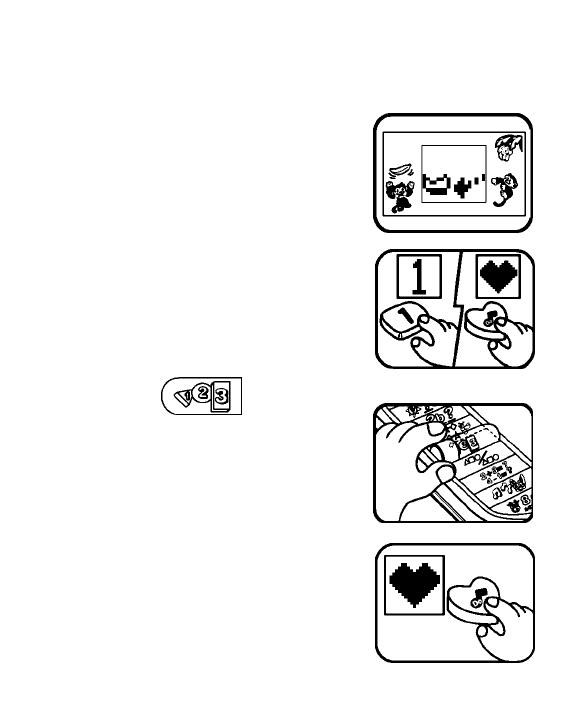
6. If after two times you cannot match any
pairs, all of the cards will turn over to reveal
the matching pairs and a negative
animation will play.
7. A banana represents a matching pair and
after 3 correct matching pairs, a positive
animation will play.
8. When any NUMBER or SHAPE BUTTON
is pressed, the shape or number will be
displayed on the LCD screen and will be
identified.
E. Counting
1. Slide the ACTIVITY SELECTOR to the fifth
position. You will hear a melody followed
by “Let’s count the shapes.”
2. When any SHAPE BUTTON is pressed ,the
shape will be displayed on the LCD screen
and will be identified.
12
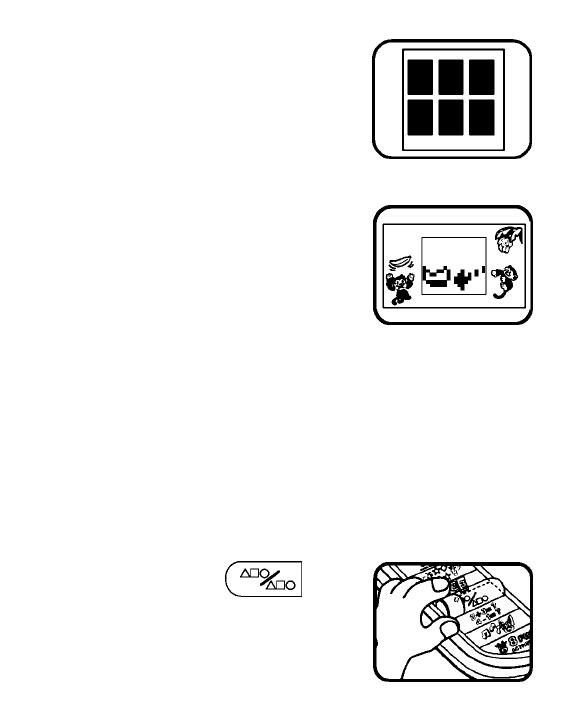
3. The friendly voice will ask you to count the
number of shapes that appear on the LCD
screen. For example, “How many shapes
are there?”
4. Press the NUMBER BUTTONS to select
the correct answer. You may also use the
MOUSE CURSOR BUTTONS to select the
correct answer. Press the ENTER
BUTTON to confirm the answer.
5. If the answer is correct, the LCD screen
will show the monkey catching a banana.
If the answer is incorrect, the monkey will
not catch the banana.
6. You have three chances to answer each
question in this activity.
7. After three questions, if the monkey does
not receive any bananas or one banana,a
negative animation will be shown. If the
monkey receives two or three bananas, a
positive animation will be shown.
F. Shape Sequencing
1. Slide the ACTIVITY SELECTOR to the
sixth position. You will hear a melody
followed by “Remember the shapes!”
13
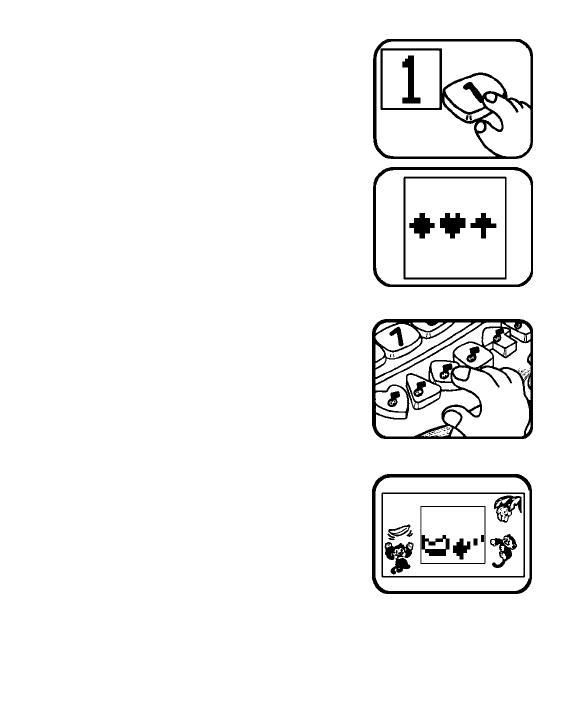
2. When any NUMBER BUTTON is pressed,
the number will be displayed on the LCD
screen and will be identified.
3. The friendly voice will say “Press the
shapes in order.” The screen will show
three shapes in order. Remember the
shapes as you saw them appear. Then
they will disappear.
4. Press the SHAPE BUTTONS in the correct
order as they appeared on the LCDscreen,
and then press the ENTER BUTTON to
confirm the answer. If you have entered
an incorrect shape or would like to change
your answer, use the left and right cursor
buttons to move the position of the blinking
shape or question mark on the LCD
screen. Then follow the stepabove.
5. If you press the shapes in the correct order,
the LCD screen will show the monkey
catching a banana. If the answer is
incorrect, the monkey will not catch the
banana.
6. You have three chances to answer each
question in this activity.
7. After three questions, if the monkey does
not receive any bananas or one banana, a
14
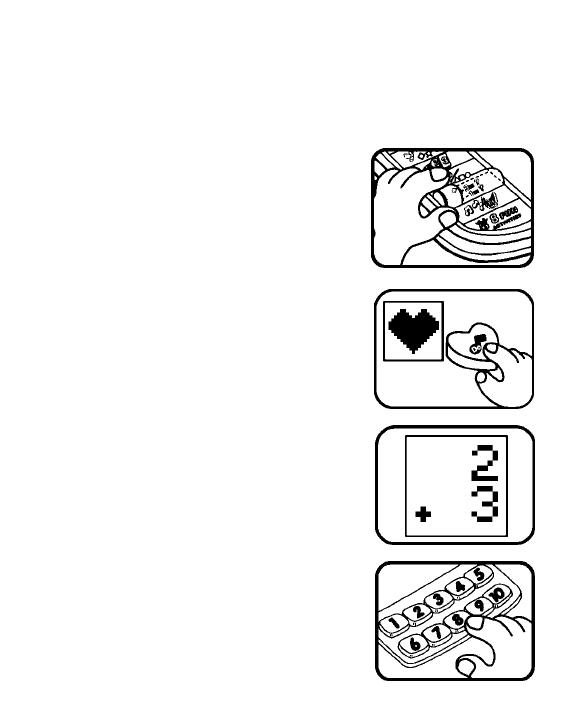
negative animation will be shown. If the
monkey receives two or three bananas, a
positive animation will be shown.
G. Addition/Subtraction
1. Slide the ACTIVITY SELECTOR to the
seventh position, You will hear a melody
followed by “Let’s learn addition and
subtraction!”
2. When any SHAPE BUTTON is pressed,
the shape will be displayed on the LCD
screen and will be identified.
3. The friendly voice will ask you to solve an
addition or subtraction question. The
question will be displayed on the LCD
screen as a numerical equation. For
example, the screen will show 2+3.
4. Press any NUMBER BUTTON to choose
the correct answer for the question.
15
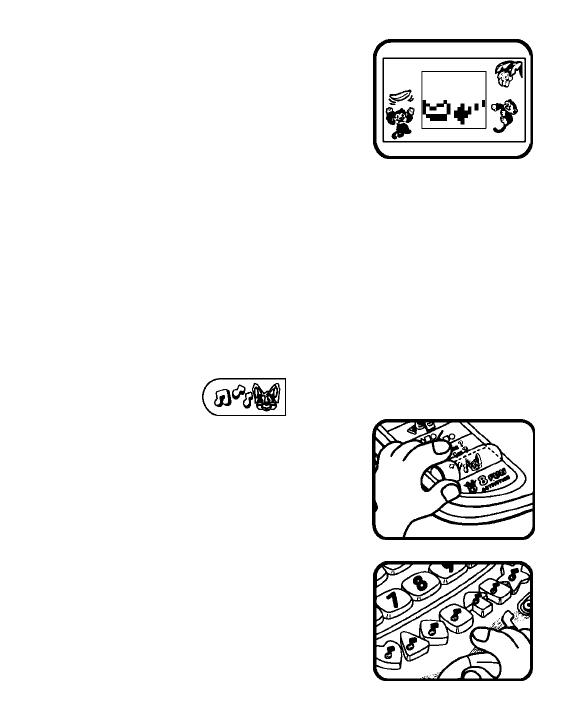
5. If the answer is correct, the LCD screen
will show the monkey catching a banana.
If the answer is incorrect, the monkey will
not catch the banana.
6.You have three chances to answer each
question in this activity.
7. After three questions, if the monkey does
not receive any bananas or one banana,a
negative animation will be shown. If the
monkey receives two or three bananas, a
positive animation will be shown.
H. Music and Sound
1. Slide the ACTITITY SELECTOR to the
eighth position. You will hea r a melody
followed by “Let’s play!”
2. Press the SHAPE BUTTONS to play
individual music notes. The shape buttons
become a 7-not keyboard for musical
discovery.
16
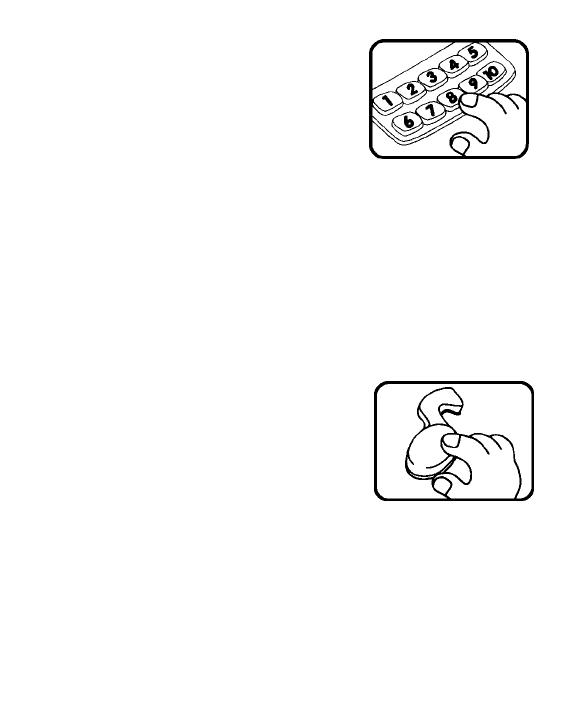
3. Press a NUMBER BUTTON to hear a
cheerful melody. There are ten melodies.
Number 1 - The Alphabet Song
Number 2 - Farmer in the Dell
Number 3 - Hickory Dickory dock
Number 4 - London Bridge
Number 5 - The Mulberry Bush
Number 6 - Pop! Goes the Wease!
Number 7 - Sing a Song of Sixpence
Number 8 - Jack and Jill
Number 9 - Humpty Dumpty
Number 10 - It’s Raining! It’s Pouring!
4. Press the MELODY BUTTON to hear one
of the all ten melodies randomly.
AUTOMATIC SHUT-OFF
To preserve battery life, the LITTLE SMART PC Fun
TM
Plus learning
toy will automatically turn off after several minutes without input. The
unit can be turned on again by pressing the ON BUTTON.
17
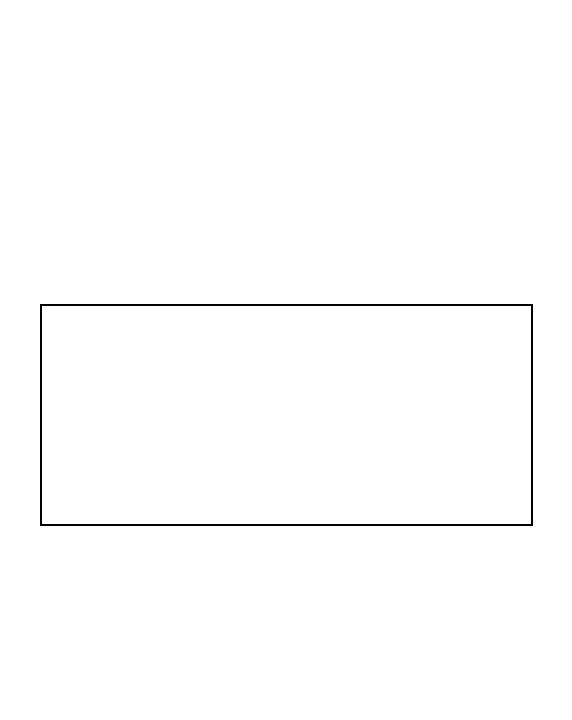
CARE AND MAINTENANCE
1. Keep the unit clean by wiping it with a slightly damp cloth.
2. Keep the unit out of direct sunlight and away from any direct heat
source.
3. Remove the batteries when the unit is not in use for an extended
period of time.
4. Do not drop the unit on hard surfaces and do not expose the unit to
moisture or water.
IMPORTANT NOTE:
Creating and developing preschool products is accompanied by a
sponsibility that we at VTECH
®
take very seriously. We make every
effort to ensure the accuracy of the information which forms the
value of our products. However, errors sometimes can occur. It is
important for you to know that we stand behind our products and
encourage you to call our Consumer Services Department at 1-
800-521-2010 in the U.S. or 1-800-267-7377 in Canada with any
problems and /or suggestions that you might have. A service
representative will be happy to help you.
18
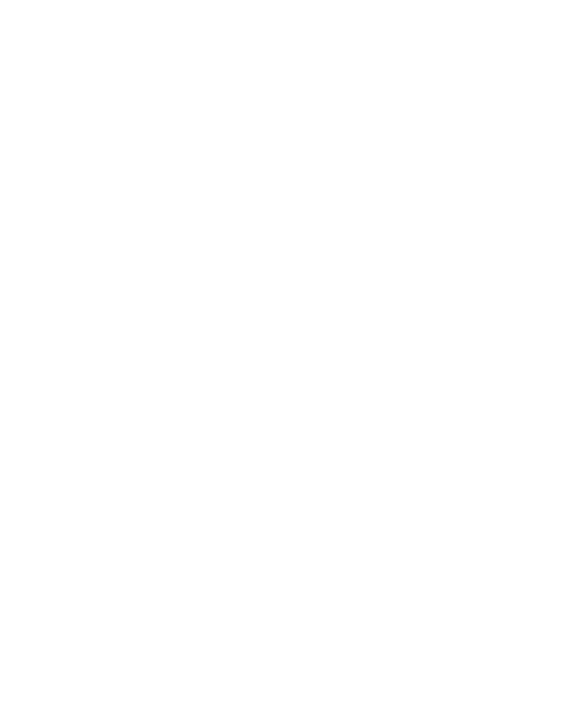
NOTE:
This equipment generates and uses radio frequency energy and if not
installed and used properly, that is, in strict accordance with the
manufacturer’s instructions, it may cause interference to radio and
television reception. It has been type tested and found to comply within
the limits for a class B computing device in accordance with the
specifications in Sub-part J of Part 15 FCC Rules, which are designed
to provide reasonable protection against such interference in a residential
installation. However, there is no guarantee that interference will not
occur in a particular installation. If this equipment does cause
interference to radio or television reception, which can be determined
by turning the equipment off and on, the user is encouraged to try to
correct the interference by one or more of the following measures:
• reorient the receiving antenna
• relocate this product with respect to the receiver
• move this product away from the receiver
19
/