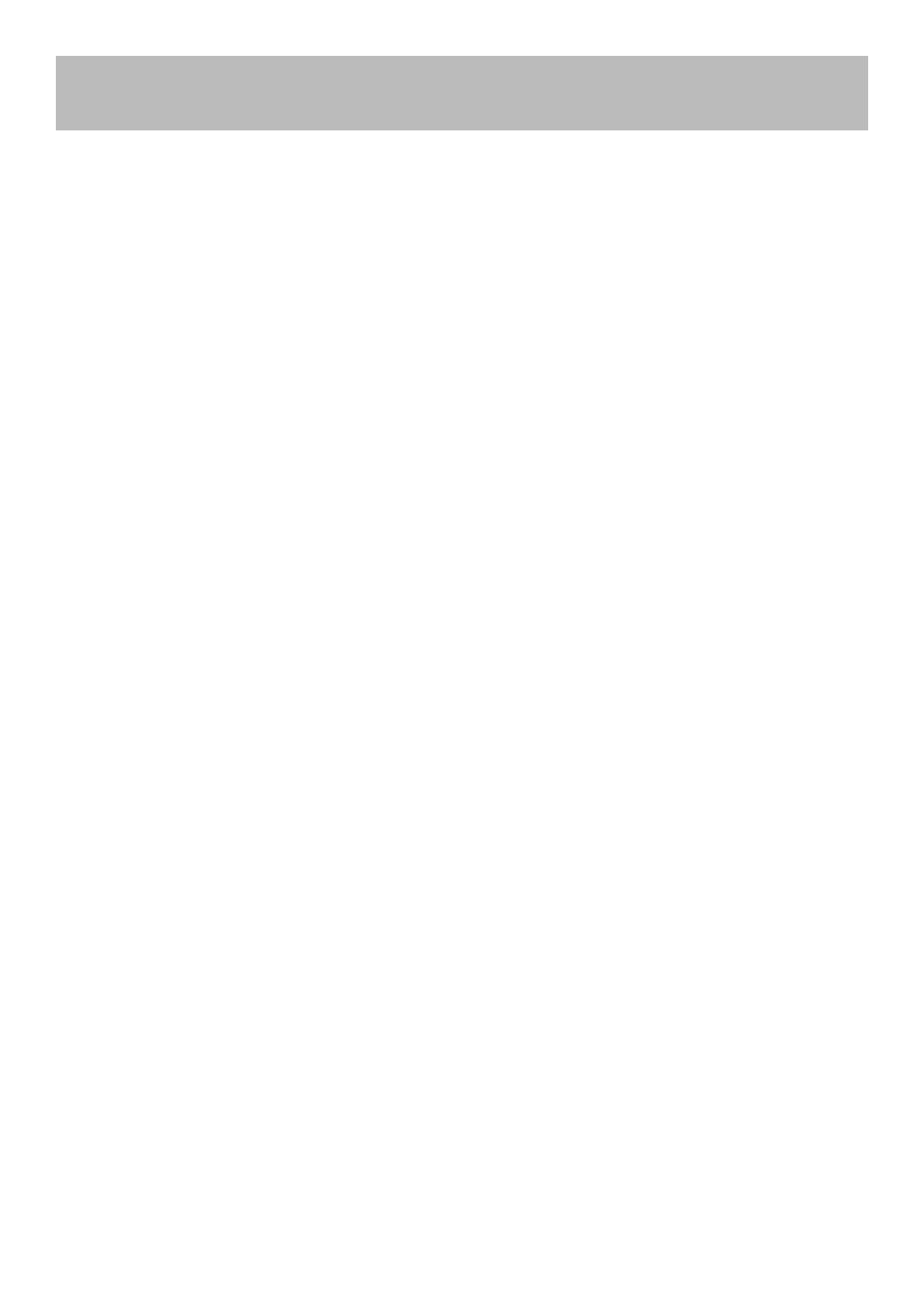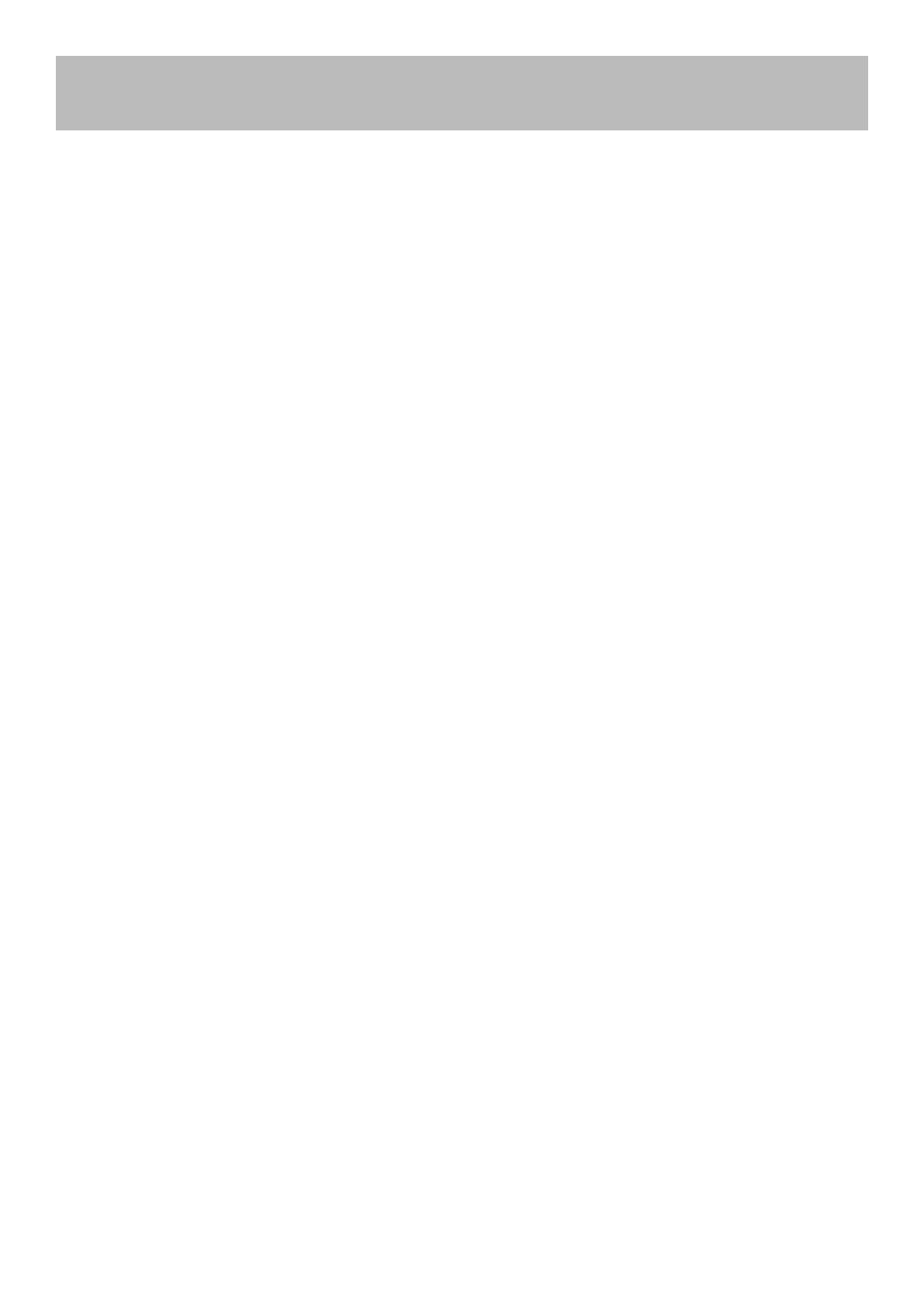
32E40-5
Table of Contents
Important Safety Instructions ......................................................................................................................................... 1
Table of Contents ..........................................................................................................................................................5
Introduction .................................................................................................................................................................... 6
Installing the Base .........................................................................................................................................................7
Remote Control
Battery Install ................................................................................................................................................................. 8
Overview .......................................................................................................................................................................9
TV Overview
Front & Side Panel ......................................................................................................................................................11
Rear Panel .................................................................................................................................................................12
Installation
Connection to Antenna & Cable / Satellite Box ...........................................................................................................13
Connection to HDMI Input ...........................................................................................................................................14
Connection to Component YPbPr Input ......................................................................................................................15
Connection to Composite Input ...................................................................................................................................16
Connection to a Personal Computer ...........................................................................................................................17
Connection to a Home Theater System ......................................................................................................................18
TV Setup
Initial Setup Wizard .....................................................................................................................................................19
TV Channel Setup & Channel Auto Scan ....................................................................................................................20
Picture Setting
Contrast .......................................................................................................................................................................21
Brightness ...................................................................................................................................................................21
Color ............................................................................................................................................................................21
Tint ............................................................................................................................................................................... 21
Sharpness ...................................................................................................................................................................21
Color Temp. .................................................................................................................................................................21
Audio Settings
Bass ............................................................................................................................................................................22
Treble ..........................................................................................................................................................................22
Balance .......................................................................................................................................................................22
Surround ...................................................................................................................................................................... 22
SPDIF Type .................................................................................................................................................................22
Audio Language ..........................................................................................................................................................22
Date & Time Settings .............................................................................................................................................23
Setup Settings
Menu Languages ......................................................................................................................................................... 24
Transparency ...............................................................................................................................................................24
Zoom Mode .................................................................................................................................................................24
Noise Reduction ..........................................................................................................................................................24
Restore Default ...........................................................................................................................................................24
Closed Captions........................................................................................................................................................25
Advanced Settings ...................................................................................................................................................26
Parental Control .......................................................................................................................................................27
Channel Settings
Favorite .......................................................................................................................................................................29
Show / Hide .................................................................................................................................................................29
Channel Label .............................................................................................................................................................29
Aspect Modes ............................................................................................................................................................ 30
USB Modes .................................................................................................................................................................31
Specications ..........................................................................................................................................................32
Troubleshooting .......................................................................................................................................................33