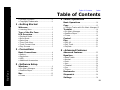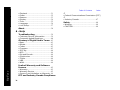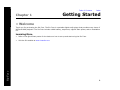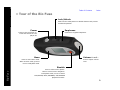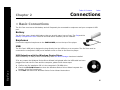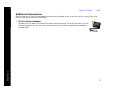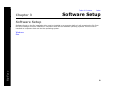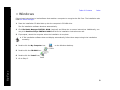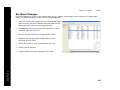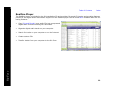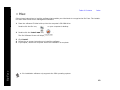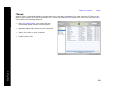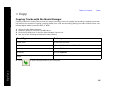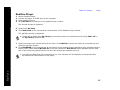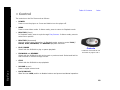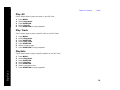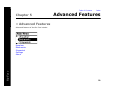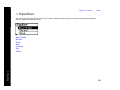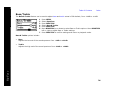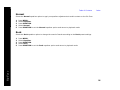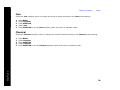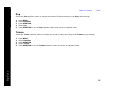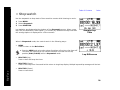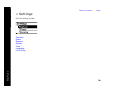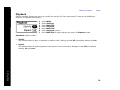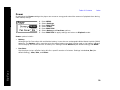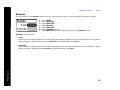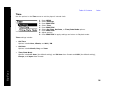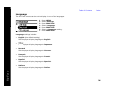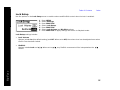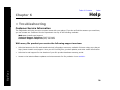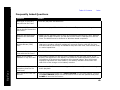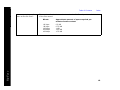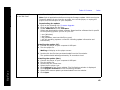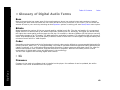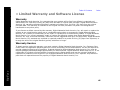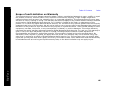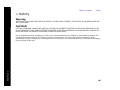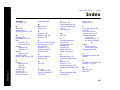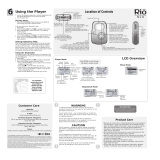Table of Contents Index
ii
Rio Fuse
Package Contents
Copyright/Trademarks
© 2003 Digital Networks North America, Inc. All rights reserved.
Digital Networks North America, Inc. shall not be liable for any errors contained herein or for
any damages arising out of or related to this document or the information contained herein,
even if Digital Networks North America has been advised of the possibility of such damages.
This document is intended for informational and instructional purposes only. Digital Networks
North America, Inc. reserves the right to make changes in the specifications and other infor-
mation contained in this document without prior notification. Digital Networks North America,
Inc. disclaims any obligation to update the information contained herein.
Rio
®
is a registered trademark of Digital Networks North America, Inc.
RealOne is a registered trademark of RealNetworks, Inc.
This product is iTunes ready. iTunes is provided by Apple Computer, Inc. Copyright © 2001
Apple Computer, Inc. All rights reserved. iTunes is a trademark of Apple Computer, Inc. Mac
and the Mac logo are trademarks of Apple Computer, Inc. registered in the United States and
other countries.
Microsoft, Windows Media and the Windows Logo are trademarks or registered trademarks of
Microsoft Corporation in the United States and/or other countries.
All other product names may be trademarks of the companies with which they are associated.
P/N 41000863-002
• AAA-Battery
•Earphones
• Installation CD
• Quick Start Poster
•Rio Fuse

Table of Contents Index
iii
Rio Fuse
Table of Contents
• Package Contents ...................................... ii
• Copyright/Trademarks.............................. ii
1 - Getting Started
Welcome.......................................................1
• Learning More..............................................1
Tour of the Rio Fuse ..............................2
LCD Overview ............................................4
• Playback Mode .............................................4
• Menu Mode ...................................................4
• Date View......................................................5
• Time Code View...........................................5
• Track Format View......................................5
• Play Screens.................................................5
2 - Connections
Basic Connections...................................6
• Battery...........................................................6
• Earphones.....................................................6
• USB ................................................................6
• Additional Accessories ...............................7
3 - Software Setup
Windows.......................................................9
• Rio Music Manager....................................10
• RealOne Player ..........................................11
Mac.................................................................12
• iTunes ..........................................................13
4 - Basic Operations
Basic Operations....................................14
Copy ..............................................................15
• Copying Tracks with Rio Music Manager15
Transfer ......................................................16
• Rio Music Manager....................................16
• RealOne Player ..........................................17
• iTunes ..........................................................18
Control .........................................................19
Play................................................................20
• Play All.........................................................21
• Play Track ...................................................21
• Playlists .......................................................21
5 - Advanced Features
Advanced Features...............................22
Equalizer.....................................................23
• Bass/Treble ................................................24
• Normal.........................................................25
• Rock .............................................................25
• Jazz ..............................................................26
• Classical ......................................................26
• Pop ...............................................................27
• Trance..........................................................27
Bookmarks ................................................28
Stopwatch..................................................29
Settings.......................................................30

Table of Contents Index
iv
Rio Fuse
• Playback ......................................................31
• Power ...........................................................32
• Resume .......................................................33
• Display.........................................................34
• Time .............................................................35
• Language ....................................................36
• Lock Setup..................................................37
About ............................................................38
6 - Help
Troubleshooting.....................................39
• Customer Service Information...............39
• Frequently Asked Questions...................40
Glossary of Digital Audio Terms...43
• Bass..............................................................43
• Bitrate..........................................................43
• Codec ...........................................................43
• Firmware .....................................................43
• ID3 Tag .......................................................44
• MP3...............................................................44
• Rip and Encode..........................................44
• Synchronize................................................44
• Treble...........................................................44
• VBR...............................................................44
• WMA .............................................................44
Limited Warranty and Software
License.........................................................45
• Warranty .....................................................45
• Warranty Service ......................................45
• Scope of and Limitation on Warranty ..46
FCC and Industry Canada Compliance
47
• Federal Communications Commission (FCC)
47
• Industry Canada........................................47
Safety ...........................................................48
• Warning.......................................................48
• CAUTION .....................................................48

Table of Contents Index
1
Rio Fuse
Chapter 1 Getting Started
:: Welcome
Thank you for purchasing the Rio Fuse. The Rio Fuse is a portable digital audio player that provides many hours of
MP3 and WMA playback. The Rio Fuse includes a AAA-battery, earphones, a Quick Start poster, and an installation
CD.
Learning More
• Refer to the Quick Start poster for the basics on how to set up and start using the Rio Fuse.
• Visit the Rio website at www.rioaudio.com.

Table of Contents Index
2
Rio Fuse
:: Tour of the Rio Fuse
Menu
Press to enter Menu mode.
When in Menu mode, press to
return to Playback mode.
Lock/Unlock
Slide into the LOCK position to disable buttons and prevent
accidental operation.
Volume + and -
Press to adjust volume
level.
Power
Press to turn the player on.
Press and hold to turn the
player off.
Riostick
Press to select menu options.
Move to control menu navigation.
In Playback mode, move to control
PLAY/PAUSE, STOP, FORWARD, and REVERSE
playback functions.
Earphones
Connects to supplied earphones.

Table of Contents Index
3
Rio Fuse
invisible text
Battery Compartment
Insert AAA-battery. The Rio Fuse
supports both alkaline and NiMH
batteries.
USB Jack
Plugs into a USB port on a computer.
Battery Compartment Cover
Remove to access the battery
compartment.
Cap
Remove prior to removing the battery
compartment cover. Remove cap to
access the USB jack.

Table of Contents Index
4
Rio Fuse
:: LCD Overview
Repeat Playback Indicator
Shuffle Playback Indicator
Lock Indicator
Power Indicator
Track Position Bar
Track Number/Total
Number of Tracks
Playback Mode
Menu Title
Selected Option
Options
Menu Mode
Volume Level
Track (Artist) Scroll
Track Time
Play Indicator
More Options Below
Indicator

Table of Contents Index
6
Rio Fuse
Chapter 2 Connections
:: Basic Connections
The Rio Fuse must use a AAA-battery and will frequently be connected to earphones and your computer’s USB
port.
Battery
The Rio Fuse uses a single AAA-battery that can provide many hours of use. The Cap and the
Battery Compartment Cover must be removed before a battery can be installed.
Earphones
Connect the supplied earphones to the EARPHONES port on the top of the player.
USB
The Rio Fuse’s USB jack is designed to plug directly into the USB port on a computer. The Rio Fuse must be
connected to a computer’s USB port to transfer music or files to and from the player.
USB Detection with the Windows Device Driver
USB connectivity is ready to work immediately after Rio Music Manager has been installed.
If for any reason the Windows Device Driver Wizard is displayed after the USB cable has been
plugged into both the Rio Fuse and the computer, please follow these steps:
1 Confirm the Rio installation CD is in the computer’s CD-ROM drive.
2 Check the CD-ROM Drives box when the Windows Device Driver Wizard requests the
location of the Rio Fuse drivers.
3 Click Next and follow the Windows Device Driver Wizard instructions.

Table of Contents Index
7
Rio Fuse
Additional Accessories
Get the most out of your Rio with additional accessories available online at the Rio website. Some of the most
popular accessories include the following:
• Rio Car Stereo Adapter
Upgrade your car stereo for hundreds of dollars less than buying a new MP3 CD player. The Rio
car stereo adapter lets you play your favorite music in any vehicle equipped with a standard
cassette deck.

Table of Contents Index
8
Rio Fuse
Chapter 3 Software Setup
Software Setup
Software found on the Rio installation disc must be installed on a computer before it will recognize the Rio Fuse.
Rio Music Manager must be installed on computers that use the Windows operating systems. iTunes must be
installed on computers that use the Mac operating system.
Windows
Mac

Table of Contents Index
9
Rio Fuse
:: Windows
Follow these instructions to load software that enables a computer to recognize the Rio Fuse. The installation also
loads Rio Music Manager.
1 Place the installation CD label-side up into the computer’s CD-ROM drive.
The Rio installation software launches automatically.
2 Click Rio Music Manager INSTALL NOW (required) and follow the on-screen instructions. Additionally, one
may click RealOne Player INSTALL NOW and follow its installation instructions as well.
3 If prompted, reboot the computer when the installation is complete.
4 Double-click the My Computer icon, , on the Windows desktop.
5 Double-click the CD-ROM icon, .
6 Double-click the Install icon, .
7 Go to Step 2.
• If Rio installation software does not display automatically, follow these steps to begin the installation
manually:

Table of Contents Index
10
Rio Fuse
Rio Music Manager
Rio Music Manager is an all-in-one solution that can rip, encode, and manage entire collections of digital audio
tracks. Rio Music Manager provides the following capabilities:
•Copy (Rip and Encode) audio CDs into compressed digital
audio formats. Rio Music Manager encodes WMA files by
default and MP3 via an optional upgrade pack.
• Automatically Synchronize the music collection on your
computer with your Rio Fuse.
•Edit ID3 Tag and WMA tags on digital audio tracks.
• Organize and manage digital audio tracks on your
computer and Rio Fuse.
• Search for tracks on your computer and Rio Fuse.
• Create custom playlists.
• Transfer tracks from your computer to Rio Fuse.

Table of Contents Index
11
Rio Fuse
RealOne Player
The RealOne player is included on the Rio installation CD and provides full speed CD ripping and encoding features
perfect for the digital audio enthusiasts. Support for the RealOne player can be found here. RealOne offers the fol-
lowing features:
•Copy (Rip and Encode) your audio CDs into compressed
digital audio formats including MP3 and WMA.
• Organize digital audio tracks on your computer.
• Search for tracks on your computer or on the Internet.
• Create custom CDs.
• Transfer tracks from your computer to the Rio Fuse.

Table of Contents Index
12
Rio Fuse
:: Mac
Follow these instructions to load the software that enables your Macintosh to recognize the Rio Fuse. The installa-
tion also loads iTunes music management software.
1 Place the software CD label-side up into the computer’s CD-ROM drive.
Double-click the Rio icon, , on your computer’s desktop.
2 Double-click the Install OSX icon, .
The Rio Software Screen will display.
3 Click Install.
4 Follow the on-screen instructions to install the software.
5 If prompted, reboot the computer when the installation is complete.
• Rio installation software only supports the OSX operating system.

Table of Contents Index
13
Rio Fuse
iTunes
Apple’s iTunes is standard software included with every new Mac. Upgrading from older versions of iTunes to the
most current version of iTunes is absolutely free. iTunes is available online. Support for iTunes can be found here.
iTunes offers the following features:
•Save (Rip and Encode) your audio CDs into
compressed digital formats including MP3s.
• Organize digital audio tracks on your computer.
• Search for tracks on your computer.
• Create custom CDs.

Table of Contents Index
15
Rio Fuse
:: Copy
Copying Tracks with Rio Music Manager
Copying tracks from Audio CDs involves two steps commonly known as ripping and encoding. Ripping and encod-
ing refers to the process of ripping (copying) audio from a CD and encoding (saving) the audio content into a com-
pressed digital audio format like MP3 or WMA.
1 Launch the Rio Music Manager.
2 Insert an Audio CD into your CD-ROM drive.
3 Click the CD-ROM icon on the Rio Music Manager Device List.
4 Use any of the following techniques to select tracks:
5 Click to begin copying tracks to your computer.
Track Type Technique
Single track.
• Left-click the track.
Multiple tracks.
• Press SHIFT+Click or CTRL+Click.
All tracks.
• Press CTRL+A.
No tracks.
• Press CTRL+N.
Every track except for the currently selected
tracks.
• Select Edit, Invert Selection.

Table of Contents Index
16
Rio Fuse
:: Transfer
Rio Music Manager
Transferring tracks from the PC to the Rio Fuse with the Rio Music Manager involves selecting tracks, then trans-
ferring them onto the player.
1 Launch the Rio Music Manager.
2 Click My Music in the left frame to access tracks. Rio Music Manager will scan the computer’s hard drives for
digital audio files that are compatible with the Rio Fuse player. Files are automatically categorized by album
title and displayed in the Track List.
3 Select tracks within a category of tracks. Categories include Albums, Artists, Genres, Songs, and Playlists.
For example, if you wish to copy all tracks from a favorite artist onto the player, click the Artists tab and then
use any of the techniques in Step 4 to select the desired tracks.
4 Use any of the following techniques to select files:
5 After the tracks have been selected they can be copied to the Rio Fuse by clicking .
File type Technique
Single track, album, or artist.
• Left-click the track, album, or artist.
Multiple tracks, albums, and/or artists.
• Press SHIFT+Click or CTRL+Click.
All tracks, albums, and artists.
• Press CTRL+A.
No tracks, albums, or artists.
• Press CTRL+N.
Every track except for the currently selected
tracks.
• Select Edit, Invert Selection.
Page is loading ...
Page is loading ...
Page is loading ...
Page is loading ...
Page is loading ...
Page is loading ...
Page is loading ...
Page is loading ...
Page is loading ...
Page is loading ...
Page is loading ...
Page is loading ...
Page is loading ...
Page is loading ...
Page is loading ...
Page is loading ...
Page is loading ...
Page is loading ...
Page is loading ...
Page is loading ...
Page is loading ...
Page is loading ...
Page is loading ...
Page is loading ...
Page is loading ...
Page is loading ...
Page is loading ...
Page is loading ...
Page is loading ...
Page is loading ...
Page is loading ...
Page is loading ...
Page is loading ...
Page is loading ...
-
 1
1
-
 2
2
-
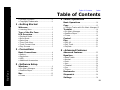 3
3
-
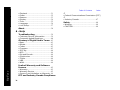 4
4
-
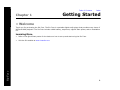 5
5
-
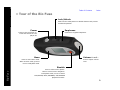 6
6
-
 7
7
-
 8
8
-
 9
9
-
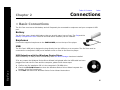 10
10
-
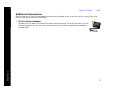 11
11
-
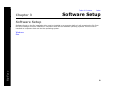 12
12
-
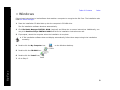 13
13
-
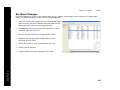 14
14
-
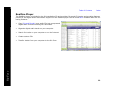 15
15
-
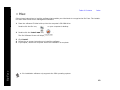 16
16
-
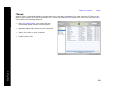 17
17
-
 18
18
-
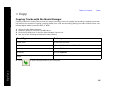 19
19
-
 20
20
-
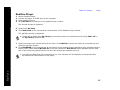 21
21
-
 22
22
-
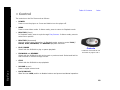 23
23
-
 24
24
-
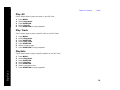 25
25
-
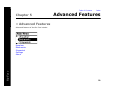 26
26
-
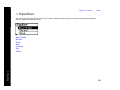 27
27
-
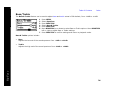 28
28
-
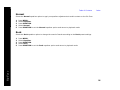 29
29
-
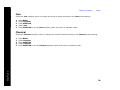 30
30
-
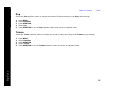 31
31
-
 32
32
-
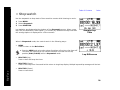 33
33
-
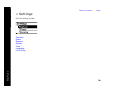 34
34
-
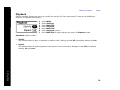 35
35
-
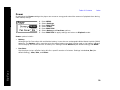 36
36
-
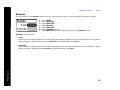 37
37
-
 38
38
-
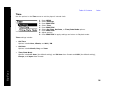 39
39
-
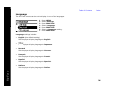 40
40
-
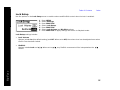 41
41
-
 42
42
-
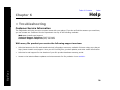 43
43
-
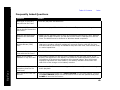 44
44
-
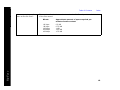 45
45
-
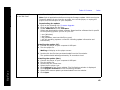 46
46
-
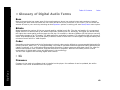 47
47
-
 48
48
-
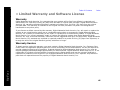 49
49
-
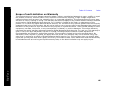 50
50
-
 51
51
-
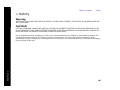 52
52
-
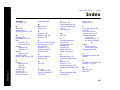 53
53
-
 54
54
Ask a question and I''ll find the answer in the document
Finding information in a document is now easier with AI
Related papers
Other documents
-
RCA Rio Karma User manual
-
Tangent AMP200ZIL Datasheet
-
Memorex MHD8015 User manual
-
HP ew500 User manual
-
Memorex MMP8564 - 512 MB Digital Player User manual
-
Memorex MMP3642 User manual
-
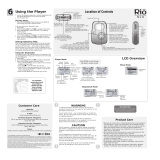 Rio Audio S10 User manual
Rio Audio S10 User manual
-
Sherwood LAD-500R - USB DOWNLOADER User manual
-
Panasonic SVSD50 Operating instructions
-
Diamond Rio 600 Getting Started Manual