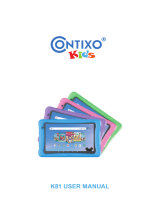Page is loading ...

T
H
E
L
E
A
R
N
I
N
G
A
P
P
T
A
B
L
E
T
T
H
E
L
E
A
R
N
I
N
G
A
P
P
T
A
B
L
E
T
T
H
E
L
E
A
R
N
I
N
G
A
P
P
T
A
B
L
E
T
T
H
E
L
E
A
R
N
I
N
G
A
P
P
T
A
B
L
E
T
T
H
E
L
E
A
R
N
I
N
G
A
P
P
T
A
B
L
E
T
User’s ManualUser’s Manual
Disney elements © Disney
Visit the Disney website at www.disney.com

Der Pr,
A VT®, n h uc j tayng to t h rns n hvng
t ig-t gags rn. W n th r is t sm ay. Wt
th n, dvlpe InTb®, r r -nci tl r is th
ns t ag M’s n Da’s tls t -le lerng pinc th
ts tr acv ftl.
InTb® s t gnri lerng ts r clr th hs c rry
crid r t tracv mte -s, lerng gm, crev acvi
lng t id iy adin s. I er 5” i clr LCD tuc
scr, -r r gm cr, s s USB r r dwloas, SD cr l
r mry pi n eahn ac, he l, rl n cpac
dig r e rtty.
W layng t
InTb®, is c l, , tuc, n tr ay tru
acvi t scvr rl nvr t n rvr t g. ru
tracv lay, r cl dvlo s eang, t, ci ui, scinc,
, crevty, n r—c n s prt t .
A
VT®, r decte t ng r clr ncvr tr tlts. W th
r r r roucts th ncrag acv ns tru magnv lay.
Sncrly,
Yr ins
VT®

2
INTRODUCTION
Dusty Crophopper has always dreamed of racing in the Wings Around the Globe Rally, but he can’t make it
there without your help. Join Dusty as he sharpens his skills in one of eight training exercises designed by
his coach, Skipper. With a little practice and a lot of hard work, Dusty will learn how to y smarter, faster,
farther, and higher than ever before!
INCLUDED IN THIS PACKAGE
1 InnoTab
®
cartridge – Disney Planes
1 InnoTab
®
cartridge user’s manual
WARNING:
All packing materials, such as tape, plastic sheets, packaging locks, wire ties, and tags are
not part of this toy, and should be discarded for your child’s safety.
ATTENTION Pour la sécurité de votre enfant, débarrassez-vous de tous les produits d’emballage tells
que rubans adhesives, feuilles de plastique, attaches et etiquettes, lls ne font pas partied
u jouet.
Note: Please keep the user’s manual as it contains important information.
GETTING STARTED
STEP 1: Insert the InnoTab
®
Cartridge
Make sure the unit is turned off. Insert the InnoTab
®
cartridge rmly down into the cartridge slot located on
the back of the unit and push until it clicks into place as shown in the below image.

3
STEP 2: Select the Cartridge Icon
Touch the cartridge icon on the InnoTab
®
desktop.
Note: Your InnoTab
®
desktop may look slightly different from the image
at right, depending on which version of InnoTab
®
you own.
STEP 3: Choose How You Want to Play
Touch an icon to choose an activity.
Wings Around The Globe: Play the training games to get Dusty ready for the Wings Around The Globe Rally.
E-Book: Read or listen to the interactive e-book.
Photo Fun*: Take fun pictures of your friends and yourself.
*If your version of
InnoTab
®
has a built-in camera, a camera activity will
appear in the cartridge menu.
If your version of
InnoTab
®
does not have a built-in camera, this activity
will not be available.
THE HARD KEYS
HOME HELP BUTTON
Exit the current activity and return to the InnoTab
®
desktop.
Replay instructions, or ask for a hint.
Cartridge icon

4
SETTINGS
Music On/Off
To turn the background music on or off, touch the Music On/Off icon on the cartridge menu.
Note: If your version of InnoTab
®
has a built-in camera, a camera activity will appear in the cartridge menu.
If your version of InnoTab
®
does not have a built-in camera, this activity will not be available.
Levels
When you rst enter Wings Around the Globe, a level selection menu
will appear. Touch Easy or Difcult to set the difculty level for all of the
games in this area.
ACTIVITIES
E-Book
Menu Page
The e-book menu offers the following options:
- Read the Story: Touch this icon to read the story.
- Story Dictionary: Learn new vocabulary in the Story Dictionary.
- Settings: Use the Settings menu to turn the background music or
the vocabulary highlight on or off.
Music On/Off icon

5
Index Page
After touching the “Read the Story” icon, you will see an index page.
You can start the story from the beginning or choose any page to start
reading. You can also touch the “Whole Story” icon to read the complete
story from the beginning.
Story Page
In each story page, touch anywhere on the screen to stop the story
narration and enter Free Play. When the story narration has nished, you will enter Free Play mode
automatically.
In Free Play, you can touch the words one by one to read the story
at your own pace, touch highlighted vocabulary words to hear their
denitions, or touch images to hear fun voices and sounds. If you
don’t touch the screen for a while, the story narration will continue
automatically to the next page.
Flick the screen left or right to play the previous or next page.
To listen to the story narration again, touch the Replay icon on the
screen. To go back to the index page, touch the Index icon on the
screen.
Story Dictionary
After touching the “Story Dictionary” icon, you will see a selection page. Touch a vocabulary word to hear
its denition.

6
Wings Around the Globe
Help Dusty fulll his lifelong dream of racing in the Wings Around the Globe Rally! First, play the training
games to improve Dusty’s skills. Then, get ready to race!
Training Dusty
Before Dusty can compete in the Wings Around the Globe Rally, he has
to train with Skipper and learn how to be a better racer. Dusty’s training
is divided into four programs. In the beginning, only the Basic Training
program will be unlocked. You must complete each program to unlock
the next one.
- Basic Training
- Advanced Training
- Expert Training
- Professional Training
Each training program contains a few training games plus one racing game. The racing game will be locked
at the beginning. Complete the training games to unlock the race.
There is also a Skill Chart icon in the lower right corner of each training program’s menu. Touch the icon
to enter the Skill Chart and view Dusty’s skills. Each program has up to three skills that will effect Dusty’s
performance in that program’s race.
- Speed – This determines how fast Dusty can y.
- Endurance – This determines how far Dusty can y. Increasing this
skill will give Dusty a bigger fuel tank and give him a better chance
of nishing the race.
- Knowledge – As this skill increases, Dusty’s racing instincts will
improve. That means more hint arrows will appear during the race
showing Dusty where to go to avoid obstacles and pick up tailwinds.
Training games
Racing Game

7
The more you play the training games, the more Dusty’s skills will improve. The highest a skill can get
is level 3. The skills do not carry over from one training program to the next. They have to be developed
separately in each program.
Training Games
There are a total of eight different training games distributed throughout the four training programs.
Game 1: F
light Basi
cs
In this activity, Skipper is teaching Dusty how to take off and land faster.
Find the number that comes next to help Dusty speed up or slow down.
Curriculum: Counting, Skip Counting
Game 2: Maneuvering
Help Dusty improve his reexes and ight control by dodging silos.
Choose the correct numbers to get bonus points.
Curriculum: Number Identication, Number Comparison, More/Less
Than
Game 3: Know the Stages
Skipper is teaching Dusty everything he needs to know about the stages
of the Wings Around the Globe Rally. Explore the items on the board
and try to remember the labels. Then, ll in the missing labels before
they scroll off screen.
Curriculum: Memory, Social Science
Game 4: Constellations
Help Dusty learn the constellations so he knows how to navigate by
the stars at night. First, nd a constellation with the correct number
of stars. Then, remember how the stars are connected and draw the
constellation.
Curriculum: Memory, Counting, Constellations

8
Game 5: Navigation
Skipper and Dusty are reviewing the ight paths that Dusty will use
during the race. Find the correct spots to map out the path.
Curriculum: Spatial Sense, Cardinal Directions, Map Skills
Game 6: Flying Smart
If Dusty wants to save fuel, he has to learn how to nd the shortest
way to get somewhere. Help him practice fuel-saving techniques by
choosing the shortest path around the mountain.
Curriculum: Problem Solving, Logic Skills
Game 7: Advanced Flying
In this activity, Dusty will learn how to nd tailwinds and use them to
speed up. Solve the math problem and guide Dusty behind the correct
number to nd the tailwind.
Curriculum: Addition and Subtraction
Game 8: Film Study
Watch the racing videos and help Dusty learn more about his
opponents. Remember the nishing order of the racers. Then, answer
the questions.
Curriculum: Memory, Object Matching

9
Racing Games
There are four racing games in total (one in each training program).
Complete all the training games in a program to unlock its racing game.
Tilt the InnoTab
®
left or right to guide Dusty during the race and try to
nish as fast as you can. Finish the nal race in rst place to win the
Wings Around the Globe Championship!
Photo Fun
In this activity, you can take photos with different Planes characters
and elements.
Note: If your version of InnoTab
®
has a built-in camera, a camera
activity will appear in the cartridge menu. If your version of
InnoTab
®
does not have a built-in camera, this activity will not
be available.
ONLINE FEATURES
Register online to keep track of your child's learning journey with personalized recommendations. You can
also connect to our Learning Lodge
TM
to download great apps, games, e-books and more!
If you have not already installed the InnoTab
®
version of the Learning Lodge
TM
software on your
computer, go to www.vtechkids.com/download to download and install it.
CARE & MAINTENANCE
1. Keep this InnoTab
®
cartridge clean by wiping it with a slightly damp cloth. Never use solvents or
abrasives.
2. Keep it out of direct sunlight and away from direct sources of heat.
3. Avoid dropping it. NEVER try to dismantle it.
4. Always keep this InnoTab
®
cartridge away from water.

10
WARNING
A very small percentage of the public, due to an existing condition, may experience epileptic seizures
or momentary loss of consciousness when viewing certain types of flashing colors or patterns. While
InnoTab
®
The Learning App Tablet does not contribute to any additional risks, we do recommend that
parents supervise their children while they play video games. If your child experiences dizziness, altered
vision, disorientation, or convulsions, discontinue use immediately and consult your physician. Please
note that focusing on an LCD screen at close range and handling touch screen or g.sensor controls
for a prolonged period of time may cause fatigue or discomfort. We recommend that children take a
15-minute break for every hour of play.
TROUBLESHOOTING
Please note that if you try to insert or remove an InnoTab
®
cartridge without first turning the unit OFF, you
may experience a malfunction. If this happens, and the unit does not respond to pressing the ON/OFF
button, disconnect the AC adaptor from the main unit or remove the batteries. Then, reconnect the adaptor,
or reinstall the batteries.
TECHNICAL SUPPORT
If you have a problem that cannot be solved by using this manual, we encourage you to visit us online or
contact our Consumer Services Department with any problems and/or suggestions that you might have. A
support representative will be happy to assist you.
Before requesting support, please be ready to provide or include the information below:
• The name of your product or model number (the model number is typically located on the back or bottom
of your product).
• The actual problem you are experiencing.
• The actions you took right before the problem started.
Internet: www.vtechkids.com
Phone: 1-800-521-2010 in the U.S. or 1-877-352-8697 in Canada

11
COPYRIGHT NOTICES
© 2013 VTech. All Rights Reserved. VTech
®
and the VTech
®
logo are registered trademarks of VTech.
InnoTab
®
is a registered trademark of VTech. Learning Lodge
TM
is a trademark of VTech. All other
trademarks are property of their respective owners.
IMPORTANT NOTE:
Creating and developing
InnoTab
®
The Learning App Tablet
products is accompanied by a responsibility
that we at VTech
®
take very seriously. We make every effort to ensure the accuracy of the information
that forms the value of our products. However, errors sometimes can occur. It is important for you to
know that we stand behind our products and encourage you to call our Consumer Services Department at
1-800-521-2010 in the U.S. or 1-877-352-8697 in Canada, with any problems and/or suggestions that you
might have. A service representative will be happy to help you.
OTHER INFO
DISCLAIMER AND LIMITATION OF LIABILITY
VTech
®
Electronics North America, L.L.C. and its suppliers assume no responsibility for any damage or loss
resulting from the use of this handbook. VTech
®
Electronics North America, L.L.C. and its suppliers assume
no responsibility for any loss or claims by third parties that may arise through the use of this software.
VTech
®
Electronics North America, L.L.C. and its suppliers assume no responsibility for any damage or
loss caused by deletion of data as a result of malfunction, dead battery, or repairs. Be sure to make backup
copies of important data on other media to protect against data loss.
COMPANY : VTech
®
Electronics North America, L.L.C.
ADDRESS : 1156 W. Shure Drive, Suite 200, Arlington Heights, IL 60004 USA
TEL NO.: 1-800-521-2010 in the U.S. or 1-877-352-8697 in Canada

12
NOTE:
This device complies with Part 15 of the FCC Rules. Operation is subject to the following two conditions:
(1) this device may not cause harmful interference, and (2) this device must accept any interference
received, including interference that may cause undesired operation.
This Class B digital apparatus complies with Canadian ices-003.
Cet appareil numérique de la classe b est conforme à la norme nmb-003 du Canada.
This equipment has been tested and found to comply with the limits for a Class B digital device, pursuant
to Part 15 of the FCC Rules.These limits are designed to provide reasonable protection against harmful
interference in a residential installation. This equipment generates, uses and can radiate radio frequency
energy and, if not installed and used in accordance with the instructions, may cause harmful interference
to radio communications. However, there is no guarantee that interference will not occur in a particular
installation. If this equipment does cause harmful interference to radio or television reception, which can be
determined by turning the equipment off and on, the user is encouraged to try to correct the interference by
one or more of the following measures:
• Reorient or relocate the receiving antenna.
• Increase the separation between the equipment and receiver.
• Connect the equipment into an outlet on a circuit different from that to which the receiver is connected.
• Consult the dealer or an experienced radio/TV technician for help.
Caution: Changes or modifications not expressly approved by the party responsible for compliance
could void the user’s authority to operate the equipment.

© 2013 VTech
Printed in China
91-002838-040
US CA
/