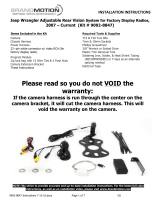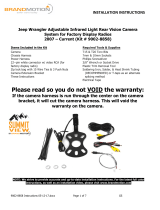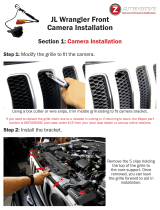INSTALLATION INSTRUCTIONS
9002-2782 v2 INSTALLATION (camera/video input):
Rear Camera Installation: *
1. The RCA from the rear camera plugs into the female RCA of the 9002-2782 v2 module harness labeled
“BACKUP CAM”.
Front Camera connection:**
1. Once the front camera is mounted connect the video to
the female RCA labeled “Video In” on the 9002-2782 v2
module.
Interface Connection to Radio
1. The
male
RCA from the 9002-2782 v2 module connects to
the “CAMERA INPUT” of the AV harness.
2. Reinstall the radio. Before putting the vehicle together,
verify the operation of the unit.
9002-2782 v2 OPERATION:
Force camera mode
Forced camera will work in multiple ways, depending on hardware installed and programming of the module.
To force the camera, press the radio power button 2 times in 1 second. (RBZ & RHB radios require a second
pause between presses)
Backup camera only- Whenever the vehicle is in reverse, the screen will switch to the backup camera input.
If forced camera is desired, as to see behind the vehicle when driving (viewing of rear traffic or a trailer in
tow), press the radio power button twice.
Backup camera with Front view (second) camera- When both front and rear cameras are installed and
programmed, the radio will cycle through the 2 cameras in the following sequence: radio, rear view camera,
radio, front view camera, radio…
●Start with radio on, regardless of source.
●Press radio power 2 times to force rear view camera.
●Press radio power 2 more times to return to radio.
●Press radio power 2 times again to force front camera.
●Press radio power 2 times once more to return to radio.
If forced front camera is active and the vehicle is placed into reverse, the rear camera will be displayed, then
the front camera image will return when shifted out of reverse. The screen will stay in this state until the
power button is pressed 2 times or the key has been cycled.
*Note – The current audio source will not change when forced camera is activated.