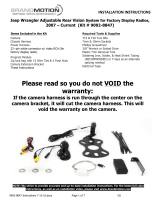Page is loading ...

INSTALLATION(INSTRUCTIONS(
9002-2782 v2 Instructions 01-09-17.docx Page 1 of 4 GS
Chrysler/Dodge/Jeep Dual Video Input
Interface for MyGig Display Radios
(Part # 9002-2782 v2)
Please read thoroughly before starting installation
and check that kit contents are complete.
Items Included in the Kit:
Tools & Supplies Required:
9002-2782 v2 interface module
USB cable (for updates)
Plug & Play T-harness
AV harness
Multi-meter or computer safe test light
Plastic Trim Removal Tool
Vehicle service manual (If needed)
Safety Precautions:
• Work in a well-ventilated area that is clear of obstructions.
• Secure vehicle with tire chucks in both front and rear of tires.
• Turn vehicle accessories OFF and ensure ignition key is in OFF position.
• Wear safety goggles and snug fitting clothes.
• Use tools only for their intended purpose and which are in good repair.
• Only perform this task if confidence, skill, and physical ability permit.
NOTE: We strive to provide accurate and up-to-date installation instructions.
For the latest full color instructions please visit www.brandmotion.com

INSTALLATION(INSTRUCTIONS(
9002-2782 v2 Instructions 01-09-17.docx Page 2 of 4 GS
9002-2782 v2 pin out:
9002-2782 v2 INSTALLATION (VIM
ONLY
):
1. Remove the radio from the dash and set to the side.
2. Plug the module T- Harness into the main power harness. (If the vehicle has an external UConnect or
iPod module, make sure that the external module is plugged into the radio first, then the T-Harness.)
3. Plug in the black module and find a location to solidly mount behind the dash.
4. Reinstall the radio. Before putting the vehicle together, verify the operation of the unit.
5.
Optional:
RHB Radios ONLY:
Supplying 12v through a toggle to Input 1 (red) will disable VIM (and
allow Navigation-based speed indication on screen).
NOTE:
This feature requires the ‘ALLGIG_XG RHB
VIM DISABLE WIRE’ file programmed to the module in either HS or FT via the NAV-TV USB Updater.
*RHB radios ONLY, and
requires alternate file to
be flashed.
AV T-Harness:
Rear Camera
connects to THIS
harness
!
Power T-Harness

INSTALLATION(INSTRUCTIONS(
9002-2782 v2 Instructions 01-09-17.docx Page 3 of 4 GS
9002-2782 v2 INSTALLATION (camera/video input):
IF INSTALLING ONLY A SINGLE REAR CAMERA, PLUG THE CAMERA DIRECTLY INTO THE AV HARNESS. DO
NOT PLUG INTO THE 9002-2782 v2 MODULE!
The vehicle may already have a harness plugged into the AV plug. Connect the AV harness between the radio
and factory harness.
Multi Camera Installation: *
1. The RCA from the camera plugs into the female RCA of the 9002-2782 v2 module harness labeled
“CAMERA INPUT”.
2. The
male
RCA from the 9002-2782 v2 module connects to the “CAMERA INPUT” of the AV harness.
3. Find a good ground for the camera, or splice to the black wire at the 18-pin 9002-2782 v2 connector.
4. It is recommended that the power for the camera gets connected to OUTPUT 1 of the module. If
power is connected to the reverse light, the camera will not be powered when the camera is forced.
If
powering more than 1 camera, use this output to trigger a 12v relay instead.
*Note- If the vehicle is equipped with a factory camera, the Male
RCA on the vehicle side labeled “FACTORY CAMERA” goes into
the “CAMERA INPUT" of the 9002-2782 v2 module. For forced
camera to work, the factory camera power wire may need to
connect to the 9002-2782 v2 module’s OUTPUT 1.
Front Camera connection:**
1. Follow the above directions for installation of the rear-
view camera.
2. Once the front camera is mounted connect the video to
the female RCA labeled “Video In” on the 9002-2782 v2
module.
3. Power of the front camera gets connected to “OUTPUT 2”
of the 9002-2782 v2 module.
*
For forced camera to work, the module needs to be programmed before installation.
** For front camera to be viewed; Rear view camera, Front view camera, Double click to force the camera,
and 12v output when camera is forced, need to be programmed to be ON.
9002-2782 v2 OPERATION:
Video in Motion/Navigation entry in motion:
Video from internal DVD or any external video source, including
factory VES, can be viewed while vehicle is in drive and moving.
All functions of the navigation will be unlocked while in motion as
well. There is no user interaction required to enable this feature.
*RHB Radios only:
Navigation-based speed indication will no
longer be available while VIM is active.

INSTALLATION(INSTRUCTIONS(
9002-2782 v2 Instructions 01-09-17.docx Page 4 of 4 GS
Force camera mode
Forced camera will work in multiple ways, depending on hardware installed and programming of the module.
To force the camera, press the radio power button 2 times in 1 second. (RBZ & RHB radios require a second
pause between presses)
Backup camera only- Whenever the vehicle is in reverse, the screen will switch to the backup camera input.
If forced camera is desired, as to see behind the vehicle when driving (viewing of rear traffic or a trailer in
tow), press the radio power button twice.
Backup camera with Front view (second) camera- When both front and rear cameras are installed and
programmed, the radio will cycle through the 2 cameras in the following sequence: radio, rear view camera,
radio, front view camera, radio…
• Start with radio on, regardless of source.
• Press radio power 2 times to force rear view camera.
• Press radio power 2 more times to return to radio.
• Press radio power 2 times again to force front camera.
• Press radio power 2 times once more to return to radio.
If forced front camera is active and the vehicle is placed into reverse, the rear camera will be displayed, then
the front camera image will return when shifted out of reverse. The screen will stay in this state until the
power button is pressed 2 times or the key has been cycled.
*Note – The current audio source will not change when forced camera is activated.
External Audio/Video input
To view an external AV source, the AV harness is required.
To access the external AV input:
• Press the Radio/Media button to the left of the radio screen
to access the Media page of the radio, i.e., HDD, JB, DISC,
etc. (As per picture on right.)
• Touch VES; this will open a new window. Select Aux 1 or
Aux 2 to play the audio from the selected external AV
source.
• To view the video from this source, press the “VIEW VIDEO”
button.
POWERED BY:
/