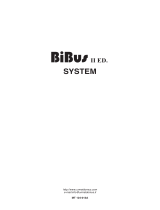Page is loading ...

Pushbutton bus coupler FTS61BTK/8 for
8 conventional pushbuttons for connection
to pushbutton gateways FTS14TG via a
2-wire pushbutton bus.
Only 0.4 watt standby loss.
For installation. 45mm long, 45 mm wide,
18 mm deep.
Up to 15 FTS61BTK/8 bus pushbutton
couplers (= 30 bus pushbuttons) can be
connected to terminals BP and BN of a
pushbutton gateway FTS14TG.
The permissible total cable length is 200 m.
The RLC element included with the FTS14TG
must also be connected to the BP and BN
terminals on the bus button or bus push
button coupler that is furthest away.
The power supply of the connected
FTS61BTK/8 with 29 V DC and the data
transmission at the same time takes place
via the 2-wire button bus. Please only use
standard bus or telephone lines.
Up to 8 conventional buttons T1-T8 can be
connected to the 15 cm long connection
lines. The opposite pole is always T0.
The connecting cables can be extended up
to 2 m.
Caution: Do not apply any voltage.
The pairs T1/T3, T2/T4, T5/T7 and T6/T8
can be dened as direction buttons.
The bus is connected to BP and BN.
Observe polarity!
Pushbutton bus coupler
FTS61BTK/8
GB
Temperature at mounting location:
-20°C up to +50°C.
Storage temperature: -25°C up to +70°C.
Relative humidity:
annual average value <75%.
30 014 075 - 1
Only skilled electricians may install this
electrical equipment otherwise there is
the risk of re or electric shock!
The 8 conventional buttons are connected
to the red and yellow connection lines T1-T8
and the common blue T0.
With an FTS14FA in the Eltako RS485 bus,
the button telegrams of the FTS61BTK/8 are
also sent to the Eltako wireless network.
Buttons T1 and T5 each send 0x30
Buttons T2 and T6 each send 0x70
Buttons T3 and T7 each send 0x10
Buttons T4 and T8 each send 0x50
Betriebsarten-Drehschalter des FTS14TG:
Pos. 2, 3, 4: Every pushbutton of the
FTS61BTK/8 has the same ID. Recommended
setting for ES functions with direction
pushbutton.
Pos. 5, 6, 7: Every pushbutton of the
FTS61BTK/8 has a separate ID. Prescribed
setting for ER functions.
A device address can only be assigned to an
FTS61BTK/8 with device address 0 (delivery
status). the Addresses are always assigned
in ascending order 1-30.
If an FTS61BTK/8 is exchanged and the
rotary switch on the FTS14TG is turned to
position 1, the new FTS61BTK/8 automati-
cally receives the same device address and
the system runs as before without any
further programming.
Issue device address for FTS61BTK/8:
Each FTS61BTK/8 has 2 device addresses!
1. Remove the right jumper on the
FTS61BTK/8.
2. Connect the rst FTS61BTK/8 to the bus
terminals BP and BN of the FTS14TG.
The upper LED in the FTS61BTK/8 lights
up red if the FTS61BTK/8 does not yet
have a device address.
3. Turn the rotary switch on the FTS14TG to
position 1.
After the 1st address has been assigned
by the FTS14TG, its lower LED lights up
green.
4. Turn the rotary switch on the FTS14TG to
positions 2 to 7.
The top LED in the FTS61BTK/8 lights up
green.
5. Only then plug in the right jumper on the
FTS61BTK/8.
The lower LED in the FTS61BTK/8 lights
up red if the FTS61BTK/8 does not yet
have a device address.
6. Turn the rotary switch on the FTS14TG to
Pos. 1
After the 2nd address has been assigned
by the FTS14TG, its lower LED lights up
green.
7. Turn the rotary switch on the FTS14TG to
pos. 2 to 7.
Both LEDs in the FTS61BTK/8 light up
green if it has two device addresses.
8. Only then also connect the second
FTS61BTK/8 and start again at 1.
Clear device address of an FTS61BTK/8:
1. Connect only one FTS61BTK/8 to the Bus
Terminals BP and BN of the FTS14TG.
The two LEDs in the FTS61BTK/8 light up
green if the FTS61BTK/8 has two device
addresses.
2. Remove the right jumper on the
FTS61BTK/8.
3. Turn the rotary switch on the FTS14TG to
position 9.
After the 1st address has been deleted,
the lower LED of the FTS14TG lights up
green and the upper LED in the
FTS61BTK/8 lights up red.
4. Only then remove the left jumper and
insert the right jumper on the
FTS61BTK/8.
5. Turn the rotary switch on the FTS14TG to
position 9.
After the 2nd address has been deleted,
the lower LED of the FTS14TG lights up
green and the lower LED in the
FTS61BTK/8 lights up red.
6. Reconnect both jumpers, both LEDs in
the FTS61BTK/8 light up red.
LED display:
LED off: There is no power supply over
the 2-wire bus.
LED lights up red: Power is supplied over
the 2-wire bus. The FTS61BTK/8 has no
device address yet or the bus is defective.
LED lights up green: FTS61BTK/8 has a
device address and is ready to operate.
Typical connection
* alternatively FTS14KS without bidirectional
wireless
B4T65
+E8
+E5+E4+E3+E2 +E6
-E
+E1
+E7 +E10
+E9
F T S14 E M
BUS BUS
Hold Enable
BN
BP
F T S14 T G
BUS BUS
HoldEnable
+E8
+E5+E4+E3+E2 +E6
-E
+E1
+E7 +E10
+E9
F T S14 E M
BUS BUS
Hold Enable
+E8
+E5+E4+E3+E2 +E6
-E
+E1
+E7 +E10
+E9
F T S14 E M
BUS BUS
Hold Enable
L34
2
N
F S B14
BUS
L34
2
N
F S B14
BUS
L34
2
N
F S B14
BUS
N
L
FUD14
BUS
N
L
FUD14
BUS
N
L
FUD14
BUS
NL
FTS61BTK FTS61BTKL
B4FT65
FTS61BTK/8
N
Hold
ΩBUS
FTS14FA
BUS
antenna
antenna
up to 5x
F A M14
(FTS14KS)*
111
Must be kept for later use!
Eltako GmbH
D-70736 Fellbach
Technical Support English:
+49 711 943 500 25
technical-support@eltako.de
eltako.com
13/2022 Subject to change without notice.
The second terminating resistor supplied
with the FAM14 or FTS14KS must be plugged
into the last bus user. Use the PCT14 PC tool
to make additional actuator setting options
for conventional push-buttons. An FTS14TG
pushbutton gateway can be connected de-
centrally to up to 30 B4T65, B4FT65 bus swit-
ches and FTS61BTK, FTS61BTKL, FTS61BTL/8
pushbutton bus couplers each with 4 or. 8
pushbutton inputs.
A single 2-wire line supplies the pushbutton
bus coupler with power and also transfers
the pushbutton data. The user may select
any topology for the 2-wire connection.
/