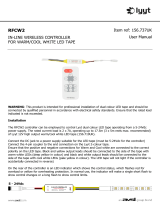2
Installation Instructions
STCV-SA-A-96-xxx
Wiring Option 1
Electrical Connection
Wiring Option 2
Stand-alone Dimmer
Pairing With A Smart Dimmer
If you are installing more than one Wall Switch unit, all others
must be switched Off while pairing.
1. Make sure both sliders are set to the top and the Wall
Switch is switched Off.
2. Switch the power ON at the circuit breaker, the
green LED Indicator will light up.
3. Press the Pair Device Button "D" on the SleekTone CV
4. Turn ON the Wall Switch and press the reset button.
5. The green LED Indicator will blink while pairing.
If you are installing more than one Wall Switch unit, all others
must be switched Off while pairing.
1. Make sure both sliders are set to the top and the Wall
Switch is switched Off.
2. Switch the power ON at the circuit breaker, the
green LED Indicator will light up.
3. Turn ON the Wall Switch, the green LED Indicator will blink
while pairing.
5. After up to 15 seconds, your LED fixture will be
paired with the Wall Switch.
POWER SUPPLY
Input Output
12/24VDC
POWER SUPPLY
Input Output
D
12/24VDC SleekTone
SleekTone
Pairing
Button
Additional SleekTones
D
6. After up to 15 seconds, your LED fixture will be
paired with the Wall Switch.
7. To verify pairing is successful, move the sliders and
ensure that the LEDs respond accordingly.
8. Scan the QR code to download the app. Follow the
instructions to connect to the SmartAir App.
* If Pairing is not successful please repeat the
pairing process.
6. To verify pairing is successful, move the sliders and
ensure that the LEDs respond accordingly.
7. Scan the QR code to download the app. Follow the
instructions to connect to the SmartAir App.
* If Pairing is not successful press the pairing button.
POWER SUPPLY
Input Output
12/24VDC
POWER SUPPLY
Input Output
D
12/24VDC SleekTone
Pairing
Button
Additional SleekTones