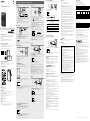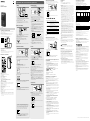ICD-UX570 5-006-943-41(1)
Enregistreur IC
ICD-UX570
Mode d’emploi
GB
FR
© 2019 Sony Corporation Printed in China / Imprimé en Chine
Consultation du Guide d’aide
Ce Mode d'emploi présente des instructions relatives au fonctionnement
général de l’enregistreur IC.
Le Guide d’aide est un manuel en ligne.
Reportez-vous au Guide d’aide pour de plus amples informations, le
fonctionnement et les solutions possibles en cas de problèmes.
https://rd1.sony.net/help/icd/u57/h_uc/
Vérification des éléments fournis
• Enregistreur IC (1)
• Mode d'emploi (cette feuille)
• Carte de garantie (1)
• Logiciel, Sound Organizer 2 (fichier d'installation enregistré en mémoire
intégrée pour pouvoir l'installer sur l'ordinateur.)
Éléments et commandes
Microphones intégrés
Indicateur de fonctionnement
Écran
Touche REC/PAUSE (enregistrement/pause)
Touche STOP
Touche T-MARK (repère de piste)
Touche BACK/ HOME
Touche OPTION
Touche (lecture/entrée)*1
Touche de commande (DPC (Digital Pitch Control),
A-B (répétition A-B), (révision/retour rapide),
(calage/avance rapide))
Touche -3 EASY SEARCH(SEC)
Touche +10 EASY SEARCH(SEC)
Protection du connecteur USB (le connecteur USB se trouve derrière la
protection.)
Orifice de la dragonne (dragonne non fournie avec l'enregistreur IC.)
Commutateur POWER•HOLD*2
Touche VOL–/+*1 (volume –/+)
Levier coulissant USB
Touche JUMP (déplacement en avant ou en arrière)
Prise (microphone)*1
Prise (casque)
Logement de carte microSD (le logement de carte se trouve derrière la
protection.)
Protection du logement
Haut-parleur intégré
*1 La touche (lecture/entrée), la touche VOL + (volume +) et la prise (microphone)
possèdent un repère tactile. Utilisez-le comme point de référence lors du fonctionnement de
l'enregistreur IC.
*2 Faites glisser le commutateur POWER•HOLD sur « POWER » de manière prolongée pendant
au moins 8 secondes pour redémarrer l'enregistreur IC. Pour plus d'informations, reportez-
vous au Guide d'aide.
Opérations de votre nouvel enregistreur IC
Charge
Chargez l’enregistreur IC.
Faites glisser le levier coulissant USB vers le sens de la flèche, et
branchez le connecteur USB sur le port USB d’un ordinateur allumé.
Une fois la batterie entièrement chargée, l'indicateur de batterie
passe de l'animation de chargement à « ».
Débranchez l’enregistreur IC.
Assurez-vous que le message « Accessing » ne s'affiche plus à
l'écran. Reportez-vous ensuite au Guide d'aide pour débrancher
correctement l'enregistreur IC.
Mise sous tension
Faites glisser de manière prolongée le commutateur POWER•HOLD vers
«POWER » jusqu’à ce que l'écran apparaisse.
Pour mettre l'appareil hors tension, faites glisser le commutateur
POWER•HOLD vers « POWER » de manière prolongée jusqu'à ce que
«Power Off » s'affiche à l'écran.
Prévention contre les opérations involontaires (HOLD)
Faites glisser le commutateur POWER•HOLD vers « HOLD ».
¼
Pour libérer l'enregistreur IC de l'état HOLD, faites glisser le commutateur
POWER•HOLD vers le milieu.
Paramètres initiaux
Sélection
(/)
Entrée
À la première mise sous tension de l'enregistreur IC, le message
« Configure Initial Settings » s'affiche à l'écran. Vous pouvez alors
sélectionner la langue affichée, régler l'horloge, et activer ou désactiver
le bip.
Appuyez sur pour commencer la configuration initiale.
Configure
Initial Settings
Enter
Sélectionnez la langue affichée.
Vous pouvez choisir entre les langues suivantes :
English* (Anglais), Español (Espagnol), Français
* Paramètre par défaut
Réglez l’année, le mois, le jour, l’heure et les minutes en cours.
Set Date/Time
1
AM
0012
1 20 19
YM D
¼
Pour revenir au paramètre de configuration précédent, appuyez sur BACK/
HOME.
Sélectionnez « Next ».
Set Date/Time
AM
0012
Next
Back
10 10 20 19
YM D
Sélectionnez « ON » ou « OFF » pour activer ou désactiver le bip.
Une fois la configuration initiale terminée, un message indiquant la
fin de la configuration puis le menu HOME s'affichent.
Beep
ON
OFF
Remarques
• Si vous attendez plus de 30 secondes pour passer à l'étape suivante, l'écran
s'éteindra. Pour allumer l'écran afin de continuer la configuration initiale,
appuyez sur BACK/HOME.
• Vous pouvez modifier n'importe quel paramètre initial ultérieurement. Pour
plus d'informations, reportez-vous au Guide d'aide.
Utilisation du menu HOME
Vous pouvez utiliser le menu HOME pour effectuer de nombreuses
opérations, notamment la recherche et la lecture d'un fichier enregistré ou
la modification des paramètres de l'enregistreur IC.
Sélection
(/)
Entrée
BACK/HOME
Appuyez de manière prolongée sur BACK/HOME.
Le menu HOME s'affiche.
Les différentes options du menu HOME s'affichent de la manière
suivante.
Recorded
Files
Record Settings Back
to XX*
Music
Sélectionnez la fonction désirée parmi les suivantes :
Music Vous pouvez sélectionner et lire un des fichiers
importés d'un ordinateur. Pour rechercher un fichier
musical, sélectionnez « All Songs », « Albums »,
«Artists » ou « Folders ».
Lors de l'importation de fichiers, assurez-vous de les
importer dans le dossier MUSIC.
Recorded Files Vous pouvez sélectionner et lire un des fichiers
enregistrés avec l'enregistreur IC. Pour rechercher un
fichier enregistré, sélectionnez « Latest Recording »,
« Search by REC Date », « Search by REC Scene » ou
« Folders ».
Record Vous pouvez afficher l'écran de veille de
l'enregistrement et commencer d'enregistrer.
Settings Vous pouvez afficher le menu de paramètres et
modifier divers paramètres de l’enregistreur IC.
Back to XX* Vous pouvez revenir à l'écran qui était affiché avant
l'écran du menu HOME.
* La fonction que vous utilisez actuellement est affichée sous la forme « XX ».
¼
Appuyez sur STOP pour revenir à l'écran affiché avant d’avoir accédé au menu
HOME.
Utilisation du menu OPTION
Vous pouvez utiliser le menu OPTION pour effectuer de nombreuses
fonctions, notamment la modification des paramètres de l'enregistreur IC.
Les options disponibles varient selon la situation.
Entrée
OPTION
Sélection
(/)
Sélectionnez la fonction de votre choix du menu HOME, puis
appuyez sur OPTION.
REC Information
Recording Folder
Create Folder
Scene Select
Recording Delay
REC Mode
Built-In Mic Sensit
Sélectionnez l'élément de menu pour lequel vous désirez
modifier le paramètre.
Sélectionnez l'option de paramètre de votre choix.
Copie de fichiers de l'enregistreur IC vers
un ordinateur
Vous pouvez copier des fichiers et des dossiers de l'enregistreur IC vers un
ordinateur à des fins de stockage.
Suivez les instructions de la section « Charge » pour brancher
votre enregistreur IC à un ordinateur.
Faites glisser et déposez les fichiers ou dossiers à copier de
« IC RECORDER » ou « MEMORY CARD » vers le disque local de
l'ordinateur.
Copie d'un fichier ou dossier (glisser et déposer)
1 Cliquez de manière prolongée.
2 Faites glisser.
3 Déposez.
IC RECORDER ou
MEMORY CARD
Votre ordinateur
Débranchez votre enregistreur IC de l'ordinateur.
Installation de Sound Organizer 2
Installez Sound Organizer dans votre ordinateur.
Sound Organizer permet l'échange de fichiers entre votre enregistreur IC et
un ordinateur.
Les chansons importées de CD de musique ou d’autres supports, les
fichiers MP3 ou autres fichiers audio importés vers un ordinateur peuvent
également être lus et transférés vers l'enregistreur IC.
Remarques
• Sound Organizer est compatible avec les ordinateurs exécutant Windows
uniquement. Il n'est pas compatible avec un Mac.
• Cet enregistreur IC est uniquement compatible avec Sound Organizer 2.
• Si vous formatez la mémoire intégrée, toutes les données qui y sont stockées
sont supprimées. (Le programme d'installation du logiciel Sound Organizer est
également supprimé.)
¼
• Lors de l’installation de Sound Organizer, connectez-vous avec un compte ayant
des droits d’administrateur.
• Le processus d'installation varie selon la version de Windows. L'exemple ci-
dessous utilise Windows 10.
Suivez les instructions de la section « Charge » pour brancher
votre enregistreur IC à un ordinateur.
Assurez-vous que l'enregistreur IC est correctement détecté par
l'ordinateur.
« Connecting » s'affiche à l'écran de l'enregistreur IC tant que
l'enregistreur IC est branché à l'ordinateur.
Cliquez avec le bouton droit de la souris sur le coin inférieur
gauche du bureau, puis cliquez sur l'option [Explorateur de
fichiers] du menu.
Cliquez deux fois sur [IC RECORDER] - [FOR WINDOWS].
Cliquez deux fois sur [SoundOrganizer_V2002] (ou
[SoundOrganizer_V2002.exe]).
Suivez les instructions affichées à l'écran de l'ordinateur.
Lorsque la fenêtre [Welcome to Sound Organizer 2 Installer]
s'affiche, cliquez sur [Next].
Assurez-vous d'accepter les dispositions du contrat de licence en
sélectionnant [I accept the terms in the license agreement], puis
en cliquant sur [Next].
Lorsque la fenêtre [Setup Type] s'affiche, sélectionnez [Standard]
ou [Custom], puis cliquez sur [Next].
Suivez les instructions à l’écran et réglez les paramètres d’installation
lorsque vous sélectionnez [Custom].
Lorsque la fenêtre [Ready to Install the Program] s'affiche, cliquez
sur [Install].
L’installation démarre.
Lorsque la fenêtre [Sound Organizer 2 has been installed
successfully.] s'affiche, cochez la case [Launch Sound Organizer 2
Now], puis cliquez sur [Finish].
Remarque
Vous pouvez être amené à redémarrer votre ordinateur après avoir installé
Sound Organizer 2.
Précautions
Alimentation
3,7 V CC : batterie intégrée rechargeable au lithium-ion
5,0 V CC : lorsque chargée avec USB
Consommation électrique nominale : 500 mA
Manipulation
• Ne laissez pas l’appareil à proximité d’une source de chaleur ou dans un
endroit exposé au rayonnement direct du soleil, à une poussière excessive
ou à des chocs mécaniques.
• Si des éléments solides ou liquides venaient à pénétrer à l’intérieur de
l’appareil, retirez la pile ou la batterie et faites-le vérifier par un technicien
qualifié avant de le remettre en service.
• Lorsque vous utilisez votre enregistreur IC, veillez à suivre les précautions
décrites ci-dessous afin d’éviter de déformer le boîtier ou de provoquer un
dysfonctionnement de l’enregistreur IC.
– Ne vous asseyez pas après avoir placé l’enregistreur IC dans votre poche
arrière.
– Ne placez pas votre enregistreur IC dans un sac après avoir enroulé le
cordon du casque/des écouteurs autour et ne soumettez pas le sac à des
chocs violents.
• Veillez à ne pas renverser d’eau sur l’appareil. L’unité n’est pas étanche.
Soyez particulièrement prudent(e) dans les situations suivantes :
– Lorsque vous vous rendez dans la salle de bain, etc., alors que l’appareil
se trouve dans votre poche.
Si vous vous baissez, l’appareil risque de tomber dans l’eau et d’être
mouillé.
– Lorsque vous utilisez l’appareil dans un environnement dans lequel il est
exposé à la pluie, à la neige ou à l’humidité.
– Lorsque vous transpirez. Si vous touchez l’appareil alors que vos mains
sont mouillées ou si vous placez ce dernier dans la poche d’un vêtement
couvert de sueur, il risque d’être mouillé.
• Vous risquez de subir des lésions auditives si vous utilisez cet appareil à un
volume élevé.
• Pour des raisons de sécurité, n’utilisez pas cet appareil en voiture ou à
vélo.
• N'utilisez pas cette unité dans un endroit où l'incapacité d'entendre les
bruits avoisinants risque d'être dangereuse.
• Vous risquez d’avoir mal aux oreilles si vous utilisez le casque alors que
l’air ambiant est très sec. Cela n’est pas lié à un dysfonctionnement des
écouteurs mais à l’accumulation d’électricité statique dans votre corps.
Vous pouvez diminuer cette électricité statique en portant des vêtements
non synthétiques évitant son apparition.
• Ne placez pas ce produit à proximité de dispositifs médicaux.
Ce produit (y compris les accessoires) comporte un ou des aimants
susceptibles de perturber les stimulateurs cardiaques, les valves de
régulation programmables du traitement de l'hydrocéphalie ou d'autres
dispositifs médicaux. Ne placez pas ce produit à proximité de personnes
utilisant de tels dispositifs médicaux. Consultez un médecin avant de vous
servir de ce produit si vous utilisez un tel appareil médical.
Bruits
• Des bruits parasites peuvent se faire entendre si l’appareil est placé à
proximité d’une source d’alimentation secteur, d’une lampe fluorescente
ou d’un téléphone mobile durant l’enregistrement ou la lecture.
• Il se peut que des bruits parasites soient enregistrés si quelque chose
comme votre doigt par exemple, touche ou frotte accidentellement
l’appareil pendant l’enregistrement.
Entretien
Pour nettoyer l’extérieur, utilisez un chiffon doux légèrement imprégné
d’eau. Utilisez ensuite un chiffon doux sec pour essuyer l’extérieur. N’utilisez
pas d’alcool, d’essence ou de diluant.
Si vous avez des questions ou des problèmes concernant cet appareil,
consultez votre revendeur Sony.
AVERTISSEMENT
N'exposez pas les piles (pack de piles ou piles installées) à de fortes
chaleurs (rayons du soleil, feu, etc.) pendant une période prolongée.
ATTENTION
Risque d’explosion en cas de remplacement de la pile par un type incorrect.
Mettez les piles usagées au rebut conformément aux instructions.
RECYCLAGE DES ACCUMULATEURS RECHARGEABLES
Les accumulateurs rechargeables sont recyclables.
Vous pouvez contribuer à préserver l’environnement en rapportant les
piles usées dans un point de collection et recyclage le plus proche.
Pour plus d’informations sur le recyclage des accumulateurs, visitez
https://www.sony.com/electronics/eco/environmental-management
Avertissement: Ne pas utiliser des accumulateurs rechargeables qui sont
endommagées ou qui fuient.
Notice destinée aux utilisateurs
• Tous droits réservés. Le Mode d’emploi et le logiciel qui y est décrit
ne peuvent être reproduits, traduits ou réduits, en tout ou en partie,
sous quelque forme exploitable pour une machine que ce soit sans
l’autorisation écrite préalable de Sony Corporation.
• Ce que vous enregistrez est strictement réservé à un usage privé. Les lois
relatives au copyright interdisent toute autre utilisation sans l’autorisation
des détenteurs des droits d’auteur.
Enregistrement
Microphones intégrés
STOP
REC/PAUSE
Indicateur de
fonctionnement
Entrée
¼
• Avant le début d'un enregistrement, assurez-vous que l'état HOLD est
désactivé.
• Vous pouvez sélectionner une scène d'enregistrement pour chaque situation
en sélectionnant « Scene Select » dans le menu OPTION.
Sélectionnez « Record » dans le menu HOME.
L’écran de veille de l’enregistrement s'affiche.
Sélectionnez l'emplacement de stockage et le dossier du fichier
enregistré.
¼
Pour enregistrer le fichier sur la carte microSD, vous devez changer le
dossier de destination de stockage du fichier. Sélectionnez «Recording
Folder » - « SD Card » dans le menu OPTION, puis commencez
l'enregistrement.
Orientez l'enregistreur IC de manière à ce que ses microphones
intégrés soient dirigés vers la source sonore voulue.
Appuyez sur REC/PAUSE.
« REC » s’affiche à l'écran pour indiquer que l'enregistrement a
commencé, puis l'indicateur de fonctionnement s'allume en rouge.
Remarque
Si vous appuyez de manière prolongée sur REC/PAUSE, l'enregistreur IC
se met en pause. L'enregistrement ne commencera pas.
REC
L
R
1
h
23
m
45
s
FOLDER01
L
R
Le guide du niveau d’enregistrement () s'affiche pendant
l'enregistrement. La section entre + et + () représente le niveau
d'entrée optimal de l'enregistrement.
Réglez l’orientation des microphones intégrés, la distance par rapport
à la source sonore, le paramètre de sensibilité des microphones
ou le paramètre de « Scene Select » de manière à ce que le niveau
d’enregistrement corresponde à la plage optimale, comme illustré
ci-dessous.
Appuyez sur STOP pour arrêter l’enregistrement.
« Saving... » puis l'écran de mise en veille de l'enregistrement
s'affichent à l'écran.
Écoute
BACK/HOME
Sélection
(///)
Entrée
Touche VOL –/+
Sélectionnez « Recorded Files » dans le menu HOME.
Sélectionnez « Latest Recording », « Search by REC Date »,
«Search by REC Scene » ou « Folders ».
Sélectionnez le fichier de votre choix.
La lecture démarre et l’indicateur de fonctionnement s’allume en vert.
191005_1230.mp3
100
122
1
h
23
m
45
2
h34
m
56
Appuyez sur VOL + ou VOL - pour régler le volume.
Appuyez sur STOP pour arrêter la lecture.
¼
Après l'arrêt de l'enregistrement, vous pouvez appuyer sur pour lire le
fichier que vous venez d'enregistrer.
Ajout d’un repère de piste
Vous pouvez ajouter un repère de piste au point auquel vous souhaiterez
diviser ultérieurement un fichier ou que vous souhaiterez localiser en
cours de lecture. Vous pouvez ajouter au maximum 98 repères à chaque
fichier.
Vous pouvez également ajouter des repères de piste pendant
l’enregistrement.
Recherche rapide de la position de lecture voulue (Time Jump, Easy
Search)
• La fonction de déplacement en avant ou en arrière (Time Jump) permet
de se déplacer vers l'un des 10 points sur toute la durée d'un fichier.
Vous pouvez utiliser cette fonction avec ou en mode de
déplacement.
• La fonction de recherche facile (Easy Search) permet d'avancer ou de
revenir d'un nombre fixe de secondes (10 secondes en avant, 3 secondes
en arrière) pendant la lecture.
Suppression
Entrée
OPTION
Sélection
(/)
Remarque
Une fois le fichier supprimé, il est impossible de le restaurer.
Sélectionnez le fichier à supprimer dans la liste des fichiers
enregistrés ou lisez le fichier à supprimer.
Sélectionnez « Delete File » dans le menu OPTION.
Equalizer
Play Mode
Playback Range
Delete File
Protect
Track Mark List
Delete Track Marks
« Delete? » s’affiche et la lecture du fichier sélectionné commence
pour confirmation.
Sélectionnez « Yes ».
Yes
No
191010
1010.mp3
Delete?
« Please Wait » s'affiche tant que le fichier sélectionné n'est pas
supprimé.
Caractéristiques techniques
Capacité (capacité disponible à l’utilisateur*1*2)
4 Go (environ 3,20 Go = 3 435 973 837 octets)
Temps d’enregistrement maximal*3*4 (mémoire intégrée)
Le temps d’enregistrement maximal de tous les dossiers est le suivant.
LPCM 44.1 kHz/16 bit (STEREO) 5 heures 20 minutes
MP3 192 kbps (STEREO) 39 heures 45 minutes
MP3 128 kbps (STEREO) 59 heures
MP3 48 kbps (MONO) 159 heures
Autonomie de la batterie (batterie au lithium-ion rechargeable
intégrée)*5
Les durées de vie de la batterie présentées ci-dessous sont toutes
approximatives.
Mode d’enregistrement Enregistrement Enregistrement
(avec écoute)
Lecture
avec le
haut-
parleur
intégré
Lecture
avec le
casque
LPCM 44.1 kHz/16 bit
(STEREO) 20 heures 12 heures 5 heures 34 heures
MP3 192 kbps (STEREO) 22 heures 13 heures 5 heures 47 heures
MP3 128 kbps (STEREO) 22 heures 13 heures 5 heures 47 heures
MP3 48 kbps (MONO) 22 heures 13 heures 5 heures 47 heures
Fichier de musique
(MP3 128 kbps) - - 5 heures 47 heures
Dimensions (l/h/p) (parties saillantes et commandes non comprises)
Environ 1,45 po (36,6 mm) × 4,05 po (102,8 mm) × 0,49 po (12,2 mm)
Poids
Environ 1,70 once (48 g)
Température/Humidité
Température de fonctionnement 41 °F - 95 °F (5 °C - 35 °C)
Humidité de fonctionnement 25 % - 75 %
Température de stockage 14 °F - 113 °F (-10 °C - +45 °C)
Humidité de stockage 25 % - 75 %
Cartes mémoire compatibles
• Cartes microSDHC de 4 Go à 32 Go
• Cartes microSDXC de 64 Go ou plus
*1 Une petite partie de la mémoire intégrée est réservée à la gestion des fichiers et n’est donc
pas disponible pour le stockage.
*2 Lorsque la mémoire intégrée est formatée à l’aide de l’enregistreur IC.
*3 Le temps d’enregistrement maximal indiqué dans cette rubrique est donné à titre
d’indication uniquement.
*4 Paramètres par défaut des scènes d’enregistrement.
*5 Valeurs mesurées acquises dans nos conditions de mesure. Ces valeurs peuvent être
inférieures selon les conditions d'utilisation.
Marques commerciales et licences
• Microsoft, Windows et Windows Media sont des marques commerciales
ou des marques déposées de Microsoft Corporation aux États-Unis et/ou
dans d’autres pays.
• macOS est une marque commerciale d'Apple Inc., déposée aux États-Unis
et dans d'autres pays.
• Les logos microSD, microSDHC et microSDXC sont des marques
commerciales de SD-3C, LLC.
• Les autres marques commerciales et marques déposées apparaissant dans
le présent document sont des marques commerciales ou des marques
déposées de leurs propriétaires respectifs. En outre, « ™ » et « ® » ne sont
pas mentionnés dans tous les cas de ce Mode d’emploi.
• Technologie d’encodage audio MPEG Layer-3 et brevets sous licence de
Fraunhofer IIS et Thomson.
• This product is protected by certain intellectual property rights of Microsoft
Corporation. Use or distribution of such technology outside of this product
is prohibited without a license from Microsoft or an authorized Microsoft
subsidiary.
Remarques sur la Licence
Cet enregistreur IC est doté de logiciels qui sont utilisés sur la base de
contrats de licence avec les propriétaires de ces logiciels.
À la demande des détenteurs des droits d’auteur de ces applications
logicielles, nous sommes dans l’obligation de vous communiquer les
informations suivantes.
Veuillez lire les sections suivantes.
Les licences (en anglais) sont enregistrées dans la mémoire intégrée de
votre enregistreur IC.
Stockage de masse entre l’enregistreur IC et un ordinateur pour lire les
licences dans le dossier «LICENSE».
À propos des logiciels sous licence GNU GPL/LGPL
Les logiciels susceptibles d’être couverts par la GNU General Public License
(ci-après désignée par «GPL») ou la GNU Lesser General Public License (ci-
après désignée par «LGPL») sont inclus dans l’enregistreur IC.
Cette notice vous informe que vous avez un droit d’accès, de modification
et de redistribution du code source pour ces programmes logiciels
conformément aux conditions de la licence GPL/LGPL fournie.
Vous trouverez le code source sur Internet. Utilisez l’URL suivante pour le
télécharger.
http://www.sony.net/Products/Linux/
Nous préférerions que vous ne nous contactiez pas à propos du contenu du
code source.
Les licences (en anglais) sont enregistrées dans la mémoire intégrée de
votre enregistreur IC. Établissez une connexion Stockage de masse entre
l’enregistreur IC et un ordinateur pour lire les licences dans le dossier
«LICENSE».
L'écran s'éteint automatiquement
La fonction « Screen Off Timer » de votre enregistreur IC est réglée
sur « 30 Sec » par défaut pour économiser la charge de la batterie.
Si vous ne touchez pas l'enregistreur IC pendant 30 secondes,
l'écran s'éteint, mais vous pouvez quand même utiliser les
touches. Pour rallumer l'écran, appuyez sur BACK/HOME.
LED
Screen O Timer
Beep
Language
Date & Time
Sleep Timer
Auto Power O
Common Settings
¼Vous pouvez désactiver l'extinction de l'écran ou changer la durée
de la minuterie. Appuyez de manière prolongée sur BACK/HOME et
sélectionnez « Settings » - « Common Settings » -
«ScreenOffTimer », puis sélectionnez « No Auto Screen Off »,
«15Sec », « 30 Sec », « 1 Min », « 3 Min » ou « 5 Min ».


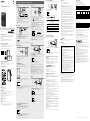 1
1
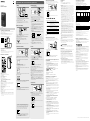 2
2
Sony ICD-PX470 Operating instructions
Sony ICD-SX2000 Operating instructions
Sony ICD-UX560 Operating instructions
Sony ICD-PX370 Operating instructions
Sony ICD-TX800 Operating instructions
Sony PCM-A10 Operating instructions
Sony PCM A10 Owner's manual
Sony ICD-PX440 Quick start guide
Sony ICD-TX800 Owner's manual
Sony ICD-SX713 Operating instructions