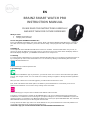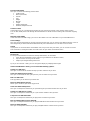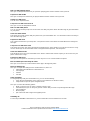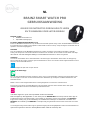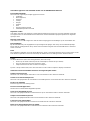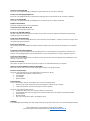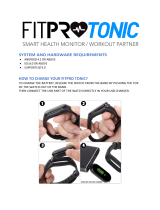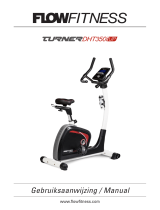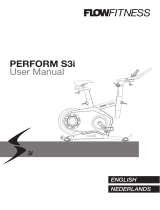The Brainz 38591 is a versatile smartwatch that offers a wide range of features to enhance your fitness and daily life. With its advanced sensors, you can track your steps, calories burned, heart rate, and blood oxygen levels. It also includes various sports modes to monitor your performance during specific activities like running, cycling, and basketball. Stay connected with your contacts by making and receiving calls, viewing messages, and controlling your music directly from your wrist. Personalize your experience by customizing the watch face and rearranging the menu layout.
The Brainz 38591 is a versatile smartwatch that offers a wide range of features to enhance your fitness and daily life. With its advanced sensors, you can track your steps, calories burned, heart rate, and blood oxygen levels. It also includes various sports modes to monitor your performance during specific activities like running, cycling, and basketball. Stay connected with your contacts by making and receiving calls, viewing messages, and controlling your music directly from your wrist. Personalize your experience by customizing the watch face and rearranging the menu layout.






-
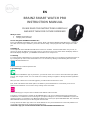 1
1
-
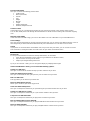 2
2
-
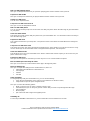 3
3
-
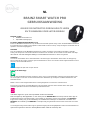 4
4
-
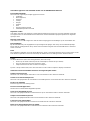 5
5
-
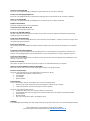 6
6
The Brainz 38591 is a versatile smartwatch that offers a wide range of features to enhance your fitness and daily life. With its advanced sensors, you can track your steps, calories burned, heart rate, and blood oxygen levels. It also includes various sports modes to monitor your performance during specific activities like running, cycling, and basketball. Stay connected with your contacts by making and receiving calls, viewing messages, and controlling your music directly from your wrist. Personalize your experience by customizing the watch face and rearranging the menu layout.
Ask a question and I''ll find the answer in the document
Finding information in a document is now easier with AI
in other languages
- Nederlands: Brainz 38591 Handleiding
Related papers
Other documents
-
Nu Republic Hype User manual
-
Denver SW-154 User manual
-
Jay-tech JAY-tech FTY18 Fitness Tracker User manual
-
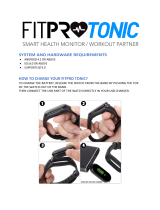 Kounga FitPro Watch Operating instructions
Kounga FitPro Watch Operating instructions
-
Eurotops SC890/Y3 Body Temperature Monitor Smart Wristband User manual
-
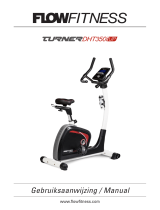 Flow Fitness Turner DHT350i UP User manual
Flow Fitness Turner DHT350i UP User manual
-
 Flow Fitness Glider DCT350i User manual
Flow Fitness Glider DCT350i User manual
-
 Flow Fitness glider dct200i User manual
Flow Fitness glider dct200i User manual
-
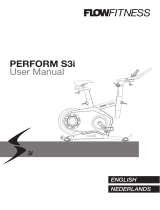 Flow Fitness PERFORM S3i User manual
Flow Fitness PERFORM S3i User manual
-
 Flow Fitness Turner DHT250i UP User manual
Flow Fitness Turner DHT250i UP User manual