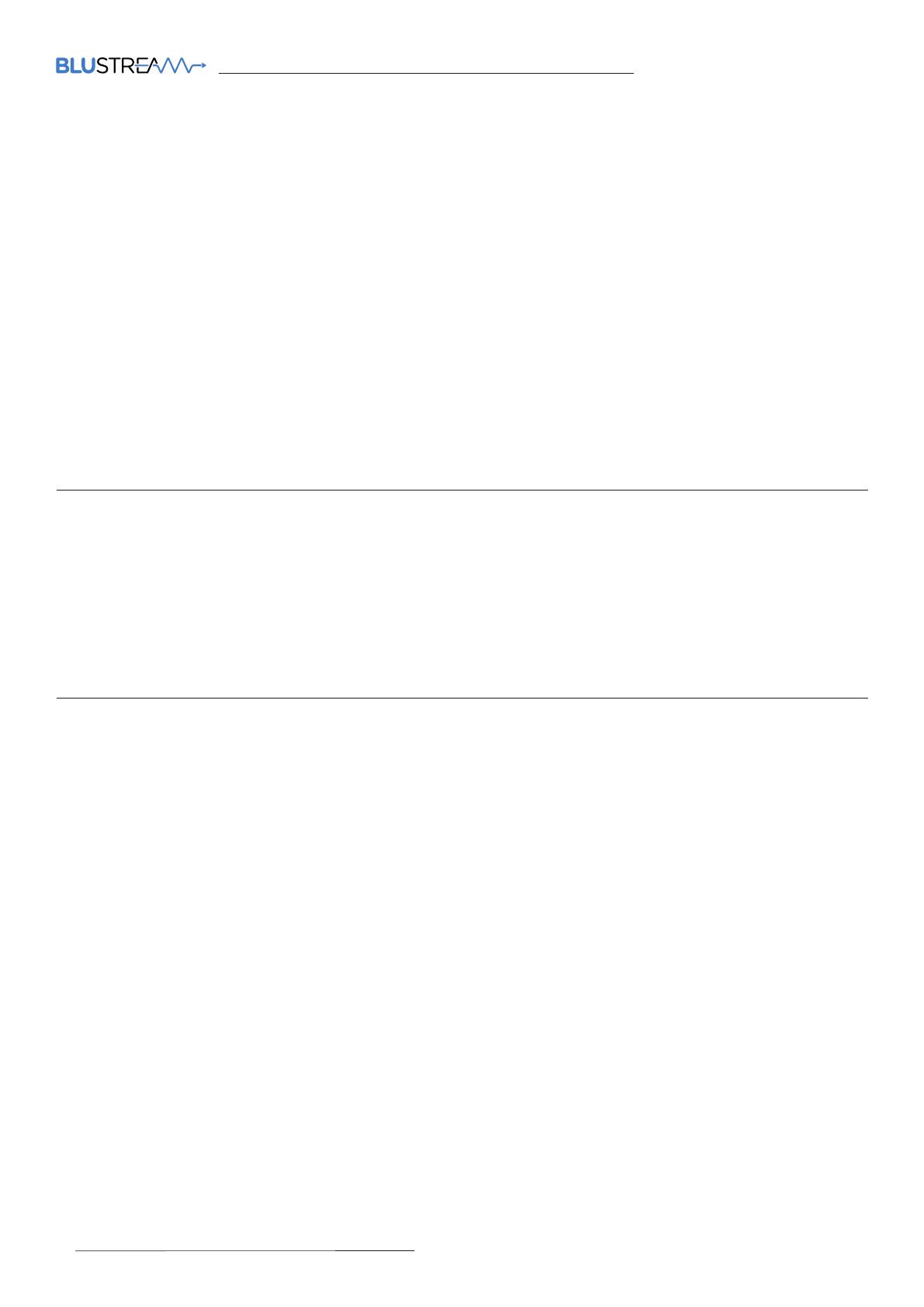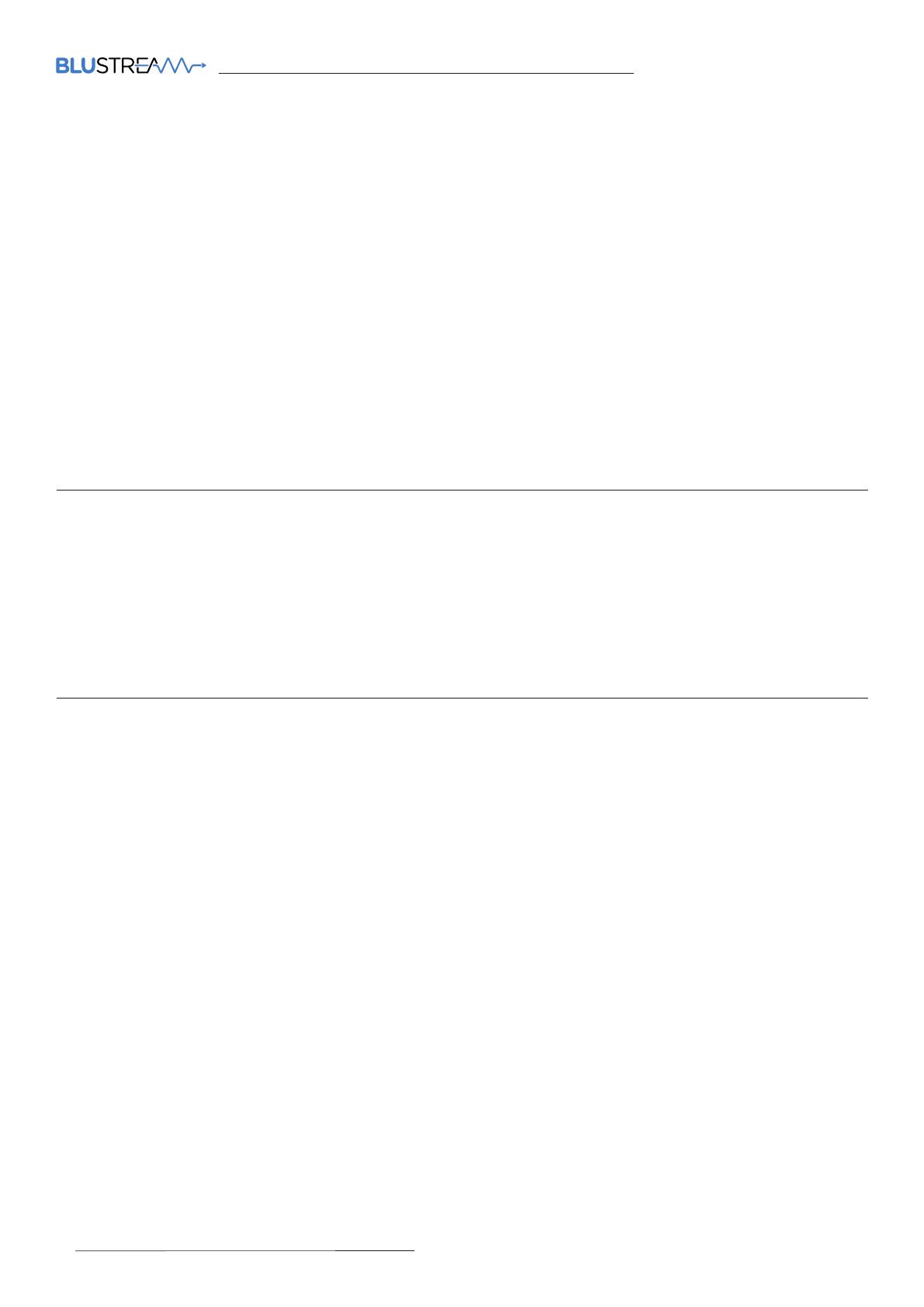
ACM500 QUICK REFERENCE GUIDE
04 www.blustream.com.au | www.blustream-us.com | www.blustream.co.uk
Package Contents
Specifications
• 1 x ACM500
• 1 x IR Control Cable - 3.5mm to 3.5mm Cable
• 1 x Mounting kit
• 4 x Rubber feet
• 1 x Quick Reference Guide
NOTE: Specifications are subject to change without notice. Weights and dimensions are approximate.
ACM500
• Ethernet port: 2 x LAN RJ45 connector (1 x PoE support)
• RS-232 serial port: 2 x 3-pin Phoenix connector
• I/O port: 1 x 6-pin Phoenix connector (reserved for future use)
• IR input port: 1 x 3.5mm stereo jack
• Product upgrade: 1 x Micro USB
• Dimensions (W x D x H): 190.4mm x 93mm x 25mm
• Shipping weight: 0.6kg
• Operating temperature: 32°F to 104°F (0°C to 40°C)
• Storage temperature: -4°F to 140°F (-20°C to 60°C)
• Power supply: PoE or 12V 1A DC (sold separately) - where PoE not delivered by LAN switch
FCC NOTICE
This equipment has been tested and found to comply with
the limits for a Class B digital device, pursuant to part 15 of the
FCC Rules. These limits are designed to provide reasonable
protection against harmful interference in a residential
installation. This equipment generates, uses, and can radiate
radio frequency energy and, if not installed and used in
accordance with the instructions, may cause harmful interference
to radio communications. However, there is no guarantee that
interference will not occur in a particular installation. If this
equipment does cause harmful interference to radio or television
reception, which can be determined by turning the equipment o
and on, the user is encouraged to try to correct the interference
by one or more of the following measures:
• Reorient or relocate the receiving antenna.
• Increase the separation between the equipment and receiver.
• Connect the equipment into an outlet on a circuit dierent from
that to which the receiver is connected.
• Consult the dealer or an experienced radio/TV technician for
help.
CAUTION - changes or modifications not expressly approved
by the party responsible for compliance could void the user’s
authority to operate the equipment.
CANADA, INDUSTRY CANADA (IC) NOTICES
This Class B digital apparatus complies with Canadian ICES-003.
Operation is subject to the following two conditions: (1) this
device may not cause interference, and (2) this device must accept
any interference, including interference that may cause undesired
operation of the device.
CORRECT DISPOSAL OF THIS PRODUCT
This marking indicates that this product should not be disposed
with other household wastes. To prevent possible harm to the
environment or human health from uncontrolled waste disposal,
recycle it responsibly to promote the sustainable reuse of material
resources. To return your used device, please use the return and
collection systems or contact the retailer where the product was
purchased. They can take this product for environmentally safe
recycling.
Certifications