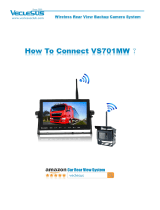19
CMM10 OPERATION
Limited One Year Warranty
vary from state to state.
Namsung America Inc. warrants this product to the original purchaser to be free
from defects in material and workmanship for a period of one year from the date of
the original purchase.
Namsung America Inc. agrees, at our option, during the warranty period, to repair
any defect in material or workmanship or to furnish an equal new, renewed or
comparable product (whichever is deemed necessary) in exchange without charges,
Subsequent replacement products are warranted for the balance of the original
warranty period.
Who is covered?
This warranty is extended to the original retail purchaser for products purchased
from an authorized Dual dealer and used in the U.S.A.
What is covered?
This warranty covers all defects in material and workmanship in this product. The
following are not covered: software, installation/removal costs, damage resulting
incorrect line voltage, unauthorized repair or failure to follow instructions supplied
with the product, or damage occurring during return shipment of the product.
www.jensenmobile.com
What to do?
1. Before you call for service, check the troubleshooting guide in your owner’s
manual. A slight adjustment of any custom controls may save you a service call.
2. If you require service during the warranty period, you must carefully pack the
product (preferably in the original package) and ship it by prepaid transportation
with a copy of the original receipt from the retailer to an authorized service center.
3. Please describe your problem in writing and include your name, a return UPS
shipping address (P.O. Box not acceptable), and a daytime phone number with your
shipment.
4. For more information and for the location of the nearest authorized service center
please contact us by one of the following methods:
• Call us toll-free at 1-888-921-4088
Exclusion of Certain Damages: This warranty is exclusive and in lieu of any
and all other warranties, expressed or implied, including without limitation the
obligation, liability, right, claim or remedy in contract or tort, whether or not arising
from the company’s negligence, actual or imputed. No person or representative is
authorized to assume for the company any other liability in connection with the sale
of this product. In no event shall the company be liable for indirect, incidental or
consequential damages.