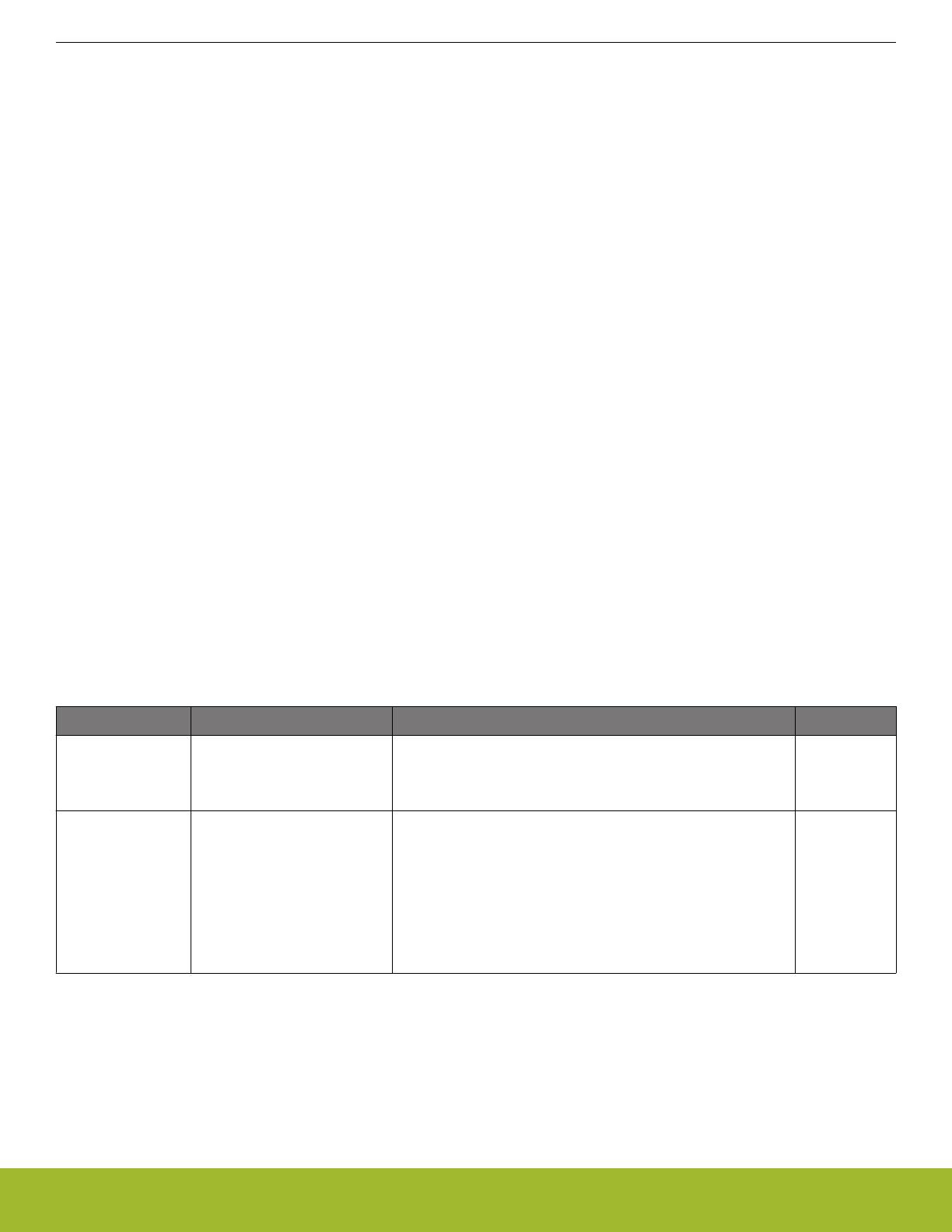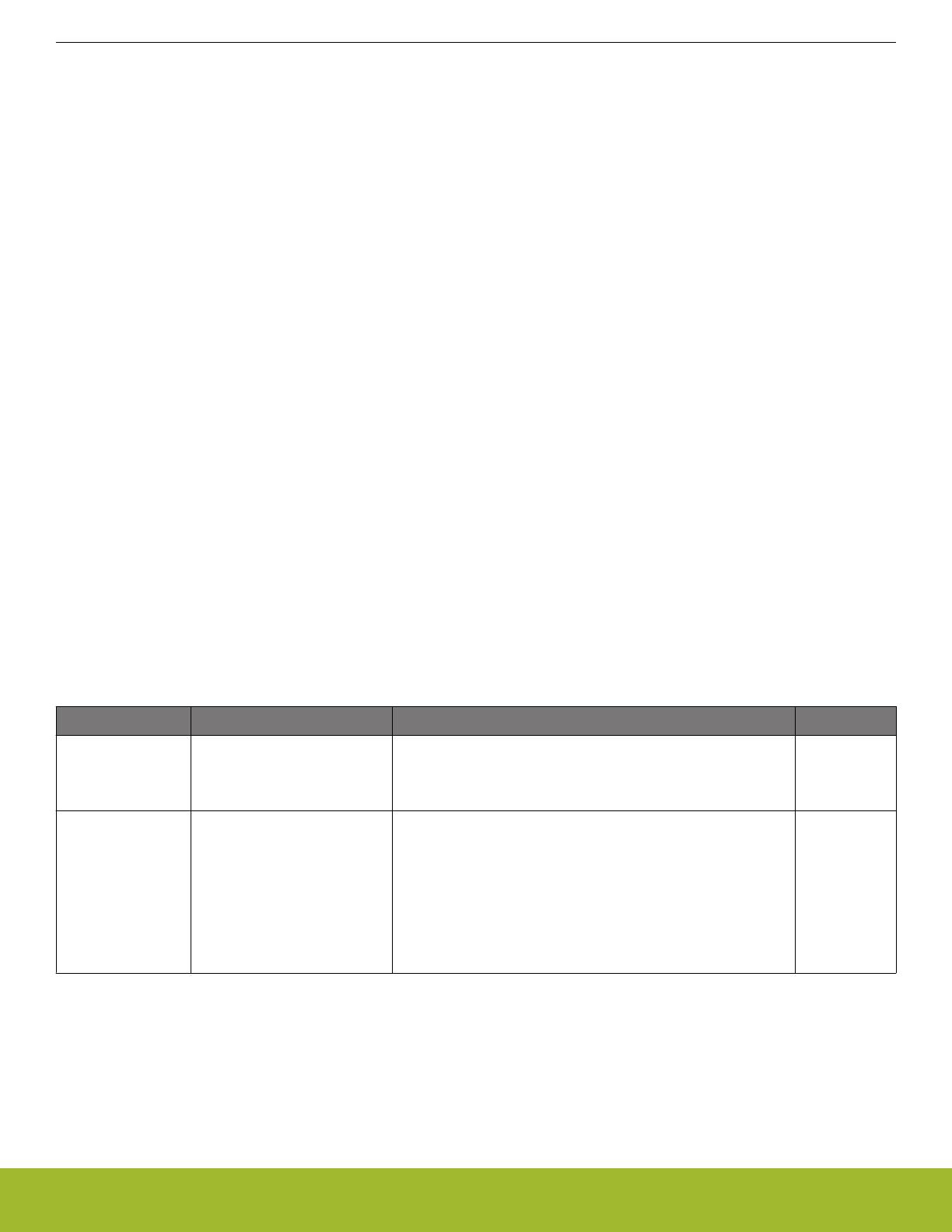
1. Introduction
The EFR32FG1 Flex Gecko Wireless SoC itself is featured on a Radio Board that forms a complete reference design, including the RF
section and other components.
The Radio Board plugs directly into a Wireless Starter Kit Mainboard. The Mainboard features several tools for easy evaluation and
development of wireless applications. An on-board J-Link debugger enables programming and debugging on the target device over
USB or Ethernet. The Advanced Energy Monitor (AEM) offers real-time current and voltage monitoring. A virtual COM port interface
(VCOM) provides an easy-to-use serial port connection over USB or Ethernet. The Packet Trace Interface (PTI) offers invaluable debug
information about transmitted and received packets in wireless links.
All debug functionality, including AEM, VCOM and PTI, can also be used towards external target hardware instead of the attached radio
board.
To further enhance its usability, the Mainboard contains sensors and peripherals demonstrating some of the many capabilities of the
EFR32FG1.
1.1 Radio Boards
A Wireless Starter Kit consists of one or more mainboards and radio boards that plug into the mainboard. Different radio boards are
available, each featuring different Silicon Labs devices with different operating frequency bands.
Since the mainboard is designed to work with all different radio boards, the actual pin mapping from a device pin to a mainboard feature
is done on the radio board. This means that each radio board has its own pin mapping to the Wireless Starter Kit features such as
buttons, LEDs, the display, the EXP header and the breakout pads. Because this pin mapping is different for every radio board, it is
important that the correct document be consulted which shows the kit features in context of the radio board plugged in.
This document explains how to use the Wireless Starter Kit when the EFR32FG1 2400/169 MHz 19.5 dBm Radio Board (BRD4251D) is
combined with a Wireless STK Mainboard. The combination of these two boards is hereby referred to as a Wireless Starter Kit (Wire-
less STK).
1.2 Ordering Information
BRD4251D can be obtained as a separate radio board, SLWRB4251D.
Table 1.1. Ordering Information
Part Number Description Contents Notes
SLWRB4251D EFR32FG1 2400/169 MHz
19.5 dBm Dual Band Radio
Board
1x BRD4251D EFR32FG1 2400/169 MHz 19.5 dBm Dual Band
Radio Board
1x 169 MHz dipole antenna (Laird EXH170SM)
SLWSTK6065A EFR32FG1 2400/169 MHz
Wireless Starter Kit
2x BRD4001A Wireless Starter Kit Mainboard
2x BRD4251D EFR32FG1 2400/169 MHz 19.5 dBm Dual Band
Radio Board
2x 169 MHz dipole antenna (Laird EXH170SM)
2x 2xAA Battery Holder
2x USB Type A to Mini-B cable
Discontinued
1.3 Getting Started
Detailed instructions for how to get started can be found on the Silicon Labs web pages:
http://www.silabs.com/start-efr32fg
UG185: EFR32FG1 2400/169 MHz Dual Band Radio Board User's Guide
Introduction
silabs.com | Building a more connected world. Rev. 1.1 | 4