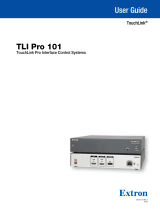TLP Pro 725T Series and
TLP Pro 1025T Series • Setup Guide
Overview
The TLP Pro 725T series are 7-inch tabletop capacitive touchscreens with a resolution of 1024x600 and 24-bit color depth. The
TLP Pro 1025T series are 10-inch tabletop capacitive touchscreens with a resolution of 1280x800 and 24-bit color depth.
All these models can be placed on any convenient at surface.
This guide provides instructions for experienced installers to install these touchpanels. For complete instructions, see the
TLPPro 725 and TLP Pro 1025 Series User Guide, at www.extron.com.
Setup Checklist
Get Ready
Download and install the latest version of the following software:
GUI Designer — for designing layouts for Extron TouchLink
®
Pro touchpanels and third party touch interfaces.
Global Configurator
®
Professional or Global Configurator Plus — for setting up and conguring the control processor
and touchpanel.
Toolbelt — provides device discovery, device information, rmware updates, and conguration of network settings,
system utilities, and user management for TouchLink Pro devices.
Global Scripter
®
— provides an integrated development environment for Extron control systems programming.
NOTE: All four software programs are available from www.extron.com.
Obtain the following network information from your network administrator:
DHCP status (on or off). If DHCP is off, you must also obtain:
IP address Subnet mask Gateway
User name — this can be either admin or user.
Password — by default this is extron (for either admin or user).
Make a note of the touchpanel MAC address.
Mount and Cable All Devices
ATTENTION:
• Do not power on the touchpanels or control processors until you have read the ATTENTION in the “Base” section of
the TLP Pro 725 and TLP Pro 1025 Series User Guide or the IPCP Pro User Guide or IPL Pro User Guide.
• Ne branchez pas les écrans tactiles ou les contrôleurs avant d’avoir lu la mise en garde dans la section «Base » du
TLP Pro 725 and TLP Pro 1025 Series User Guide ou du IPCP Pro User Guide or IPLProUserGuide.
Mount the units. There are several mounting options for TouchLink Pro touchpanels (see Mounting on the next page).
Connect the touchpanel to a Power over Ethernet injector (not provided). Extron recommends the XTP PI 100 power injector,
which can be purchased separately.
Connect the power injector to the LAN and power it on.
Set up the Touchpanels for Network Communication
Connect the PC that you are using for setup, the control processor, and touchpanel to the same Ethernet subnetwork.
Use the Setup Menu (see page 4) or Toolbelt to set the DHCP status and, if necessary, the IP address, subnet mask,
gateway, and related settings for the touchpanel.
Configure the Touchpanels
The GUI Designer Help File, the Global Configurator Help File, and the Toolbelt Help File provide step-by-step instructions
and more detailed information. The Global Configurator Help File includes an introduction to the software and sections on
how to start a project and conguration. Global Scripter provides an Extron-exclusive Python library (ControlScript
®
) and
Global Scripter modules to get you started.
1
Product Category
IMPORTANT:
Go to for the
complete user guide and installation
instructions befor
e connecting the
pr
rce.
www.extron.com