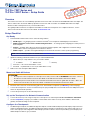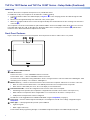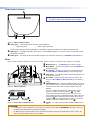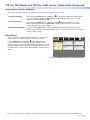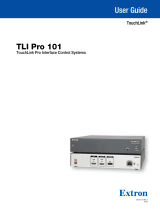TLP Pro 725T Series and
TLP Pro 1025T Series • Setup Guide
Overview
The TLP Pro 725T series are 7-inch tabletop capacitive touchscreens with a resolution of 1024x600 and 24-bit color depth. The
TLP Pro 1025T series are 10-inch tabletop capacitive touchscreens with a resolution of 1280x800 and 24-bit color depth.
All these models can be placed on any convenient at surface.
This guide provides instructions for experienced installers to install these touchpanels. For complete instructions, see the
TLPPro 725 and TLP Pro 1025 Series User Guide, at www.extron.com.
Setup Checklist
Get Ready
Download and install the latest version of the following software:
GUI Designer — for designing layouts for Extron TouchLink
®
Pro touchpanels and third party touch interfaces.
Global Configurator
®
Professional or Global Configurator Plus — for setting up and conguring the control processor
and touchpanel.
Toolbelt — provides device discovery, device information, rmware updates, and conguration of network settings,
system utilities, and user management for TouchLink Pro devices.
Global Scripter
®
— provides an integrated development environment for Extron control systems programming.
NOTE: All four software programs are available from www.extron.com.
Obtain the following network information from your network administrator:
DHCP status (on or off). If DHCP is off, you must also obtain:
IP address Subnet mask Gateway
User name — this can be either admin or user.
Password — by default this is extron (for either admin or user).
Make a note of the touchpanel MAC address.
Mount and Cable All Devices
ATTENTION:
• Do not power on the touchpanels or control processors until you have read the ATTENTION in the “Base” section of
the TLP Pro 725 and TLP Pro 1025 Series User Guide or the IPCP Pro User Guide or IPL Pro User Guide.
• Ne branchez pas les écrans tactiles ou les contrôleurs avant d’avoir lu la mise en garde dans la section «Base » du
TLP Pro 725 and TLP Pro 1025 Series User Guide ou du IPCP Pro User Guide or IPLProUserGuide.
Mount the units. There are several mounting options for TouchLink Pro touchpanels (see Mounting on the next page).
Connect the touchpanel to a Power over Ethernet injector (not provided). Extron recommends the XTP PI 100 power injector,
which can be purchased separately.
Connect the power injector to the LAN and power it on.
Set up the Touchpanels for Network Communication
Connect the PC that you are using for setup, the control processor, and touchpanel to the same Ethernet subnetwork.
Use the Setup Menu (see page 4) or Toolbelt to set the DHCP status and, if necessary, the IP address, subnet mask,
gateway, and related settings for the touchpanel.
Configure the Touchpanels
The GUI Designer Help File, the Global Configurator Help File, and the Toolbelt Help File provide step-by-step instructions
and more detailed information. The Global Configurator Help File includes an introduction to the software and sections on
how to start a project and conguration. Global Scripter provides an Extron-exclusive Python library (ControlScript
®
) and
Global Scripter modules to get you started.
1
Product Category
IMPORTANT:
Go to for the
complete user guide and installation
instructions befor
e connecting the
pr
oduct to the power sou
rce.
www.extron.com

Mounting
The base allows these touchpanels to be placed on any suitable at surface.
For additional security, the touchpanels can be attached to a table or desktop.
1. Connect an Ethernet cable to the LAN/PoE input (see figure 3,
F
, on the next page) and run the cable through the cable
guide (
D
).
2. Drill two holes through the desktop from underneath, 3.07” (78 mm) apart
3. Attach the touchpanel with two #8-32 screws through the desktop from underneath into the two mounting holes in the base
of the unit (
A
).
The touchpanels can also be mounted with the optional Extron SMA-2 swivel mount adapter, which allows them to be secured
to the table and swivel up to 180° in either direction. Attach the SMA-2 to the mounting holes in the base (
A
) and follow the
instructions in the SMA-2 Swivel Mount Adapter Kit User Guide.
Front Panel Features
Figure 1 shows the TLP Pro 725T series front panel. The front panel of the TLP Pro 1025T series is very similar.
BBCC
E
E
D
D
A
A
BB
Figure 1. TLP Pro 725T Front Panel
A
LCD touchscreen
TLP Pro 725T series — 7-inch, 1024x600 resolution touchscreen
TLP Pro 1025T series — 10-inch, 1280x800 resolution touchscreen
The touchscreen is made with Corning Gorilla Glass, which is stronger and more scratch-resistant than standard glass, while
maintaining touch sensitivity, color saturation, and brightness.
B
Motion sensor (2) — Detects motion between three to ve feet from the touchpanel, and at least 15° from the center axis.
z When no motion has been detected for a user-dened period of time, the touchpanel enters sleep mode.
z When motion is detected by the sensor, the screen display is restored and active.
C
Communication LED — Shows the conguration and connection status of the touchpanel:
z Unlit during normal operation (the touchpanel is congured and connected to an IP Link Pro control processor).
z Blinks red if the touchpanel has been congured but is not connected to an IP Link Pro control processor.
z Solidly lit if the touchpanel has not been congured.
The indicator can be toggled between enabled and disabled, using the Setup Menu (see page 4).
D
Light sensor — Monitors ambient light level and adjusts screen brightness, based on the settings congured using the
Setup Menu.
E
Status light — Can be programmed to provide system feedback:
z Light red or green
z Blink or light continuously
For information about programming this light, see the Global Configurator Help File or the Global Scripter Help File.
2
TLP Pro 725T Series and TLP Pro 1025T Series • Setup Guide (Continued)

Rear Panel Features
AA
BB
CC
Figure 2. TLP Pro 725T Rear Panel
A
Status light — Can be programmed to provide system feedback:
• Light red or green • Blink or light continuously
For information about programming this light, see the Global Configurator Help File or the Global Scripter Help File.
B
USB-A port — Compatible with USB 2.0. The port is concealed behind a plastic cover, which can be removed with a small,
at-bladed screw driver.
C
Cable guide — The LAN/PoE cable is inserted through this hole at the back of the base (see LAN/PoE connector below).
Base
Figure 3 shows the base of the TLP Pro 725T series models. The base of the TLP Pro 1025T series models are very similar.
FFAABBDDE
EG
GCC AA
Figure 3. TLP Pro 725T Base
A
Mounting hole (2) — See Mounting on the previous page.
B
Menu button — Activates the setup menu (see Setup Menu on
the following page).
C
Reset button — Initiates one of three reset modes for the unit
(see Reset Modes: a Brief Summary on the following page).
D
Cable guide — The LAN/PoE cable is inserted through this hole
at the back of the base.
E
Reset LED — Indicates power status and reset status of the
device (see Reset Modes: a Brief Summary on the following
page).
F
LAN/PoE Connector — Attach the LAN/PoE cable to this RJ-45
port. The power injector must be purchased separately. Figure 4
shows the Extron XTP PI 100. Your power injector may look
different.
Connect a straight-through Ethernet cable from the power
injector to a switch or router (see gure 4,
1
). This cable
carries network information from the switch or router to the
power supply input. A second straight-through cable carries the
network information and 48VDC from the power injector to the
touchpanel (
2
). Connect the IEC power cord to a convenient
100 VAC to 240 VAC, 50-60 Hz power source (
3
).
G
Speaker — A single speaker provides audible feedback for the
user.
ATTENTION:
• Do not power on the touchpanels or control processors until you have read the ATTENTION in the “Base” section of
the TLP Pro 725 and TLP Pro 1025 Series User Guide.
• Ne branchez pas les écrans tactiles ou les contrôleurs avant d’avoir lu la mise en garde dans la section «Base » du
TLP Pro 725 and TLP Pro 1025 Series User Guide.
100-240V
~
50-60Hz
0.4A MAX
XTP
PWR
XTP PWR
To network switchTo touchpanel
1
12
2
3
3
Figure 4. Connecting to a Power Injector
NOTE: Figure 2 shows the TLP Pro 725T series rear panel.
The TLP Pro 1025T series rear panels are very similar.
3
Product Category

TLP Pro 725T Series and TLP Pro 1025T Series • Setup Guide (Continued)
Figure 5. Setup Menu: Status Screen for TLP Pro 725T
Reset Modes: a Brief Summary
The TLP Pro 725T series and TLP Pro 1025T series touchpanels offer the following reset modes:
• Use Factory Firmware:
Press and hold the Reset button (see figure 3,
C
, on the previous page) while applying power
to the unit. Use this mode with Toolbelt software to replace rmware in the event of conicts
arising from uploading a rmware update.
• Reset All IP Settings:
Press and hold the Reset button until the Reset LED (
E
) blinks twice (about 6 seconds).
Release and momentarily press the Reset button again. Use this mode to reset all network
settings without affecting user-loaded les.
• Reset to Factory Defaults:
Press and hold the Reset button until the Reset LED blinks three times (about 9 seconds).
Release and momentarily press the Reset button again. Use this mode to return the touchpanel
to factory default settings.
Setup Menu
Figure 5 shows the Setup Menu Status screen for the TLP Pro 725T
model. The menu screens for all other models are very similar.
Press the Menu button (see figure 3,
B
on the previous page)
to open the setup menu. Select any of the ve available screens
(Status, Network, Display, Audio, and Advanced) by pressing the
appropriate button in the navigation bar at the top of the screen (for
more information, see the TLP Pro 725 and TLP Pro 1025 Series User
Guide).
Info
Model: TLP Pro 725T
Part Number:60-1562-02
Firmware
Version:
1.02.0000.b003
PoE: Active
Network
IP Address:
DHCP:
Host Name:
Off
192.168.254.251
TLI-AB-CD-EF
Display
Resolution:
Project:
Sleep Timer:
1024x600
1024x600
5 Minutes
Audio
Master Volume:
Master Mute: Off
100
Status
Display
Audio
Advanced
Exit
Network
Advanced
Controller IP: 192.168.254.250
Project Size: 1/197 MB
Bootloader
Version:
1.03.0000
4
68-2831-52 Rev. A
02 18
© 2017 - 2018 Extron Electronics. All rights reserved. All trademarks mentioned are the property of their respective owners. www.extron.com
-
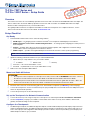 1
1
-
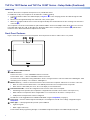 2
2
-
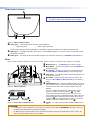 3
3
-
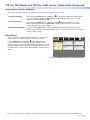 4
4
Extron TouchLink TLP Pro 1025T Series User manual
- Type
- User manual
- This manual is also suitable for
Ask a question and I''ll find the answer in the document
Finding information in a document is now easier with AI
in other languages
Related papers
-
Extron TLP Pro 525T User manual
-
Extron electronics TLP Pro 525T User manual
-
Extron ZRTP Pro Series User manual
-
Extron ZRTP Pro Series User manual
-
Extron electronics TLP Pro 525T User manual
-
Extron IPL Pro CR88 User guide
-
Extron ZRTP Pro Series User manual
-
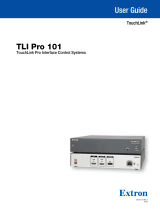 Extron electronics TLI Pro 101 User manual
Extron electronics TLI Pro 101 User manual
-
 Extron electronics TouchLink TLP Pro 520M User manual
Extron electronics TouchLink TLP Pro 520M User manual
-
Extron electronics TLP Pro 300M Series User manual