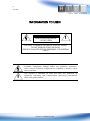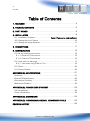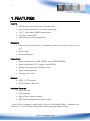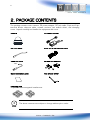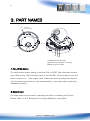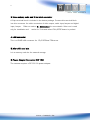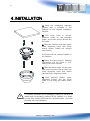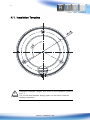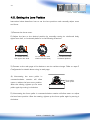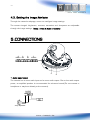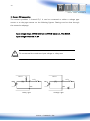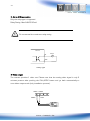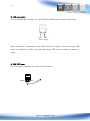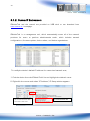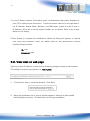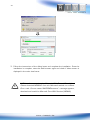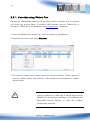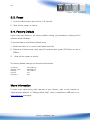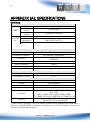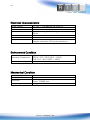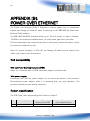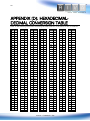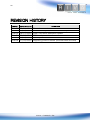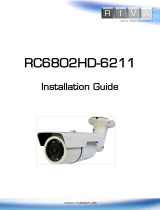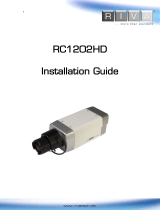Riva RC3102HD-5311 Installation guide
- Category
- Camera accessories
- Type
- Installation guide
This manual is also suitable for
Riva RC3102HD-5311 is a Full HD indoor dome IP camera with vandal-proof casing. It is equipped with a 1/2.7” High Quality CMOS Image Sensor and supports video compression in H.264 and MJPEG. The camera features dual streaming mode, allowing you to stream video in different resolutions and bit rates. Other features include video motion detection, two-way mono audio, and built-in Video Content Analysis. The camera is also PoE supported, making it easy to install and power.
Riva RC3102HD-5311 is a Full HD indoor dome IP camera with vandal-proof casing. It is equipped with a 1/2.7” High Quality CMOS Image Sensor and supports video compression in H.264 and MJPEG. The camera features dual streaming mode, allowing you to stream video in different resolutions and bit rates. Other features include video motion detection, two-way mono audio, and built-in Video Content Analysis. The camera is also PoE supported, making it easy to install and power.


















-
 1
1
-
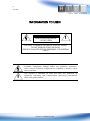 2
2
-
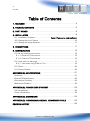 3
3
-
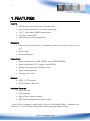 4
4
-
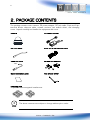 5
5
-
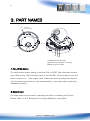 6
6
-
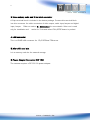 7
7
-
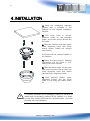 8
8
-
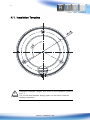 9
9
-
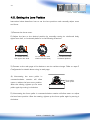 10
10
-
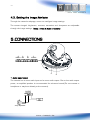 11
11
-
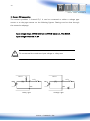 12
12
-
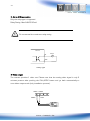 13
13
-
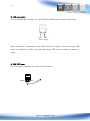 14
14
-
 15
15
-
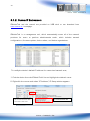 16
16
-
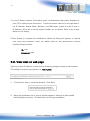 17
17
-
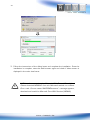 18
18
-
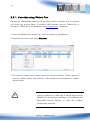 19
19
-
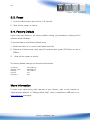 20
20
-
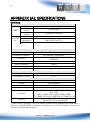 21
21
-
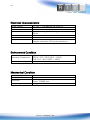 22
22
-
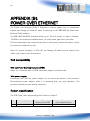 23
23
-
 24
24
-
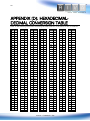 25
25
-
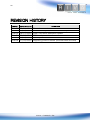 26
26
Riva RC3102HD-5311 Installation guide
- Category
- Camera accessories
- Type
- Installation guide
- This manual is also suitable for
Riva RC3102HD-5311 is a Full HD indoor dome IP camera with vandal-proof casing. It is equipped with a 1/2.7” High Quality CMOS Image Sensor and supports video compression in H.264 and MJPEG. The camera features dual streaming mode, allowing you to stream video in different resolutions and bit rates. Other features include video motion detection, two-way mono audio, and built-in Video Content Analysis. The camera is also PoE supported, making it easy to install and power.
Ask a question and I''ll find the answer in the document
Finding information in a document is now easier with AI
Related papers
-
 Riva RC3102HD-5311 Installation guide
Riva RC3102HD-5311 Installation guide
-
 Riva RC3502HD-5211 Installation guide
Riva RC3502HD-5211 Installation guide
-
 Riva RC1202HD-6241 Quick Installation Guide
Riva RC1202HD-6241 Quick Installation Guide
-
 Riva RC3502HD-6311 Installation guide
Riva RC3502HD-6311 Installation guide
-
 Riva RC3702HD-5314 Quick Installation Guide
Riva RC3702HD-5314 Quick Installation Guide
-
 Riva RC3202HD-6111 Installation guide
Riva RC3202HD-6111 Installation guide
-
 Riva RC2102HD-5511 Installation guide
Riva RC2102HD-5511 Installation guide
-
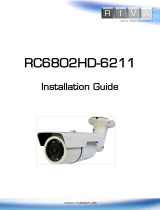 Riva RC6802HD-6211 Installation guide
Riva RC6802HD-6211 Installation guide
-
Riva RC5510 Quick Installation Guide
-
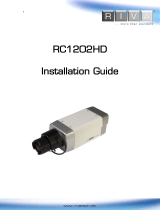 Riva RC1202HD-6241 Installation guide
Riva RC1202HD-6241 Installation guide
Other documents
-
Swann USB 10/100 SW-U-EU1 User manual
-
LG LND5220R User guide
-
 Visualint VI-M-3140-VT Installation guide
Visualint VI-M-3140-VT Installation guide
-
Dante DN9131 Operating instructions
-
LG LND5100 User guide
-
Black BLK-IPS105M Installation guide
-
Dante DN9231-4 Operating instructions
-
LG LNV7210 User guide
-
Dante DN1125B4 Operating instructions
-
Dante DN1129B4 Operating instructions