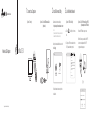For Mac OS X
Wireless USB Adapter
a. Download the driver and utility at
https://www.tp-link.com/download-center
Note:
If your computer has a CD drive, you can also run the
included CD to install the driver and utility.
b. Unzip the downloaded folder and run the
Install.pkg.
Uninstall.commandInstall.pkg
SHELL
Quick Installation Guide
1 Connect to a Computer
2 Install Driver and Utility
3 Join a Wireless Network
Option 1: Directly Option 2: Via the USB Extension Cable
(If provided)
c. Follow the instructions to complete the
installation.
Option 1: Via TP-Link Utility
Option 2: Via Wi-Fi Protected Setup (WPS)
a. Click (TP-Link Utility) on the menu
bar.
a. Press the WPS button on your router.
b. Within 2 minutes, press and hold the WPS
button on the adapter until the WPS
progress window appears.
Fri 5:14 PM
TP-Link_0903
TP-Link_XXXX
Join Other Network...
WPS...
Open Wireless Utility...
USB-WiFi: On
Turn USB-WiFi Off
b. Select your Wi-Fi network and enter the
Wi-Fi password when prompted.
If your adapter has a WPS button
Images are for demonstration only.
WPS Progress Scan Active WPS AP
PIN PBC Cancel
WPS

Connections are available
Wireless Network Connection
Connect automatically
Connect
√
TP-Link_XXXX
WPS
Cancel
WPS
Cancel
For Windows
Option 1: Via Windows Wireless Utility
a. Click the network icon ( or ) on the
taskbar.
b. Select your Wi-Fi network, click Connect
and enter the password when prompted.
Option 2: Via WPS Tool
a. Press the WPS button on your router.
b. Within 2 minutes, press and hold the WPS
button on the adapter until WPS Tool opens.
1 Connect to a Computer 2 Install Driver
3 Join a Wireless Network
7106508178 REV3.0.1©2018 TP-Link
Option 1: Directly Option 2: Via the USB Extension Cable
(if provided)
a. Insert the CD and run the Autorun.exe.
Note:
You can also download the driver or check the new
release at https://www.tp-link.com/download-center
b. Select your adapter and follow the
instructions to complete the installation.
Note:
If you can’t install the driver successfully, disable the
antivirus software and firewall, then try again.
If your adapter has a WPS button
FAQ
For technical support, the user guide
and other information, please visit
https://www.tp-link.com/support, or
simply scan the QR code.
Support
· Do not attempt to disassemble, repair, or modify the device.
· Do not use the device where wireless devices are not allowed.
· Do not use damaged charger or USB cable to charge the device.
· Keep the device away from water, re, humidity or hot environments.
· This USB Adapter can only be powered by computers that comply with
Limited Power Source (LPS).
If you have questions during the installation,
please refer to the following FAQs.
Can’t nd the hardware version of the adapter:
https://www.tp-link.com/faq-46.html
Can’t nd or connect to the wireless networks:
https://www.tp-link.com/faq-2253.html
Can’t install the driver:
https://www.tp-link.com/faq-2252.html
-
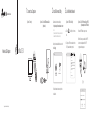 1
1
-
 2
2
Ask a question and I''ll find the answer in the document
Finding information in a document is now easier with AI
Related papers
-
TP-LINK TL-WN727N Quick Installation Guide
-
TP-LINK TL-WN722N Quick Installation Guide
-
TP-LINK Archer T4U Plus Wireless USB Adapter Installation guide
-
TP-LINK Archer T4U Plus User guide
-
TP-LINK Clé WiFi Puissante AC 1300 Mbps User manual
-
Samsung Clé WiFi Puissante AC 600 Mbps User manual
-
TP-LINK Archer T3U Owner's manual
-
Samsung HAF-QIN/EXP User guide
-
TP-LINK Archer T3U User manual
-
TP-LINK Archer T2U Plus Owner's manual