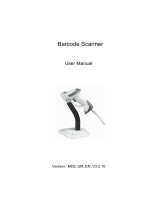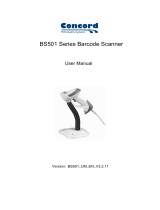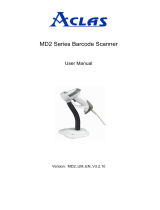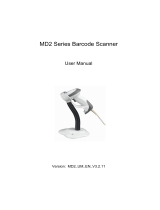Page is loading ...

MS338 Image Barcode Scanner
User Manual

Unitech Europe
Form: MS338
Version: 1.1.2

Unitech Europe
Form: MS338
Version: 1.1.2
Notice
Ensure that the optional DC adapter works at +5V, especially for the RS-232 interface
cable.
1. All software, including firmware, furnished to the user is on a licensed basis.
2. The right is reserved to make changes to any software or product to improve reliability, function,
or design.
3. The material in this manual is subject to change without notice.
4. A standard packing includes a scanner, a USB cable and a CD (or a user manual). Accessories
include a stand, a RS-232 cable, and a 5V adaptor.

Unitech Europe
Form: MS338
Version: 1.1.2
Content
Notice iii
Contents ............................................................................................................................................................................ iv
1 Specifications ................................................................................................................................................................. 1
1-1 Technical specifications ............................................................................................................................................ 1
1-2 Default setting for each barcode ............................................................................................................................... 2
2 Get started ...................................................................................................................................................................... 4
2-1 Dimensions ............................................................................................................................................................... 4
2-2 Parts of the scanner .................................................................................................................................................. 5
2-3 Cable connector pin-outs descriptions ...................................................................................................................... 6
2-4 Installation and uninstallation of cable ...................................................................................................................... 8
2-4-1 Installation - USB ............................................................................................................................................... 8
2-4-2 Installation - RS-232 .......................................................................................................................................... 8
2-4-3 Uninstallation of cable ....................................................................................................................................... 9
2-5 Assembling the stand ................................................................................................................................................ 9
2-6 Auto-detection ......................................................................................................................................................... 10
3 Programming ................................................................................................................................................................ 12
3-1 Example 1: Single-parameter setting by scanning 1D barcodes ............................................................................. 12
3-2 Example 2: Multiple-parameter setting by scanning a QR code barcode................................................................ 14
3-3 Operate the scanner by receiving command via UART .......................................................................................... 15
3-4 Interface selection ................................................................................................................................................... 16
3-5 RS-232 interface ..................................................................................................................................................... 17
3-6 USB interface .......................................................................................................................................................... 20
3-7 Scan mode & some global settings ......................................................................................................................... 23
3-8 Indication ................................................................................................................................................................ 27
3-9 Decode illumination and decode aiming pattern ..................................................................................................... 28
3-10 Multiple symbols & Structured append symbols read setting ................................................................................ 29
3-11 UPC-A ................................................................................................................................................................... 33
3-12 UPC-E ................................................................................................................................................................... 35
3-13 UPC-E1 ................................................................................................................................................................. 37
3-14 EAN-13 (ISBN/ISSN) ............................................................................................................................................ 39
3-15 EAN-8 ................................................................................................................................................................... 41
3-16 Code 39 (Code 32, Trioptic Code 39) ................................................................................................................... 43
3-17 Interleaved 2 of 5 .................................................................................................................................................. 46
3-18 Industrial 2 of 5 (Discrete 2 of 5) ........................................................................................................................... 48
3-19 Matrix 2 of 5 .......................................................................................................................................................... 49
3-20 Codabar ................................................................................................................................................................ 50
3-21 Code 128 .............................................................................................................................................................. 53
3-22 UCC/EAN 128 ....................................................................................................................................................... 55
3-23 ISBT 128 ............................................................................................................................................................... 57
3-24 Code 93 ................................................................................................................................................................ 59
3-25 Code 11 ................................................................................................................................................................ 61
3-26 MSI/Plessey .......................................................................................................................................................... 63
3-27 UK/Plessey ........................................................................................................................................................... 65
3-28 China Post ............................................................................................................................................................ 66
3-29 China Finance ....................................................................................................................................................... 68
3-30 Telepen ................................................................................................................................................................. 71
3-31 GS1 DataBar (GS1 DataBar Truncated) ............................................................................................................... 73
3-32 GS1 DataBar Limited ............................................................................................................................................ 75
3-33 GS1 DataBar Expanded ....................................................................................................................................... 76
3-34 PDF417 ................................................................................................................................................................. 78
3-36 QR Code ............................................................................................................................................................... 79
3-37 Data Matrix ........................................................................................................................................................... 80
3-38 G1-G6 & C1-C3 & FN1 substitution string setting ................................................................................................. 81
3-39 G1-G4 string position & Code ID position ............................................................................................................. 88
3-40 String transmission ............................................................................................................................................... 89
4 Maintenance ................................................................................................................................................................. 92
5 Barcode representing non-printable character ......................................................................................................... 93
6 ASCII Table .................................................................................................................................................................... 94
7 Test barcode ................................................................................................................................................................. 96
8 Quick setting to enable/disable Auto-detection ...................................................................................................... 100
9 Return default parameters & list firmware version ................................................................................................. 101
10 Configuration alphanumeric entry barcode ........................................................................................................... 102

Unitech Europe
Form: MS338
Version: 1.1.2

1
1
Specifications
1-1 Technical specifications
Table 1-1 Technical specifications
Dimensions
Height × Width × Depth:178 mm × 69 mm × 82 mm
Weight
146 g, without cable
Cable
Straight 2.0 m
Connector type
RJ-45 phone jack connector
Case material
PC+TPU
Indicator
Beeper, LED
Interface supported
RS-232, USB Keyboard, USB virtual COM
Operating mode
Hand-held, Auto-detection
Programming method
Manual (reading special barcode)
Program upgrade
Online
Input voltage
5 VDC ± 0.25 V
Power
Standby: 0.40 W, Working: 1.20 W
Current
Standby: 80 mA, Working: 240 mA
Image size
640 × 480 pixels
Scanning angle
±60°, ±40°, 360° (Skew, Pitch, Roll)
Decode capability
1D:
UPC-A, UPC-E, UPC-E1, EAN-13, EAN-8, ISBN (Bookland EAN), ISSN, Code
39, Code 39 full ASCII, Code 32, Trioptic Code 39, Interleaved 2 of 5,
Industrial 2 of 5 (Discrete 2 of 5), Matrix 2 of 5, Codabar (NW7), Code
128, UCC/EAN 128, ISBT 128, Code 93, Code 11 (USD-8), MSI/Plessey,
UK/Plessey, China Post, China Finance, Telepen, GS1 DataBar (formerly
RSS) variants
2D:
PDF417, QR Code, DataMatrix
Min. element width
5 mil, 1 mil = 0.0254 mm
Decoding depth
5mil Code39 ( 3 chars):
1.5 cm – 5.5 cm
13mil UPC (6 chars):
0.5 cm – 13.0 cm

2
20mil Code39 ( 5 chars):
4.0 cm – 18.0 cm
6.7mil PDF417 (20 chars):
1.0 cm – 8.2 cm
10 mil DM (20 chars):
1.0 cm – 8.0 cm
20 mil QR (20 chars):
1.5 cm – 16.5 cm
Temperature
-10° to 50°C (14° to 122°F), Operating; -20° to 60°C (-4° to 140°F),
Storage
Humidity
5% to 95% (non-condensing)
Safety
Laser safety: EN60825-1, Class 1. (For aiming pattern.)
EMC: EN55022, EN55024
Electrical safety: EN60950-1
Photobiological safety: EN62471:2008
Illumination: 0~100,000 LUX
Drop resistance: 30 times of 2.0 m (6.6 ft) drop to concrete
Sealing: IP52
1-2 Default setting for each barcode
Table 1-2 Default setting for each barcode
Code type
Read
enable
Check digit
verification
Check digit
transmission
Min. code
length
Proprietary
code ID
AIM
code ID
UPC-A
√
√
√
(12)
2
A
]Em
UPC-E
√
√
√
(8)
2
D
]Em
UPC-E1
√
√
√
(8)
2
D
]Em
EAN-13
√
√
√
(13)
2
A
]Em
EAN-8
√
√
√
(8)
2
C
]Em
ISBN/ ISSN
1
(Bookland EAN)
√
√
√
(13)
2
B
]Em
Code 39
√
-
-
1
M
]Am
Interleaved 2 of 5
√
-
-
6
I
]Im
Industrial 2 of 5
-
-
-
4
H
]Im
Matrix 2 of 5
√
-
-
6
X
]Im
Codabar
√
-
-
4
N
]Fm
Code 128
√
√
-
1
K
]Cm

3
Code type
Read
enable
Check digit
verification
Check digit
transmission
Min. code
length
Proprietary
code ID
AIM
code ID
UCC/EAN 128
√
√
-
1
K
]Cm
ISBT 128
√
√
-
1
K
]Cm
Code 93
√
√
-
1
L
]Gm
Code 11
-
√
-
4
V
-
MSI/Plessey
-
-
-
4
O
]Mm
UK/Plessey
-
√
-
1
U
]Mm
China Post
√
-
-
(11)
2
T
]Im
China Finance
√
-
-
(10)
2
Y
-
Telepen
√
√
-
1
P
]Em
GS1 DataBar
√
-
-
(16)
2
R
]em
GS1 DataBar Truncated
3
√
-
-
(16)
2
R
]em
GS1 DataBar Limited
√
-
-
(16)
2
R
]em
GS1 DataBar Expanded
√
-
-
1
R
]em
PDF417
√
-
-
-
-
-
DataMatrix
√
-
-
-
-
-
QR code
√
-
-
-
-
-
Note:
1
The settings for ISBN/ISSN and EAN-13 must be the same except the code ID.
2
Fixed-length barcodes.
3
The settings for GS1 DataBar Truncated and GS1 DataBar must be the same.

4
2 Get
started
2-1 Dimensions

5
2-2 Parts of the scanner
Figure 2-1
① Beeper
② LED
③ Scan window
④ Trigger
⑤ Cable interface port
⑥ Release-hole of the cable

6
2-3 Cable
connector pin-outs descriptions
Figure 2-2 Cable connector interface pin-outs
The pin-outs descriptions in Table 2-1 apply to the cable connector on the scanner are for
reference only.
Table 2-1 Cable connector pin-outs descriptions
Pin
RS232
USB
1
Power (+5V)
Power (+5V)
2
+3.3V
+3.3V
3
Ground
Ground
4
+3.3V
( for interface auto selection purpose)
Ground
(for interface auto selection purpose)
5
TxD
Reserved
6
RxD
Reserved
7
Reserved
Reserved
8
Reserved
Reserved
9
CTS
D-
10
RTS
D+

7
Note: Voltage
level of all RS232 Pin-outs (RxD, TxD, CTS and RTS) is 0V for logic low and 3.3V for logic high.

8
2-4
Installation and uninstallation of cable
Note: If any of the below operation is incorrect, turn off the power immediately and check the
scanner for any improper connections. Go through all steps again.
2-4-1 Installation - USB
The scanner attaches directly to a USB host, and is powered by it. No additional power supply is
required.
1. Refer to Figure 2-3, connect the USB interface cable to the bottom of the scanner.
2. Plug the series A connector in the USB host, or an available port of the terminal.
3. Windows will automatically detect the USB device.
Figure 2-3
2-4-2 Installation - RS-232
1. Connect the RS-232 interface cable to the bottom of the scanner.
2. Connect the other end of the interface cable to the serial port on the host. Tighten the two screws
to secure the connector to the port.
3. If the host does not have power supply (on PIN 9), connect the external power supply (DC
adapter) to the RS-232 cable.
Figure 2-4

9
2-4-3
Uninstallation of cable
Figure 2-5
Remove the interface cable:
1. Find the release-hole.
2. Insert a thin wire into the hole and pull out the cable gently.
2-5 Assembling the stand
Note: The stand is an optional accessory.
1. See the figure above, tighten the screws.
2. Bend the neck to the desired position for scanning.
3. Screw mounting: Screw one #10 wood screw into each screw-mount-hole until the base of the stand
is secured.
4. Tape mounting: ①Peel the paper liner off one side of each piece of tape and place the sticky surface
over each of the three rectangular tape holders. ②Peel the paper liner off the exposed sides of each
piece of tape and press the stand on a flat surface until it is secure.

10
2-6 Auto-
detection
Note: The stand is an optional accessory.
1. To scan a barcode, present the barcode and ensure that the scan angle from the scan window
can cover the barcode.
2. Upon successful decode, the scanner beeps and the LED lights.
3. When the scanner stops scanning, the present barcode must be removed to active next
scanning.
Figure 2-7
The scanner offers 2 methods to enable/disable Auto-detection quickly.
Method 1
Scan the barcode “EN-AutoDete” on the stand to enable Auto-detection.
Scan the barcode “DIS-AutoDete” on the stand to disable Auto-detection. Note: The
Scanning mode will switch to momentary.
See Figure 2-8.
Method 2
Scan the barcode “%%SWAM” to enable Auto-detection.
Scan the barcode “%%SWLM” to disable Auto-detection. Note: The Scanning mode
will switch to momentary.
See 8 Quick setting to enable/disable Auto-detection.
DIS-AutoDete

11
Figure 2-8
EN-AutoDete

12
3
Programming
3-1 Example 1: Single-parameter setting by scanning 1D barcodes
Important notes:
1. During the process of programming, LED is lighting to indicate the programming correctness.
LED will go off if any incorrect programming operation performed.
2. After each successful programming, LED will go off and the scanner will beep twice.
3. Throughout the programming barcode menus, the factory default settings are indicated with
asterisks (*).
Two programming modes have been provided as bellows:
❶ Single-scan setting
Scan the appropriate Single-scan setting (e.g. %0101D00%) according to the user‘s
demand.
Example: to set Flow control to be XON/XOFF.
Steps: Scan the following barcode.
❷ Multiple-scan setting
Step 1. Scan the Option barcode barcode (e.g. %0101M%) according to the user‘s
demand.
Step 2. To the right of the option barcode, the necessary alphanumeric inputs are listed.
Scan two alphanumeric entries from 0 to 9 or A to F, refer to 10 Configuration alphanumeric
entry barcode.
Step 3. Repeat Step 2, if more user parameters input are required.
Step 4. Scan the %END% barcode, listed on the lower left hand corner of each parameter
setting part.
Example: to set Flow control to be XON/XOFF.
Steps: Referring to 3-5 RS-232 interface, scan the following barcodes in order.

13

14
3-2 Example
2: Multiple-parameter setting by scanning a QR code barcode
User can customize a QR code barcode to set multiple parameters. The scanner can set multiple
parameters by scanning this single QR code barcode.
1. The data format of the QR code barcode is as following.
% Parameter set 1 % Parameter set 2 % Parameter set N %
<Option barcode index><D/H><Alpha. entries>
···
Note that:
<Option barcode index> means the corresponding 4 digits of Option barcode.
<D/H> means “D” or “H” character. D means that the type of alphanumeric entry is decimal; and
H means that the type of alphanumeric entry is hexadecimal.
<Alpha. entries> is a character string with various length of 2, 4, or other values.
Example: Set 0401->03 (decimal); 8002->0D0A (hexadecimal); 8202->01 (decimal). The
customized QR code barcode contents and symbol are as following.
%0401D03%8002H0D0A%8202D01%
2. Notes of making QR code barcode
The model is chosen as M2. Other requirements, e.g. ECC level, Start mode, etc, are not
specified.
Other notes:
The contents of a QR code barcode can include several same <Option barcode index>
associated with same or different <Alpha. entries>. In the case of with different <Alpha. entries>,
the latest <Alpha. entries> is the valid one.
If any one of the parameter settings is invalid, the total setting is failed. The invalid setting can
be caused by one of the following problems: invalid <Option barcode index>, invalid type of
<D/H>, invalid type, length or value range of <Alpha. entries>, etc.

15
3-3 Operate
the scanner by receiving command via UART
Note:
1- The information in this chapter is provided for the scanner with RS232 cable or USB cable.
2- If the scanner is with USB cable, the setting of USB device type must be set as “USB virtual
COM”. Please refer to 3-6 USB interface.
3- Please read 3-7 Scan mode & some global settings about the setting of Scan mode in details.
UART parameter should be set as below:
(1) Baud rate: 9600 bps;
(2) Data bits: 8 bits;
(3) Stop bit: 1 bit;
(4) Parity check bit: None;
(5) Flow control: None.
Guide of control command: all commands are sent by UART
1) Start command: “0x54” (T)
When the scanner received the above command, it will start barcode scanning following the setting
of Scan mode. If the scanner is in the mode of “Auto-detection”, the scanner will have a single
scan, then returns to “Auto-detection” mode.
2) Stop command: “0x50” (P)
If the Scan mode is set as “Alternate continue” or “Continue”, and the scanner received the above
command, it will stop barcode scanning and act as in an idle mode.
3) Restart command: “0x35” (R)
Once the scanner received the above command, it will restart.
Returning message from the scanner
1) A successful decode
Once the scanner successfully decoded a barcode, the scanner will stop scanning and returns
the barcode data to the Host.
2) Not a successful decode
Once the scanner failed to decode a barcode before stopping scanning, the scanner will return a
message to the Host. The message is set as “0x25, 0x25, 0x4E, 0x6F, 0x52, 0x65, 0x61, 0x64”
(%%NoRead).
/