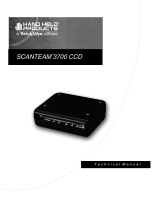Note: 1. More details refer to User Manual. 2. For better readability, please print this document with laser printer. 3. Version: V1.0
MS339 2D Imager
Quick Guide
Inside the box
Parts of the scanner
① LED
② Beeper
③ Exit window
④ Trigger
⑤ Release-hole of the cable
⑥ Cable interface port
Installing the cable
1. Refer to the picture below, connect the host with the scanner via USB cable
2. Ensure that all connections are secure.
3. If the installation is successful, the beeper will beep and LED will light.
USB cabe
Removing the cable
1. Find the release-hole (Refer to “Parts of the scanner”).
2. Insert a thin wire into the hole and pull out the cable gently.
Reading techniques
1. Press and hold the trigger, the scanner projects a green LED square which allows
positioning the barcode within its field of view, and turns on the white LED for illumination.
2. When reading a barcode, the green LED square will be smaller when the scanner is closer
to the barcode and larger when it is farther from the barcode. Please hold the scanner at
an appropriate distance from the barcode, and center the green LED square on the
barcode.
3. On a successful barcode reading, the scanner will beep once, and the green LED square
and white LED will be turned off. Then the scanner transmits barcode message to the host.
Programming instruction and example
Two programming modes have been provided as bellows:
Single-scan setting
Scan the appropriate
Single-scan setting
Example: To set Flow control to be XON/XOFF.
Multiple-scan setting
Scan “Option bar code”
Scan “The 1st character of option”
Scan “The 2nd character of option”
Scan “END”
Example: To set Flow control to be XON/XOFF.
The Unitech MS339 packing includes the 2D imager, USB cable,
hands-free
stand and quick guide.