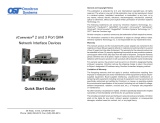Page is loading ...

iConverter 3-Port GM4 Network Interface Device
Quick Start Guide
PRODUCT OVERVIEW
This document describes the basic installation and conguration of the 3-Port GM4 standalone
modules.
The GM4 features one or two SFP ports,
one or two UTP ports and a RS-232 Serial
Console Port. The SFP ports support SERDES
100/1000BASE-X SFP fiber and Omnitron
approved SGMII 10/100/1000BASE-T copper
transceivers.
NOTE: When using third party 100BASE-FX
and unapproved SGMII SFPs, the port must be
manually congured using the Command Line Interface (CLI). For more information including
the complete User Manual on the 3-Port GM4 modules, access Omnitron’s registration page
and register the product:
http://www.omnitron-systems.com/forms/product_registration.php
INSTALLATION PROCEDURE
1) Congure DIP-Switches
2) Install Standalone Module and Connect Cables
3) Congure Module via Command Line Interface
4) Verify Operation
1) CONFIGURE DIP-Switches
DIP-SWITCH BANK 1
The function of DIP-switch Bank 1 is outlined in Figure 1 below.
Switch Position Legend Down (Default) Up
1 P1 AN/MAN AN MAN
2 P2 AN/MAN AN MAN
3 P3 AN/MAN AN MAN
4, 5 Port Redundancy (See Figure 3)
6, 7, 8 Link Modes (See Figure 4)
Figure 1: DIP-switch Bank 1
SW1 - SW3: P1, P2 and P3 AUTO/MANUAL NEGOTIATION “AN/MAN”
When these DIP-switches are in the Down “AN” position (factory default), the corresponding
port automatically determines the duplex and pause modes of the connected device. If the
connecting device cannot provide the proper signal to indicate its own mode of operation, the
b. Insert the SFP ber or copper transceivers into the SFP receptacles on the GM4.
NOTE: The release latch of the SFP transceiver must be in the closed (up) position
before insertion.
The GM4 module has the ability to detect the speed and automatically congure the
port to match the speed of approved SFP transceivers. Some SFP ber transceivers
will need to be congured using the port CLI commands to congure the speed of the
port to match the speed of the installed SFP transceiver.
c. Connect the appropriate multimode or single-mode ber cable to the ber port of the
installed module. It is important to ensure that the transmit (TX) is attached to the receive
side of the device at the other end and the receive (RX) is attached to the transmit side.
Single-ber (SF) transceivers operate in pairs. The TX wavelength must match the RX
wavelength at the other end and the RX wavelength must match the TX wavelength
at the other end.
d. Connect the UTP port via a Category 5 or better cable to a 10BASE-T, 100BASE-TX
or 1000BASE-T Ethernet device (depending on the conguration of the port).
3) CONFIGURE MODULE VIA COMMAND LINE INTERFACE
The GM4 can be congured by attaching the serial port to a DB-9 serial (RS-232) equipped
computer with terminal emulation software such as ProComm or Putty. The Serial Console
Port (DCE) is a mini DIN-6 female connector which can be changed to a DB-9 connector
with the included adapter. Attach the ends of a serial cable to the serial port of the PC and
the Serial Console Port of the module.
Start the terminal emulation program and select the correct COM Port. Set the serial port
to the following:
Bits Per Second 57,600 Stop Bits 1
Data Bits 8 Parity NONE
Hardware Flow Control NONE
4) VERIFY OPERATION
Once the module has been installed and congured per steps 1 - 3, verify the module is
operational by viewing the LED indicators.
LED Function
“Legend”
Color OFF State ON/Blinking State
Power
“PWR”
Green No power ON: Module has power
P’x’ Link Activity
“100”
‘x’ indicates port number
Green Port not linked at 100M
ON: Port linked at 100M
Blinking: Data activity
P’x’ Link Activity
“1000”
‘x’ indicates port number
Green Port not linked at 1000M
ON: Port linked at 1000M
Blinking: Data activity
P’x’ Link Activity
“100” and “1000”
‘x’ indicates port number
Green Port not linked at 10M
ON: Port linked at 10M
Blinking: Data activity
Test/Alarm
“Tst/Alm”
Green Reserved Reserved
Management Mode
“Msr/Slv”
Green N/A
ON: Master (normal)
5 Hz Blinking: Secure Slave
Figure 6: LED Indicators
040-8970R-001C 1/15
Page 1
Omnitron Systems Technology * 38 Tesla * Irvine, CA 92618
949.250.6510 tel * 949.250.6514 fax * www.omnitron-systems.com
©2015 Omnitron Systems Technology, Inc.

DIP-switch should be set to the Up “MAN” position. When in manual mode, no capabilities
are advertised and the port operates in full-duplex mode.
NOTE: When the UTP port is congured for MAN, the port is congured for 100Mbps
full-duplex.
SW4 and SW5: SFP Port Redundancy
SW4 and SW5 control the port redundancy mode of the 3-Port GM4 module. When SW5 is
in the “Normal” (default) position, the SFP ports operate in a non-redundant (independent)
mode. When SW5 is in the “1:1” position, the redundancy mode is based on the position of
SW4. See gure 3 below for more information.
Switch 4 Switch 5 Function
RTP (Down) Normal (Down) Non-redundant mode - normal mode
OFF (Up) Normal (Down) Non-redundant mode - normal mode
RTP (Down) 1:1 (Up) Redundant mode - return to primary (Port 1)
OFF (Up) 1:1 (Up) Redundant mode - no return to primary (Port 1)
Figure 3: Port Redundant Modes
SW6, SW7 and SW8: Link Modes
The DIP-switches shown in Figure 4 are used to congure the link modes. It is recommended
to keep link mode DIP-switches in the default Down position during the initial installation.
After the circuit has been tested and operational, congure the module for the desired mode.
SW6 SW7 SW8 Function
Link Mode
Association
Down Down Down Link Segment (LS) Independent
Up Down Down Asymmetrical Link Propagate Redundant Uplink (ALP RU)
P1 + P2
P3
Down Up Down
Asymmetrical Link Propagate
Multi-Tenant 1 (ALP MT1)
P3
P1 & P2
Up Up Down
Asymmetrical Link Propagate
Multi-Tenant 2 (ALP MT2)
P1
P2 & P3
Down Down Up Remote Fault Detect 3-Port (RFD 3P) Independent
Up Down Up
Asymmetrical Link Propagate + Remote Fault Detect
Redundant Uplink (ALP+RFD RU)
P1 + P2
P3
Down Up Up
Asymmetrical Link Propagate + Remote Fault Detect
Multi-Tenant 1 (ALP+RFD MT1)
P3
P1 & P2
Up Up Up
Asymmetrical Link Propagate + Remote Fault Detect
Multi-Tenant 2 (ALP+RFD MT2)
P1
P2 & P3
Figure 4: Link Mode Settings
Link mode association describes the relationship between the port(s) experiencing a fault
condition and to what port(s) the fault will propagate. P1+P2 P3 indicates faults on both
Port 1 and Port 2 will propagate to Port 3. If only Port 1 or Port 2 has a fault, the fault will
not be propagated to Port 3. It requires faults on both ports to propagate a fault condition.
For detailed information on the operation of the different Link Modes, download the complete
User Manual on the 3-Port GM4 module available to registered users on Omnitron’s web site.
DIP-SWITCH BANK 2
DIP-switch Bank 2 is available on units with product revision of xx/45 or later. The product
Page 2 Page 3
revision is located on the label on the bottom of the unit. These features are available through
management access.
The function of DIP-switch Bank 2 is outlined in the Figure 5 below.
Switch Position Description Down (Default) Up
1 Reserved - -
2 Reserved - -
3 Reserved - -
4 Zero Touch Disable Enable
Figure 5: DIP-switch Bank 2
SW1, SW2 and SW3: Reserved
These DIP-switches are reserved and must be left in the default Down position.
SW4: Zero Touch
This DIP-switch congures the Zero Touch Provisioning (ZTP) behavior. ZTP utilizes DHCP
and TFTP to automatically congure the module during the initial setup.
ZTP is disabled by default. When SW4 is in the UP position, ZTP is enabled. When enabled,
the module will start the DHCP process on power up or module reboot. Through the process,
the module will request an IP address and the IP address of the TFTP Server. After the DHCP
process has been completed and a TFTP Server IP address has been obtained, the module
will request conguration les from the TFTP Server. When the les have been received,
the module will load the conguration les and restart.
2) INSTALL STANDALONE MODULE AND CONNECT CABLES
a. The GM4 Ethernet Demarcation Device is available as a tabletop or wall-mount model.
For wall-mount installation, attach the module to a wall, backboard or other at surfaces
with appropriate screws (not included). For tabletop installation, place the module on
a at and level surface. Attach the rubber feet to the bottom of the module to prevent
the module from sliding. Make sure the module is placed in a safe, dry and secure
location.
To power the device using the AC/DC adapter, connect the DC plug at the end of the
wire on the AC/DC adapter to the DC connector on the device, Then connect the AC/
DC adapter to an AC outlet. A ‘P’ clamp is included to provide strain relief for the AC/
DC cable. Attach the ‘P’ clamp to the safety ground screw located at the rear of the
module. Conrm that the module has powered up properly by checking the Power
LED located on the front of the module.
NOTE: When using the ‘P’ clamp, attach the ‘P’ clamp to the safety ground screw.
Make sure the ‘P’ clamp in installed between the washer and the screw.
To power the unit using a DC power source, prepare a power cable using a two conductor
insulated wire (not supplied) with a 14 AWG gauge minimum. Cut the power cable to the
length required. Strip approximately 3/8 of an inch of insulation from the power cable
wires. Connect the power cables to the unit by fastening the stripped ends to the DC
power connector. Connect the power wires to the DC power source. The Power LED
indicates the presence of power.
WARNING: Note the wire colors used in making the positive and negative connections.
Use the same color assignment for the connection at the DC power source.
NOTE: If mounting with a safety ground attachment, use the safety ground screw
at the rear of the unit.
/