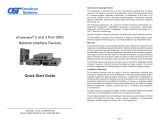Page is loading ...

Page 8
LED Legend/State
Link Speed
“1000” “100”
OFF OFF Port not linked
OFF ON Port linked at 100Mbps
ON OFF Port linked at 1000Mbps
ON ON Port linked at 10Mbps
Port Speed LED Indicators
iConverter
®
5-Port GM4
Quick Start Guide
38 Tesla, Irvine, CA 92618 USA
Phone: (949) 250-6510; Fax: (949) 250-6514
040-8991R-001B 9/14

Warning
The operating description in this Instruction Manual is for use by qualied personnel only. To
avoid electrical shock, do not perform any servicing of this module other than that contained
in the operating instructions, unless you are qualied and certied to do so by Omnitron
Systems Technology, Inc.
Caution
All user-required operations can be performed without opening the chassis. Never
attempt to open or remove the cover or tamper with the chassis. There are no user replaceable
or serviceable parts in this unit. Equipment is not intended to be installed and used in a place
(home, school, or public area) accessible to the general population.
Warranty
This product is warranted to the original purchaser against defects in material and
workmanship for a period of TWO YEARS from the date of shipment. A three year warranty
may be obtained by the original purchaser by REGISTERING this product with Omnitron
within 90 days from the date of shipment. TO REGISTER, COMPLETE AND MAIL OR FAX
THE ENCLOSED REGISTRATION FORM. Or you may register your product on the Internet
at http://www.omnitron-systems.com. During the warranty period, Omnitron will, at its option,
repair or replace a product which is proven to be defective.
For warranty service, the product must be sent to an Omnitron designated facility, at Buyer’s
expense. Omnitron will pay the shipping charge to return the product to Buyer’s designated
US address using Omnitron’s standard shipping method.
Limitation of Warranty
The foregoing warranty shall not apply to defects resulting from improper or inadequate use
and/or maintenance of the equipment by Buyer, Buyer-supplied equipment, Buyer-supplied
interfacing, unauthorized modications or tampering with equipment (including removal of
equipment cover by personnel not specically authorized and certied by Omnitron), or
misuse, or operating outside the environmental specication of the product (including but
not limited to voltage, ambient temperature, radiation, unusual dust, etc.), or improper site
preparation or maintenance. No other warranty is expressed or implied. Omnitron specically
disclaims the implied warranties of merchantability and tness for any particular purpose.
Exclusive Remedies
The remedies provided herein are the Buyer’s sole and exclusive remedies. Omnitron shall
not be liable for any direct, indirect, special, incidental, or consequential damages, whether
based on contract, tort, or any legal theory.
General and Copyright Notice
This publication is protected by U.S. and international copyright laws. All rights reserved.
No part of this publication may be reproduced, stored in a retrieval system, translated,
transcribed, or transmitted, in any form, or by any means, manual, electric, electronic,
electromagnetic, mechanical, chemical, optical or otherwise, without prior explicit written
permission of Omnitron Systems Technology, Inc.
Omnitron Systems Technology, Inc., the Omnitron logo and OST are trademarks of
Omnitron Systems Technology, Inc. iConverter and NetOutlook are registered trademarks
of Omnitron Systems Technology, Inc.
All other trademarks are the property of their respective owners.
The information contained in this publication is subject to change without notice. Omnitron
Systems Technology, Inc. is not responsible for any inadvertent errors.
©2013 Omnitron Systems Technology, Inc
Page 2 Page 7
4) VERIFY OPERATION
Once the module has been installed and the DIP-switches have been congured, verify the
module is operational by viewing the status of the LED indicators. The table below provides
a description for each LED indicator.
The Power LEDs indicate the module is receiving power from the external power source.
The P1, P2, P3, P4 and P5 LEDs indicate the connection between link partners has been
established. A blinking LED indicates the presence of data. See the table below to determine
the connection speed. See table on page 8 for more information on the LEDs.
LED Indicators
LED Function
“Legend”
Color OFF State ON/Blinking State
Power “PWR”
On single power supply models
Green No power ON: Module has power
Power “PWR A”
On redundant power supply models
Green No power from input A ON: Module has power
Power “PWR B”
On redundant power supply models
Green No power from input B ON: Module has power
P1 Link Activity
“100”
Green Port not linked at 100M
ON: Port linked at 100M
Blinking: Data activity
P1 Link Activity
“1000”
Green Port not linked at 1000M
ON: Port linked at 1000M
Blinking: Data activity
P1 Link Activity
“100” and “1000”
Green Port not linked at 10M
ON: Port linked at 10M
Blinking: Data activity
P2 Link Activity
“100”
Green Port not linked at 100M
ON: Port linked at 100M
Blinking: Data activity
P2 Link Activity
“1000”
Green Port not linked at 1000M
ON: Port linked at 1000M
Blinking: Data activity
P2 Link Activity
“100” and “1000”
Green Port not linked at 10M
ON: Port linked at 10M
Blinking: Data activity
P3 Link Activity
“100”
Green Port not linked at 100M
ON: Port linked at 100M
Blinking: Data activity
P3 Link Activity
“1000”
Green Port not linked at 1000M
ON: Port linked at 1000M
Blinking: Data activity
P3 Link Activity
“100” and “1000”
Green Port not linked at 10M
ON: Port linked at 10M
Blinking: Data activity
P4 Link Activity
“100”
Green Port not linked at 100M
ON: Port linked at 100M
Blinking: Data activity
P4 Link Activity
“1000”
Green Port not linked at 1000M
ON: Port linked at 1000M
Blinking: Data activity
P4 Link Activity
“100” and “1000”
Green Port not linked at 10M
ON: Port linked at 10M
Blinking: Data activity
P5 Link Activity
“100”
Green Port not linked at 100M
ON: Port linked at 100M
Blinking: Data activity
P5 Link Activity
“1000”
Green Port not linked at 1000M
ON: Port linked at 1000M
Blinking: Data activity
P5 Link Activity
“100” and “1000”
Green Port not linked at 10M
ON: Port linked at 10M
Blinking: Data activity
LED Indicators

Page 6 Page 3
c. Connect the appropriate multimode or single-mode ber cable to the ber port of the
installed module. It is important to ensure that the transmit (TX) is attached to the receive
side of the device at the other end and the receive (RX) is attached to the transmit side.
Single-ber (SF) transceivers operate in pairs. The TX wavelength must match the RX
wavelength at the other end and the RX wavelength must match the TX wavelength
at the other end.
d. When using a GM4 model with RJ-45 ports or copper transceivers, connect the RJ-45
port via a Category 5 or better cable to a 10BASE-T, 100BASE-TX or 1000BASE-T
Ethernet device (depending on the conguration of the port).
3) CONFIGURE MODULE VIA COMMAND LINE INTERFACE
The module can be congured by attaching the serial port to a DB-9 serial (RS-232) equipped
computer with terminal emulation software such as HyperTerminal. The Serial Console Port
(DCE) is a mini DIN-6 female connector which can be changed to a DB-9 connector with
the included adapter.
The serial console port is located on the back of the module. Attach the ends of a serial
cable to the serial port of the PC and the Serial Console Port of the module. The port is a
standard RS-232 asynchronous serial interface.
Serial Console Port Settings
Start HyperTerminal and select the correct COM Port in the HyperTerminal “Connect To:”
window. Set the serial port to the following:
Bits Per Second 57,600
Stop Bits 1
Data Bits 8
Parity NONE
Hardware Flow Control NONE
The Menu-Driven Interface enables detailed conguration of the module.
PRODUCT OVERVIEW
This document describes the basic
installation and conguration of the 5-Port
GM4 standalone modules.
The iConverter
®
GM4 is a Network
Interface Device (NID) that delivers
advanced Carrier Ethernet 2.0 services
and provides demarcation at the edges of
a network. The GM4 enables rapid service
deployments, Service Level Agreement
(SLA) assurances, comprehensive fault
management and service protection.
The 5-Port model supports any combination of 10/100/1000 RJ-45 copper ports and 100Mbps
or 1000Mbps SFP ber ports to provide service demarcation ports for multiple applications
and customers.
NOTE: When using third party 100BASE-FX and unapproved SGMII SFPs, the port must
be manually congured using the Command Line Interface (CLI). Interface settings can be
changed using the portattribute command. For more information including the complete
User Manual on the 5-Port GM4 modules, access Omnitron’s registration page and register
the product:
http://www.omnitron-systems.com/forms/product_registration.php
INSTALLATION PROCEDURE
1) Congure DIP-Switches
2) Install Standalone Module and Connect Cables
3) Congure Module via Command Line Interface
4) Verify Operation
1) CONFIGURE DIP-Switches
DIP-switch Bank 1 Settings
The function of DIP-switch Bank 1 is outlined in the table below.
Switch
Position
Description
Down
(Off)
Up
(On)
1 P1 AN/Man AN Man
2 P2 AN/Man AN Man
3 P3 AN/Man AN Man
4 Return to Primary RTP OFF
5 Redundancy Normal 1:1
6 Reserved Off -
7 TFTP Control Program On
8 Zero Touch Normal On
DIP-switch Bank 1 Description

SW6 and SW7 - Reserved
This DIP-switch is reserved and must be in the DOWN (default) position.
SW8 - Zero Touch Provisioning
Zero Touch Provisioning (ZTP) utilizes DHCP and TFTP to automatically congure the module
during the initial setup.
Zero Touch is disabled by default. The Zero Touch Provisioning (ZTP) process is congured
by setting this DIP-switch to the Up position (enabled). When ZTP is enabled, the module will
start the DHCP process on power up or module reboot. Through the process, the module will
request an IP address and the IP address of the TFTP Server. After the DHCP process has
been completed and a TFTP Server IP address has been obtained, the module will request
conguration les from the TFTP Server. When the les have been received, the module will
load the conguration les and restart.
2) INSTALL STANDALONE MODULE AND CONNECT CABLES
a. The GM4 Ethernet Demarcation Device is a standalone module with built-in mounting
brackets. Attach the module to a wall, backboard or other at surfaces with appropriate
screws (not included).
To power the module using the AC/DC adapter, connect the AC/DC adapter to an AC
outlet. Then connect the barrel plug at the end of the wire on the AC/DC adapter to the
2.5mm DC barrel connector (center-positive) on the module. A ‘P’ clamp is included
to provide strain relief for the AC/DC cable. Attach the ‘P’ clamp to the safety ground
screw located at the rear of the module. Conrm that the module has powered up
properly by checking the Power LED located on the front of the module.
NOTE: When using the ‘P’ clamp, attach the ‘P’ clamp to the safety ground screw.
Make sure the ‘P’ clamp in installed between the washer and the screw.
Depending on the model number of the module, a second power source is available.
Use the same power supply installation procedure above for the second power supply.
To power the unit using a DC power source, prepare a power cable using a two conductor
insulated wire (not supplied) with a 14 AWG gauge minimum. Cut the power cable to the
length required. Strip approximately 3/8 of an inch of insulation from the power cable
wires. Connect the power cables to the unit by fastening the stripped ends to the DC
power connector. Connect the power wires to the DC power source. The Power LED
should indicate the presence of power.
WARNING: Note the wire colors used in making the positive and negative connections.
Use the same color assignment for the connection at the DC power source.
NOTE: If mounting with a safety ground attachment, use the safety ground screw
at the rear of the unit.
Depending on the model number of the module, a second power source is available.
Use the same power supply installation procedure above for the second power supply.
b. When using a GM4 model with SFP ports, insert the SFP ber or copper transceivers
into the SFP receptacles on the module.
NOTE: The release latch of the SFP transceiver must be in the closed (up) position
before insertion.
The GM4 module has the ability to detect the speed and automatically congure the
port to match the speed of approved SFP transceivers. Some SFP ber transceivers
will need to be congured using the portattribute CLI commands to congure the speed
of the port to match the speed of the installed SFP transceiver.
Page 4 Page 5
SW1, SW2, SW3 - P1, P2, P3 Auto/Manual Negotiation “AN/MAN”
When these DIP-switches are in the Auto-Negotiation “AN” position (factory default), the
port automatically determines the duplex and pause modes of the connected device. If the
connected device cannot provide the proper signal to indicate its own mode of operation, the
DIP-switch should be set to the Manual “MAN” position. When in manual mode, no capabilities
are advertised and the port will operate in full-duplex mode. When Port 2 and/or Port 3 is
copper, the port will operate at 100Mbps full-duplex when congured for Manual operation.
SW4 and SW5 - Port Redundancy
The module can be congured for port redundancy. When congured for port redundancy,
the module will transmit and receive trafc on the primary port (Port 1) and no trafc on the
backup port (Port 2). When a ber failure occurs on the primary port, the module will switch
over to the backup port within 50msec.
NOTE: 50msec failover is only supported on the ber ports.
Port Redundancy
DIP-switches SW4 and SW5 control the port redundancy mode of the module. When SW5 is
in the “Normal” (factory default) position, the ports operate in a non-redundant (independent)
mode. When SW5 is in the “1:1” position, the module is congured for port redundancy
and operates based on the position of SW4. When SW4 is in the “RTP” (factory default)
position, the module will switch back to the primary port (Port 1) once a stable connection
has been established. When SW4 is in the “OFF” position, the module will remain on the
backup port (Port 2) even when a stable connection has been established on Port 1. See
Port Redundancy Modes table below for more information.
NOTE: The ports must have MAC learning disabled to perform a 50msec switch over.
SW4
RTP/OFF
SW5
Normal / 1:1
Function
RTP (Down) Normal (Down) Non-redundant mode - independent mode
OFF (Up) Normal (Down) Non-redundant mode - independent mode
RTP (Down) 1:1 (Up) Redundant mode - return to primary (RTP)
OFF (Up) 1:1 (Up) Redundant mode - no return to primary
Port Redundancy Modes
/