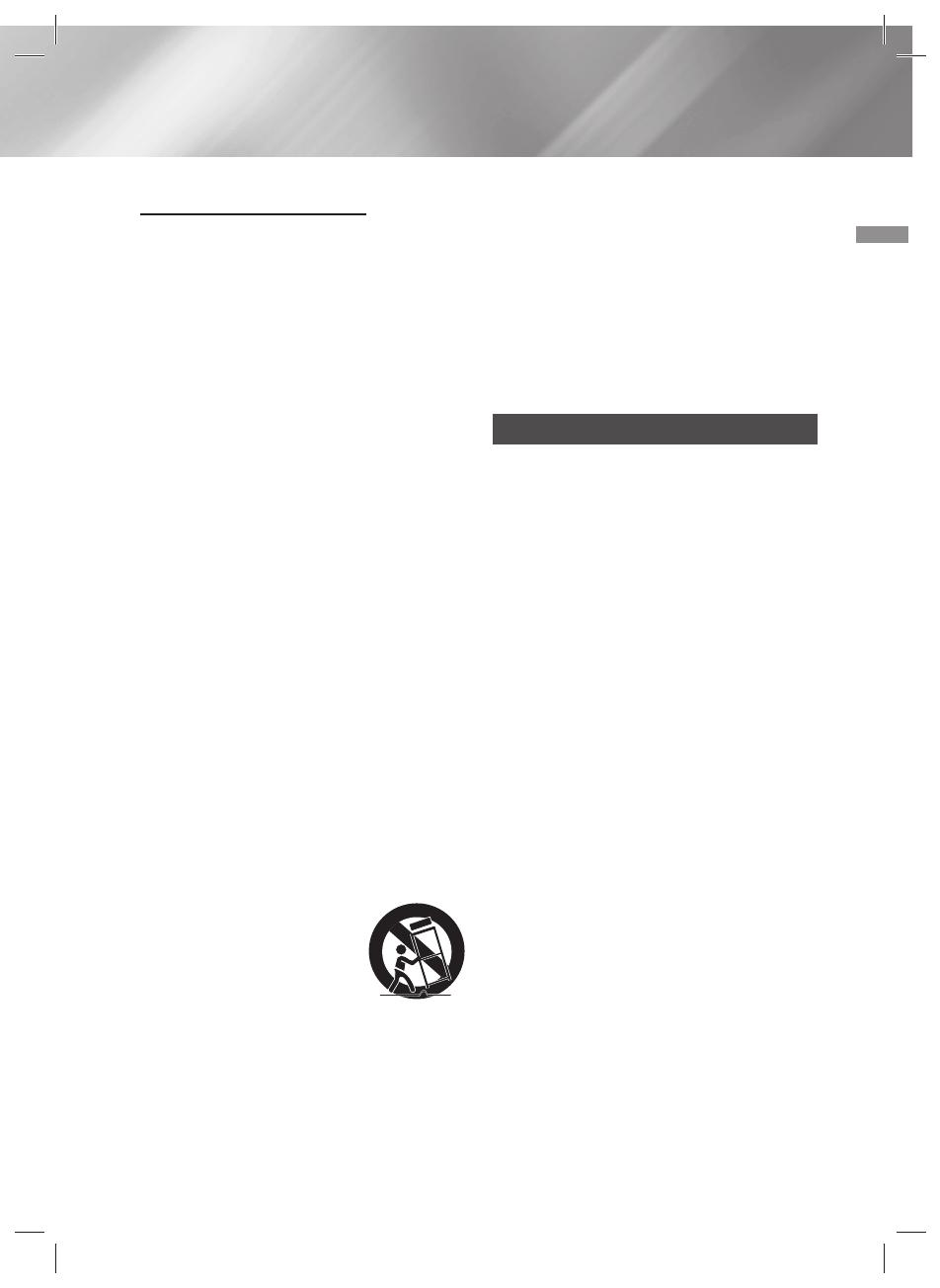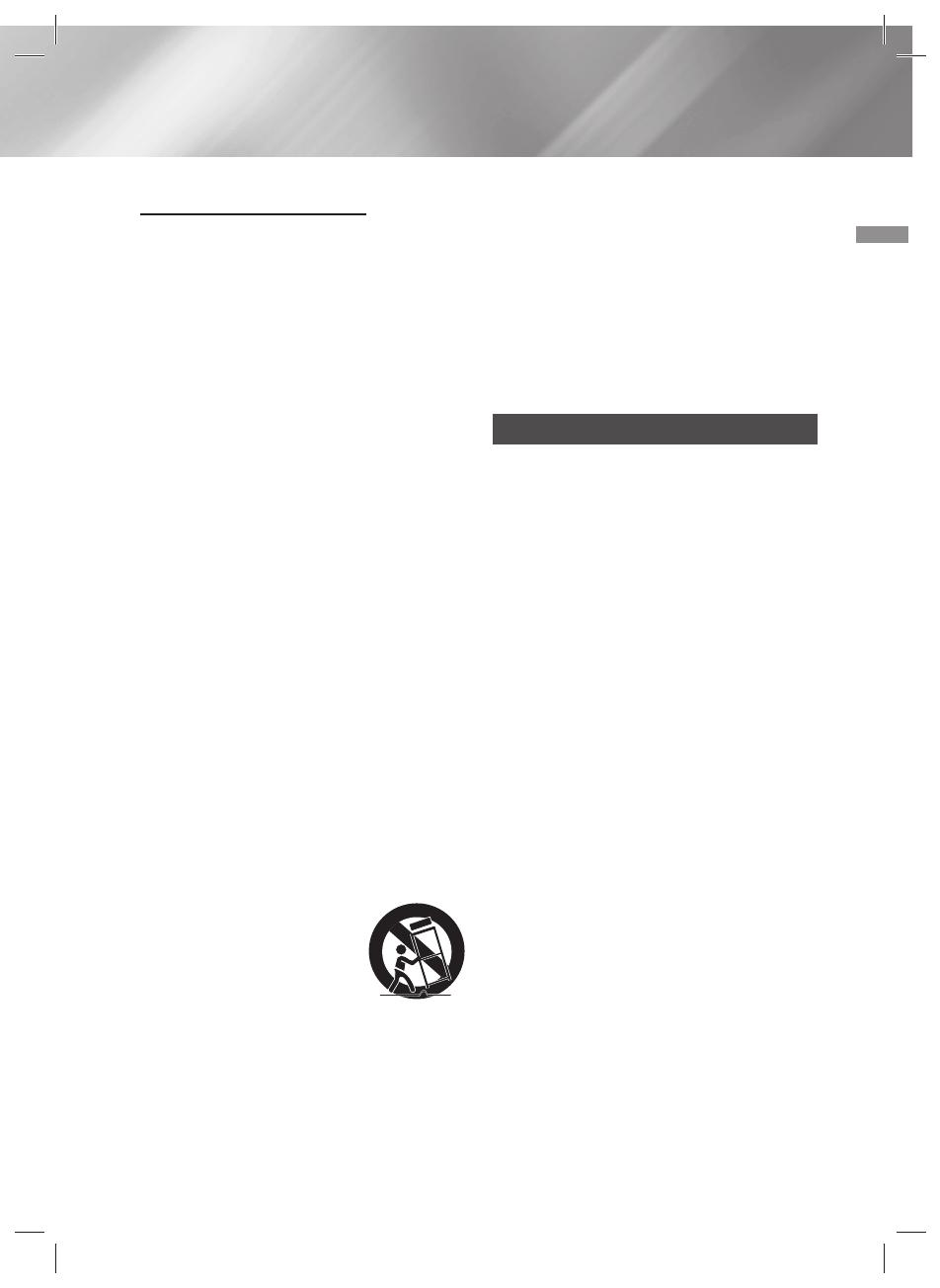
01 Safety Information
3 English
Important Safety Instructions
Read these operating instructions carefully before
using the unit. Follow all the safety instructions
listed below. Keep these operating instructions
handy for future reference.
1. Read these instructions.
2. Keep these Instructions.
3. Heed all warnings.
4. Follow all instructions.
5. Do not use this apparatus near water.
6. Clean only with dry cloth.
7. Do not block any ventilation openings. Install
in accordance with the manufacturer's
instructions.
8. Do not install near any heat sources such
as radiators, heat registers, stoves, or other
apparatus (including amplifiers) that produce
heat.
9. Do not defeat the safety purpose of the
polarized or groundingtype plug. A polarized
plug has two blades with one wider than the
other. A grounding type plug has two blades
and a third grounding prong. The wide blade
or the third prong are provided for your safety.
If the provided plug does not fit into your
outlet, consult an electrician for replacement
of the obsolete outlet.
10. Protect the power cord from being walked on
or pinched particularly at plugs, convenience
receptacles, and the point where they exit
from the apparatus.
11. Only use attachment/accessories specified
by the manufacturer.
12. Use only with the cart,
stand, tripod, bracket,
or table specified by the
manufacturer, or sold with
the apparatus.
When a cart is used, use
caution when moving the cart/apparatus
combination to avoid injury from tip-over.
13. Unplug this apparatus during lightning storms
or when unused for long periods of time.
14. Refer all servicing to qualified service
personnel. Servicing is required when the
apparatus has been damaged in any way,
such as when the power-supply cord or plug
is damaged, liquid has been spilled or objects
have fallen into the apparatus, the apparatus
has been exposed to rain or moisture, does
not operate normally, or has been dropped.
Precautions
• Ensure that the AC power supply in your house
complies with the identification sticker located
on the back of your product.
• Install your product horizontally, on a suitable
base (furniture), with enough space around it for
ventilation (3 - 4 inches/7.5 - 10 cm).
• Do not place the product on amplifiers or other
equipment which may become hot. Make sure
the ventilation slots are not covered.
• Do not stack anything on top of the product.
• Before moving the product, ensure the Disc
Insert tray is empty.
• To turn off the product completely, disconnect
the AC plug from the wall outlet. Disconnect the
AC plug from the wall outlet if you will leave the
device unused for a long period of time.
• During thunderstorms, disconnect the AC plug
from the wall outlet. Voltage spikes due to
lightning could damage the product.
• Do not expose the product to direct sunlight
or other heat sources. This could cause the
product to overheat and malfunction.
• Protect the product from moisture, excess heat,
and equipment creating strong magnetic or
electric fields (i.e. speakers.).
MX-JS8000-ZC_ENG-0412.indd 3MX-JS8000-ZC_ENG-0412.indd 3 2016-04-12 10:16:362016-04-12 10:16:36