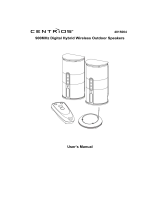Page is loading ...

PLEASE CAREFULLY READ
THIS MANUAL BEFORE
OPERATING THIS UNIT
DivX DVD RECORDER
with battery backup
1611305
TM

The light flash with an arrowhead symbol,
within an equilateral triangle, is intended to
alert the user to the presence of uninsulated
"dangerous voltage" within the product's
enclosure that may be of sufficient magnitude
to constitute a risk of electric shock to
persons.
The exclamation point within the equilateral
triangle is intended to alert the user to the
presence of important operating and
maintenance (servicing) instructions in the
literature accompanying the appliance.
The use of controls, adjustment or the performance of
procedures other than specified may result here in
hazardous radiation exposure.
Visible laser radiation when open and interlocks
defeated.
DO NOT STARE INTO BEAM
.
FCC NOTICE:
This equipment has been tested and found to comply
with the limits for a Class B digital device, pursuant to
part 15 of the FCC rule. These limits are designed to
provide reasonable protection against harmful
interference in a residential installation. This
equipment generates, uses and can radiate radio
frequency energy and, if not installed and used in
accordance with the instructions, may cause harmful
interference to radio communications. However, this is
no guarantee that interference will not occur in a
particular installation.
If this equipment does cause harmful interference to
radio or television reception, which can be determined
by turning the equipment off or on, the user is
encouraged to try to correct the interference by one or
more of the follow measures.
• Reorient or relocate the receiving antenna.
• Increase the separation between the equipment
and receiver.
• Connect the equipment into an outlet on a circuit
different from that to which the receiver is
connected.
• Consult the dealer or an experienced radio/TV
technician for help.
This product incorporates copyright protection
technology that is protected by method claims of
certain U.S. patents and other intellectual property
rights owned by Macrovision Corporation and other
rights owners.Use of this copyright protection
technology must be authorized by Macrovision
Corporation, and is intended for home and other
limited viewing uses only unless otherwise authorized
by Macrovision Corporation. Reverse engineering or
disassembly is prohibited
This digital video disc player employs a laser System.
IMPORTANT SAFETY INSTRUCTIONS
1) Read these instructions.
2) Keep these instructions.
3) Heed all warnings.
4) Follow all instructions.
5) Do not use this apparatus near water.
6) Clean only with dry cloth.
7) Do not block any ventilation openings. Install in
accordance with the manufacturer's instructions.
8) Do not install near any heat sources such as
radiators, heat registers, stoves, or other
apparatus (including amplifiers) that produce
heat.
9) Do not defeat the safety purpose of the polarized
or grounding-type plug. A polarized plug has two
blades with one wider than the other. A grounding
type plug has two blades and a third grounding
prong. The wide blade or the third prong are
provided for your safety. If the provided plug does
not fit into your outlet, consult an electrician for
replacement of the obsolete outlet.
10) Protect the power cord from being walked on or
pinched particularly at plugs, convenience
receptacles, and the point where they exit from
the apparatus.
11) Only use attachments/accessories specified by
the manufacturer.
12) Use only with the cart, stand, tripod, bracket, or
table specified by the manufacturer, or sold with
the apparatus. When a cart is used, use caution
when moving the cart/apparatus combination to
avoid injury from tip-over.
13) Unplug this apparatus during lightning storms or
when unused for long periods of time.
14) Refer all servicing to qualified service personnel.
Servicing is required when the apparatus has
been damaged in any way, such as power supply
cord or plug is damaged, liquid has been spilled
or objects have fallen into the apparatus, the
apparatus has been exposed to rain or moisture,
does not operate normally, or has been dropped.
15) "WARNING" To reduce the risk of fire or electric
shock, do not expose this apparatus to rain or
moisture.
16) "CAUTION" - These servicing instructions are for
use by qualified service personnel only. To reduce
the risk of electric shock do not perform any
servicing other than that contained in the operating
instructions unless you are qualified to do so.
SAFETY INFORMATION

1
INTRODUCTION
33
33
C O
M
P
A C T
D I GI T AL VI D EO
TM
DVD+R
DVD+ReWritable
C O
M
P
A C T
D I GI T AL AU D IO
V I D E O
Your DivX DVD Recorder With Battery Backup combines the
functionalities of DVD player and recorder. As a DVD player, you will
be able to enjoy full length movies with true cinema picture quality,
and stereo or multichannel sound (depending on the disc and your
playback system). Unique features of this player include component
video and S-Video outputs, progressive scan for greater picture
clarity. What's more, as a DVD Video Recorder, it has some of the
key features that allow you to record programs conveniently such as:
• A complete DVD + RW/DVD +R recorder;
• Preset recording;
• Playback of pre-recorded or user-recorded DVDs and Cds; and
• View, edit and play from a pre-recorded DVD +RW.
UNPACKING
When shipping the player, the original shipping carton and packing comes in handy. For
maximum protection, re-pack the unit as it was originally packed at the factory. It is normal for
your charger tray to partially open after you have unpacked the unit. This is a feature designed
to allow easier access to the disc inside the tray during diagnostics.First check and identify the
contents of your player package, as listed below:
• 1611305 DivX DVD Recorder
• Remote control
• RCA cables (3) x 2 (1yellow, 1 red and 1 white)
• Owner's manual
If any item should be damaged or missing, please inform your supplier without delay. Keep the
packaging materials as you may need them to transport your player in the future.
WHERE TO PLACE YOUR DVDRECORDER
1. Place the unit on a firm, flat surface.
2. When you place this unit near a radio or VCR the playback picture may become poor and/or
distorted. In this situation, move the DVD video player away from the other units.
3. Keep away from direct sunlight & domestic heating equipment.
4. If placed in a cabinet, please allow at least 1 inch (2.5cm) of free space around the player for
proper ventilation.
TO OBTAIN ACLEAR PICTURE
This player is a high-tech, precision device. If the optical pick-up lens and disc drive parts are
dirty or worn down, the picture quality will become poor. To obtain a clear picture, we
recommend regular inspection and maintenance (i.e. cleaning or parts replacement) every
1,000 hours of use depending on the operating environment. For details, please contact your
nearest dealer.

TABLE OF CONTENTS
2
Safety Information .....................................................................................................i
Introduction...............................................................................................................1
Table Of Contents ....................................................................................................2
Identification Of Controls..........................................................................................3
The Remote Control.................................................................................................5
Connection ...............................................................................................................6
Mp3 & Progressive Scan........................................................................................10
Playing Back A Disc ...............................................................................................11
Playing A Normal Disc......................................................................................11
Playing A DVD +RW Or DVD+R Disc...............................................................11
General Features..............................................................................................13
USB, DV, Zoom, Source Function..........................................................................13
Locating A Specific Title, Chapter Or Track ...........................................................14
Playing Repeatedly ................................................................................................16
Selecting Camera Angles, Languages & Audio Settings .......................................17
Playing In A Favourite Order..................................................................................18
Selecting Subtitles..................................................................................................19
Setting The Parental Lock......................................................................................20
Customizing Dvd Function Settings .......................................................................21
Recording Options .................................................................................................22
Channel Search................................................................................................22
Normal Recording.............................................................................................23
One-touch Record ............................................................................................24
Time Record .....................................................................................................25
Editing ...................................................................................................................26
Editing A Title Of DVD +RW .............................................................................26
Editing A Disc Of DVD +RW Or DVD +R..........................................................29
Specifications .........................................................................................................30
Trouble Shooting Guide .........................................................................................31

3
IDENTIFICATION OF CONTROLS
FRONT PANEL
1
2
3 4 5 6 7 8 9 10 11 12 13 14
REAR PANEL
1
2
3
5
6
7
8
9
4
10
11
1. POWER(ON/OFF)
2. RECORD
3. PLAY
4. STOP
5. SOURCE
6. DISC TRAY
7. EJECT
1. TV ANTENNA IN
2. COMPOSITE VIDEO INPUT
3. COMPOSITE VIDEO OUTPUT
4. TV ANTENNA OUT
5. S-VIDEO INPUT
6. AUDIO INPUT(R/L)
7. S-VIDEO OUTPUT
8. AUDIO OUTPUT(R/L)
9. DIGITAL COAXIAL OUTPUT
10. DIGITAL OPTICAL OUTPUT
11. AC 110-240V 50/60Hz
8. REMOTE RECEIVER
9. VFD
10. DV IN
11. USB
12. AUDIO IN (LEFT)
13. AUDIO IN (RIGHT)
14. VIDEO IN

4
IDENTIFICATION OF CONTROLS
1
2
3
4
5
6
7
8
9
10
11
12
13
14
15
16
17
18
19
20
21
22
29
30
31
32
33
34
35
36
37
38
39
40
28
27
26
25
24
23
1. STANDBY
2. NUMERIC BUTTONS
3. GO TO
4. ADD/CLEAR
5. FAST BACKWARD
6. PAUSE
7. FAST FORWARD
8. ENTER
9. DIRECTION BUTTONS
10. SETUP
11. MENU
12. TITLE
13. P/N(PAL / NTSC)
14. PROGRAM
15. REPEAT
16. SUBTITLE
17. SOURCE
18. TIMER
19. USB
20. TV
21. RECORD
22. EDIT
23. EJECT
24. PREVIOUS
25. STOP
26. NEXT
27. PLAY
28. RETURN
29. ANGLE
30. AUDIO
31. ZOOM
32. SLOW
33. MUTE
34. INTERLACE/PROGRESSIVE SCAN
35. NAVIGATION
36. DISC/OPERATION
37. VOL+
38. CHANNEL +
39. VOLUME -
40. CHANNEL -
REMOTE CONTROL
The instructions below describe
the functions of the remote control

5
THE REMOTE CONTROL
APP: 5M
Battery Installation:
1. Push downward and outward on the leaf spring to
remove the battery compartment cover.
2. Insert two size AA batteries according to the "+" and
"-" markings.
Note:
A. Do NOT mix different types together, or old batteries
with new batteries.
B. When the remote controller will not be used for an
extended period of time, remove the batteries to
prevent possible corrosion.
C. To prevent corrosion resulting in damage, remove
exhausted batteries immediately. Where the remote
controller doesn't appear to operate normally,
replace both of the batteries.
D. Typical life for the batteries provided with this
product is about 6 months. The life expectance may
vary according to the use status.
Use of the remote controller
Point the remote controller toward the remote sensor on
your DVD home theater center. Upon receipt of the
signal from the remote controller, the equipment will
operate accordingly.
The description in this manual is based on the buttons
on the equipment. You may use the counterparts on the
remote controller to do the same.
Note:
A. Do not place this equipment in a place exposed to
direct sunlight or strong light source like inverting
fluorescent light, or else it may interfere with correct
operation of the remote controller.
B. When other similar remote controller is used in the
same room, or when this product is used near other
equipment using infrared ray, interference with the
operation of this remote controller may occur.
C. Do not place any object on the remote controller or
else it may cause unintentional depression of the
buttons and waste the batteries unnecessarily.
D. The front of the chassis should not be glazed with
color glass, or else it may cause interference with
normal operation of the remote controller.
E. Any barrier between the remote controller and
remote sensor will block any operation of the
remote controller.
F. The operating range between the remote controller
and the equipment shall be no more than 16 inches
(5 meters). When the operating range becomes
shorter, replace the batteries with new ones.

6
CONNECTION
or
Audio Cable
Enjoy Digital Stereo Sound
CONNECTION FOR VIDEO OUTPUT
GOOD BETTER
Composite
video
S-video
TV
TV
Enjoy the dynamic sound of
Digital Stereo by connecting an
amplifier equipped with a digital
audio input and speaker system
(right and left front speakers, a
centre speaker, and one or two
rear speakers).
Connect your recorder with the S-Video cable, if
the TV has an S-Video input. Do not connect the
yellow video cable if using the S-Video cable.

CONNECTION
CONNECTION FOR TV TUNER
Signal input
Video
7
Audio
Signal output
TV
The DVD recorder unit allows you to enjoy or record programs with signal from AV systems
such as VCR, DVD player, etc.
CONNECTION FOR AV SIGNAL (A/V REAR INPUT)
TV
AUD IO IN
OR
VIDEO IN
S-VIDEO
EXTERNAL SIGNAL AV
Connect your recorder with
the S-Video cable, if the
Signal source has an S-Video
input. Do not connect the
yellow video cable if using
the S-Video cable.
Note:
1. Refer to the manual of the connected system.
2. Turn off the power and unplug both units before setting up any connections.

8
CONNECTION
CONNECTION FOR AV SIGNAL (A/V FRONT INPUT)
TV
OR
VIDEO IN
EXTERNAL SIGNAL AV
DIGITAL
VIDEO INPUT
Note:
1. Refer to the manual of the connected system.
2. Turn off the power and unplug both units before setting up any connections.
USB INPUT

9
MP3&PROGRESSIVE SCAN
WHAT IS MP3?
WHAT IS PROGRESSIVE SCAN?
MP3 refers to a new format of music files available for playback over the internet. The
popularity of MP3 allows people to download music from MP3 website into one's home
computer.
Progressive scan creates a picture with double the scan lines of traditional component
video pictures and creates a sharper image. The advantages of progressive scan video
output are reduced picture flickering and motion artifacts as well as a sharper image on
large screens.
THIS PRODUCT COMPLIES WITH FDA RADIATION PERFORMANCE
STANDARDS 21 CFR SUBCHAPTER J.
Manufactured under license from Dolby Laboratories. "Dolby" and the
double-D symbol are trademarks of Dolby Laboratories. Confidential
Unpublished Works. 1992-1997 Dolby Laboratories, Inc. All rights
reserved.
Apparatus Claims of U.S. Patent Nos. 4,631,603.4,577,216.4,819,098
and 4,907,093 licensed for limited viewing uses only.
This product incorporates copyright protection technology that is protected by
method claims of certain U.S. Patents and other intellectual property rights owned
by Macrovision Corporation and other rights owners. Use of this copyright
protection technology must be authorized by Macrovision Corporation, and is
intended for home and limited viewing uses only unless otherwise authorized by
Macrovision Corporation. Reverse engineering or disassembly is prohibited.
It is forbidden by law to copy, broadcast, show, broadcast on cable, play in public,
and rent copyrighted material without permission.
DVD video discs are copy protected, and any recordings made from these discs
will be distorted.

10
PLAYING BACK A DISC
PLAYING A NORMAL DISC
1. Power on your recorder.
2. Inset a DVD disc.
3. Press direction keys or the number buttons
to select the title.
4. Press the ENTER or PLAY button.
The DVD video player will start playback
from the title selected.
5. To remove the disc, press the OPEN/CLOSE button.
TITLE 1 TITLE 2
TITLE 3 TITLE 4
PLAY
ENTER
PLAYING A DVD+RW or DVD+R DISC
Index picture screen
1. TITLE
01/01/2004
SP 00:00:20
2. TITLE
01/02/2004
HQ 00:02:30
3. TITLE
01/03/2004
SLP 01:05:32
12:03:07
12:05:08
12:07:01
1. TITLE
01/01/2004
SP 00:00:20
1.
2.
3.
4.
12:02:05
5.
Description:
1. The name of the recording. The default name is TITLE.
2. The date of the recording.
3. The time of the recording.
4. The recording quality.
5. The length of the recording.

11
PLAYING BACK A DISC
PLAYING A DVD+RW or DVD+R DISC
GENERAL FEATURES
Track mode
TITLE
CHAPTER
AUDIO
SUBTITLE
ANGLE
T-TIME
Play
01/02
01/15
02/02-CH
Off
01/01
00:01:22-01:29:52
DVD
MODE
Normal
ENTER
Direction
button
PLAY
STOP
EJECT
MODE: Set your preferable playback mode
such as PROGRAM, SHUFFLE and
various repeat mode.
TITLE:
TRACK: Control playback by various setting
such as FAST FORWARD, FAST
REVERSE, PAUSE, STOP, etc.
CHAPTER:
AUDIO:
Select your desired audio
setting, if available.
ANGLE: Select your desired camera
angle, if available.
SUBTITLE:
TIME:
Press the NAVIGAT button a third time and the on-screen-display will disappear.
1. Power on your recorder.
2. Insert a DVD+RW or DVD+R disc. The index
pictures will appear on the screen.
3. Press the EJECT button to open or close the
disc tray.
4. Use direction keys (UP/DOWN/RIGHT/LEFT)
to highlight the item you desire.
5. Press ENTER or PLAY button to start the
movie or a selected part of the movie.
6. Stop playback: Press the STOP button once
to freeze the image; press the PLAY button to
resume. To playback from the start, press the
STOP button twice then press the PLAY
button.
NOTE:
• After finishing playback of all titles contained
on a DVD+RW or DVD+R disc, it will return to
the Index Picture screen.
• The power will turn off when there is no disc or
signal output for 13 minutes 20 seconds.
You may press the power button to turn the unit
on again.
All playback operation can be accessed by
pressing the NAVIGAT button twice to bring you
to the control menu.
The details of every function is as follows:
Using the directional arrows (right, left, up, down) you can highlight the selection you
require and press ENTER. To leave the control menu, press the navigation button once.
Select an available title by inputting
the title number
Select an available chapter by
inputting the chapter number
Select an available subtitle by
inputting the subtitle number
Displays the current run time and
total run time of the disc.

PLAYING BACK A DISC
GENERAL FEATURES
REVERSE/
FORWARD
ENTER
PLAY
USB, DV, ZOOM, SOURCE FUNCTION
USB
ZOOM
USB function
1. You must put the USB storage device into the USB port on the front of
the DVD recorder.
2. If the device is recognized by the system a USB symbol will appear on
the bottom corner of your screen.
3. Then press the USB button on your remote to see the contents of the
USB storage device.
Note: This system can only recognize certain file formats (for example:
*.JPG, *.MP3)
DV IN Function
See diagram on page 8. Enter the DV source by selecting source mode.
You can then play a camera through DV or record by inserting a
recordable disk.
ZOOM function
When playing a disc, Press ZOOM button on the remote control:
the first time: the picture will be zoomed in 150%;
the second time: the picture zoomed in 200%;
the third time: the picture will display as normal;
SOURCE function
It's a switch button between sources of Audio &video, you can enjoy the
program from any source connected to this unit (set-top box, video
recorder or satellite receiver), and at the same time record from another
A/V source.
1. Fast forward playback
Press I during normal playback.The speed will cycle with
each press as: FF2, FF4, FF16, FF32 or play as normal
Press PLAYto resume normal playback.
2. Fast reverse playback
Press @ during normal playback.The speed will cycle with
each press as: FR2, FR4, FR16, FR32 or play.
Press PLAY to resume normal playback.
3. Pause playback
Press PAUSE/STEPduring normal playback to pause
playback andpress PLAYto resume normal playback.
4. Frame advance
Press PAUSE/STEP during normal playback.One frame is
advanced each time you press PAUSE/STEP.
Press PLAYto resume normal playback.
5. Slow
Press the SLOW button during playbackThe playback speed
becomes 1/2, 1/4, 1/8 of the normal speed ornormal play
each time you press the SLOW button.
Note:The above features vary depending on the disc type
such as MP3, Audio CD, etc.
12

13
LOCATING A SPECIFIC TITLE, CHAPTER OR TRACK
Chapter 3 Chapter 2 Chapter 1 Chapter 1 Chapter 2
TITLE 3 TITLE 4
TITLE 2 TITLE 1
DVD Video Discs are normally divided into titles and sub-divided into chapters. Similarly,
CD's (audio, HDCD, and Mp3) are divided into tracks. You can conveniently locate any
specific title, chapter, or track with this player.
LOCATING A TITLE USING THE TITLE MENU
You can locate a specific title using the title menu function, if a DVD video disc contains
a title menu.
1. Press the TITLE button
on the TV screen, the title menu will appear.
2. Press the direction buttons to select the title you want
3. Press the ENTER button
This will cause the DVD video player to start playback from
chapter 1 of the title selected.
NOTE:
There are some disc that does not respond to this function.
If different instructions appear on the TV screen, follow those instructions. The
instructions above are describing the basic procedure, but procedures may depend
on the contents of the DVD video disc.
LOCATING A SPECIFIC CHAPTER OR TRACK
This player allows you to locate consecutive chapters or tracks.
Press the PREVI/NEXT button repeatedly to display the requested
chapter or track. The player starts playback from the selected chapter
or track.
PREVIOUS
NEXT
How to locate preceeding chapters or tracks
When you press the previous button, the player starts playback from
the beginning of the preceding chapter or track.
How to locate succeeding chapters or tracks
When you press the NEXT button, the player starts playback from the
beginning of the succeeding chapter or track.
NOTE:
On some discs the titles may not display the sub-divided chatpers.

14
LOCATING A SPECIFIC TITLE, CHAPTER OR TRACK
LOCATING A TITLE
If a DVD video disc contains title numbers, you can locate a specific title by directly
selecting a title number.
ENTER
ADD/
CLEAR
GOTO
1. Press GOTO one time during playback.
Title selection will be displayed on the screen, input the
desired title number, then press ENTER button to confirm.
2. Press GOTO button a second time during playback.
Chapter selection will be displayed on the screen, input the
desired chapter number, then press ENTER to confirm.
3. Press GOTO a third time during playback.
Time selection will be displayed on the screen, If you want to
playback from some point, input the right desired time
(H:MM:SS), then press ENTER to confirm.
4. Press GOTO a fourth time during playback.
Will take you out of the GOTO cycle.
5. Press ADD/CLEAR to correct the input error.
If you make an error while inputting numbers, press the
ADD/CLEAR button to correct.
For some video discs the GOTO function may be only used for
selecting the playing time point.
NOTE:
The function is invalid on Mp3 disc.
For CD disc, GOTO is used for track/time selection.

15
PLAYING REPEATEDLY
THIS RECORDER ALSO ALLOWS YOU TO PLAYBACK A SPECIFIC TITLE, CHAPTER,
TRACK or SEGMENT REPEATEDLY. (TITLE REPEAT, CHAPTER/TRACK REPEAT,
A-B REPEAT)
1. Press the REPEAT button during playback.
The repeat mode changes each time you press the REPEAT button.
HOW TO REPEAT A TITLE, CHAPTER or TRACK
REPEAT
C-RPT
T-RPT
D-RPT
NORMAL
Repeat the same chapter.
Repeat the same title.
Repeat the whole disc.
Resume normal playback.

16
SELECTING CAMERA ANGLES, LANGUAGES & AUDIO SETTINGS
THIS RECORDER ALLOWS YOU TO SELECT FROM SEVERAL DIFFERENT ANGLES AND
LANGUAGES.
HOW TO CHANGE THE CAMERA ANGLE
NOTE:
The angle function will not work on DVD video discs that do not contain recorded multiple angles.
During still playback, you are able to change the camera angle. When you resume to normal playback, the camera angle
will change to the new settings.
The angle icon indicator will illuminate while playing back a title that contains at least one scene recorded from multiple
angles.
ANGLE
ANGLE 1 ANGLE 2
Selecting the camera angle
Selecting a language
AUDIO:01/03 GER DOLBY
AUDIO:02/03 ENG DOLBY
AUDIO:03/03 CHI DOLBY
If the video on the DVD was recorded with multiple angles,
you have the option to change the camera angle of the scene
you are watching.
Press the ANGLE button while playing back a scene recorded
with multiple angles.
You may only press the ANGLE button when the angle icon
is shown on the DVD display.
Each time you press the ANGLE button, the angle will be changed.
ANGLE: 01/03
ANGLE: 02/03
ANGLE: 03/03
HOW TO SELECT A LANGUAGE & PLAYBACK AUDIO SETTING
This player allows you to select a preferred language and sound recording system from
those included on the DVD video disc.
1. Press the AUDIO button during playback.
2. Press the AUDIO button repeatedly to cycle through the options.
AUDIO:01/03 GER DOLBY
AUDIO:02/03 ENG DOLBY
AUDIO:03/03 CHI DOLBY
AUDIO
NOTE:
The player returns to the initial default settings when you turn on the player or replace
a disc.
The player plays a default sound when unsupported format is selected.

17
PLAYING IN A FAVORITE ORDER
HOW TO SET TITLES, CHAPTERS or TRACKS IN A FAVORITE ORDER
THIS PLAYER ALLOWS YOU TO PROGRAM UP TO 99 ITEMS INTO MEMORY AND THEN
PLAY THEM BACK IN THAT ORDER. (PROGRAM/PLAYBACK)
Edit program play list
TITLE
TITLE 01
TITLE 02
Favorite/Program
TITLE 03
TITLE 04
TITLE 05
TITLE 06
PROGRAM
ADD/CLEAR
1. Press NAVIGAT button to access the control bar.
2. Highlight MODE by pressing direction buttons, and then
press ENTER to confirm.
3. Use direction buttons to select PROGRAM and press
ENTER to confirm. Two columns will appear on the
screen. The left column displays all titles on the disc. The
right column allows you to edit titles in your favorite order.
4. In the left column, use direction buttons to select a title,
and press ADD/CLEAR to add it to the right column. You
can also select one chapter by pressing ENTER after
highlighting the title
5. To clear a title that you have added in the column on the
right, highlight the title and press ADD/CLEAR to remove
it. Use the left and right arrows to toggle between the
columns.
6. Press RETURN to return the control menu. Use direction
buttons to select NORMAL and press ENTER to resume
normal playback.
NOTE
:
There are some differences in the OSD (on screen display)
when playing CD or MP3 discs.

18
SELECTING SUBTITLES
THIS RECORDER ALLOWS YOU TO DISPLAY THE SUBTITLES FROM THOSE
INCLUDED ON THE DISC ON YOUR TV SCREEN.
Good afternoon Bonsoir
Buenas tardes
HOW TO DISPLAY SUBTITLES
Press the SUBTITLE button during playback to choose one of the subtitles available
on the disc, or turn the subtitle off.
SUBTITLE: 01/07 ENG
SUBTITLE: 02/07 GER
SUBTITLE: 03/07 SPA
SUBTITLE: 04/07 FRE
SUBTITLE: 05/07 CHI
SUBTITLE: 06/07 HUN
SUBTITLE: 07/07 HIN
OFF
Subtitle
NOTE:
• Due to the nature of some DVD's, you may not be able to turn off the subtitles as they will
appear on screen automatically.
• As you press the SUBTITLE button, the subtitles may not appear immediately during some
scenes.
• If the subtitles continue to show on your TV even after the DVD has been turned off, please
check the closed caption settings on your TV.
/