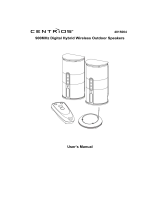Page is loading ...

1611304
DVD+R VIDEO RECORDER
USER MANUAL

GB 1
GB
SAFETY
To ensure proper use of this product, please read this owner manual carefully
and retain for future reference. Should the unit require maintenance, con-
tact an authorized service location.

GB 2
IMPORTANT SAFETY INSTRUCTIONS
CAUTION: RETAIN THIS BOOKLET FOR FUTURE REFERENCE.
This set has been designed and manufactured to assure personal safety. Improper use can result in electric
shock or fire hazard. The safeguards incorporated in this unit will protect you if you observe the following
procedures for installation, use and servicing. This unit does not contain any parts that can be repaired by the
user.
• Read these instructions.
• Keep these instructions.
• Heed all warnings.
• Follow all instructions.
• Do not use this apparatus near
water.
• Clean only with dry cloth.
• Do not block any ventilation
openings. Install in accordance
with the manufacturer’s
instructions.
• Do not install near any heat
sources such as radiators, heat
registers, stoves, or other
apparatus (including amplifiers)
that produce heat.
• Protect the power cord from
being walked on or pinched
particularly at plugs, convenience
receptacles and the point where
they exit from the apparatus.
• Only use attachments/
accessories specified by the
manufacturer.
• Unplug this apparatus during
lightning storms or when unused
for long periods of time.
• Use only with a cart, stand, tripod,
bracket or table specified by the
manufacturer, or sold with the
apparatus. When a cart is used,
use caution when moving the cart/
apparatus combination to avoid
injury from tip-over.
• Refer all servicing to qualified
service personnel. Servicing is
required when the apparatus has
been damaged in any way, such as
when the power supply cord or
plug is damaged, liquid has been
spilled or objects have fallen into
the apparatus, the apparatus has
been exposed to rain or moisture,
does not operate normally, or has
been dropped.
• Apparatus shall not be exposed
to dripping or splashing and that
no objects filled with liquids, such
as vases, shall be placed on the
apparatus.
• Disc Tray
Keep your fingers well clear of the
disc tray as it is closing. It may
cause serious personal injury.
• Burden
Do not place a heavy object on, or
step on the product. The object
may fall, causing serious personal
injury and serious damage to the
product.
• Disc
Do not use a cracked, deformed,
or repaired disc. These discs are
easily broken and may cause
serious personal injury and
product malfunction.
• Damage Requiring Service
Unplug this product from the wall
outlet and refer servicing to
qualified service personnel under
the following conditions:
a) When the power-supply cord or
plug is damaged.
b) If liquid has been spilled, or ob-
jects have fallen into the product.
c) If the product has been exposed
to rain or water.
d) If the product does not operate
normally by following the operat-
ing instructions. Adjust only those
controls that are covered by the
operating instructions. Improper
adjustment of other controls may
result in damage and will often
require extensive work by a quali-
fied technician to restore the prod-
uct to its normal operation.
e) If the product has been dropped
or damaged in any way.
f) When the product exhibits a dis-
tinct change in performance - this
indicates a need for service.
• Servicing
Do not attempt to service this
product yourself as opening or
removing covers may expose you
to dangerous voltage or other
hazards. Refer all servicing to
qualified service personnel.
• Replacement Parts
When replacement parts are
required, be sure the service
technician has used replacement
parts specified by the
manufacturer or have the same
characteristics as the original
part. Unauthorized substitutions
may result in fire, electric shock,
or other hazards.
• Safety Check
Upon completion of any service or
repairs to this product, ask the
service technician to perform
safety checks to determine that
the product is in proper operating
condition.
• USA & Canada versions comply
with ETL marking.

GB 3
GB
CONTENTS
INTRODUCTION
Safety ................................................................................................................... GB1
Important Safety Instructions ................................................................................... GB2
Contents ............................................................................................................... GB3
Packing ................................................................................................................. GB3
Player Zones .......................................................................................................... GB4
Anti-copy Disc Protection ........................................................................................ GB4
Installation ............................................................................................................ GB4
DVD Discs & Cleaning DVD Discs ............................................................................. GB4
Remote Control ...................................................................................................... GB5
Front Panel ............................................................................................................ GB6
Display ................................................................................................................. GB7
Rear Panel ............................................................................................................. GB8
SETUP AND INSTALLATION
Antenna and Television Connections ...................................................................... GB10
Video Connections ........................................................................................... GB10
Audio Connections ........................................................................................... GB11
AV Signal Connections ...................................................................................... GB12
DVR SETUPS
General System Setup ............................................................................................. GB13
Language Setup ..................................................................................................... GB13
Video Setup ........................................................................................................... GB13
Audio Setup ........................................................................................................... GB15
System Setup ........................................................................................................ GB16
Disc Setup ............................................................................................................ GB17
Record Setup ......................................................................................................... GB17
Schedule ............................................................................................................... GB18
PLAYING DISC
Basic Playback ....................................................................................................... GB19
Active Navigation .................................................................................................... GB20
Programming Example ............................................................................................. GB23
Notes on A-B Repeating ........................................................................................... GB23
Notes on Angle Viewing ........................................................................................... GB23
RECORDING
Record Setup ......................................................................................................... GB24
TV Recording - Standard .......................................................................................... GB24
Scheduled Recording ............................................................................................... GB26
External Signals Recording ....................................................................................... GB26
Editing
Editing the content of DVD+RW ................................................................................ GB27
Disc Media Editing .................................................................................................. GB28
TROUBLE SHOOTING
Problems? ............................................................................................................. GB29
Disc You Can Play ................................................................................................... GB30
IMPORTANT SAFETY INSTRUCTIONS
This product incorporates copyright protection technology that
is protected by method claims of certain U.S. Patents and
other intellectual property rights owned by Macrovision Cor-
poration and other rights owners. Use of this copyright pro-
tection technology must be authorized by Macrovision Corpo-
ration, and is intended for home and other limited viewing
uses only unless otherwise authorized by Macrovision Corpo-
ration. Reverse engineering or disassembly is prohibited.
Apparatus Claims of U.S. Patent Nos. 4,631,603, 4,577,216,
4,819,098, and 4,907,093 licensed for limited viewing uses
only.
Manufactured under license from Dolby Laborato-
ries. “Dolby”, “Pro Logic” and the double-D symbol
are trademarks of Dolby Laboratories.
Examine the contents of the box for your Digital Video Recorder.
There should be the following:
• Digital Video Recorder with attached power cord
• Remote Control with 2 batteries
• Instruction Book
• A/V Cable
• TV Antenna Cable
• Warranty Card and registration information
Packing

GB 4
Player Zones
Anti-copy Disc Protection
Installation
DVD Discs
For the purpose of distribution of DVD discs, the world has been separated into 6
zones. The zone your unit is intended for is indicated on the Zone Label. This should
be the same as the label on discs available in your region. If you have any difficulties in
playing a disc, make sure that the disc is for the same zone as your player.
Some DVD discs have protected by Macrovision.
With these discs the playback on a Television are copyright protected, however you will not be able to record
this signal on a VCR.
Install your unit on a stable flat surface. There must be sufficient room in front of the unit for the drawer to be
opened and the unit should be positioned so that it can see the remote control.
Do not expose your unit to extremes of temperature or humidity. Avoid standing it on a hot surface such as on
top of other hot running equipment and ensure that there is adequate ventilation to the unit.
* Caution : Do not install this equipment in confined space such as a book case or similar unit!
There are several types of DVD Disc.
Single sided discs. They play for approximately 2 HOURS
Single sided two layer discs. They play for approximately 4 HOURS
Double sided discs. They play for approximately 4 HOURS
Double sided with 2 layers on both sides. They play for approximately 8 HOURS
DVD discs have Titles and Chapters. There can be several Titles on one disc and each Title can contain several
Chapters. Titles and Chapters are numbered, e.g. Title 1, Title 2 etc. & Chapter 1,2,3 etc.
Usually Title one will show the disc publisher and studio
logos. The next Title will be the film. Other Titles contain
trailers for other films, production notes, or alternative
endings for the film. There are many possibilities with
Digital Versatile Disc. Chapters within the main Title allow
you to search quickly for a specific point on the disc.
Many discs have a Chapter Menu sometimes called Scene
Index or Scene Menu that displays the first shot from
each Chapter, which allows you to select a shot and play
the disc from that point onwards. DVD discs can be PAL
or NTSC. This player can play both types (if the player
zone is correct).
DVD discs allow up to 8 Languages and 32 subtitles on a single disc. You can select and change the language
and subtitle to suit yourself and play the whole disc or just part of it and view it from different angles.
Picture freezing & sound skipping or repeating can occur if the disc inside the player is dirty.
• When a disc becomes dirty, clean it with a cleaning cloth. Wipe the disc from the center out.
• Do not wipe in a circular motion. Circular scratches can cause picture distortion or render the disc
unplayable.
CAUTION - Do not use solvents, commercially viable cleaners, or antistatic
spray intended for analog discs.
Cleaning DVD Discs
Region 1
1

GB 5
GB
1. ON/STANDBY toggles between Power On
and Standby mode
2. TV/DVD switches between TV and DVD mode
3. DISC OP Enters DVD+R / DVD+RW operation
menu include Disc info, finalize, Title delete,
Erase disc, Lock disc, Compatible disc
4. EDIT Enters the DVD+R / DVD+RW disc editing
menu
5. HIDE Makes the entry and exit points for
hidden chapters
6. CM SKIP Jumps 30 seconds to skip commercial
during DVD playback mode
7. TITLE Turns on DVD title menu
8. REC Starts DVD+R recording with the current
source input
9. DISPLAY calls up the display menu and disc
navigation menu
10. (Active Navigation keys) advance
in indicated directions for making
selections in menus
11.
(- CH +) 1) skips backward/forward
in DVD mode to the previous or next chapter/
track, 2) channel up/down in TV mode
12.
starts playing
13. pauses playing
14. ANGLE switches between different view angles
(depends on disc), should press ENTER to
confirm selected angle.
15. ZOOM selects zooming options when playing
DVD by pressing repeatedly
16. BOOKMARK bookmarks the current position
17. SEARCH Enters the search time
18. TIMER enters the Timer setup menu
19. PROGRAM programs CD / VCD playback
20. VOLUME adjusts volume level
21. SOURCE switches between AV1/AV2 signals
22.
opens or closes the disc tray
23. 0 - 10 (Numeric keys) uses for direct
numerical entry or selections of title, chapter,
track, tuner channel and time input
24. MENU / PBC turns on DVD disc menu; PBC on/
off in VCD mode
25. SETUP enters or exits the setup menu
26. RETURN exits or returns to the previous
REMOTE CONTROL
menu
27. ENTER confirms selection or starts playing
28.
1) starts backward or forward search
2) starts slow forward or backward in Pause mode
29. stops disc playback or recording
30. SUBTITLE switches between different subtitles
31. AUDIO switches between different audio output
mode
32. REPEAT toggles between different repeat mode
A - B repeats a selection from point A to point B
33. RANDOM starts playback in random order
34. MUTE mutes or unmutes audio output
35. V-SYSTEM
switches between the different video
output modes
1
2
3
4
5
6
7
8
9
10
11
12
13
14
15
16
17
18
19
20
21
22
23
25
26
27
28
29
30
31
32
33
35
34
24
V-SYSTEM

GB 6
FRONT PANEL
corresponding video out jacks on the auxiliary
items. e.g. TV, VCR or satellite receiver
11. Audio Inputs (AV2)
For connecting audio (Left/Right) input signals
from auxiliary sources such as VCR, TV or
Satellite Receiver
12. AV selects different AV as the input source,
e.g. AV, SAV, SCART or DV
13. DVD enters DVD mode for playing DVD, VCD,
CD and so on
14. TV switches to TV mode
15. REC start recording
16. Infra-Red Receiver Window
17. VFD Display Area
1. Power On / Off
2. Disc Tray
3. opens or closes the disc loading tray
4. skips to previous chapter/track in DVD mode
5. skips to next chapter/track in DVD mode
6. pauses playing
7. starts playing in DVD/CD/VCD mode
8. stops playing or recording
9. S-Video Input (SAV2)
For connecting video signals from the
corresponding video out jacks on the auxiliary
items. e.g. TV, VCR or satellite receiver
10. Video Input (AV2)
For connecting video signals from the
1
2
3
4 5
6 7
8
9
10
11
12 13
14 15
16 17

GB 7
GB
DISPLAY
1. Disc Formats (DVD, DVD+/-RW, DVD+/-R)
Indicator
2. Disc Play Status
Lights up during Playback
3. Pause Indicator
4. Channel/Chapter indicator
5. Dolby Digital Indicator
6. Dolby Pro Logic II Indicator
7. DTS Indicator
8. Progressive Scan On Indicator
9. Recording Indicator
10. Record Quality Indicator (HQ, SP, EP, SLP)
11. Disc Spinning Speed Indicator
12. Alphanumeric Display
13. AM/PM Indicator
3
2
1
5
6
8
7
9
DTS
4
10
11
12 13

GB 8
IMPORTANT!
Connect the AC cord only after the antenna and all optional equipment have been connected.
Never make or change any connections when the power is switched on.
The rating plate is located at the rear panel of the unit.
1. Power Cord
2. Antenna In
Antenna or cable input.
3. Antenna Out
Antenna loop through output.
4. Video Input (AV1)
For connecting video signals from the corresponding video out jacks on the auxiliary items, e.g. TV, VCR or
satellite receiver.
5. Audio Inputs (AV1)
For connecting audio (Left / Right) input signals from auxiliary sources such as VCR, TV or Satellite
Receiver and playing them through this Digital Video Recorder.
6. S-Video Input
For connecting video signals from the corresponding S-Video out jacks on the auxiliary items, e.g. TV, VCR
or satellite receiver.
7. Composite Video Output
For connecting to TVs (Most TVs have this type of connections. If your TV has Component or S-Video
inputs, a better picture will be obtained).
8. Composite Audio Output
For connecting to TVs (Most TVs have this type of connections. If your TV has Component or S-Video
inputs, a better picture will be obtained).
9. Component Video & Progressive Outputs
For connecting TV with component video input (using component video cable, not provided).
10. S-Video Output
For connecting the S-VIDEO IN jack on the TV using an optional S-Video cable. This type of connection will
provide superior picture quality. However, your TV must be equipped with an S-Video input socket.
REAR PANEL
12
3
4
10
8
6
5
11
7
9

GB 9
GB
11. Digital Coaxial Output
For connecting an external equipment that has digital audio input jack, such as a CD recorder.
REAR PANEL
12
3
4
10
8
6
5
11
7
9

GB 10
SETUP AND INSTALLATION
The following setup and installation diagrams show the different video and audio connections to TV, Receiver and
Other video equipment.
Important
Make sure the AC Voltage matches your local voltage.
Connect the AC cord only after the antennas, and all optional equipment are connected.
(1) Antenna and television connections
(2) Video connections
REMARK: PLEASE ENSURE YOU SELECT THE CORRECT VIDEO OUTPUT. REFER TO
CH2.4 OR P16.
REMARK: FOR RF LOOP THROUGH FUNCTION, CONNECT UP BOTH ANTENNA CABLE
& TV ANTENNA CABLE.
Indoor antenna
Indoor antenna
Outdoor antenna
Outdoor antenna
Or
TV ANTENNA CABLE
(Included)
TV ANTENNA CABLE
(Included)
ANTENNA CABLE
(Not Included)
ANTENNA CABLE
(Not
Included)
RCA AV CABLE
(Included)
RCA AV CABLE
(Included)
USE EITHER ONE
USE EITHER ONE
RCA VIDEO CABLE
(Included)
FOR GOOD PICTURE
RCA VIDEO CABLE
(Included)
FOR
GOOD PICTURE
S-VIDEO CABLE
(Not Included)
FOR BETTER PICTURE
S-VIDEO CABLE
(Not
Included)
FOR
BETTER PICTURE
COMPONENT VIDEO CABLE
(Not Included)
FOR BEST PICTURE
COMPONENT VIDEO
CABLE
(Not
Included)
FOR
BEST PICTURE

GB 11
GB
(3) Audio connections
Connecting to 5.1ch receiver
RCA AUDIO CABLE
(Included)
FOR GOOD SOUND
RCA AUDIO CABLE
(Included)
FOR
GOOD SOUND
RCA AUDIO CABLE
(Included)
FOR GOOD SOUND
RCA AUDIO CABLE
(Included)
FOR
GOOD SOUND
Subwoofer
Rear speaker
( right surround )
Rear speaker
(
right surround )
Rear speaker
( left surround )
Rear speaker
(
left surround )
Front left
speaker
Front left
speaker
Front right
speaker
Front right
speaker
TV
Center speaker
Center speaker
DIGITAL COAXIAL AUDIO IN
5.1 CH RECEIVER
Rear
Left
Rear
Left
Front
Right
Front
Right
Centre
speaker
Centre
speaker
Sub
woofer
Sub
woofer
Front
Left
Front
Left
Rear
Right
Rear
Right
COAXIAL AUDIO CABLE
(NOT INCLUDED)
COAXIAL AUDIO CABLE
(NOT
INCLUDED)

GB 12
(4) AV Signal connections
AV Rear Input AV Front Input
RCA VIDEO CABLE
RCA VIDEO CABLE
RCA AUDIO CABLE
RCA AUDIO CABLE
Audio Out
Audio Out
Video Out
Video Out
R
L
A/V CABLE
(INCLUDED)
A/V CABLE
(INCLUDED)
S-VIDEO
OUT
S-VIDEO
OUT
S-VIDEO CABLE
(NOT INCLUDED)
FOR BETTER PICTURE
S-VIDEO CABLE
(NOT INCLUDED)
FOR
BETTER PICTURE
Audio Out
Audio Out
Video Out
Video Out
R
L
S-VIDEO
OUT
S-VIDEO
OUT
S-VIDEO CABLE
(NOT INCLUDED)
FOR BETTER PICTURE
S-VIDEO CABLE
(NOT INCLUDED)
FOR
BETTER PICTURE
A/V CABLE
(INCLUDED)
A/V CABLE
(INCLUDED)
RCA VIDEO CABLE
RCA VIDEO CABLE
RCA AUDIO CABLE
RCA AUDIO CABLE

GB 13
GB
DVR SYSTEM SETUPS
You can customize the unit setting by accessing the
Setup Menu. Pressing SETUP on the remote control,
the Setup Menu will appear on the TV screen. Use
Active Navigation keys to make selection . Press to
return to the Setup Menu and press SETUP again to
exit the Setup Menu.
1. Language Setup
Use the Active Navigation keys to select
Language, and press ENTER to confirm.
1.1 OSD ( ON SCREEN DISPLAY)
- Use or to highlight OSD and press ENTER.
- Use or to select the OSD language you
prefer , press ENTER again to confirm.
1.2 DVD MENU
- Use or to highlight DVD MENU and press
ENTER.
- Use or to select the language you prefer ,
press ENTER again to confirm.
1.3 AUDIO
- Use or to highlight DVD MENU and press
ENTER.
- Use or to select the language you prefer ,
press ENTER again to confirm.
1.4 SUBTITLE
- Use or to highlight SUBTITLE and press
ENTER.
- Use or to select the subtitle language you
prefer , press ENTER again to confirm.
2. Video Setup
Use the Active Navigation keys to select Video
Setup, and press ENTER to confirm.
<SETUP> Exit <UP/DOWN> Select
<ENTER> Confirm selection
SETUP
Language
Video Setup
Audio Setup
System Setup
Disc Media
Record Setup
Schedule
<SETUP> Exit <UP/DOWN> Select
<LEFT> Return <ENTER> Confirm selection
SETUP
Language
Video Setup
Audio Setup
System Setup
Disc Media
Record Setup
Schedule
LANGUAGE
OSD
DVD Menu
Audio
Subtitles
OSD
English
Español
Fran
Deutsch
çais
DVD MENU
Default
English
Español
Français
Deutsch
AUDIO
Default
English
Español
Français
Deutsch
SUBTITLE
Default
SubTitle Off
English
Español
Français
Deutsch
<SETUP> Exit <UP/DOWN> Select
<LEFT> Return <ENTER> Confirm selection
SETUP
Language
Video Setup
Audio Setup
System Setup
Disc Media
Record Setup
Schedule
VIDEO SETUP
Aspect Ratio
Channel Search
Manual Search
Cable / Antenna
Output Format

GB 14
2.1 TV ASPECT
- Use or to select TV Aspect option according
to your TV type, and press ENTER to confirm.
For a wide-screen (16:9) TV, select “16x9
wide screen”
- for a 16:9 movie, you will have full screen
viewing.
- for a 4:3 movie, black bars will appear on the
left and right sides of the screen.
For a conventional 4:3 TV, select either
“Letterbox” or “PanScan”
- if you select 4:3 Letter Box for a 16:9 movie,
black bars will appear at the top and bottom of
the screen.
- if you select 4:3 PanScan for a 16:9 movie, the
left and right edges of the screen are hidden.
- if you select either 4:3 Letter Box or 4:3
PanScan for a 4:3 movie, you will have full screen
viewing.
2.2 CHANNEL SEARCH
- Use or to highlight CHANNEL SEARCH and
press ENTER to confirm.
- Press ENTER to start Channel Search.
- During auto-searching, press STOP to cancel
searching.
- When the channel searching is completed, the
found channels will be displayed on the screen.
- Press LEFT to exit and return to the main menu.
2.3 MANUAL SEARCH
- Select a desired channel location with on
remote control.
- Use or to highlight Manual Search and press
ENTER to confirm.
- Select Video and Audio system to match your TV
or other equipment, press ENTER to confirm.
- Press ENTER to start Channel Manual Search.
- The found channels will be displayed on the
screen one by one.
- Press ENTER to confirm. Press LEFT to
retrieve. Press STOP to exit and return to the
main menu.
Channels searching done!
To exit press LEFT key.
Channels searching done!
To exit press LEFT key.
To cancel, press STOP key
002 Channels found
20%
To cancel, press STOP key
001 Channels found
20%
TV ASPECT
16:9 Wide
4:3 Letterbox
4:3 PanScan
CH SEARCH
Confirm
Cancel
CH MANUAL SEARCH
Confirm
Cancel

GB 15
GB
2.4 CABLE / ANTENNA
- Use or to highlight CABLE / ANTENNA and
press ENTER.
- Use or to select between Antenna & Cable
to match your TV setting, press ENTER again to
confirm.
2.5 OUTPUT FORMAT
- Use or to highlight OUTPUT FORMAT and
press ENTER.
- Use or to select among NTSC, PAL &
Progressive to match your TV or other
equipment, press ENTER again to confirm.
Progressive:
By displaying all the lines of a picture
simultaneously (instead of displaying odd and
even lines alternatively such as a conventional
TV). Progressive Scan greatly enhance picture
resolution while minimizing distortion and
flickering.
To use this feature, your TV must be
Progressive Scan compatible with Component
Video Output jacks connected to the DVD
unit.
3. AUDIO SETUP
Use the Active Navigation keys to select Audio
Setup, and press ENTER to confirm.
3.1 DRC
- Use or to highlight DRC and press ENTER.
- Use or to turn DRC on/off, press ENTER
again to confirm.
This controls the Dynamic Range Compression
(DRC) for night time listening. DRC reduces the
difference bewteen normal voices and sounds
such as explosion to avoid waking your
neighbours. The amount of range control available
depends on the disc.
3.2 SPDIF
- Use or to highlight SPDIF and press ENTER.
- Use or to select between PCM and Digital,
press ENTER again to confirm.
Select the Digital option for Audio connection to
a non DTS or Dolby decoding external amplifiers
& PCM option for decoding equipped amplifiers.
OUTPUT FMT
NTSC
PAL
Progressive
SPDIF
PCM
Digital
DRC
ON
Off
CABLE / ANT.
Antenna
Cable
<SETUP> Exit <UP/DOWN> Select
<LEFT> Return <ENTER> Confirm selection
SETUP
Language
Video Setup
Audio Setup
System Setup
Disc Media
Record Setup
Schedule
AUDIO SETUP
DRC
SPDIF

GB 16
4. System Setup
Use the Active Navigation keys to select System
Setup, and press ENTER to confirm.
4.1 DATE & TIME
- Use or to highlight Date & Time and press
ENTER.
- Use or to highlight field and use or to
change Date & Time, press ENTER again to
confirm.
4.2 VERSION
- Use or to highlight Version and press
ENTER.
- The information of system version will show on
the screen , press ENTER again to confirm.
4.3 RATINGS
- Use or to highlight Ratings and press
ENTER.
- Use or to select the Ratings option, press
ENTER again to confirm.
For initial access of Ratings, a password needs
to be set up. Please refer to “Password” option
on the same menu.
4.4 SCREEN SAVER
- Use or to highlight Screen Saver and press
ENTER.
- Press ENTER again to confirm turn on/off the
Screen Saver.
4.5 AUTO SHUTDOWN
- Use or to highlight Auto Shutdown and press
ENTER.
- Press ENTER again to confirm turn on/off the
Auto Shutdown.
When the Auto Shutdown is turned on, the player
will shut down automatically after it is stopped
for a period of time.
Enter password:
__ __ __ __ __
x
<SETUP> Exit <UP/DOWN> Select
<LEFT> Return <ENTER> Confirm selection
SETUP
Language
Video Setup
Audio Setup
System Setup
Disc Media
Record Setup
Schedule
SYSTEM INFO
Date and Time
Version
Ratings
Screen Saver
Auto Shutdown
Password
Factory Reset
RATINGS
1-G
2
3-PG
4-PG-13
5
6-R
7-NC-17
8 - No Limit
SCREEN SAVER
On
Off
AUTO SHUT DOWN
On
Off
DATE & TIME
Time: 02:24:11 AM
hh:mm:ss
Date: 01/02/04
mm/dd/yy
Sun
VERSION
Jul 28 2004 AUL28_615_RC:1
MAIN0304112013
Z.DC

GB 17
GB
5. Disc Media
4.6 CHANGE PASSWORD
- Use or to highlight Password and press
ENTER.
- The Enter password window will show on the
screen, input your password and press ENTER
again to confirm.
- Input new password and re-input to confirm.
- Press ENTER to save the new password.
Please refer to Editing a Disc of DVD+RW on
page 28 for details.
4.7 FACTORY RESET
- Use or to highlight Factory Reset and press
ENTER.
- Press ENTER again to confirm or cancel the
Factory Reset. This is an initial set and you need
to confirm it before start using the DVR player.
6. Record Setup
Please refer to Recording on page 24 for details.
Enter new password:
__ __ __ __ __
x
x
Enter password again:
__ __ __ __ __
x
x
Enter password:
__ __ __ __ __
x
x
FACTORY RESET
Confirm
Cancel
<SETUP> Exit <UP/DOWN> Select
<LEFT> Return <ENTER> Confirm selection
SETUP
Language
Video Setup
Audio Setup
System Setup
Disc Media
Record Setup
Schedule
DISC MEDIA
Disc Info
Finalize
Erase
<SETUP> Exit <UP/DOWN> Select
<LEFT> Return <ENTER> Confirm selection
SETUP
Language
Video Setup
Audio Setup
System Setup
Disc Media
Record Setup
Schedule
RECORD SETUP
Record Quality
Auto Chapter

GB 18
7. Schedule
7.2 PROG LIST
- Use or to highlight Prog List and press
ENTER.
- The program list will appear on screen, use or
to select the program you want, and press
ENTER again to confirm.
Remark: Please allow approx. 5 minutes gap
between the ending of one program to the
beginning of next program.
Use the Active Navigation keys to select
Schedule, and press ENTER to confirm.
Entry Freq Start Length Source Quality
01 __/__/__ __:__ __:__ ______ __
02 __/__/__ __:__ __:__ ______ __
03 __/__/__ __:__ __:__ ______ __
04 __/__/__ __:__ __:__ ______ __
05 __/__/__ __:__ __:__ ______ __
06 __/__/__ __:__ __:__ ______ __
07 __/__/__ __:__ __:__ ______ __
08 __/__/__ __:__ __:__ ______ __
<SETUP> Exit <UP/DOWN> Select
<LEFT> Return <ENTER> Confirm selection
SETUP
Language
Video Setup
Audio Setup
System Setup
Disc Media
Record Setup
Schedule
SCHEDULE
PROG LIST

GB 19
GB
PLAYING DISC
1. Press DVD Power to switch the unit on, the
default mode is DVD.
- The DVD button lights up on the unit.
2. - Press [OPEN/CLOSE] to open the disc tray.
- Load the disc on the tray with the label side
facing upward.
- Press [OPEN/CLOSE] to close the tray.
3. Play
- Press [ENTER/PLAY] or to start the disc
playback.
4. Pause
- Press [PAUSE] on the remote or on the
front panel during playback.
- Press [ENTER/PLAY] or to resume normal
play.
5. Stop & Resume
- Press once to enter resume mode;
press [ENTER/PLAY] to resume playback from
the stop point.
- Press twice to stop completely;
press [ENTER/PLAY] or to start playback
from the beginning.
6. Skipping
- Press to skip forward or backward
a chapter or track.
- Press [ENTER/PLAY] or to resume normal
playback].
7. Fast Search
- Press to search forward or
backward quickly.
- Press [ENTER/PLAY] or to resume normal
playback].
Slow Motion/ Frame by frame (DVD/VCD)
- While paused
Press to start forward or backward
slow motion play.
Press repeatedly to move forward frame
by frame.
Press [ENTER/PLAY] or to resume normal
playback.
Basic Playback
REMARK: Set Up menu can accessed during playback
to adjust different setting by pressing the
SET UP button.
1
2
6
4 3
5
DVD
1
2
6
3
4
5
7
V-SYSTEM
/