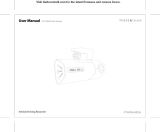Page is loading ...

HDDVDpl
m
m
V I D E 0 DIGITAL AUDIO _®
uu_ ®oo_® ÷_. H_rrll| TM vRs _oo_oo,,
DiGiTAL. PLUS TRUlEC_ AdvancedDigital0a _y A._hor _.y AnalogOevices
Owner'smanuaJ
In the spaces provided below, record the Model and Serial No. located on the rear panel of your player.
Model No. Serial No.
Retain this information for future reference.
+HD A30KUI(C enindd 1 07726 3:00:57 PM

+
SAFETY ECAUTIONS
The lightning flash with arrowhead symbol, within an equilateral triangle,
is intended to alert the user to the presence of uninsulated dangerous
voltage within the products enclosure that may be of sufficient magnitude
to constitute a risk of electric shock to persons.
WARNING : TO REDUCE THE RISK OF
ELECTRIC SHOCK, DO NOT REMOVE
COVER (OR BACK). NO USERSERVlCEABLE
PARTS INSIDE. REFER SERVICING TO
QUALIFIED SERVICE PERSONNEL.
The exclamation point within an equilateral triangle is intended to alert
the user to the presence of important operating and maintenance
(servicing) instructions in the literature accompanying the appliance.
WARNING:
CAUTION:
ATTENTION:
CAUTION:
FCC NOTICE:
WARNING:
TO REDUCE THE RISK OF FiRE OR ELECTRIC SHOCK, DO NOT EXPOSE THIS APPLIANCE
TO RAIN OR MOISTURE. DANGEROUS HIGH VOLTAGES ARE PRESENT INSIDE THE
ENCLOSURE. DO NOT OPEN THE CABINET. REFER SERViCiNG TO QUALIFIED PERSONNEL
ONLY.
TO PREVENT ELECTRIC SHOCK, MATCH WIDE BLADE OF PLUG TO WIDE SLOT, FULLY
iNSERT.
POUR EVITER LES CHOCS €:LECTRiQUES, iNTRODUIRE LA LAME LA PLUS LARGE DE LA
FICHE DANS LA BORNE CORRESPONDANTE DE LA PRISE ET POUSSER JUSQU'AU FOND.
This HD DVD player employs a Laser System.
To ensure proper use of this product, please read this owner's manual carefully and retain for future
reference. Should the unit require maintenance, contact an authorized service location - see service
procedure.
Use of controls or adjustments or performance of procedures other than those specified herein may
result in hazardous radiation exposure.
To prevent direct exposure to laser beam, do not try to open the enclosure.
Visible and invisible laser radiation when open and interlocks defeated.
DO NOT STARE INTO BEAM.
This equipment has been tested and found to comply with the limits for a Class B digital device, pursuant
to part 15 of the FCC Rule. These limits are designed to provide reasonable protection against harmful
interference in a residential installation.
This equipment generates, uses, and can radiate radio frequency energy and, if not installed and used in
accordance with the instructions, may cause harmful interference to radio communications.
However, there is no guarantee that interference will not occur in a particular installation.
If this equipment does cause harmful interference to radio or television reception, which can be
determined by turning the equipment off and on, the user is encouraged to try to correct the interference
by one or more of the following measures:
- Reorient or relocate the receiving antenna.
- Increase the separation between the equipment and receiver.
- Connect the equipment into an outlet on a circuit different from that to which the receiver is connected.
- Consult the dealer or an experienced radio/TV technician for help.
Changes or modifications made to this equipment, not expressly approved by Toshiba, or parties
authorized by Toshiba, could void the user's authority to operate the equipment.
+HD A30KUKC enindd 2 07726 3:00:58 PM

+
CAUTION:
These servicing instructionsare for use by qualified service personnel only. To reduce the risk of electric
shock do not perform any servicing other than that contained in the operating instructionsunless you are
qualified to do so.
Location of the required label
+HD A30KUKC enindd 3 07726 3:00:58 PM

iMPORTANT SAFETY iNSTRUCTiONS
1. Read these instructions. ADDITIONAL SAFETY iNSTRUCTIONS
2. Keep these instructions.
3. Head all warnings.
15. Do not overload wall outlets; extension cords, or integral
convenience receptacles as this can result in a risk of
fire or electric shock.
4. Follow all instructions.
5. Do not use this apparatus near water.
16. Never expose the apparatus to dripping or splashing or
place items such as vases, aquariums, any other item
filled with liquid, or candles on top of the unit.
,
7.
,
Clean only with dry cloth.
Do not block any ventilation openings. Install in
accordance with the manufacturer's instructions.
Do not install near any heat sources such as radiators,
heat registers, stoves, or other apparatus (including
amplifiers) that produces heat.
17.
18.
19.
Keep your fingers well clear of the disc tray as it is
closing. Neglecting to do so may cause serious personal
injury.
Do not place anything on top of this unit.
Do not place the apparatus on amplifiers or equipment
that may produce heat.
9. Do not defeat the safety purpose of the polarized or 20.
grounding-type plug. A polarized plug has two blades
with one wider than the other. A grounding-type plug has
two blades and a third grounding prong. The wide blade
or the third prong are provided for your safety. If the
provided plug does not fit into your outlet, consult and
electrician for replacement of the obsolete outlet.
10.
11.
12.
Protect the power cord from being walked on or pinched
particularly at plugs, convenience receptacles, and the
point where they exit from the apparatus.
Only use attachments/accessories specified by the
manufacturer.
Use only with the cart, stand, tripod, bracket, or
table specified by the manufacturer, or sold with the
apparatus. When a cart is used, use caution when
moving the cart/apparatus combination to avoid injury
from tip-over.
Never block or cover the slots or openings in the unit.
Never place the unit:
• on a bed, sofa, rug or similar surface;
• too close to drapes, curtains, or walls; or
• in a confined space such as a bookcase, built-in
cabinet, or any other place with poor ventilation.
The slots and openings are provided to protect the unit
from overheating and to help maintain reliable operation.
21. Do not use a cracked, deformed, or repaired disc. These
discs are easily broken and may cause serious personal
injury and apparatus malfunction.
22.
If the apparatus should emit smoke or an unusual odor,
immediately disconnect the power cord from the wall
outlet. Wait until the smoke or smell stops, then ask your
dealer for a check and repair. Neglecting to do so may
cause fire.
23. During thunderstorms, do not touch the connecting
cables or the apparatus.
13. Unplug this apparatus during lightning storms or when
unused for long period of time.
14.
Refer all servicing to qualified service personnel.
Servicing is required when the apparatus has been
damaged in any way, such as power-supply cord or
plug is damaged, liquid has been spilled or objects
have fallen into the apparatus, the apparatus has been
exposed to rain or moisture, does not operate normally,
or has been dropped.
4
HD A3OKUKCenindd 4 07726 3:00:58 PM

I
Precautions
+
ii ili ii ii ii ii!i!i!i!i i! iiiiiiiiiii ' ii! all! ii! ii i!i!
• Never disconnect the power cord from a wall outlet while
the player is turned on, unless it is in an emergency. Doing
so may cause malfunction.
• When shipping the player, the original shipping carton
and packing materials come in handy. For maximum
protection, repack the unit as it was originally packed at
the factory.
• Do not use volatile liquids, such as insect spray, near the
player. Do not leave rubber or plastic products in contact
with the player for a long time. They will leave marks on
the finish.
• The top and rear panels of the player may become warm
after a long period of use. This is not a malfunction.
• For usual absence
Be sure to remove the disc from the player and turn off the
power.
• Prolonged absence
Unplug the player from a wall outlet. (This will stop the
clock. Display "SETUP MENU" by pressing SETUP (_
page 30), and reset the clock.)
iiiiiiii@i i i i !! i ii ! !: i!i ii i i i ! ! ! ! ! ! ! ! ! ! ! ! ! ! ! ! ! ! ! ! ! ! ! i ! i !:! ;i !ii i !ii i i i i i i i i i i i i i i i i i i i i i i i i i i i i i i i iiiiiiiiiiiiiiiiiiiiiiiiiiiiiiiiiiiiiiiiiiiiiiiiiiiiiiiiiiiiiiiiiiiiiiiiiiiiiii!i!J¸
This owner's manual explains the basic instructions for
this player. Some HD DVD discs or DVD video discs
are produced in a manner that allows specific or limited
operation during playback. As such, the player may not
respond to all operating commands. This is not a defect in
the player. Please refer to the notes on compatible discs
later in this Introduction and to the discussion of DVD
playback and features later in this manual.
"®" may appear on the TV screen during operation. "®"
means that the operation is not permitted by the player or
the disc.
Because of problems and errors that can occur during
the creation of HD DVD, DVD and CD software and/or
the manufacture of HD DVD, DVD and CD discs, Toshiba
cannot assure that this player will successfully play every
disc bearing the HD DVD, DVD or CD Iogos. If you happen
to experience any difficulty playing an HD DVD, DVD or
CD disc on this player, please contact Toshiba Customer
Service.
i
• Place the player on a level surface. Do not use it on a
shaky or unstable surface such as a wobbly table or
inclined stand. The loaded disc may dislodge from its
proper position and cause damage to the player. Before
placing the player, make sure that the surface can stand
the weight of the player. Never place the player in a high
location to avoid damage to the product or person by an
accidental fall of the player.
• When you place this player near a TV, radio, or VCR, the
playback picture may become poor and the sound may be
distorted depending on the condition and location of said
equipment. In such an event, place the player as far away
as practical from the TV, radio, or VCR.
• To avoid damage to this product, never place or store the
unit in direct sunlight; hot, humid areas; or areas subject to
excessive dust, oily smoke, cigarette smoke or vibration.
The HD DvD playeroperatesmore likea computerand
differentlythana standardDVD player.Inadditionto
containinga microprocessor,itcontainsan operating
system,random access memory (RAM), and an HD DVD
drive.The operatingsystem includessoftwarethatis
transferredtotheRAM when themachine isturnedon and
at other times during operation. This transfer can take time.
Therefore, when you turn the HD DVD player on, it may
take a little while before it is ready to use. Likewise, other
functions may not be performed as quickly as they would
on other AV equipment. Please take these factors into
consideration as you use the HD DVD player.
Use a soft, dry cloth for cleaning.
• Do not use any type of solvent, such as thinner or benzine,
as they may damage the surface of the player.
The volume level of some commercial HD DVD and DVD
discs may seem lower than that of audio CDs, other
software, etc. If you turn up the volume of the TV or amplifier
to play such discs, be sure to turn it back down after
playback finishes.
+HD A3OKUKCenindd 5 07726 3:00:58 PM

i
Precautions
+
(continued)
Moisture condensation damages the unit. Please read
the following carefully.
Moisture condensation occurs, for example, when you pour
a cold drink into a glass on a warm day. Drops of water
form on the outside of the glass. In the same way, moisture
may condense on the optical pick-up lens inside this unit,
one of the most crucial internal parts of the unit.
Moisture condensation occurs during the following
CaSeS.
• When you bring the unit directly from a cold place to a
warm place.
• When you use the unit in a room where you just turned
on the heater, or a place where the cool air from an air
conditioner blows directly on the unit.
• When the unit is moved from an air conditioned room to a
hot, humid location.
• When you use the unit in a humid place.
Do not use the unit when moisture condensation may
OCCUr.
If you use the unit in such a situation, it may damage discs
and internal parts. Connect the power cord of the unit to the
wall outlet, turn on the unit, remove the disc, and leave it
for two or three hours. After two or three hours, the unit will
have warmed up and evaporated any moisture. Keep the
unit connected to the wall outlet and moisture condensation
will seldom occur.
The unauthorized recording, use, display, distribution, or
revision of television programs, videotapes, HD DVDs,
DVDs, CDs and other materials, is prohibited under the
Copyright Laws of the United States and other countries,
and may subject you to civil and/or criminal liability.
This product incorporates copyright protection technology
that is protected by method claims of certain U.S. patents
and other intellectual property rights owned by Macrovision
Corporation and other rights owners. Use of this copyright
protection technology must be authorized by Macrovision
Corporation, and is intended for home and other
limited viewing uses only unless otherwise authorized
by Macrovision Corporation. Reverse engineering or
disassembly is prohibited.
Dolby and the double-D symbol are registered trademarks of
Dolby Laboratories.
Manufactured under license from DTS, Inc. under one or more
of the following U.S. Pat. No's: 5,451,942; 5,956,674; 5,974,380;
5,978,762; 6,226,616; 6,487,535 and other U.S. and world-
wide patents issued and pending. "DTS" and "DTS Digital
Surround" are registered trademarks of DTS, Inc. Copyright 1996,
2002-2006, DTS, Inc. All Rights Reserved.
HDMI,the HDMI logo and High-Definition Multimedia Interface
are trademarks or registered trademarks of HDMI Licensing LLC.
SHARC and Melody areregistered trademarks of Analog
Devices, Inc.
VRS is a trademark of Anchor Bay Technologies, Inc.
and _ are trademarks of DVD Format/
Logo Licensing Corporation.
All other brand and product names mentioned in this manual
are trademarks and/or registered trademarks of their respective
holders.
6
+HD A30KUKC enindd 6 07726 3:00:59 PM

I
Table of
contents
+
SAFETY PRECAUTIONS ....................................... 2
iMPORTANT SAFETY iNSTRUCTiONS ............... 4
Precautions ........................................................... 5
Table of contents ................................................... 7
Features ................................................................. 8
Disc compatibility ........................................................ 8
Customer support ....................................................... 9
index to parts and controls ................................ 10
Accessories ......................................................... 13
Remote control ................................................... 13
Loading batteries ...................................................... 13
Preparation ........................................................... 14
Resolution and connection ....................................... 14
Step 1: Connecting to a TV ..................................... 15
Step 2: Connecting to audio system ......................... 16
Step 3: LAN connection ............................................ 17
Step 4: Power connection ....................................... 18
Step 5: Powering on ................................................. 18
Step 6: Setting up the player .................................... 19
A: Language .............................................. 19
B: Time ...................................................... 20
C: Resolution ............................................. 21
D: Audio output ......................................... 22
E: Ethemet ................................................ 24
Playi ng .................................................................. 26
Playing a disc ........................................................... 26
To pause playback .................................... 27
To stop playback ...................................... 27
To resume playback from the location
last stopped ............................................... 27
To change the playback speed ................. 27
To select the sound .................................. 28
To select subtitles .................................... 28
To select the camera angle ....................... 28
To locate a position .................................. 29
To play repeatdly ....................................... 29
To check the current status ....................... 29
HD DVD playing options in the future ....................... 30
A/B/C/D buttons ........................................ 30
Cursor controls .......................................... 30
Controller port ........................................... 30
Requirements for HD DVD
discs/Web-enabled network content ......... 30
Output sound conversion table ......................... 31
Customizing the function settings ..................... 32
Setings .................................................................. 33
Picture ...................................................... 33
Audio ......................................................... 34
Language .................................................. 35
Ethemet .................................................... 37
General .................................................... 37
Firmware update ....................................... 38
Before calling service personnel ...................... 39
Specification ....................................................... 40
Limited United States Warranty ......................... 42
Limited Canadian Warranty ................................ 44
INFORMATION ON CUSTOMER
SUPPORT ......................................... Back cover
7
+HD A3OKUKCenindd 7 07726 3:00:59 PM

I
Features
+
Discs which can be played on this player are as follows.
The icons ( _ ) are used in this manual to indicate features and/or functions that are applicable to various types of
discs.
HD DVD video disc 12cm (43/4 in.)
DVD video disc
VIDEO
Audio CD
_G_L AUDH3
HD DVD video discs are high-density, high-capacity discs.
• The HD DVD disc standard has been approved by the DVD forum.
• HD DVD (single layer): 15 GB
• HD DVD (dual layer): Maximum capacity of 30 GB
• A single layer single sided disc (15 GB) has capacity of about 8 hours in 1125 line high
definition picture; about 48 hours in 525 line standard definition picture (depending on bitrate of
pre-recorded contents).
"1GB means 1,000,000,000 bytes.
• HD DVD Twin Format Discs have both HD DVD and DVD layers on one side. HD DVD
Combination Format Discs have HD DVD material on one side and DVD material on the other
side.
12cm (43/4in.) / 8cm (31/4in.)
Region number 1 or ALL
The region number of this HD DVD player is 1. Ifregion numbers, corresponding to a specific playable
area, are printed on your DVD video disc andyou do not find "1"or "ALL", orthe disc is encoded to permit
playback only in regions other than Region 1,disc playback will not be allowedby the player.
12cm (43/4 in.) / 8cm (31/4 in.)
DVD-RW DVD VR mode recording DVD-R DVD VR mode recording
(CPRM compatible discs _ (CPRM compatible discs
supported.) _ supported.)
R
Rw DVD Video mode recording _4.z DVD Video mode recording
( _ ) Finalized discs only. ( _ ) Finalized discs only.
CD-RW CD-DA (audio CD) format CD-R CD-DA (audio CD) format
( _ ) Finalized discs only. ( _ ) Finalized discs only.
Notes
• This player can play pictures of the NTSC color system only.
• You cannot play non-standardized discs even if they may be labeled as above.
• Discs other than the above cannot be played. Even some of the above discs may not be able to be played depending on their state.
• Blu-ray Discs cannot be played on this player.
Notes on handling discs
• Do not touch the playback side of the disc.
• Do not stick paper or tape to discs.
• Fingerprints and dust on the disc may cause picture and/or sound deterioration or prevent playback. Wipe the disc from the center outwards with
a soft cloth. Always keep the disc clean.
• Do not use any type of solvent such as thinner, benzine, commercially available cleaners or antistatic spray for vinyl LPs. It may damage the
disc.
• Refer to the instructions of the disc as well.
• Do not store discs in a place subject to direct sunlight or near heat sources.
• Do not store discs in places subject to moisture and dust such as a bathroom or near a humidifier.
• Store discs vertically in a case. Stacking or placing objects on discs outside of their case may cause warping.
8
+HD A3OKUKC enindd 8 07726 3:00:59 PM

HD DVD with high-definition content required for HD
viewing. Viewing high-definition content and up-converting
DVD content may require an HDCP capable DVI or HDMI
input on your display device. Up-conversion of DVD content
will result in near HD picture quality. Firmware update may
be required for some interactive features depending on
content, which may also require an always-on broadband
internet connection. Some features may require additional
bandwidth. Some recordable media may not be supported.
Dolby Digital Plus, Dolby TrueHD and DTS support for
up to 5.1 channels (DTS HD support for DTS core only).
MP3/WMA audio files not supported. Because HD DVD is
a new format that makes use of new technologies, certain
disc, digital connection and other compatibility and/or
performance issues are possible. This may, in rare cases,
include disc freezing while accessing certain disc features
or functions, or certain parts of the disc not playing back or
operating as fully intended. If you experience such issues,
please refer to the FAQ sections of www.toshibahddvd.com
or www.tacp.toshiba.com for information on possible work-
around solutions or the availability of firmware updates that
may resolve your problem, or contact Toshiba Customer
Solutions. Some features subject to delayed availability.
1080p capable display required for 1080p output resolution.
In some cases, the included remote control may not operate
additional devices or certain features of such devices, in
which case, it is suggested that you use the original remote
control for the applicable device. Use of HDMI Control
which is a feature based on HDMI-CEC requires an HDMI-
CEC compatible display device. While every effort has been
made at the time of publication to ensure the accuracy of
the information provided herein, product specifications,
configurations, system/component/options availability are all
subject to change without notice.
Note
• Thefirmwareinthis player can be updated. See_ page 38for
details.
Certain HD DVD discs may contain or have the capability of
downloading studio-provided, web-enabled network content.
To minimize any potential compatibility and/or connectivity
issues, before viewing such content, it is recommended that
you perform the firmware update process to ensure that your
HD DVD player is using the latest firmware version.
Do not unplug or turn off the player when downloading
studio-provided, web-enabled network content. Doing so
may cause data stored in the player's persistent storage to
be lost.
• An HDMI jack for connecting a single cable to output video
and audio signals
• Component jacks
• 5.1 channel surround analog audio jacks
For high definition video playback:
• HD display (some discs may require HDCP capable input)
• HD DVD disc with HD content
For DolbW Digital Plus and Dolby TrueHD multi-channel
audio playback:
• A/V Receiver with HDMI TM multi-channel LPCM capable
audio input and 5.1 channel speaker setup.
To reach Toshiba Customer Solutions in the U.S., please
call 1 (800) 319-6684, or visit www.toshibahddvd.com or
www.tacp.com/customersupport.
To reach Toshiba Customer Support in Canada, please
call 1 (800) 268-3404 or visit www.toshiba.ca and click on
support.
Before accessing, try updating this player's firmware. For
details on how to update, see "Update (Firmware update)"
(_ page 38).
This HD DVD player is manufactured under the HD DVD
Format adopted by the DVD Forum. The DVD Forum
approved AACS (Advance Access Content System)
as content protection system for HD DVD format like it
approved CSS (Content Scramble System) for DVD format.
Therefore, certain restrictions are imposed on play, analog
signal output, etc. of AACS protected contents.
When you use pre-recorded contents, the contents may
designate whether or not to apply such restrictions.
As those restrictions may be adopted and/or changed and
announced by AACS after the production of this product, the
operation of this product and restrictions thereon may vary
depending on the time you purchase this product as well as
during the life of this product.
To obtain updated information about AACS and this product,
please contact the following:
* In the U.S., please call 1 (800) 319-6684, or visit www.
toshibahddvd.com or www.tacp.com/customersupport.
* In Canada, please call 1 (800) 268-3404 or visit www.
toshiba.ca and click on support.
9
HDA3OKUKCenindd 9 07726 3:01:OOPM

Index to parts and
+
contro
No. Control Function Page
(_) ON/STANDBY button Turns the power on or restores the unit to the standby mode. 18
(_) ON/STANDBY indicator Blue: power on / Red: standby mode 18
(_ Front panel display See the next page. 11
@ Remote sensor Receives infrared signals from the remote control. 13
(_) Disc tray Loads a disc into the disc drive. 26
(_ Extension port For future functions. 30
Locates a chapter or track.
(7) _,_ / _,,! (SKIP) buttons _1 :forward direction / F_: reverse direction 27
(_ ||(PAUSE) button Stops playback momentarily. 27
(_ [](STOP) button Stops playback. 27
(_) _ (PLAY) button Starts playback. 26
(_) OPEN/CLOSE button Opens and closes the disc tray. 26
@®
No. Control Function Page
(_) AC IN socket Connect the supplied power cord. 18
(_) Ventilation fan Do not cover the ventilation holes. -
(_ LAN port Use this to connect to a network with an always-on broadband connection. 17
DIGITAL AUDIO OUTPUT BITSTREAM/ Outputs digital audio signals. Connect to a digital audio input on an amplifier
(_) PCM OPTICAL jack equipped with digital audio decoder. When connecting the optional digital 16
cable, fit the connector into the jack firmly.
ANALOG AUDIO OUTPUT 5.1CH Outputs analog audio signals. Connect to an amplifier equipped with 5.1
(_) SURROUND jacks channel audio input. 16
(_ VIDEO OUTPUT jack Outputs video signals to a connected TV or amplifier. 15
(_ COMPONENT VIDEO OUTPUT jacks Outputs video signals to a connected TV or monitor.
Connect to a TV or monitor equipped with component video jacks. 15
(_) HDMI OUTPUT jack Outputs video/audio signals to a connected TV, monitor or AV amplifier.
Connect to a TV, monitor or AV amplifier equipped with HDMI input. 15
@ ANALOG AUDIO OUTPUT jacks Outputs audio signals to a connected TV or AV amplifier. 16
10
+HDA30KUKC enindd 10 07726 3:01:00 PM

+
® @
No. Function
Displays the video output format currently selected.
(_ (i: interlaced, p: progresive)
(_) _ : Playing
Ill : Pausing
(_ I_-!_ : Fast forward playback
(_) _,q-'_: Fast reverse playback
(_ Shows a title number.
(_) HD DVD: An HD DVD is loaded.
DVD: A DVD is loaded.
No. Function
(_) A CD is loaded.
(_ A disc which contains advanced content is loaded.
(_) Total playing time is displayed.
(_) Remaining playing time is displayed.
(_ Shows a chapter number.
(_ Shows a track number.
(_ Multi channel sound is output.
(_ 2ch sound is output.
(_) Playing a scene recorded with multi angles.
(_ Playing in repeat mode.
HDMI connection is verified between the player and
(]_) another device.
Displays the total playing time of the disc, elapsed
(]_) time, remaining time, a number of title, chapter or track,
messages, etc.
Pressing DIMMER button on the remote control changes the brightness of the display. (Normal / dimmed / off)
• Turning off the power resets this setting.
No. Function Paqe
(_) To change TV channels. 13
(_) To turn the TV on or off. 13
(_ To change inputs of the TV. 13
(_) To mute the TV. 13
(_) To program the remote control to control a TV. 13
(_) To select the sound. 26
(_) To display a top menu. 24
(_) To select a content or position to enter. 18, 24
No. Function Paqe
(_ To resume playback while playing an HD DVD. 25
(_) To pause playback. 25
(_) To start playback. 24
(_) To locate a title, chapter or track in the reverse direction. 27
(_ To play fast in reverse direction. 25
(_) To display a repeat mode menu. 27
(_ To set the 8 direction buttons to move the cursor 28
durinq HD DVD playback.
(_) To enter numbers. 27
(_ For future functions which may become available by _
software update.
(_) To adjust TV volume. 13
(_) To turn the power on or off. 18
(_ To open/close the disc tray. 24
(_ To display operating status. 27
(_) To select a camera angle. 26
(_ To display subtitles. 26
@ To display a menu included on many DVD video 24
discs.
(_) To enter a selected content. 18, 24
_) To return to the previous menu. 18
(_) To stop playback. 25
(_ To locate a title, chapter or track in the forward direction. 25
(_ To play fast in forward direction. 25
To play in slow motion. 25
(_ To play frame by frame. 25
t_) To operate as indicated by the video display during 28
HD DVD playback.
To display a window to locate a title, chapter or track. 27
To clear entered information. 27
(_) To change the brightness of the display on the player. 11
_) To display the setup menu. 30
11
+HD A30KUKC enindd 11 07726 3:01:00 PM

I
Accessories Remote control
Check that the following accessories are supplied.
Remote control
Power cord
2
Open the cover and load
batteries (AAA size).
Make sure to match the + and
- on the batteries to the marks
inside the battery compartment.
Close the cover.
Operating range
Remote sensor
Within about 7 m (23 ft)
Notes
• Do not drop or give the remote control a shock.
• Do not leave the remote control near an extremely hot or humid
place.
• Do not spill water or put anything wet on the remote control.
• Do not disassemble the remote control.
• Dispose of batteries in a designated disposal area.
• Batteries should always be disposed of with the environment in mind.
• Always dispose of batteries in accordance with applicable laws and
regulations.
• [f the remote control does not operate correctly, or if the operating
range becomes reduced, replace all batteries with new ones.
• When necessary to replace batteries in the remote control, always
replace all batteries with new ones. Never mix battery types or use
new and used batteries in combination.
• Always remove batteries from remote control if they are dead or if the
remote control is not be used for an extended period of time. This will
prevent battery acid from leaking into the battery compartment.
Caution
Never throw batteries into a fire.
12
+HDA30KUKC enindd 12 07726 3:01:01 PM

+
The remote control of this player is compatible with TV
controls.
Once you program the remote control (see the next
paragraph), the following controls are available. Operate the
remote control toward your TV.
and off the TV.
channel.
ust the voume.
the TV.
the video input.
m To program the remote control to operate your TV
1 While holding TV CODE,
press the number buttons
to enter a corresponding
brand code (see below) of
your TV.
Some brands have several
codes. Try one by one until
the remote control can
operate your TV.
2 Release TV CODE.
The brand code is
memorized.
Notes
• TOSHIBA code is already set when you
operate this player for the first time.
• When replacing the batteries of the
remote control, re-enter the brand code
of your TV.
J\J-, <'ii
While holding down,
enter a code.
e.g. To enter 0001
O 0 0 1
Brand name Brand code
Toshiba 0001 0021 0071 0411 0431 0831 0841 0851
0881 1341 1611 1621 1681 1781 1951 2121
2461 2491 4071 4371 5951 5971 6041 6101
6111 6121 6131 6141
Bell & Howell 0081 0431
Citizen 0051 0381 0471 0551 0621 0851 1561
Curtis Mathes 0051 0391 0431 0531 0621 0851 1521 1561
Emerson 0051 0111 0121 0141 0151 0161 0201 0211
0351 0381 0431 0521 0561 0571 0621 0691
1241 1291 1371 1561 2481 4871
Fisher 0251 0401 0431 1151 2451 2461
GE 0001 0041 0051 0091 0181 0321 0371 0391
0591 0621 0711 0741 1041 1471 1521 2481
4691 4881 4891
Goldstar 0051 0061 0161 0231 0451 0501 0621 0661
0771 0961 1431 1561 2491
Hitachi 0031 0051 0161 0191 0301 0601 0621 0641
0671 0811 0821 0951 1011 1061 1241 1361
1651 1711 1731 1741 1751 1761 2041 2051
2131 2381 4121 4731 4901 4911 4921 4931
4941 4951 4961 8631
Infinity 0631
JBL 0631
Brand name Brand code
JVC 0101 0161 0191 0241 0331 0511 0561 0601
0741 0991 1321 1421 2161 2171 4341 4351
4701 4711 4721 4741 4751 4761 4771 4781
4791 4801 4811 4971 4981 4991 5001 5011
5021 5031 5041 5051 5061 5071 5081 5091
5101 5111 5121 5131 5141 5151 5161 5171
5181 5191 5201
LXI 0311 0391 0411 0431 0621 0631 0881 1041
1171 1521 2491
Maganvex 0051 0271 0291 0341 0361 0421 0551 0621
0631 0661 0971 0981 11312221 5221 5231
5241
Marantz 0051 0481 0621 0631 0641 2491
Memorex 0081 0431 0501 0621 2491 4421 5251
MGA 0051 0251 0261 0371 0501 0621 0661 0761
Mitsubishi 0051 0251 0261 0281 0371 0491 0501 0621
0661 0761 2231 2241 8261 5271
MTC 0051 0501 0621 0851
NAD 0311 0411 0621 0881 1061
Optonica 0541 1101
Panasonic 0631 0711 0741 1271 1351 1401 1501 1701
1791 1801 21112151 2301 2321 4101 5281
5291 5301 5311 5321 5331 5341 5351 5361
5371 5381 5391 5661
Philco 0051 0161 0271 0291 0361 0421 0501 0551
0621 0631 0661 0711
Philips 0051 0161 0271 0321 0361 0421 0461 0551
0631 0661 0711 2141 2351 5401 5411 5421
5431 5451 5461 5471 5481 5491 5501 5531
5541 5551 5601 5621
Pioneer 0051 0621 0681 0721 0751 1061 1241 1581
1971 4081 4111
Proton 0051 0161 0621 0651 2491
Quasar 0711 0741 0801 1401 2281 5651 5661
Radio Shack 0431 1521 2481
Radio Shack/Realistic 0051 0161 0381 0391 0431 0541 0621 1431
1561
RCA 6641 0001 0051 0221 0391 0501 0621 0661
0711 0871 0911 0921 0941 1001 1041 1071
1091 1181 1211 1241 1301 1461 1491 1521
1531 2291 2481 4361 5671 5681 5691 5701
5711 5721
Realistic 0431 1521
Runco 0011
Samsung 0051 0161 0501 0531 0621 0661 0851 0931
1021 1141 1431 1561 1591 1601 1771 1811
1821 1831 1841 1851 1861 1931 2081 2101
2311 4011 4061 5731
Sanyo 0051 0261 0401 0431 0791 0901 1151 2461
Sears 0051 0151 0191 0251 0311 0331 0391 0401
0411 0431 0621 0661 0881 1041 1081 1151
1481 1521 2461 2481
Sharp 0051 0111 0161 0351 0541 0581 0611 0621
0731 0891 1101 1561 1721 1871 1881 1941
2181 2341 5741 5751 5761 5771
Sony 0441 1111 1231 1511 2401 2411 2431 1891
1901 2061 2421 5781 5791 5801 5811 5821
5831 5841 5851 5861 5871 5881 5891 5901
5911
Soundesign 0051 0151 0381 0551 0621 2481
Sylvania 0051 0071 0271 0291 0341 0361 0421 0551
0621 0631 0661 0861 1441 2191 2201 4151
4441 5921 5931
Tandy 1101
Technics 0741
Teknika 0051 0081 0151 0161 0191 0341 0381 0471
0501 0551 0621 0851 1271 1401 1561 2481
Wards 0051 0081 0141 0151 0181 0211 0271 0321
0341 0361 0391 0421 0501 0541 0621 0631
0661 1051 1521 2491
Zenith 0011 0051 0081 0781 1281 1571 2091 2211
2251 2361 2391 2441 4821 4831 4841 4851
6151 6161 6171 6181
13
+HDA3OKUKCenindd 13 07726 3:01:01 PM

Preparation
Proceed the following steps to set the player ready.
+
Page 15
Page 16
Page 17
Page 18
Page 18
Page 19
Check the type of video input on your TV. To view high definition content, use the
HDMI OUTPUT jack or the COMPONENT VIDEO OUTPUT jacks to connect to a TV.
Some discs may require use of the HDMI OUTPUT jack.
HDMI OUTPUT jack
TV input
HDMI INPUT
Most
recommended*
®®®
Y PB PR
®
VIDEO
Connection to this player
Signal Cable Page
Video 15
Audio HDMI cable (16)
Video 15
Component video cable
Audio _ _ 16
Audio cable
Video _ _ 15
Composite video cable
Audio
Audio cable
16
Resolution from this player
HD(HighDefinition) SD(StandardDefinitior
1080p 1080i 720p 480p 480i
Yes Yes Yes Yes Yes
No Yes* Yes* Yes* Yes*
No No No No Yes
Some discs may prohibit output in this format. In this case, use the HDMI connection.
*Why HDMI connection is most recommended?
HD DVD and DVD video disc creators have the option to include copy protection instructionsin their discs that prohibit the
output of some standard video or high definition video (original 720p, 1080i or 1080p or up-converted 480i or 480p) from the
COMPONENT VIDEO OUTPUT jacks. If such instructionsare present in the disc you are playing, you must use the HDMI
OUTPUT jack to view the disc in a high definition format and the COMPONENT VIDEO OUTPUT jacks, ifactivated, will
output video only in 480i or 480p resolution.
14
+HDA30KUKC enindd 14 07726 3:01:02 PM

+
]i onnect the player directly to your TV. if you connect the player to a VCR, TV/VCR combination, video selector
or AV amplifier, the playback picture may be distorted due to copy protection.
Be sure to turn off the power and unplug both units from the wall outlet before making any connections.
To view 1080p output, make this connection.
HDMI transfers digital audio and uncompressed digital video on
a single cable. As a result, audio cables and video cables don't
need to be connected separately to a device.
....... TV
Depending on the TV connected, you can use the CEC
function. For detail, see _ page 38.
Notes
• When the HDMI connection is not verified, an error message appears
on the front panel display. In this case, disconnect the HDMI cable then
connect it again, or turn off the connected HDMI device then turn it on.
• HDMI output is digital only, DVl analog is not supported.
• HDMI is an evolving technology, so it is possible that some devices
may not operate properly with this player.
• To get the most possible benefit from Dolby Digital Plus, you should
connect your HD DVD player to your AV receiver using its HDMI
input. If your AV receiver has this type of input, make sure it is
connected to your HD DVD player and that the input is set to use
audio from HDMI (and not the SPDIF coaxial or optical input). If your
AV receiver does not have an HDMI input, then the next best choice
is to use the SPDIF (coaxial or optical) input on your AV receiver.
• If you use the SPDIF optical output or analog outputs to connect
your audio system and have the "Digital Out HDMI" (_ page 22) set
to "Auto" or "PCM", the audio output level from these jacks will be
reduced when listening to a multichannel disc. To restore the audio
output level, set "Digital Out HDMI" to "Downmixed PCM".
° Be sure to confirm compatibility of a cable when connecting a Deep
Color compatible display device.
Some discs may be down converted or require HDMI
connection.
Not compatible with 1080p. To view 1080p output, select HDMI
connection.
Component video cables
_ (not supplied)
_J To COMPONENT
_' VIDEO OUTPUT
,,1-
TV
This connection only sends video signals. Be sure to make audio
connection on _ page 16.
| Composite video (yellow) cable |
(not supplied) _,
_To VIDEO OUTPUT
TV
480i output only regardless of the resolution settings (_ page 21)
or the connections of other output jack.
This connection only sends video signals. Be sure to make audio
connection on _ page 16.
Note
• This player supports simultaneous output of video on its HDMI and component video ports. However, some discs may restrict output of video
on the component video ports when viewing high definition content or up-converted DVD content. The resolution on the HDMI output will be
the same as the resolution output on the component video output. Thus, because the HDMI output can change automatically to match the
maximum available resolution of your display, if you connect both the HDMI output and component output, the resolution on the component
output w change f the HDM output auto-ad usts.
15
+HDA30KUKC enindd 15 07726 3:01:03 PM

I
+
Preparation (continued)
Sound can output from connected audio system.
If you made the HDMI connection between the player and a TV, this step is unnecessary. Skip to Step 3.
You can enjoy the benefits of Dolby Digital Plus or Dolby TrueHD by connecting the HDMI OUTPUT jack of your player
to an AV receiver with an HDMI audio input.
This connection requires selection of "Digital Out HDMI" (Step 16, @ page 22).
To HDMI OUTPUT E]
....................;_.,i............................I _"
HDMI cable
(not supplied)
AV amplifier
_ (nHDsM_pCpalib_)_
HDMI compatible
device
Caution
• When you are connecting (via the HDMI OUTPUT
jack) an AV decoder that does not have Dolby
Digital or DTS decoding capability, be sure to
set "Digital Out HDMI" (_ page 22) to "PCM"
or "Downmixed PCM". Otherwise, high volume
sound may damage your hearing as well as the
speakers.
Note
• You may need to adjust the HDMI audio output
to match the capabilities of your AV amplifier. In
this case, set "Digital Out HDMI" (_ page 22) to
"PCM".
You can listen to down-converted Dolby Digital Plus and Dolby TrueHD as well as Dolby Digital and DTS using a receiver
with Dolby Digital and DTS decoding capabilities and an optical digital input.
This connection requires selection of "Digital Out SPDIF" (Step 16, _ page 22).
Optical digital cable (not supplied) L
To DIGITAL AUDIO OUTPUT / /
BITSTREAM/PCM OPTICAL
[]
DIGITAL INPUT
OPTICAL
AV amplifier
*To use the optical digital output, use an
optical cable to connect this jack to an optical
audio input on a device capable of processing
Dolby Digital, DTS bitstream, or PCM audio.
This connection requires selection of "Speaker Setting" (Step 16, _ page 23).
Audio cable
(not supplied) _ [ ¢ CENTER ]
_/LeA€SURROUND [ AV amplifier
I /L®RO PR°NT
_t_ t_1_ 1_TOANALOG AUDIO F--D/_
!_1_ l_l_ I_OUTPUT5.1CH
, _'_" "_" _SURROUND
[D ÷j
16
+HDA3OKUKC enindd 16 07726 3:01:03 PM

+
Sound is output only in 2ch format.
,_Audio cable (not supplied)_
ToA=A'OG11
Auo,oouTPUTVV II II
................. !!t"tt!'_ ' AV amplifier
You may use the internet connection feature to update the player's firmware. See _ page 38.
Some HD DVD discs may enable you to access special HD DVD sites, if you connect the player to the Internet via an
always-on broadband connection. For example, if an HD DVD site includes content such as links to future movie trailers, you
can watch the content on the player via the Internet. You do not need to connect to a PC to use this function.
Read the notes on _ page 30 as well.
Broadband modem
(with integrated router)
Broadband
service
Connect either.
Broadband modem Router
°re=.= U L
service
Use a commercially available straight LAN cable |
(Category 5/CAT5 or better with RJ45 connector).
J
Press down to remove
_iii k portiOn
Caution
• When plugging or unplugging the LAN cable, hold the plug portion of
the cable.
• When unplugging, do not pull on the LAN cable but unplug while
pressing down on the lock.
• Do not connect a modular phone cable to the LAN port.
• Since there are various connection configurations, please follow the
specifications of your telecommunication carrier or internet service
provider.
Note
• Depending on the internet service provider (ISP), the number of devices that can receive internet service may be limited by the applicable
terms of service. For details, contact your ISP.
17
+HDA30KUKC enindd 17 07726 3:01:03 PM

I
+
Preparation (continued)
After completing all connections, connect the supplied power cord to the AC IN socket and a wall outlet.
*cl_-
To a wall outlet
ON/STANDBY indicator
ON/STANDBY indicator on the player illuminates in red.
Caution
• Do not power this player using any power cord other than the one
supplied with this player.
• Do not use the supplied power cord with any device other than this
player.
1
2
Turn on the TV or monitor, and select the input
which the player is connected to.
Press ON/STANDBY.
ON/STANDBY button
iTViW_O 0% /
v_td _'01 v,"} ;s*-
V80£, AUDC SSIE AI(L£
I } {3 {3 IZZ
ON/STANDBY button
ON/STANDBY indicator
When the power turns on, ON/STANDBY indicator on the
front panel changes color from red (standby mode) to blue
(operation).
Start up (and disc loading (@ page 26)) may take time.
When you power on this player for the first time, the setting
menu will appear. Go to Step 6 to make the necessary
setup.
| To power off the player
Press ON/STANDBY.
18
+HDA30KUKC enindd 18 07726 3:01:04 PM

Make the settings which are necessary to operate the player.
+
1 Make sure that the following menu is displayed.
(if not, press SETUP to display it.)
"t
To enter the |
J
selected item
To input digits ]
2 Press A / T to select "Language", then press OK.
Subtitle Language None ]
[ Audio Language English ]
[ On Screen Language English ]
3 Press A / _' to select "On Screen Language", then press OK.
"t
To display the
setting menu
J
On Screen Language
French
German
Spanish
Italian
4
5
Press _, / T to select the language you want use for on=screen displays,
then press OK.
Press RETURN or 4 to return to the menu of step 1.
(Continued)
19
+HDA30KUKC enindd 19 07726 3:01:04 PM

I
Preparation
+
(continued)
6 Press A / T to select "General", then press
OK.
Clock Set
OSD On/Off Off 1
Remote Controller Sound Off 1
HDMI Control Off 1
Screen Saver Off 1
Maintenance
Twin Format Disc HD DVD 1
7 Press A / _' to select "Clock Set", then press
OK.
8
9
Confirm the time is correct.
if the time is correct, select "OK" by _, / _,
then press OK to return to the menu of step 2.
When the time needs to be corrected, set each item using the
following buttons.
10 Press RETURN or 4 to return to the menu of
step 1.
After setting this item, press T.
,ck Set
Time Zone
Year I_
Month I_
Date I_
Time _
To correct the digit,
select the item again
byA/T then input a
new digit.
After setting this, press -_
then T to select "OK" then
press OK button.
2O
+HD A3OKUKC enindd 20 07726 3:01:04 PM
/