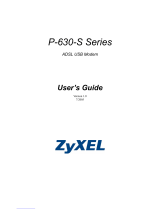Page is loading ...

Prestige 642
PPPoE Modem
User's Guide
Version 2.50
August 2001

Prestige 642 PPPoE Modem
ii Copyright
Copyright
Copyright © 2001 by ZyXEL Communications Corporation.
The contents of this publication may not be reproduced in any part or as a whole, transcribed, stored in a
retrieval system, translated into any language, or transmitted in any form or by any means, electronic,
mechanical, magnetic, optical, chemical, photocopying, manual, or otherwise, without the prior written
permission of ZyXEL Communications Corporation.
Published by ZyXEL Communications Corporation. All rights reserved.
Disclaimer
ZyXEL does not assume any liability arising out of the application or use of any products, or software
described herein. Neither does it convey any license under its patent rights nor the patent rights of others.
ZyXEL further reserves the right to make changes in any products described herein without notice. This
publication is subject to change without notice.
Trademarks
ZyNOS (ZyXEL Network Operating System) is a registered trademark of ZyXEL Communications, Inc.
Other trademarks mentioned in this publication are used for identification purposes only and may be
properties of their respective owners.

Prestige 642 PPPoE Modem
ZyXEL Limited Warranty iii
ZyXEL Limited Warranty
ZyXEL warrants to the original end user (purchaser) that this product is free from any defects in materials or
workmanship for a period of up to two (2) years from the date of purchase. During the warranty period and
upon proof of purchase, should the product have indications of failure due to faulty workmanship and/or
materials, ZyXEL will, at its discretion, repair or replace the defective products or components without
charge for either parts or labor and to whatever extent it shall deem necessary to restore the product or
components to proper operating condition. Any replacement will consist of a new or re-manufactured
functionally equivalent product of equal value, and will be solely at the discretion of ZyXEL. This warranty
shall not apply if the product is modified, misused, tampered with, damaged by an act of God, or subjected to
abnormal working conditions.
Note
Repair or replacement, as provided under this warranty, is the exclusive remedy of the purchaser. This
warranty is in lieu of all other warranties, express or implied, including any implied warranty of
merchantability or fitness for a particular use or purpose. ZyXEL shall in no event be held liable for indirect
or consequential damages of any kind of character to the purchaser.
To obtain the services of this warranty, contact ZyXEL's Service Center for your Return Material
Authorization number (RMA). Products must be returned Postage Prepaid. It is recommended that the unit be
insured when shipped. Any returned products without proof of purchase or those with an out-dated warranty
will be repaired or replaced (at the discretion of ZyXEL) and the customer will be billed for parts and labor.
All repaired or replaced products will be shipped by ZyXEL to the corresponding return address, Postage
Paid. This warranty gives you specific legal rights, and you may also have other rights that vary from country
to country.
Online Registration
Do not forget to register your Prestige (fast, easy online registration at
www.zyxel.com) for free future product updates and information.

Prestige 642 PPPoE Modem
iv FCC Interference Statement
Federal Communications Commission (FCC)
Interference Statement
This device complies with Part 15 of FCC rules. Operation is subject to the following two conditions:
This device may not cause harmful interference.
This device must accept any interference received, including interference that may cause undesired
operations.
This equipment has been tested and found to comply with the limits for a CLASS B digital device pursuant to
Part 15 of the FCC Rules. These limits are designed to provide reasonable protection against harmful
interference in a commercial environment. This equipment generates, uses, and can radiate radio frequency
energy, and if not installed and used in accordance with the instructions, may cause harmful interference to
radio communications.
If this equipment does cause harmful interference to radio/television reception, which can be determined by
turning the equipment off and on, the user is encouraged to try to correct the interference by one or more of
the following measures:
Reorient or relocate the receiving antenna.
Increase the separation between the equipment and the receiver.
Connect the equipment into an outlet on a circuit different from that to which the receiver is connected.
Consult the dealer or an experienced radio/TV technician for help.
Notice 1
Changes or modifications not expressly approved by the party responsible for compliance could void the
user's authority to operate the equipment.
Notice 2
Use of shielded RS-232 cables is required to ensure compliance with FCC Part 15, and it is the responsibility
of the user to provide and use shielded RS-232 cables.
Note
and Certifications
For more information about your modem’s Declaration of Conformity (DOC) please refer to
www.zyxel.com.

Prestige 642 PPPoE Modem
Customer Support v
Customer Support
Please have the following information ready when you contact customer support.
• Product model and serial number.
• Information in Menu 24.2.1 – System Information.
• Warranty Information.
• Date that you received your device.
• Brief description of the problem and the steps you took to solve it.
METHOD
LOCATION
E-MAIL
SUPPORT/SALES
TELEPHONE/FAX WEB SITE/ FTP SITE REGULAR MAIL
support@zyxel.com.tw
support@europe.zyxel.com
+886-3-578-3942 www.zyxel.com
www.europe.zyxel.com
WORLDWIDE
sales@zyxel.com.tw +886-3-578-2439 ftp.europe.zyxel.com
ZyXEL Communications Corp.,
6 Innovation Road II, Science-
Based Industrial Park,
HsinChu, Taiwan 300, R.O.C.
support@zyxel.com +1-714-632-0882
800-255-4101
www.zyxel.comNORTH
AMERICA
sales@zyxel.com +1-714-632-0858 ftp.zyxel.com
ZyXEL Communications Inc.,
1650 Miraloma Avenue,
Placentia, CA 92870, U.S.A.
support@zyxel.dk +45-3955-0700 www.zyxel.dkSCANDINAVIA
sales@zyxel.dk +45-3955-0707 ftp.zyxel.dk
ZyXEL Communications A/S,
Columbusvej 5, 2860 Soeborg,
Denmark.
support@zyxel.at +43-1-4948677-0 www.zyxel.atAUSTRIA
sales@zyxel.at +43-1-4948678 ftp.zyxel.at
ZyXEL Communications
Services GmbH. Thaliastrasse
125a/2/2/4 A-1160 Vienna,
Austria
support@zyxel.de +49-2405-6909-0 www.zyxel.deGERMANY
sales@zyxel.de +49-2405-6909-99
ZyXEL Deutschland GmbH.
Adenauerstr. 20/A4 D-52146
Wuerselen, Germany
support@zyxel.com.my +603-795-44-688 www.zyxel.com.myMALAYSIA
sales@zyxel.com.my +603-795-34-407
Lot B2-06, PJ Industrial Park,
Section 13, Jalan Kemajuan,
46200 Petaling Jaya Selangor
Darul Ehasn, Malaysia

Prestige 642 PPPoE Modem
vi Table of Contents
Table of Contents
Copyright..........................................................................................................................................................ii
ZyXEL Limited Warranty.............................................................................................................................iii
Federal Communications Commission (FCC) Interference Statement .....................................................iv
Customer Support ........................................................................................................................................... v
List of Figures ................................................................................................................................................. ix
List of Tables.................................................................................................................................................... x
Preface .............................................................................................................................................................xi
What is DSL? ................................................................................................................................................xiii
Chapter 1 Getting to Know Your PPPoE Modem
........................................................................................1-1
1.1 The Prestige 642 PPPoE Modem....................................................................................................1-1
1.2 Features of the Prestige 642 PPPoE Modem...................................................................................1-1
1.3 Applications for the Prestige 642 PPPoE Modem ..........................................................................1-3
1.3.1 Internet Access........................................................................................................................1-3
Chapter 2 Hardware Installation & Initial Setup......................................................................................2-1
2.1 Front Panel LEDs of the P642 .......................................................................................................2-1
2.2 Rear Panel and Connections of the P642 ........................................................................................2-2
2.2.1 Connecting the ADSL Line.....................................................................................................2-2
2.2.2 Connecting a Computer to the Prestige 10/100M LAN Port ..................................................2-2
2.2.3 Connecting the Power Adapter to your Prestige .....................................................................2-2
2.2.4 Connecting the Console Port...................................................................................................2-3
2.3 Additional Installation Requirements .............................................................................................2-3
2.4 Connecting a POTS Splitter............................................................................................................2-3
2.5 Default Settings...............................................................................................................................2-4
2.6 Turning On the Prestige ..................................................................................................................2-4
Chapter 3 Web Configurator.......................................................................................................................3-1
3.1 Introduction.....................................................................................................................................3-1
3.2 Login and Welcome Screens...........................................................................................................3-2
3.2.1 About the Login Screen ..........................................................................................................3-2
3.2.2 About the Welcome Screen.....................................................................................................3-2
3.3 Wizard Setup Screen.......................................................................................................................3-3
3.3.1 Wizard Setup — PPPoE Modem Screen.................................................................................3-4
3.3.2 Wizard Setup — Modem Screen.............................................................................................3-6
3.3.3 Wizard Setup — Final Wizard Screen....................................................................................3-8
3.4 Advanced Setup ..............................................................................................................................3-8
3.4.1 Advanced Setup — System Administration Screen................................................................3-9
3.4.2 Advanced Setup — System Date & Time Screen.................................................................3-10
3.4.3 Advanced Setup — LAN Screen ..........................................................................................3-11
3.4.4 Advanced Setup - LAN Status ..............................................................................................3-13

Prestige 642 PPPoE Modem
Table of Contents vii
3.4.5 Advanced Setup — NAT (Network Address Translation) Applications.............................. 3-14
3.4.6 Advanced Setup — Internet Security................................................................................... 3-18
3.5 Maintenance ................................................................................................................................. 3-19
3.5.1 Maintenance — System Status............................................................................................. 3-19
3.5.2 Maintenance — System Statistics ........................................................................................ 3-22
3.5.3 Maintenance — Diagnostic Screen — General Tab ............................................................ 3-24
3.5.4 Maintenance — Diagnostic Screen — DSL Line Tab ......................................................... 3-25
3.6 Logout Screen .............................................................................................................................. 3-26
3.6.1 About the Logout Screen...................................................................................................... 3-26
Chapter 4 Command Line Interface .......................................................................................................... 4-1
4.1 Getting Started ............................................................................................................................... 4-1
4.1.1 Initial Screen .......................................................................................................................... 4-1
4.1.2 Entering A Password.............................................................................................................. 4-1
4.2 Command Structure ....................................................................................................................... 4-2
4.2.1 Conventions for Using CI Commands ................................................................................... 4-2
4.2.2 Using Abbreviated CI Commands ......................................................................................... 4-3
4.2.3 General CI Command Usage.................................................................................................. 4-3
4.3 CI Commands................................................................................................................................. 4-4
4.3.1 Set Related CI Commands ..................................................................................................... 4-4
4.3.2 Set Related CI Commands — Examples............................................................................... 4-5
4.3.3 Show Related CI Commands ................................................................................................. 4-6
4.3.4 Show Related CI Commands — Example ............................................................................. 4-6
4.3.5 Sys Related CI Commands..................................................................................................... 4-7
4.3.6 Sys Related CI Commands — Examples ............................................................................... 4-8
4.3.7 WAN Related CI Commands ............................................................................................... 4-11
4.3.8 WAN Related CI Commands — Examples ......................................................................... 4-11
4.3.9 Device Related CI Commands ............................................................................................. 4-12
4.3.10 Device Related CI Commands — Example ......................................................................... 4-13
4.3.11 IP Related CI Commands..................................................................................................... 4-13
4.3.12 IP Related CI Commands — Examples ............................................................................... 4-14
Chapter 5 Firmware and Configuration Maintenance............................................................................. 5-1
5.1 Filename Conventions.................................................................................................................... 5-1
5.2 Backup Configuration .................................................................................................................... 5-2
5.2.1 Backup Configuration Using FTP.......................................................................................... 5-2
5.2.2 Using the FTP command from the DOS Prompt.................................................................... 5-2
5.2.3 Backup Configuration Using TFTP ....................................................................................... 5-4
5.2.4 TFTP Command Example...................................................................................................... 5-4
5.2.5 Backup Via Console Port ....................................................................................................... 5-5
5.3 Restore Configuration .................................................................................................................... 5-6
5.3.1 Restore Using FTP or TFTP................................................................................................... 5-6
5.3.2 Restore Via Console Port ....................................................................................................... 5-7

Prestige 642 PPPoE Modem
viii Table of Contents
5.4 Uploading Firmware Files ..............................................................................................................5-8
5.4.1 FTP File Upload......................................................................................................................5-9
5.4.2 TFTP File Upload .................................................................................................................5-10
5.4.3 Uploading Files Via Console Port ........................................................................................5-10
Chapter 6 Troubleshooting ..........................................................................................................................6-1
6.1 Problems Starting Up the Prestige ..................................................................................................6-1
6.2 Problems With the WAN Interface.................................................................................................6-1
6.3 Problems with the LAN Interface ...................................................................................................6-2
6.4 Problems Connecting to a Remote Node or ISP .............................................................................6-2
Appendix A VPI & VCI ................................................................................................................................. A
Glossary ........................................................................................................................................................... B
Index ................................................................................................................................................................ K

Prestige 642 PPPoE Modem
List of Figures ix
List of Figures
Figure 1-1 Internet Access Application .......................................................................................................1-3
Figure 2-1 Front Panel of the P642 ..............................................................................................................2-1
Figure 2-2 Rear Panel Connections of the P642 ..........................................................................................2-2
Figure 2-3 Connecting a POTS Splitter .......................................................................................................2-4
Figure 3-1 Web Configurator Overview ......................................................................................................3-1
Figure 3-2 Login Screen as seen in Netscape...............................................................................................3-2
Figure 3-3 Welcome Screen.........................................................................................................................3-3
Figure 3-4 Initial Wizard Screen..................................................................................................................3-4
Figure 3-5 PPPoE Wizard Screen ................................................................................................................3-5
Figure 3-6 Modem Wizard Screen ...............................................................................................................3-7
Figure 3-7 Final Wizard Screen ...................................................................................................................3-8
Figure 3-8 Advanced Setup — System Administration Screen ...................................................................3-9
Figure 3-9 Advanced Setup — System Date & Time Screen ....................................................................3-10
Figure 3-10 Advanced Setup — LAN Screen............................................................................................3-13
Figure 3-11 Advanced Setup — LAN Screen — Status Tab.....................................................................3-14
Figure 3-12 Advanced Setup — NAT Applications Screen.......................................................................3-16
Figure 3-13 Advanced Setup — Internet Security Screen .........................................................................3-18
Figure 3-14 Maintenance — System Status Screen ...................................................................................3-20
Figure 3-15 Maintenance — System Statistics Screen...............................................................................3-22
Figure 3-16 Maintenance — Diagnostic Screen — General Tab...............................................................3-24
Figure 3-17 Maintenance — Diagnostic Screen — DSL Line Tab ...........................................................3-25
Figure 3-18 Logout Screen.........................................................................................................................3-26
Figure 4-1 Power-On Display ......................................................................................................................4-1
Figure 4-2 Login Screen...............................................................................................................................4-1
Figure 4-3 Configuration and Management Prompt ....................................................................................4-2
Figure 1-1 FTP Session Example.................................................................................................................5-3
Figure 1-2 Backup Configuration Example .................................................................................................5-6
Figure 1-3 Completion of Prestige Backup..................................................................................................5-6
Figure 1-4 FTP Session Example.................................................................................................................5-7
Figure 1-5 Restore Configuration Example .................................................................................................5-8
Figure 1-6 Completion of the Restore Process.............................................................................................5-8
Figure 1-7 FTP Session Example.................................................................................................................5-9
Figure 1-8 Example Xmodem Upload .......................................................................................................5-11

Prestige 642 PPPoE Modem
x List of Tables
List of Tables
Table 2-1 Front Panel LED Description ...................................................................................................... 2-1
Table 3-1 PPPoE Wizard Screen Description.............................................................................................. 3-6
Table 3-2 Modem Wizard Screen Description............................................................................................. 3-7
Table 3-3 Advanced Setup — System Administration Screen Description................................................. 3-9
Table 3-4 Advanced Setup — System Date & Time Screen Description.................................................. 3-11
Table 3-5 Advanced Setup — LAN Screen Description ........................................................................... 3-13
Table 3-6 Advanced Setup — LAN Screen — Status Tab Description .................................................... 3-14
Table 3-7 Common Services and Corresponding Port Numbers ............................................................... 3-15
Table 3-8 Advanced Setup — NAT Applications Screen Description ...................................................... 3-16
Table 3-9 Applications and Port Numbers................................................................................................. 3-17
Table 3-10 Advanced Setup — Internet Security Screen Description....................................................... 3-18
Table 3-11 Maintenance — System Status Screen Description................................................................. 3-20
Table 3-12 Maintenance — System Statistics Screen Description ............................................................ 3-23
Table 3-13 Maintenance — Diagnostic Screen — General Tab Description ............................................ 3-24
Table 3-14 Maintenance — Diagnostic Screen — DSL Line Tab Description ......................................... 3-25
Table 4-1 Examples of Abbreviated CI Commands .................................................................................... 4-3
Table 4-2 General CI Command Usage....................................................................................................... 4-3
Table 4-3 Set Related CI Commands........................................................................................................... 4-4
Table 4-4 Show Related CI Commands....................................................................................................... 4-6
Table 4-5 Sys Related CI Commands.......................................................................................................... 4-7
Table 4-6 Sys Trcpacket Channel CI Command — Optional Subcommand Meanings ............................ 4-10
Table 4-7 WAN Related CI Commands .................................................................................................... 4-11
Table 4-8 Device Related CI Commands .................................................................................................. 4-12
Table 4-9 IP Related CI Commands .......................................................................................................... 4-13
Table 1-1 Filename Conventions................................................................................................................. 5-2
Table 1-2 General Commands for Third Party FTP Clients ........................................................................ 5-3
Table 1-3 General Commands for Third Party TFTP Clients...................................................................... 5-5
Table 2-1 Troubleshooting the Start-Up of your Prestige............................................................................ 6-1
Table 2-2 Troubleshooting the ADSL connection....................................................................................... 6-1
Table 2-3 Troubleshooting the LAN Interface............................................................................................. 6-2
Table 2-4 Troubleshooting a Connection to a Remote Node or ISP............................................................ 6-2

Prestige 642 PPPoE Modem
Preface xi
Preface
About Your ADSL Modem
Congratulations on your purchase of the Prestige 642 Series ADSL Modem.
The Prestige 642 is an ADSL modem used for Internet access via an ADSL line. It can run upstream
maximum rate at 832Kbps and downstream rate at 8Mbps. The rate selection depends on the copper
category, distance and service provider configuration.
The P642's 10/100M auto-negotiating LAN interface enables fast data transfer of either 10Mbps or 100Mbps
in either half-duplex or full-duplex mode depending on your Ethernet network.
Your Prestige is easy to install and configure. All functions of the Prestige are software configurable via the
Web Embedded Configurator. Use the CLI (Command Line Interface) as an alternate method of Prestige
configuration.
About This User’s Guide
This guide covers all aspects of the Prestige 642 operations and shows you how to get the best out of the
multiple advanced features of your ADSL Internet Access System using the Web Embedded Configurator
and the CLI. It is designed to guide you through the correct configuration of your Prestige 642 for various
applications.
Related Documentation
Related documentation includes:
¾ A Packing List Card that lists all items that come with your Prestige.
¾ A Read Me First document that will help get your Prestige up and running right away. It contains
detailed easy-to-follow instructions, Prestige default settings, handy checklists and information on
setting up your computer.
¾ A Support CD. This CD includes:
• This User’s Guide.
• Support Notes.
• Supporting Software
• Link to the ZyXEL Website for Product Registration.

Prestige 642 PPPoE Modem
xii Preface
General Syntax Conventions
• “Type” means for you to type one or more characters and press the carriage return. “Select” or “Choose”
means for you to select one from the predefined choices.
• Menu titles and labels are in Bold Times font. Predefined field choices are in Bold Arial font.
Command and arrow keys are enclosed in square brackets. [ENTER] means the Enter, or carriage return
key; [ESC] means the Escape key and [SPACE BAR] means the Space Bar.
• For brevity’s sake, we will use “e.g.,” as a shorthand for “for instance”, and “i.e.,” for “that is” or “in
other words” throughout this manual.
The Prestige 642 may also be referred to as the Prestige or the P642 in this user’s guide.

Prestige 642 PPPoE Modem
What is DSL? xiii
What is DSL?
DSL (Digital Subscriber Line) technology enhances the data capacity of the existing telephone line running
between the local telephone company switching offices and most homes and offices. While the wire itself can
handle higher frequencies, the telephone switching equipment is designed to cut off signals above 4,000Hz to
filter noise from the voice line. DSL services are either symmetrical (traffic flows at the same speed in both
directions) or asymmetrical (the downstream capacity is higher than the upstream capacity).
As the carrying distance increases, data rates decrease. That means that users who are beyond a certain
distance from the telephone company’s central office may not be able to obtain the higher speeds for DSL
maximum transmission distances. A DSL connection is a point-to-point dedicated circuit, meaning that the
link is always up and there is no dialing required.
What is ADSL?
ADSL is an asymmetrical technology, meaning that the downstream data rate is much higher than the
upstream data rate. This works well for a typical Internet session in which more information is downloaded,
e.g., from Web servers, than is uploaded. ADSL operates in a frequency range that is above the frequency
range of voice services, so the two systems can operate over the same cable.


Prestige 642 PPPoE Modem
Getting to Know Your PPPoE Modem 1-1
Chapter 1
Getting to Know Your PPPoE Modem
This chapter describes the key features and applications of the Prestige 642 PPPoE modem.
1.1 The Prestige 642 PPPoE Modem
Your Prestige integrates a high-speed 10/100Mbps LAN interface and one high-speed ADSL port into a
single package. The Prestige is ideal for high-speed Internet browsing and making LAN-to-LAN
connections to remote networks.
1.2 Features of the Prestige 642 PPPoE Modem
Your Prestige is packed with a number of features that give it the flexibility to provide a complete
networking solution for almost anyone.
Ease of Installation
Your Prestige is designed for quick, intuitive and easy installation. Your Prestige weighs very little and is
extremely compact making it easy to position anywhere in your busy office.
Web Configurator
Configuration and maintenance of the Prestige is easy with the Web Configurator. Your web browser must
be Java and JavaScript enabled to use the web configurator.
High Speed Internet Access
The Prestige can support downstream transmission rates of up to 8Mbps and upstream transmission rates of
832 Kbps. The Prestige also supports rate management. Rate management allows ADSL subscribers to
select an Internet access speed that best suit their needs and budget.
10/100Mbps Fast Ethernet LAN Interface
The Prestige's 10/100M auto-negotiating LAN interface enables fast data transfer of either 10Mbps or
100Mbps, in either half-duplex or full-duplex mode, depending on your Ethernet network.
ADSL Standards Supported
ETSI
ATM Forum UNI 3.1/ 4.0 PVC

Prestige 642 PPPoE Modem
1-2 Getting to Know Your PPPoE Modem
Multiple Protocol over AAL5 (RFC1483)
PPP over Ethernet over AAL5
Protocols Supported
¾ The Prestige supports PPP over Ethernet (RFC 2516) and RFC 1483 encapsulation over ATM (idle
timeout for PPPoE connections (100 seconds) may be altered via the web configurator).
¾ PPP (Point-to-Point Protocol) Bridge link layer protocol.
¾ IP Routing/Transparent Bridging
¾ DHCP Client, Server and Relay
¾ NAT for single IP address internet access
¾ RIP I and RIP II
Networking Compatibility
Your Prestige is compatible with the major ADSL DSLAM (Digital Subscriber Line Access Multiplexer)
providers making configuration extremely simple.
Multiplexing
The Prestige supports VC-based and LLC-based multiplexing.
Full Network Management
¾ Command Line Interface.
¾ Telnet support (Password-protected telnet access to internal configuration manager).
¾ TFTP/FTP server, firmware upgrade and configuration backup/restore.
¾ F4/F5 OAM .
Diagnostic Capabilities
Your modem can perform self-diagnostic tests. These tests check the integrity of the following circuitry:
¾ FLASH memory, ADSL circuitry, RAM and the LAN port.
Security
Configure the following security features using the web configurator:
¾ The Prestige supports PAP (Password Authentication Protocol) and CHAP (Challenge Handshake
Authentication Protocol). CHAP is more secure than PAP; however, PAP is available on more
platforms.

Prestige 642 PPPoE Modem
Getting to Know Your PPPoE Modem 1-3
¾ The Prestige has filtering functions that allow added network security and management. Default net
bios filters are turned on when PPPoE is selected.
1.3 Applications for the Prestige 642 PPPoE Modem
1.3.1 Internet Access
The Prestige is the ideal high-speed Internet access solution. Your Prestige supports TCP/IP protocol, which
the Internet commonly uses. It is compatible with all major ADSL DSLAM (Digital Subscriber Line Access
Multiplexer) providers. A DSLAM is a rack of ADSL line cards with data multiplexed into a backbone
network interface/connection (e.g., T1, OC3, DS3, ATM or Frame Relay). Think of it as the equivalent of a
modem rack for ADSL. A typical Internet Access application is shown below.
Figure 1-1 Internet Access Application


Prestige 642 PPPoE Modem
Hardware Installation & Initial Setup 2-1
Chapter 2
Hardware Installation & Initial Setup
This chapter describes the physical features of the Prestige
and how to make the cable connections
.
2.1 Front Panel LEDs of the P642
The LED indicators on the front panel indicate the operational status of the Prestige. The table below the
figure describes the LED functions:
Figure 2-1 Front Panel of the P642
Table 2-1 Front Panel LED Description
LED COLOR STATUS MEANING
PWR Green On Power is applied to the Prestige.
SYS Green On
Off
Blinking
The Prestige is on and functioning properly.
The system is not ready or has malfunctioned.
The system is rebooting.
LAN 10M Green On
Blinking
The Prestige has a successful 10Mb Ethernet connection.
Data is being sent/received.
LAN 100M Green On
Blinking
The Prestige has a successful 100Mb Ethernet connection.
Data is being sent/received.
ADSL Green On
Off
Blinking
The Prestige is connected successfully to a DSLAM.
The link is down.
Data is being sent/received.

Prestige 642 PPPoE Modem
2-2 Hardware Installation & Initial Setup
2.2 Rear Panel and Connections of the P642
The following figure shows the rear panel connections of your Prestige.
Figure 2-2 Rear Panel Connections of the P642
2.2.1 Connecting the ADSL Line
Connect the Prestige directly to the wall jack using the included ADSL cable. Connect a microfilter between
the wall jack and your telephone(s) (see the Connecting a Microfilter figure). Microfilter(s) act as low pass
filters (voice transmission takes place in the 0 to 4KHz bandwidth). A microfilter is an optional purchase.
2.2.2 Connecting a Computer to the Prestige 10/100M LAN Port
Ethernet 10Base-T/100Base-T networks use Shielded Twisted Pair (STP) cable with RJ-45 connectors that
look like a bigger telephone plug with 8 pins. Use the crossover cable (red tag) to connect your Prestige to a
computer directly. Use a straight-through Ethernet cable (white tag) to connect to an external hub and then
connect one end of a straight-through Ethernet cable (white tag) from the hub to the NIC (Network Interface
Card) on the computer.
2.2.3 Connecting the Power Adapter to your Prestige
Connect the power adapter to the port labeled POWER on the rear panel of your Prestige.
/