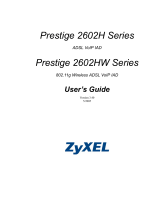Page is loading ...

Prestige 324
1
Prestige 324
Intelligent Broadband Sharing Gateway
Version 3.60
January 2003
Quick Start Guide

Prestige 324
2
Introducing the Prestige
The Prestige is a broadband sharing gateway with a built-in four-port 10/100 Mbps switch that makes it easy
for people to set up a small home/office network and share Internet access via a broadband (cable/DSL)
modem. Key features of the Prestige include a firewall, content filtering, NAT, Dial Backup and UPnP. See
your User’s Guide for more details on all Prestige features.
You should have an Internet account already set up and have been given most of the following information.
Internet Account Information
Your device’s WAN IP Address (if given): __________________
DNS Server IP Address (if given): Primary __________________, Secondary _________________
Encapsulation:
Ethernet
Service Type: _______________________
Login Server IP Address: ______________
User Name: ____________ Password: ____________
PPTP
User Name: ____________ Password: ____________
Your WAN IP Address: ____________ PPTP Server IP Address: ___________
Connection ID (if required): ____________
PPPoE (PPPoE) Service Name: ____________
User Name: ____________ Password: ____________
Quick Start Overview
Hardware Installation........................................................................................................................ 3
Setting Up Your Computer’s IP Address ......................................................................................... 4
Configuring Your Prestige ................................................................................................................. 6

Prestige 324
3
Hardware Installation
Rear Panel
LABEL DESCRIPTION
1. LAN 10/100M Use an Ethernet cable to connect at least one computer for initial Prestige configuration. These
ports are auto-negotiating (can connect at 10 or 100Mbps) and auto-sensing (automatically adjust
to the type of Ethernet cable you use (straight-through or crossover)).
2. WAN 10/100M Connect your cable/DSL modem to this port with the cable that came with your modem.
3. POWER 9 VAC Connect the end of the included power adaptor (use only this adapter) to this power socket.
After you’ve made the connections, connect the power cable to a power supply and look at the front panel LEDs.
CON/AUX switch
CON/AUX port
Just connect this port if you want to configure the Prestige using the SMT via console port or set
up a backup WAN connection; see your User’s Guide for details.
Set this switch to the “CON” side to use the CON/AUX port as a console port for local device
configuration and management. Connect the 9-pin male end of the console cable to the console
port of the Prestige and the other end to a serial port (COM1, COM2 or other COM port) on your
computer. Your computer should have a terminal emulation communications program (such as
HyperTerminal) set to VT100 terminal emulation, no parity, 8 data bits, 1 stop bit, no flow control
and 9600 bps port speed.
Set this switch to the “AUX” side to use the CON/AUX port as an auxiliary dial-up WAN
connection. Use the included CON/AUX converter, with the console cable to connect the
CON/AUX port to your modem or TA.
RESET You only need to use this button if you’ve forgotten the Prestige’s password. It returns the Prestige
to the factory defaults (password is 1234, LAN IP address 192.168.1.1, terminal emulation settings
as described above etc.; see your User’s Guide for details).
The Front Panel LEDs
The PWR LED blinks while performing system testing and then stays on if the testing is successful. The
CON/AUX, LAN, and WAN LEDs turn on if they are properly connected. Refer to the User’s Guide for
more detailed LED descriptions.

Prestige 324
4
Setting Up Your Computer’s IP Address
Skip this section if your computer is already set up to accept a dynamic IP
address. This is the default for most new computers.
The Prestige is already set up to assign your computer an IP address. Use this section to set up your computer
to receive an IP address or assign it a static IP address in the 192.168.1.2 to 192.168.1.254 range with a
subnet mask of 255.255.255.0. This is necessary to ensure that your computer can communicate with your
Prestige.
Your computer must have an Ethernet card and TCP/IP installed. TCP/IP should already be installed on
computers using Windows NT/2000/XP, Macintosh OS 7 and later operating systems.
Windows 2000/NT/XP
1. In Windows XP, click start, Control Panel. In Windows 2000/NT, click Start, Settings, Control Panel.
2. In Windows XP, click Network Connections.
In Windows 2000/NT, click Network and Dial-up Connections.
3. Right-click Local Area Connection and then click Properties.
4. Select Internet Protocol (TCP/IP) (under the General tab in Win XP) and click Properties.

Prestige 324
5
5. The Internet Protocol TCP/IP Properties screen opens (the
General tab in Windows XP).
- To have your computer assigned a dynamic IP address, click
Obtain an IP address automatically.
-To configure a static IP address, click Use the following IP
Address and fill in the IP address (choose one
from192.168.1.2 to 192.168.1.254), Subnet mask
(255.255.255.0), and Default gateway (192.168.1.1) fields.
6. Click Advanced. Remove any previously installed gateways in
the IP Settings tab and click OK to go back to the Internet
Protocol TCP/IP Properties screen.
7. Click Obtain DNS server address automatically if you do
not know your DNS server IP address(es).
If you know your DNS server IP address(es), click Use the
following DNS server addresses, and type them in the
Preferred DNS server and Alternate DNS server fields.
If you have more than two DNS servers, click Advanced, the
DNS tab and then configure them using Add.
8. Click OK to close the Internet Protocol (TCP/IP) Properties
window.
9. Click OK to close the Local Area Connection Properties
window.
Checking Your Computer’s IP Address
1. In the computer, click Start, (All) Programs, Accessories and then Command Prompt.
2. In the Command Prompt window, type "ipconfig" and then press ENTER. Your computer’s IP address must be in
the correct range (192.168.1.2 to 192.168.1.254) with subnet mask 255.255.255.0 in order to communicate with
the Prestige.
Refer to your User’s Guide for detailed IP address configuration for other Windows and Macintosh computer
operating systems.

Prestige 324
6
Configuring Your Prestige
Choose one of these methods to access and configure the Prestige. This Quick
Start Guide shows you how to use the web configurator wizard only. See your
User’s Guide for background information on all Prestige features and SMT
configuration. Click the web configurator online help for screen-specific web help.
Web Configurator
SMT (System Management Terminal). Access the SMT via:
o Console port using terminal emulation software
o LAN or WAN using Telnet
Accessing Your Prestige Via Web Configurator
Step 1. Launch your web browser. Enter “192.168.1.1” as the web site address.
Step 2. The default password (“1234”) is already in the password field (in non-readable format). Click
Login to proceed to a screen asking you to change your password. Click Reset to revert to the
default password in the password field.
Step 3. It is highly recommended you change the default password! Enter a new password, retype it to
confirm and click Apply; alternatively click Ignore to proceed to the main menu if you do not
want to change the password now.
Web site address.
Default password.

Prestige 324
7
Step 4. You should now see the web configurator MAIN MENU screen.
Click WIZARD to begin a series of screens to help you configure your Prestige for the first time.
Click a link under SETUP in the navigation panel to configure that Prestige feature.
Click MAINTENANCE in the navigation panel to see Prestige performance statistics, upload
firmware and back up, restore or upload a configuration file.
Click LOGOUT when you have finished a Prestige management session. The Prestige
automatically logs you out if it is left idle for five minutes; press ENTER to display the Login
screen again and then log back in. This idle timeout timer is one of the many Prestige features that
you may edit using the web configurator.
Change default password.
WIZARD
Navigation panel
LOGOUT

Prestige 324
8
Internet Access Using the Wizard
Step 1. Click Wizard Setup in the main menu to display the first wizard screen.
System Name is for identification
purposes. Enter your computer's
"Computer Name".
The Domain Name entry is what is
propagated to the DHCP clients on
the LAN. If you leave this blank, the
domain name obtained by DHCP
from the ISP is used. Click Next to
continue.
Step 2. The second wizard screen has three variations depending on what encapsulation type you use. Use
the information in Internet Account Information to fill in fields.
Choose Ethernet when the WAN port is
used as a regular Ethernet. Choose from
Standard or a RoadRunner version.
You’ll need User Name, Password and
Login Server IP Address for some
Roadrunner versions.
Point-to-Point Protocol over Ethernet
(PPPoE) also functions as a dial-up
connection. Therefore you’ll also need a
username and password and possibly
the PPPoE service name.
Your ISP will give you all needed
information.
Choose PPTP if your service provider
uses a DSL terminator with PPTP login.
The Prestige must have a static IP
address in this case. You’ll also need a
login name, associated password, the
DSL terminator IP address and possibly
a connection ID.
Click Next to continue.
Step 3. This is the final wizard screen you need to configure. Fill in the fields and click Finish to save
and complete the wizard setup.

Prestige 324
9
WAN IP Address Assignment
Select Get automatically from ISP if
your ISP did not assign you a fixed IP
address. Select Use fixed IP address
if the ISP assigned a fixed IP address
and then enter your IP address and
subnet mask in the next two fields.
Enter the gateway IP address in this
field (if provided) when you select Use
Fixed IP Address.
DNS Server Assignment
Select Get automatically from ISP if
your ISP does not give you DNS
server addresses.
If you selected the Use fixed IP
address – Primary/Secondary DNS
Server option, enter the provided
DNS addresses in these fields.
WAN MAC Address
The WAN MAC address field allows users to configure the WAN port's MAC address by either using the factory default or
cloning the MAC address from a computer on your LAN. Select Factory Default to use the factory assigned default MAC
address. Alternatively, select Spoof this Computer's MAC address - IP Address and enter the IP address of the
computer on the LAN whose MAC address you are cloning.
Test Your Internet Connection
Launch your web browser and navigate to www.zyxel.com. You don’t need a dial-up program such as Dial
Up Networking. Internet access is just the beginning. Refer to the User’s Guide for more detailed
information on the complete range of Prestige features.
Troubleshooting
PROBLEM CORRECTIVE ACTION
None of the LEDs turn
on when you turn on the
Prestige.
Make sure that you have the correct power adapter connected to the Prestige and plugged in
to an appropriate power source. Check all cable connections.
If the LEDs still do not turn on, you may have a hardware problem. In this case, you should
contact your local vendor.
Cannot access the
Prestige from the LAN.
Check the cable connection between the Prestige and your computer or hub. Refer to the
Rear Panel section for details.
Ping the Prestige from a LAN computer. Make sure your computer Ethernet card is installed
and functioning properly.

Prestige 324
10
PROBLEM CORRECTIVE ACTION
Cannot ping any
computer on the LAN.
If the 10/100M LAN LEDs are off, check the cable connections between the Prestige and
your LAN computers.
Verify that the IP address and subnet mask of the Prestige and the LAN computers are in the
same IP address range.
The WAN IP is provided after the ISP verifies the MAC address, host name or user ID.
Find out the verification method used by your ISP and configure the corresponding fields.
If the ISP checks the WAN MAC address, you should clone the MAC address from a LAN
computer. Click WAN and then the MAC tab, select Spoof this Computer's MAC address -
IP Address and enter the IP address of the computer on the LAN whose MAC address you
are cloning.
If the ISP checks the host name, enter your computer’s name (refer to the Wizard Setup
section in the User’s Guide) in the System Name field in the first screen of the WIZARD.
Cannot get a WAN IP
address from the ISP.
If the ISP checks the user ID, click WAN and then the ISP tab. Check your service type, user
name, and password.
Check the Prestige’s connection to the cable/DSL device.
Check whether your cable/DSL device requires a crossover or straight-through cable.
Cannot access the
Internet.
Click WAN to verify your settings.
/