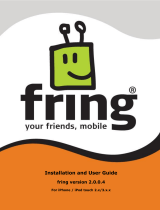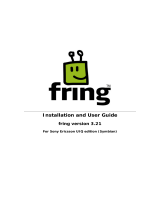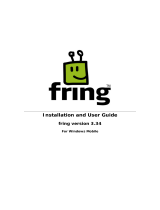Page is loading ...

Skype Connect™
User Guide
Version 4.0
Copyright © Skype Limited 2011

Page 2 Skype Connect User Guide
About this guide
Skype Connect™ provides connectivity between your business and the Skype community.
By adding Skype Connect to your existing SIP-enabled PBX, your business could save on
your communication costs with little or no additional upgrades required.
This guide has been written for administrators of Skype Connect. Using a ctitious
business, Architects, it provides detailed, step-by-step guidance on how to set up and
manage Skype Connect using Skype Manager™, the web-based management tool that
lets you centrally manage Skype for businesses of any size.
This guide may also be a useful reference for any Skype Channel Partner responsible for
setting up Skype Connect for a customer with a SIP-enabled PBX.
Please note that this guide does not cover the other actions you can perform in your
Skype Manager and assumes that you are already familiar with the terminology and
functionality of Skype Manager. Please read both the Skype Manager User Guide and
this guide before setting up Skype Connect.
Finding more information
If you're new to Skype Connect and need to get up to speed fast, you may be interested
in the Skype Connect Quick Start Guide. This guide, along with a range of self-help
resources for both technical and non-technical issues, is available on the Skype Support
site:
support.skype.com
This site contains comprehensive information on how to get the most out of Skype,
including troubleshooters, FAQs, user guides, technical guides and quick start guides.
We’ve also created the Skype Connect Requirements Guide for use by IT managers and
administrators. Please read this document before conguring your SIP-enabled PBX.
The Skype Connect Troubleshooting Guide is also available. It covers common issues
you may experience implementing Skype Connect and the ways you can resolve them.
For information on all Skype for Business products, visit the Skype for Business area of
the Skype website:
skype.com/business
Contacting Skype
If you need help with Skype Connect, you can nd more answers in our Skype Connect
FAQs section:
support.skype.com/category/SKYPE_CONNECT

Page 3 Skype Connect User Guide
Alternatively, if you need to contact Skype Customer Service about a specic problem
you’re having with Skype Connect, click Chat support in the top right corner of your
Skype Manager to talk to a support representative.

Page 4 Skype Connect User Guide
Important
Emergency calling
Access to a broadband internet connection is required. Skype is not a replacement for
traditional telephone services and cannot be used for emergency calling.
Skype Connect is meant to complement existing traditional telephone services used with
a corporate SIP-enabled PBX, not as a stand-alone solution. Skype Connect users need
to ensure all calls to emergency services are terminated through traditional xed line
telephone services, connected to the local exchange, or through other emergency calling
capable telephone services.
Online Numbers
Online Numbers are provided ‘as is’ and their ongoing availability to you is subject
to applicable local residency rules and regulatory practices. The terms related to
Online Numbers may change accordingly, such changes may include the imposition or
amendment of local residency requirements and/or require you to provide further user
information for continued access to dened Online Numbers. Such changes may impact
on your ability to use, purchase and allocate Online Numbers in the future. The terms that
relate to Online Numbers are clearly displayed within the Online Number purchase ow
and you need to agree to these prior to proceeding to purchase Online Numbers.
US Minute Bundles
Calls to the following US prexes are not included within US minutes bundles. Calls
to these US prexes will be charged at Skype’s standard calling rates: 218632xxxx,
605475xxxx, 605477xxxx, 605562xxxx, 641213xxxx, 641235xxxx, 641237xxxx, 641262xxxx,
641264xxxx, 641308xxxx, 641309xxxx, 641388xxxx, 641395xxxx, 641398xxxx, 641410xxxx,
641453xxxx, 641509xxxx, 641551xxxx, 641570xxxx, 641608xxxx, 641612xxxx, 641654xxxx,
641665xxxx, 641696xxxx, 641739xxxx, 641749xxxx, 641795xxxx, 641826xxxx, 641827xxxx,
641865xxxx, 641962xxxx, 641982xxxx, 641983xxxx, 641985xxxx, 641992xxxx, 760569xxxx,
951262xxxx, 6057154xxxx, 6412104xxxx, 6413152xxxx, 6413155xxxx, 6413158xxxx,
6415525xxxx, 6417102xxxx, 6417105xxxx, 6417108xxxx, 6417132xxxx, 6417133xxxx,
6417134xxxx, 6417135xxxx, 6417138xxxx, 6417150xxxx, 6417153xxxx, 6418162xxxx,
6418163xxxx, 6418164xxxx, 6418165xxxx, 6418168xxxx, 7122276xxxx, 7124396xxxx,
7124510xxxx, 7124511xxxx, 7124512xxxx, 7124513xxxx, 7124514xxxx, 7124515xxxx, 7124516xxxx,
7124517xxxx, 7124720xxxx, 7124756xxxx, 7125416xxxx, 7125686xxxx, 7127256, xxxx,
7127266xxxx, 7127379xxxx, 218237xxxx, 218339xxxx, 218486xxxx, 218548xxxx, 218844xxxx,
218862xxxx, 218895xxxx, 218936xxxx, 219632xxxx, 712432xxxx, 2096471, xxxx, 5595461xxxx,
7123387xxxx, 7123388xxxx, 7605690xxxx, 7605691xxxx, 7605692xxxx, 7605694xxxx,

Page 5 Skype Connect User Guide
7605696xxxx, 7605697xxxx, 7605821xxxx, 8053601xxxx, 9512620xxxx, 9512621xxxx,
9512622xxxx, 9512623xxxx
The number of US minute bundles you buy cannot exceed the number of channels you
have entered.

Page 6 Skype Connect User Guide
Contents
1.0 What is Skype Connect? : Page 7
1.1 What does SIP mean? : Page 7
1.2 Making outgoing calls : Page 8
1.3 Receiving incoming calls : Page 8
2.0 TLS and sRTP : Page 9
3.0 Meet our example company : Page 10
4.0 Setting up your Skype Manager : Page 11
5.0 Getting started with Skype Connect
: Page 12
6.0 Creating a SIP Prole : Page 14
7.0 Managing a SIP Prole : Page 18
7.1 Channel subscriptions : Page 18
7.2 Skype Credit for outgoing calls : Page 22
7.3 US minute bundles : Page 24
7.4 Business Skype accounts for incoming
calls : Page 27
7.5 Online Numbers for incoming calls : Page 30
7.6 Caller ID : Page 32
7.7 Renaming your SIP Prole : Page 35
7.8 Deleting your SIP Prole : Page 36
7.9 Retrieving your SIP Prole's credentials
: Page 36
7.10 Changing your SIP Prole’s password
: Page 37
7.11 Reporting options : Page 38
8.0 Advanced use of Skype Connect : Page 40
8.1 Multiple SIP Proles : Page 40
8.2 Skype Connect and DIDs : Page 40
9.0 Architects – a summary : Page 46
10.0 Important Dos and Don’ts : Page 47
10.1 General : Page 47
10.2 Setting up your Skype Manager : Page 47
10.3 Creating a SIP Prole : Page 48
10.4 Adding Skype Credit to a SIP Prole
: Page 48
10.5 Adding business Skype accounts to a SIP
Prole : Page 48
10.6 Deleting a SIP Prole : Page 48
10.7 Changing a SIP Prole password : Page 49

Page 7 Skype Connect User Guide
1.0 What is Skype Connect?
Skype Connect™ provides connectivity between your business and the Skype community.
By adding Skype Connect to your existing SIP-enabled PBX, your business can save on
communication costs with little or no additional upgrades required.
With Skype Connect, you can:
• Make outgoing calls
Take advantage of Skype's low cost global calling rates to landlines and mobiles. If you
call the US a lot, you can save even more with our US minute bundles.
• Receive incoming calls
Buy Online Numbers to receive calls from landlines or add business accounts and set
up Skype buttons so people with Skype can call you for free through Skype.
• Let customers know you’re calling
Set up Caller ID with certain Online Numbers your company's landline numbers (if
your company’s been veried) so that when your employees call, your company's local
number is displayed.
• Manage usage and expenditure
Create multiple SIP Proles to control how your teams use Skype Connect (if accepted
by your SIP-enabled PBX) and monitor their call spend using Skype Manager's simple,
real time reporting tools.
1.1 What does SIP mean?
SIP is an abbreviation of Session Initiation Protocol and is a signaling protocol, used to
control communications, such as voice calls over the internet.

Page 8 Skype Connect User Guide
For more technical information on Skype Connect and advice on how to prepare your
corporate network to use it, please see Skype Connect Requirements Guide.
1.2 Making outgoing calls
With Skype Connect, you can:
• Take advantage of Skype’s low cost global calling rates for calling landline and mobile
numbers. If you call the US a lot, you can make even greater call savings using our US
minute bundles.
• Track and control the costs of outgoing calls, using Skype Manager’s simple, real-time
reporting tools.
Important: You cannot call people on Skype using their Skype Name from your SIP-
enabled PBX. However, you can call people on Skype if they have an Online Number.
1.3 Receiving incoming calls
With Skype Connect, you can:
• Receive calls to your SIP-enabled PBX made by people calling directly from Skype. This
means customers with Skype can call you for free. Anybody using Skype can add your
business’s Skype Name to their Skype contact list so they can make free calls to you.
• Add Skype buttons to your website or emails, so that customers using Skype can call
you directly with just one click. Again, this is free for people calling from Skype.
• Purchase Online Numbers within the country that your business operates so
customers in that country can call your business at local rates. Online Numbers can be
associated to a SIP Prole, meaning that your business can receive calls from landlines
and mobiles via a SIP Prole in your SIP-enabled PBX. Your SIP-enabled PBX can then
be congured to direct these calls to your desk phones.
• Integrate these Skype Connect features with the built-in functionality of your PBX, such
as directing calls to user extensions, Auto Attendants and Hunt Groups.

Page 9 Skype Connect User Guide
2.0 TLS and sRTP
Transport Layer Security (TLS) and Secure RTP (sRTP) are additional Skype Cnnect
features that encrypt SIP signals and RTP media transported between your SIP-
enabled PBX and Skype, providing security from “man in the middle” attacks, such as
eavesdropping, wiretapping, or the theft of Skype business user credentials.
TLS and sRTP are automatically enabled for Skype Connect customers. For most SIP-
enabled PBXs, Skype Connect can auto-detect whether to use TLS only or TLS and sRTP
based on the type, make and model of the equipment that you are using to connect to
Skype, meaning that no conguration or provisioning is required.
However, in some circumstances, Skype Connect may not recognize the type, make and
model of the equipment that you are using to connect to Skype. If this is the case, you
will need to congure your SIP-enabled PBX to use TLS and sRTP. If you are unsure how
to this, please see your PBX's support documentation or contact the PBX manufacturer
for more information.
For more information on what you need to consider before conguring your SIP-enabled
PBX to work with Skype Connect, please read the Skype Connect Requirements Guide.

Page 10 Skype Connect User Guide
3.0 Meet our example company
Throughout this guide we’ll be using a ctitious business called Architects, to illustrate
the various processes and administrative functions available to you.
Here is a summary of how Architects is structured, so you can see what we are aiming to
achieve with each process that we walk you through. You may nd it useful to refer back
to this summary.
• Architects is a small business, with between 5 and 9 people.
• The Skype Manager administrator is Claude Morel, who is responsible for management
of the company's business operations.
• There is a Sales team, which take calls from potential and existing clients.
• The Sales team also wants to be able to make outgoing, sales-related, calls abroad.
• The name of the Sales Manager is Vanessa Lombardi.
• There is also an Engineering team who correspond with clients to ensure their
requirements are met.
• The name of the Structural Engineer for the Engineering team is Hiroshi Tanaka.

Page 11 Skype Connect User Guide
4.0 Setting up your Skype
Manager
Before you can get started with Skype Connect, you need have Skype Manager. It
couldn't be easier to get started with Skype Manager. All you need to set up your Skype
Manager is to enter a Skype Name and password and register your company details
online. To do this, go to:
skype.com/go/skype.manager.setup
Follow the instructions on-screen to specify the personal Skype account you want to use
to set up Skype Manager. You can either use your existing personal Skype account or
create a new one specically for your Skype Manager.
The Skype account you use will be used to administer Skype products throughout your
business. We therefore strongly recommend you create a new Skype account specically
for your Skype Manager.
Example: The administrator for Architects, Claude Morel, creates a new Skype account
called 'Architects.Admin'.
For more detailed information on how to set up your Skype Manager, please see the
Skype Manager User Guide.
Once you have created your new Skype account and registered for Skype Manager, you
will be automatically signed into Skype Manager.

Page 12 Skype Connect User Guide
5.0 Getting started with Skype
Connect
To use Skype Connect, you need to create at least one SIP Prole in Skype Manager.
Creating a SIP Prole is straightforward, using the process described in 6.0 Creating a
SIP Profile.
A SIP Prole comprises of six elements:
1. SIP authentication credentials: these are the login details needed by your SIP-enabled
PBX to connect to Skype.
2. A monthly channel subscription: which determines the number of concurrent calling
channels you want to use with Skype Connect.
3. Skype Credit: to pay for outgoing calls, if required. If you call the US a lot, you can also
buy US minute bundles to save even more on your calling.
4. Business Skype accounts: for receiving calls from Skype in your PBX, if required.
5. Online Numbers: so people can call from landlines and mobiles, which will be directed
to your PBX, if required.
6. A preferred Caller ID: which can be any Online Number you have associated with
your SIP Profile or a landline number your company is authorised to use once it has
completed Skype's company verification process.
This diagram summarizes the various parts of a SIP Prole:

Page 13 Skype Connect User Guide
A SIP Prole can be congured for outgoing calls:
• To enable a SIP Prole for outgoing calls, you must allocate Skype Credit to that SIP
Prole from your Skype Manager. If a Caller ID has been set up for this SIP Prole, then
it will be used for all outgoing calls from that SIP Prole.
A SIP Prole can also be congured for incoming calls:
• To enable incoming calls, add one or more business Skype accounts to the SIP Prole.
You can also purchase Online Numbers and add them to your SIP Prole. Incoming
calls to the Skype Names of the business Skype accounts or Online Numbers will be
directed to that SIP Prole.
Important: The authentication credentials for a SIP Prole are unique. Do not use the
same SIP Prole on more than one SIP-enabled PBX.
Some types of SIP-enabled PBX may be congured to use more than one SIP Prole,
each with their own unique login credentials.
You may create as many SIP Proles as you want in Skype Manager. This is useful if you:
• Have multiple SIP-enabled PBXs in different geographical locations in the same
country, because it means you can create a separate SIP Prole for each PBX.
• Want to separate and manage outgoing calling costs from different parts of your
organization.

Page 14 Skype Connect User Guide
6.0 Creating a SIP Prole
In this chapter, we’ll describe creating a new SIP Prole for the Sales team at our example
company, Architects. For a reminder of how Architects is organized, please see 3.0 Meet
our example company.
To create a SIP Prole:
1. Sign in to Skype Manager.
2. Click Features in the toolbar.
3. In the menu on the left, click Skype Connect.
4. Click Create a new profile.
5. Enter a name for the new profile and click Next.
Example: The administrator for Architects, Claude Morel, is creating a SIP Prole for
the Sales team, and chooses to call this SIP Prole ‘Sales.Architects’.

Page 15 Skype Connect User Guide
You can change the name of a SIP Prole at any time after it's been created as the
name is just for your own internal reference. For more information on changing the
name of a SIP Prole, please see 7.7 Renaming your SIP Profile.
6. Enter the maximum number of calling channels that you think you will need.
Each channel will allow either one incoming or one outgoing call at the same time.
Skype Connect supports up to 300 simultaneous calling channels, enabling up to 300
concurrent conversations.
Quantities over 100 will be rounded up or down to the nearest 10 and are
nontransferable between proles, but you can create as many proles as you like.
If you're unsure of how many channels you think that you may need, click How many
concurrent channels does my company need? to display guidelines on the suggested
number of channels, based on number of employees.
A channel subscription is for 30 days from the day it is bought and, unless cancelled
or changed, is subsequently renewed automatically every 30 days. Skype Credit for
channel subscriptions is taken from your Skype Manager credit balance, not from any
Skype Credit allocated to the SIP Prole.
To avoid loss of connectivity, you must maintain sufcient Skype Credit in your Skype
Manager. We recommend that you use Auto-recharge. Auto-recharge works by
automatically adding more Skype Credit to your Skype Manager credit balance when it
falls below a certain amount. For more information on setting up Auto-recharge, please
see the Skype Manager User Guide.
You can change the monthly recurring channel subscription settings for a SIP Prole at
any time. For more information on changing your channel subscription, please see 7.1.2
Changing your SIP Profile's channel subscription.
7. If you call the US a lot, you could save on your calling with US minute bundles. To add
bundles to your profile, click Add US minute bundles.

Page 16 Skype Connect User Guide
Enter the number of bundles you think you will need. The total cost of the bundles per
month will automatically be displayed.
Important: The number of US minute bundles you enter cannot exceed the number of
channels you have entered.
Each bundle includes a monthly allowance of 5,000 minutes to call landlines and
mobiles in the US. If minutes run out before the next renewal date, calls to the US
will be charged from your Skype Manager's available Skype Credit balance at Skype
Connect's standard call rates.
You can change the number of bundles you have at any time. For more information
on changing your US minute bundles, please see 7.3.2 Changing your SIP Profile's US
minute bundles.
8. Click Set up and create profile. The profile's registration details are displayed.

Page 17 Skype Connect User Guide
9. Make a note of the profile's authentication credentials. You can retrieve these
credentials at any time. For more information on how do this, please see 7.9 Retrieving
your SIP Profile's credentials.
Alternatively, if you have a SIP-enabled PBX that doesn't support SIP registrations, click
the or, IP Authentication tab, enter the public IP address and UDP port for your PBX
and click Continue.
This is an ideal point to test your authentication credentials by entering them into your
SIP-enabled PBX and placing an echo test call. You can use Skype’s echo test Online
Number, +1760 660 4690, to do this (ensure that you use the full international number, i.e.
1 for the US + 760 660 4690). For more information on placing a test call, please refer to
your PBX manufacturer's support documentation.
Having tested your credentials, you will need to allocate some Skype Credit to your SIP
Prole if you want to start making outgoing calls to landlines and mobiles. If you call the
US a lot and did not add any when creating your SIP Profile, you can also add our US
minute bundles to make greater call savings.
If you want to receive incoming calls, you will need to add some business Skype accounts
or Online Numbers to the SIP Prole.
For more information on how to add Skype Credit, business accounts and Online
Numbers to your SIP Prole, please see 7.0 Managing a SIP Profile.

Page 18 Skype Connect User Guide
7.0 Managing a SIP Profile
In this chapter, we’ll describe how to manage your SIP Prole. You can:
• Add a new channel subscription or change the channel subscription that you
purchased when you created your SIP Prole to ensure that you have the number of
calling channels that you need.
• Buy Skype Credit to take advantage of Skype's low cost global calling rates to
landlines and mobiles and if you call the US a lot, you can make even greater call
savings using our US minute bundles.
• Buy new Online Numbers or add existing Online Numbers to your SIP Prole to receive
calls from landlines and mobiles.
• Add business Skype accounts to your SIP Prole so people with Skype can call you for
free through Skype. Once you have added business accounts to your prole, you can
then add Skype buttons to your website or emails, so that customers using Skype can
call you directly with just one click.
• Set up Caller ID on your SIP Prole with certain Online Numbers or your company's
landline number (if your company’s been veried) so that customers and colleagues
know that you're calling.
You can also change the name of the prole or remove the prole completely when it
is no longer required. Reporting is also available so that you can monitor your Skype
Connect usage and control your costs in real-time.
7.1 Channel subscriptions
Channel subscriptions represent the amount of concurrent calling channels you would
like to use with your SIP Prole and are charged on a monthly basis. Skype Connect
supports up to 300 simultaneous calling channels, enabling up to 300 concurrent
conversations.
7.1.1 Adding a channel subscription to your SIP Profile
You can add a channel subscription to your SIP Prole if you did not purchase one when
you rst created the prole:
1. Click Features in the toolbar.
2. In the menu on the left, click Skype Connect.
3. Scroll to the SIP Profile that you want to add a channel subscription to and click View
profile next to the name of the profile.
4. Click Buy a channel subscription to activate this profile.
5. Enter the maximum number of calling channels that you think you will need.

Page 19 Skype Connect User Guide
Each channel will allow either one incoming or one outgoing call at the same time.
Skype Connect supports up to 300 simultaneous calling channels, enabling up to 300
concurrent conversations.
Quantities over 100 will be rounded up or down to the nearest 10 and are
nontransferable between proles, but you can create as many proles as you like.
If you're unsure of how many channels you think that you may need, click How many
concurrent channels does my company need? to display guidelines on the suggested
number of channels, based on number of employees.
A channel subscription is for 30 days from the day it is bought and, unless cancelled
or changed, is subsequently renewed automatically every 30 days. Skype Credit for
channel subscriptions is taken from your Skype Manager credit balance, not from any
Skype Credit allocated to the SIP Prole.
6. If you call the US a lot, you could save on your calling with US minute bundles. To add
bundles to your profile or to change the number of bundles you bought when you
created your SIP Profile, click Add US minute bundles.
Enter the number of bundles you think you will need. The total cost of the bundles per
month will automatically be displayed.
Important: The number of US minute bundles you enter cannot exceed the number of
channels you have entered.

Page 20 Skype Connect User Guide
Each bundle includes a monthly allowance of 5,000 minutes to call landlines and
mobiles in the US. If minutes run out before the next renewal date, calls to the US
will be charged from your Skype Manager's available Skype Credit balance at Skype
Connect's standard call rates.
7. Click Buy now to add the channel subscription to your SIP Profile.
To avoid loss of connectivity, you must maintain sufcient Skype Credit in your Skype
Manager. We recommend that you use Auto-recharge. For more information on setting up
Auto-recharge, please see the Skype Manager User Guide.
7.1.2 Changing your SIP Profile's channel subscription
You can change your channel subscription at any time:
1. Click Features in the toolbar.
2. In the menu on the left, click Skype Connect.
3. Scroll to the SIP Profile whose channel subscription you want to change and click View
profile next to the name of the profile.
4. Click anywhere within the Calling channels row.
5. Click Change subscription.
6. Enter the new number of calling channels that you need.
If you change an existing channel subscription (for example, increase or decrease the
number of channels), then your existing channel subscription is effectively cancelled
/