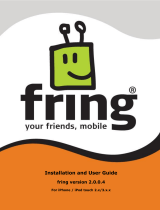Page is loading ...

Skype Connect
™
Quick Start Guide
This guide shows you how to set up and use Skype Connect
™
.
Skype Connect provides connectivity between your business
and the Skype community.
1. Go to:
skype.com/go/skype.manager.setup
2. Follow the on-screen instructions to set
up your Skype Manager.
The account you use to set up your
Skype Manager will be used to
administer Skype products throughout
your business. We therefore strongly
recommend you create a new Skype
account for your Skype Manager.
For more information on how to set up
your Skype Manager, please see the
Skype Manager User Guide.
Set up
Skype Manager™
1
2
Create your
SIP Prole
SIP Proles let you manage how you
use your SIP-enabled PBX or gateway
with Skype.
1. Sign in to Skype Manager and click
Features in the toolbar.
2. In the menu on the left, click Skype
Connect.
3. Click Set up a SIP Prole.
4. Enter a name for your new SIP Prole
and click Next.
5. Enter the number of Skype Connect
channels you require.
Before you
get started
you will need
An internet
connection with a
public IP address
An accepted
payment method
A SIP-enabled
PBX or UC system
The ability to
congure a new
SIP provider
}

next to the name of the prole, and
click Authentication details.
For more information on how to
congure your PBX, please see your
PBX’s support documentation.
If you don’t want to make outgoing
calls with Skype Connect, go to step 6.
Skype Credit allocated to a SIP Prole
is used to pay for your outgoing calls.
1. Click View prole next to the name of
the prole.
2. Click Set up outgoing calls.
3. Enter the amount of Skype Credit you
want to add to the prole and click Add
credit.
4. If you want to enable Auto-recharge,
click the Auto-recharge settings tab.
Enter the amount of credit you would
like to Auto-recharge and the minimum
balance that should be reached
before the Auto-recharge amount is
automatically allocated to the prole.
5. Click Save changes.
Allocate Skype Credit
to your SIP Prole
4
Each channel will allow either one
incoming or one outgoing call. You
can add a maximum of 300 channels
per SIP Prole. You can have as many
proles as you like.
6. If you make regular calls to the US, you
can save money on your calling with
our US minute bundles*. Just click Add
US minute bundles and then enter the
number of bundles you require.
The number of US minute bundles you
enter cannot exceed the number of
channels you have entered.
7. Click Buy now.
Your prole’s registration details are
displayed. Be sure to make a note of
them so that you can easily set up and
congure your PBX.
3
Congure your
SIP-enabled PBX
Enter your SIP Prole’s credentials,
then congure your SIP-enabled PBX
for calling. For a reminder of your SIP
Prole’s credentials, click View prole
Call +1760 660 4690 to test your audio
Make a test
outgoing call
5

on-screen instructions.
For more information on creating new
business Skype accounts for your SIP
Prole, please see the Skype Connect
User Guide.
Call the business account added to
the SIP Prole from Skype or call the
Online Number added to the SIP Prole
from a mobile or landline.
You have now successfully set up
Skype Connect.
You can receive incoming calls on your
SIP Prole using Online Numbers. When
someone calls your Online Number, the
calls get forwarded to your SIP Prole.
1. Click View prole next to the name of
the prole.
2. Click Add a number or business
account.
3. To add an already purchased Online
Number to your SIP Prole, select
the number from the drop-down list
displayed and click Allocate number.
To buy a new Online Number for your
SIP Prole, click Buy a new number
and follow the on-screen instructions.
For more information on buying Online
Numbers for your SIP Prole, please
see the Skype Connect User Guide.
Add an Online Number
to your SIP Prole
7
Business Skype accounts belong to the
Skype Manager account that created
them. By adding business Skype
accounts to your SIP Prole, customers
can call you on Skype and the calls will
be forwarded to your SIP Prole.
If a business Skype account is
attached to a SIP Prole, it cannot
be used to sign in to Skype on your
computer or any other device.
We strongly recommend that you
don’t add your Skype Manager
administrator’s account to a SIP Prole
as this would prevent them from being
able to sign in to Skype Manager.
1. Click View prole next to the name of
the prole.
2. Click Add a number or business
account.
3. To add an existing business Skype
account to your SIP Prole, enter its
name in the Add business account tab.
A list of matching names are displayed
as you type. Click on the name of the
account required and click Conrm.
4. To create a new business Skype
account for your SIP Prole, click
Create a new account and follow the
Add a business Skype
account to your SIP Prole
6
Make a test
incoming call
8
quality and connectivity. It’s Skype’s
echo test Online Number. Calls to this
number are free and you don’t need to
have Skype Credit on your SIP Prole
to call this number.
If you want to receive incoming calls
with Skype Connect, go to step 6. If
not, you have now successfully set up
Skype Connect to make outgoing calls.

Important information
about your PBX conguration
Skype Connect needs to authenticate
your requests against the generated
SIP username and password that
was made when you created your SIP
Prole. In your PBX’s conguration,
ensure you have the following:
•
SIP registrations and authentication
using the SIP username and
password provided when you
created your SIP Prole.
•
If you are making outgoing calls,
ensure that your SIP user name is in
the From eld in the SIP message
(i.e. [email protected])
Access to a broadband Internet connection is required. Skype is not a replacement for traditional telephone service and cannot be used for
emergency calling. Skype Connect is meant to complement existing traditional telephone services used with a corporate SIP-enabled PBX, not
as a stand-alone solution. Skype Connect users need to ensure all calls to emergency services are terminated through traditional xed line
telephone services, connected to the local exchange, or through other emergency calling capable telephone services.
otherwise Skype will reject your call.
•
If you are using username/password
authentication to set up your PBX,
ensure you’ve turned on INVITE
authentication (if it is a feature).
Skype will request authentication,
even for a SIP INVITE. IP
authentication does not require
INVITE authentication.
•
If you’re making outgoing calls
to landline and mobile numbers,
ensure they are sent to Skype in
the full E.164 format for international
numbers only (i.e. country code and
landline or mobile number).
•
If you’re using Skype Connect to
receive incoming calls, we will send
the SIP username in the To header
and Online Number or extension
tag (if you have purchased one and
attached it to your SIP Prole) in the
Request URI (R-URI). Incoming calls
will not request authentication as
you are a trusted user.
It’s possible that a SIP-enabled PBX
with an incorrect conguration can
operate successfully within the
business’s telephone system, yet will
experience problems with start up and
usage if the credentials are not correct
and the SIP username is not the From
header for outgoing calls.
* Calls to the following US prexes are not included within US minute bundles. Calls to these US prexes will be charged at Skype’s standard calling rates: 218632xxxx,
605475xxxx, 605477xxxx, 605562xxxx, 641213xxxx, 641235xxxx, 641237xxxx, 641262xxxx, 641264xxxx, 641308xxxx, 641309xxxx, 641388xxxx, 641395xxxx, 641398xxxx,
641410xxxx, 641453xxxx, 641509xxxx, 641551xxxx, 641570xxxx, 641608xxxx, 641612xxxx, 641654xxxx, 641665xxxx, 641696xxxx, 641739xxxx, 641749xxxx, 641795xxxx,
641826xxxx, 641827xxxx, 641865xxxx, 641962xxxx, 641982xxxx, 641983xxxx, 641985xxxx, 641992xxxx, 760569xxxx, 951262xxxx, 6057154xxxx, 6412104xxxx, 6413152xxxx,
6413155xxxx, 6413158xxxx, 6415525xxxx, 6417102xxxx, 6417105xxxx, 6417108xxxx, 6417132xxxx, 6417133xxxx, 6417134xxxx, 6417135xxxx, 6417138xxxx, 6417150xxxx,
6417153xxxx, 6418162xxxx, 6418163xxxx, 6418164xxxx, 6418165xxxx, 6418168xxxx, 7122276xxxx, 7124396xxxx, 7124510xxxx, 7124511xxxx, 7124512xxxx, 7124513xxxx,
7124514xxxx, 7124515xxxx, 7124516xxxx, 7124517xxxx, 7124720xxxx, 7124756xxxx, 7125416xxxx, 7125686xxxx, 7127256 xxxx, 7127266xxxx, 7127379xxxx, 218237xxxx,
218339xxxx, 218486xxxx, 218548xxxx, 218844xxxx, 218862xxxx, 218895xxxx, 218936xxxx, 219632xxxx, 712432xxxx, 2096471xxxx, 5595461xxxx, 7123387xxxx, 7123388xxxx,
7605690xxxx, 7605691xxxx, 7605692xxxx, 7605694xxxx, 7605696xxxx, 7605697xxxx, 7605821xxxx, 8053601xxxx, 9512620xxxx, 9512621xxxx, 9512622xxxx, 9512623xxxx
Get more help
with Skype Connect
9
If you need help with your Skype
Connect, you can nd more answers
in our Skype Connect FAQs section,
available on support.skype.com.
For more information on setting up and
using Skype Connect, please see the
Skype Connect User Guide.
/