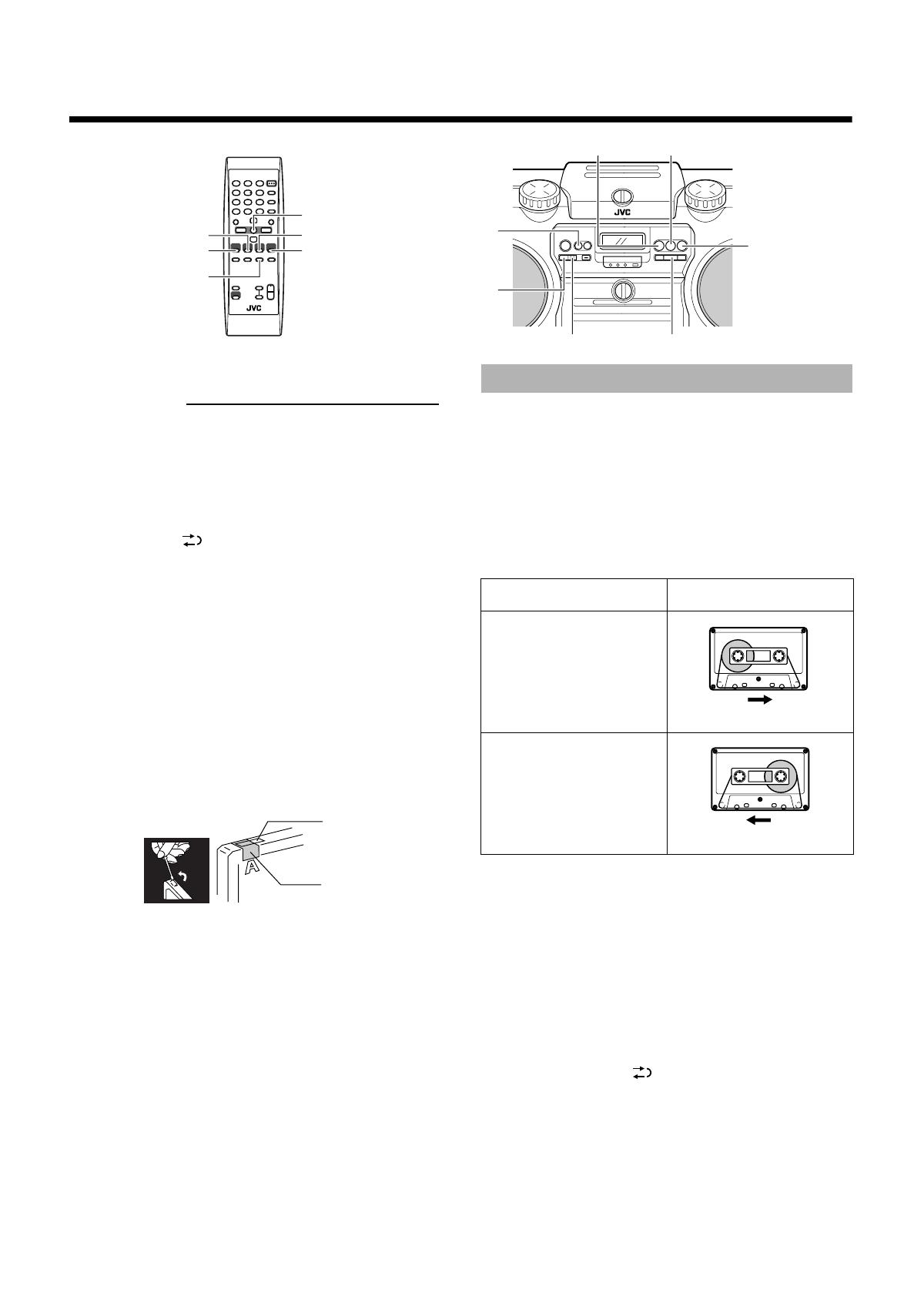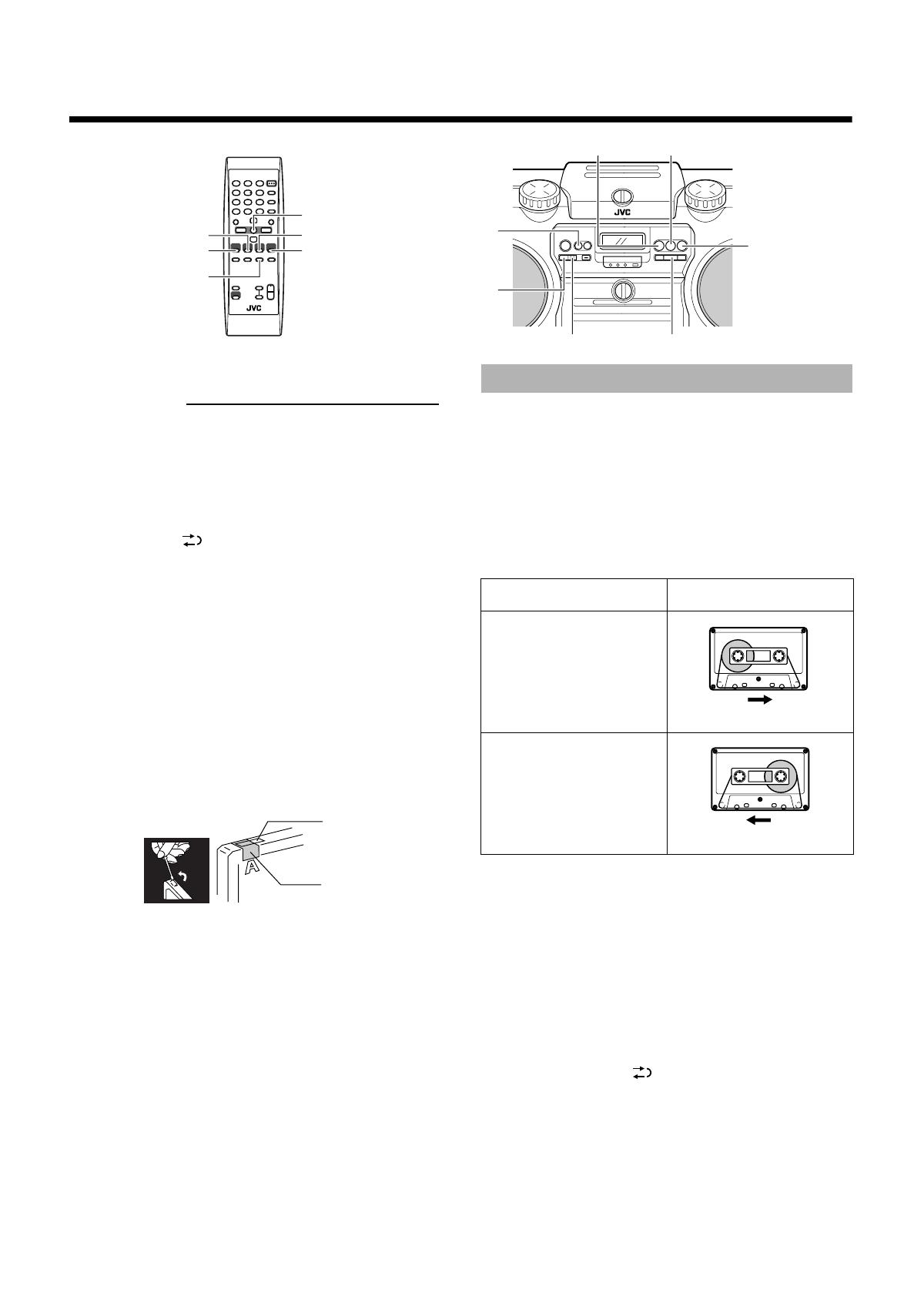
14
■■
Recording
■ It should be noted that it may be unlawful to re-record
pre-recorded tapes, records, or discs without the
consent of the owner of copyright in the sound or
video recording, broadcast or cable programme and
in any literary, dramatic, musical, or artistic work
embodied therein.
■ When you want to record onto both sides of a tape, you can set
reverse mode to . Recording automatically stops after
recording in the reverse (2) direction. Therefore, make sure
that the tape direction is forward (3) when recording with
reverse mode is on.
■ The recording level is automatically set correctly, so it is not
affected by the VOLUME control on the system or by adjusting
the sound effects. Thus, during recording you can adjust the
sound you are actually listening to without affecting the
recording level.
■ Two small tabs on the back of the cassette tape, one for side A
and one for side B, can be removed to prevent accidental erasure
or recording.
■ To record on a cassette with the tabs removed, you must cover
the holes with adhesive tape first. However, when a type II tape
is used, only cover part of the hole as shown, since the other part
of the hole (type II detection slot) is used to detect the tape type.
■ Type I and type II tapes can be used for recording.
Note:
At the start and end of cassette tapes, there is leader tape which
cannot be recorded onto. Thus, before recording, wind on the
leader tape first to ensure getting the beginning of the recording.
CAUTION: If a recording you make has excessive
noise or static, the system may have been too
close to a TV which was on during the recording.
Either turn off the TV or increase the distance
between the TV and the system.
You can record any sound source to tape.
The sources are disc, tuner, auxiliary equipment, microphone, and
guitar. The microphone sound and guitar sound can be mixed with
any source.
■
1. Insert a blank or erasable cassette tape
into the cassette deck.
Be sure that the tape direction indicator and the tape insertion
direction are as follows:
[Forward and reverse recording]
• If the tape direction 2 (reverse) is lit, press TAPE 2 3 to change
the direction. (In this case, since the tape play starts, you need to
press 7. Then, press 4 to rewind the tape up to the end point of
the leader tape which cannot be recorded onto.)
• If the inserted tape is not fully rewound, press 4 to rewind the
tape up to the end point of the leader tape which cannot be
recorded onto.
■
2. If you want to record on both sides of the
tape, press REVERSE MODE on the remote
control to set the cassette deck in reverse
mode.
Press the
button until “ ” is lit.
■
3. Prepare the source, for example, tuning in
to a radio station, or turning on the
connected auxiliary equipment.
Note: For disc recording, refer to “Disc direct recording”
described on page 15.
7
TA PE 2 3
ONE TOUCH REC
PRESET TUNING/
BEAT CUT
TA PE 2 3
7
REVERSE
MODE
CD 6
TUNER
AUX
TUNER
CD 6
AUX
Things to know before you start
recording
Type II detection
slot
Adhesive tape
Standard recording
Tape direction indicator Tape insertion direction
3
(Forward)
* Recording will be made on
the tape side facing you.
(Front view)
2
(Reverse)
* Recording will be made on
the opposite side of the tape.
(Front view)
RV-NB1[B]f.book Page 14 Friday, July 16, 2004 5:42 PM