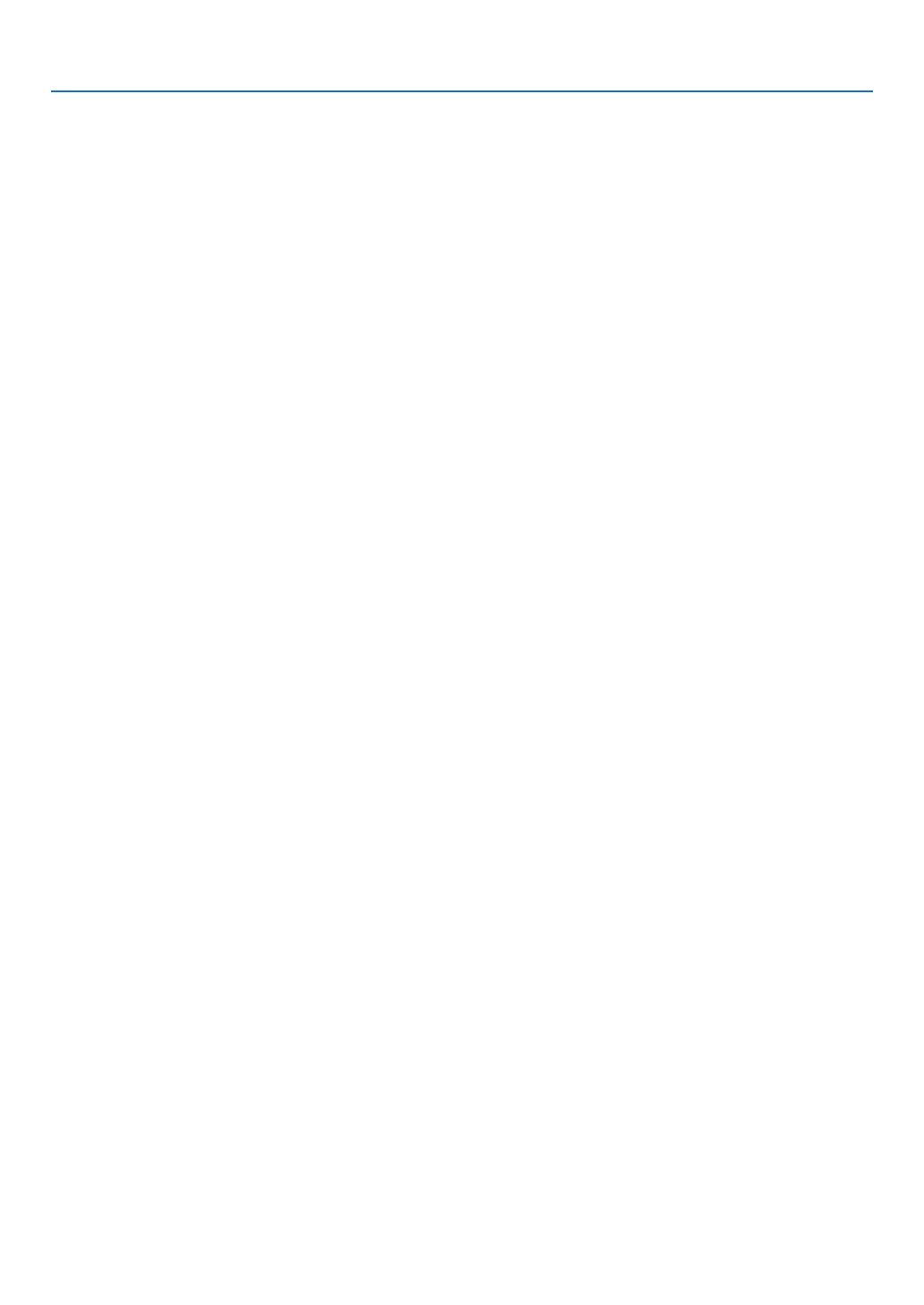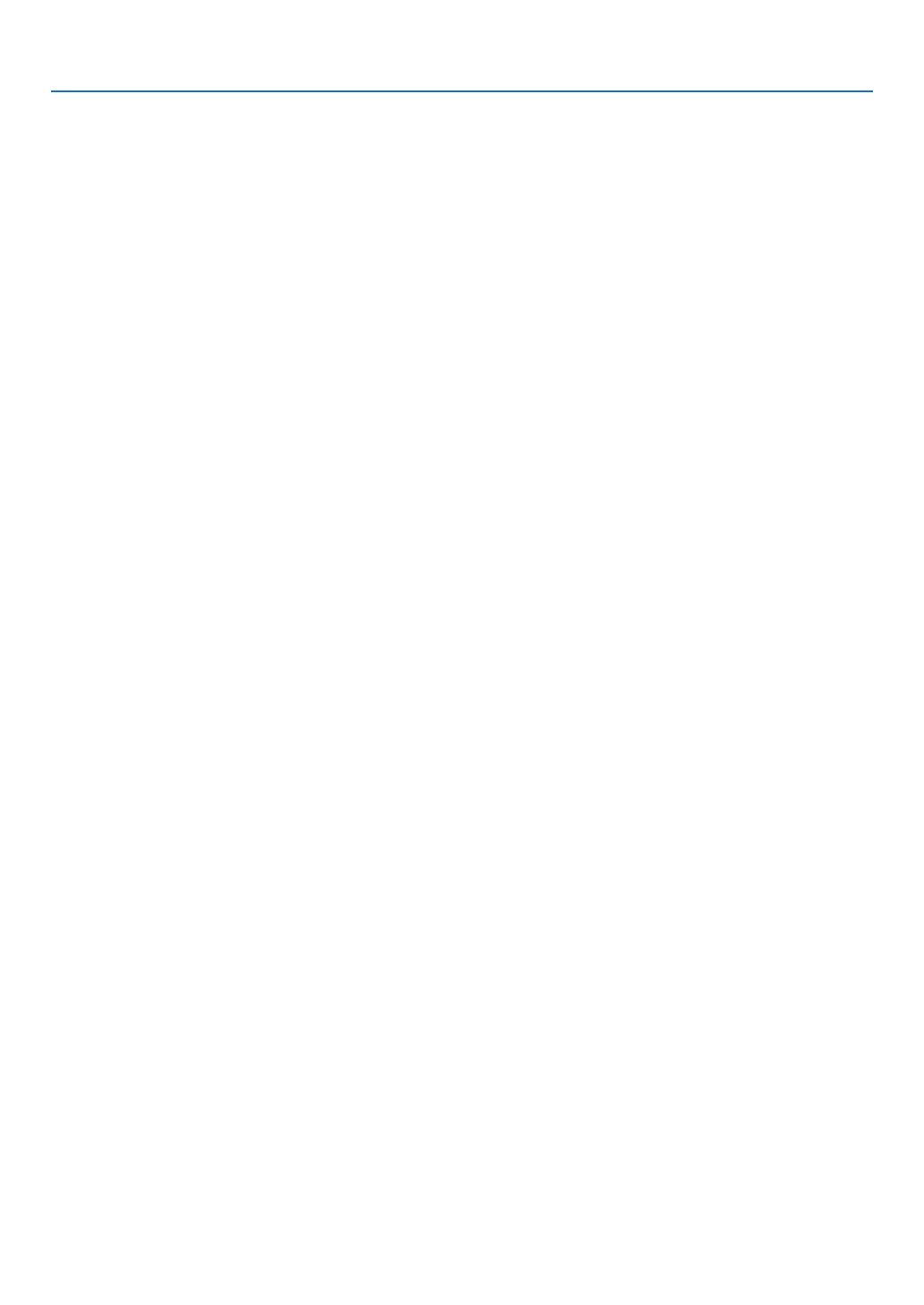
viii
Table of Contents
❻Using4-PointCornertoCorrectKeystoneDistortion[CORNERSTONE] ....................36
Cornerstone ............................................................................................................36
❼OperatingYourComputer’sMouseFunctionsfromtheProjector’sRemoteControl
viatheUSBCable(RemoteMouseFunction) ........................................................39
❽ProjectingYourComputer’sScreenImagefromtheProjectorviatheUSBCable
(USBDisplay) .........................................................................................................40
❾ControllingtheProjectorbyUsinganHTTPBrowser(notsupportedbyPE501X) ......42
❿ProjectingYourComputer’sScreenImagefromtheProjectorviaaNetwork
[NETWORKPROJECTOR](notsupportedbyPE501X) ........................................49
⓫UsingtheProjectortoOperateYourComputerviaaNetwork[REMOTE
DESKTOP](notsupportedbyPE501X) .................................................................53
⓬ConnectingYourMicrophone ........................................................................................58
4. Using the Viewer (not supported by PE501X) ...................................................59
❶WhatyoucandowiththeViewer ..................................................................................59
❷Preparingpresentation materials .................................................................................62
❸ProjectingimagesstoredinaUSBmemorydevice .....................................................63
StartingtheViewer ..................................................................................................63
ExitingtheViewer ...................................................................................................68
NamesandfunctionsofViewerscreen ...................................................................69
Vieweroptionsettings .............................................................................................74
❹Projectingdatafromsharedfolder ...............................................................................77
Connectingtheprojectortothesharedfolder ........................................................77
Disconnectingthesharedfolderfromtheprojector ................................................80
❺Projectingdatafrommediaserver................................................................................81
Settingup“MediaSharing”inWindowsMediaPlayer11 .......................................81
Settingup“MediaSharing”inWindowsMediaPlayer12 .......................................83
Connectingtheprojectortothemediaserver .........................................................84
Disconnectingtheprojectorfromthemediaserver ................................................85
❻Restrictionsondisplayingles .....................................................................................86
SomerestrictionsonPowerPointles .....................................................................86
SomerestrictionsonExcelles ..............................................................................86
SomerestrictionsonPDFles ...............................................................................86
5. Using On-Screen Menu .................................................................................87
❶UsingtheMenus ...........................................................................................................87
❷ Menu Elements .............................................................................................................88
❸ListofMenuItems ........................................................................................................89
❹MenuDescriptions&Functions[SOURCE] .................................................................92
COMPUTER ...........................................................................................................92
HDMI1and2 ...........................................................................................................92
VIDEO .....................................................................................................................92
S-VIDEO .................................................................................................................92
VIEWER(notsupportedbyPE501X) .....................................................................92
NETWORK(notsupportedbyPE501X) .................................................................92
USBDISPLAY .........................................................................................................92
❺MenuDescriptions&Functions[ADJUST] ...................................................................93
[PICTURE] ..............................................................................................................93