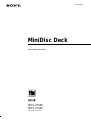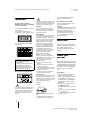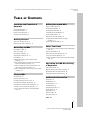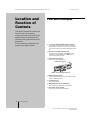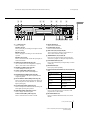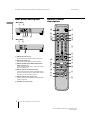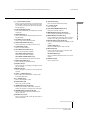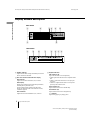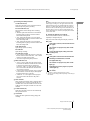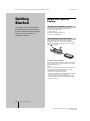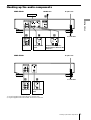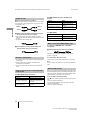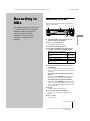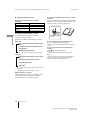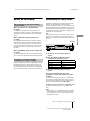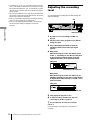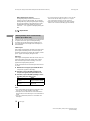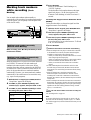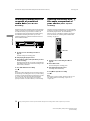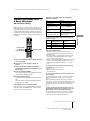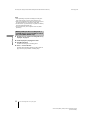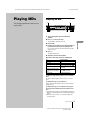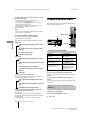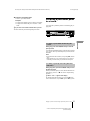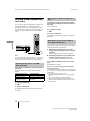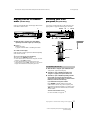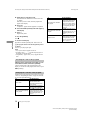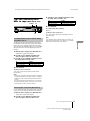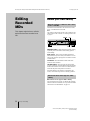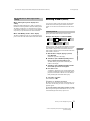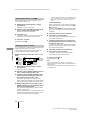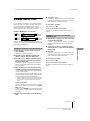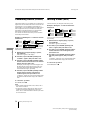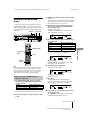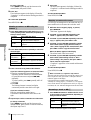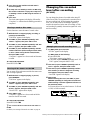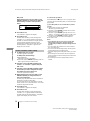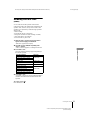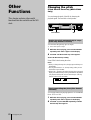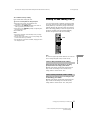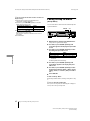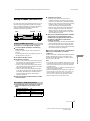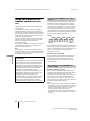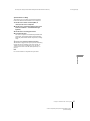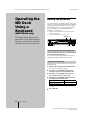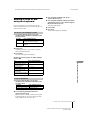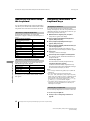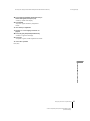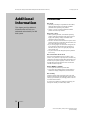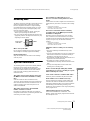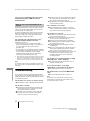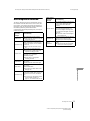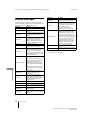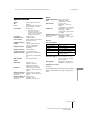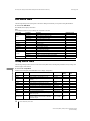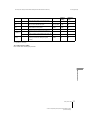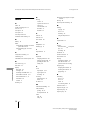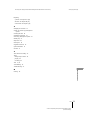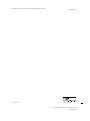Sony MDS-JE440 User manual
- Category
- Minidisc players
- Type
- User manual
This manual is also suitable for

4-229-587-15(1)
MiniDisc Deck
Operating Instructions
©2000 Sony Corporation
MDS-JE640
MDS-JE440

masterpage:Left
(3 column)
filename[\\Win-35\logitecmo\422958711MDSJE640CED\01GB02REG-CED.fm]
2
model name1[MDS-JE640] model name2[MDS-JE440]
[4-229-587-11(1)]
WARNING
To prevent fire or shock
hazard, do not expose the unit
to rain or moisture.
This appliance is classified as a CLASS 1
LASER product.
The CLASS 1 LASER PRODUCT
MARKING is located on the rear exterior.
The following caution label is located
inside the unit.
For customers in the U.S.A.
This symbol is intended to alert the user to
the presence of uninsulated “dangerous
voltage” within the product’s enclosure
that may be of sufficient magnitude to
constitute a risk of electric shock to
persons.
This symbol is intended to alert the user to
the presence of important operating and
maintenance (servicing) instructions in the
literature accompanying the appliance.
CAUTION
You are cautioned that any changes or
modification not expressly approved in
this manual could void your authority to
operate this equipment.
INFORMATION
This equipment has been tested and found
to comply with the limits for a Class B
digital device, pursuant to Part 15 of the
FCC Rules. These limits are designed to
provide reasonable protection against
harmful interference in a residential
installation. This equipment generates,
uses, and can radiate radio frequency
energy and, if not installed and used in
accordance with the instructions, may
cause harmful interference to radio
communications. However, there is no
guarantee that interference will not occur
in a particular installation. If this
equipment does cause harmful
interference to radio or television
reception, which can be determined by
turning the equipment off and on, the user
is encouraged to try to correct the
interference by one or more of the
following measures:
•
Reorient or relocate the receiving
antenna.
•
Increase the separation between the
equipment and receiver.
•
Connect the equipment into an outlet on
a circuit different from that to which the
receiver is connected.
•
Consult the dealer or an experienced
radio/TV technician for help.
Owner’s Record
The model and serial numbers are located
on the rear of the unit. Record the serial
number in the space provided below. Refer
to them whenever you call upon your Sony
dealer regarding this product.
Model No.____________
Serial No.____________
E
NERGY
S
TAR
®
is a U.S. registered
mark.
As an
E
NERGY
S
TAR
®
Partner, Sony
Corporation has determined that this
product meets the
E
NERGY
S
TAR
®
guidelines for energy efficiency.
For customers in Canada
This Class B digital apparatus complies
With Canadian ICES-003.
CAUTION
TO PREVENT ELECTRIC SHOCK, DO
NOT USE THIS POLARIZED AC PLUG
WITH AN EXTENSION CORD,
RECEPTACLE OR OTHER OUTLET
UNLESS THE BLADES CAN BE
FULLY INSERTED TO PREVENT
BLADE EXPOSURE.
Welcome!
Thank you for purchasing the Sony
MiniDisc Deck. Before operating the
deck, please read this manual
thoroughly and retain it for future
reference.
About this
manual
The instructions in this manual are for
models MDS-JE640 and MDS-JE440.
The MDS-JE640 is the model used for
illustration purposes. Any difference
in operation is clearly indicated in the
text, for example, “MDS-JE640
only”.
Conventions
•
Controls in these instructions are
those on the deck; these may,
however, be substituted by controls
on the supplied remote that are
similarly named, or, when different,
appear in the instructions within
parentheses.
Example: Turn AMS clockwise (or
press
>
repeatedly).
•
The following icons are used in this
manual:
IN NO EVENT SHALL SELLER BE
LIABLE FOR ANY DIRECT,
INCIDENTAL OR
CONSEQUENTIAL DAMAGES OF
ANY NATURE, OR LOSSES OR
EXPENSES RESULTING FROM
ANY DEFECTIVE PRODUCT OR
THE USE OF ANY PRODUCT.
Z
Indicates a procedure that requires
use of the remote.
z
Indicates hints and tips for making
the task easier.

masterpage:Right
(3 column)
filename[\\Win-35\logitecmo\422958711MDSJE640CED\01GB01COV-CEDTOC.fm]
3
model name1[MDS-JE640] model name2[MDS-JE440]
[4-229-587-11(1)]
T
ABLE
OF
C
ONTENTS
Location and Function of
Controls
Front panel description 4
Rear panel description 6
Remote control description 6
Display window description 8
Getting Started
Before you start the hookup 10
Hooking up the audio components 11
Recording to MDs
Recording to an MD 13
Notes on recording 15
Recording for long times 15
Adjusting the recording level 16
Recording tips 17
Marking track numbers while recording (Track
Marking) 19
Starting recording with six seconds of prestored audio
data (Time Machine Recording) 20
Synchro-recording with the audio component of your
choice (Music Synchro-recording) 20
Synchro-recording with a Sony CD player (CD Synchro-
recording) 21
Playing MDs
Playing an MD 23
Playing a specific track 24
Locating a particular point in a track 25
Playing tracks repeatedly (Repeat Play) 26
Playing tracks in random order (Shuffle Play) 27
Creating your own program (Program Play) 27
Tips for recording from MDs to tape (MDS-JE640
only) 29
Editing Recorded MDs
Before you start editing 30
Erasing tracks (ERASE) 31
Dividing tracks (DIVIDE) 33
Combining tracks (COMBINE) 34
Moving tracks (MOVE) 34
Naming a track or MD (NAME) 35
Changing the recorded level after recording
(S.F EDIT) 37
Undoing the last edit (UNDO) 39
Other Functions
Changing the pitch (Pitch Control Function) (MDS-JE640
only) 40
Fading in and fading out 41
Falling asleep to music (Sleep Timer) 42
Using a timer (MDS-JE640 only) 43
Using the CONTROL A1
ΙΙ
control system (MDS-JE640
only) 44
Operating the MD Deck Using
a Keyboard
Setting the keyboard 46
Naming a track or MD using the keyboard 47
Operating the deck using the keyboard 48
Assigning characters to keyboard keys 48
Additional Information
Precautions 50
Handling MDs 51
System limitations 51
Troubleshooting 52
Self-diagnosis function 53
Display messages 54
Specifications 55
Edit menu table 56
Setup menu table 56
Index 58

4
masterpage:L0-Leftfilename[\\Win-35\logitecmo\422958711MDSJE640CED\01GB03OPE-CED.fm]
Front panel description
model name1[MDS-JE640] model name2[MDS-JE440]
[4-229-587-11(1)]
Location and
Function of
Controls
This chapter describes the location and
function of the various buttons,
controls, and jacks on the deck and the
supplied remote. Further details are
provided on the pages indicated in the
parentheses.
It also describes the information that
appears in the display window.
Front panel description
A
?/1
(power) switch/STANDBY indicator (13) (23)
Press to turn on the deck. When you turn on the deck,
the STANDBY indicator turns off. When you press the
switch again, the deck turns off and the indicator lights
up.
B
Remote sensor (MDS-JE640 only) (10)
Point the remote toward this sensor ( ) for remote
operations. For MDS-JE440, the remote sensor is
located on the display window.
C
MD insertion slot (13) (23)
Insert an MD as illustrated below.
D
MD LP indicator (15) (23)
Lights when the deck is playing or recording to an MD
in LP2 or LP4 Stereo mode.
E
A
button (14) (23)
Press to eject the MD.
F
MENU/NO button (17) (27) (30) (46) (56)
Press to display the Edit Menu or Setup Menu.
G
YES button (17) (27) (30) (46)
Press to carry out the selected operation.
With the labeled side up
With the arrow pointing toward the deck

5
masterpage:Rightfilename[\\Win-35\logitecmo\422958711MDSJE640CED\01GB03OPE-CED.fm]
Front panel description
Location and Function of Controls
model name1[MDS-JE640] model name2[MDS-JE440]
[4-229-587-11(1)]
KEYBOARD IN
MENU/NO YES
CLEAR
INPUT
REC MODE
LEVEL/
DISPLAY/CHARREPEATPLAY MODE
STANDBY
TIMER
PHONES
LEVEL
PITCH
CONTROL
S.F EDIT TIME
PUSH ENTER
AMS
MD LP
REC OFF PLAY
2 3
qf9
1 6
8
75
wdql wswa wfqk
qjqh
qg
4
w;
qs qd
q; qa
H
H
button (13) (23)
Press to start play.
X
button (13) (23)
Press to pause play or recording. Press again to resume
play or recording.
x
button (14) (23)
Press to stop play or recording, or cancel the selected
operation.
z
button (13) (17) (19)
Press to record to the MD, monitor the input signal, or
mark track numbers.
I
TIMER selector (MDS-JE640 only) (43)
Use to set the timer for recording (REC) or playing
(PLAY). Set to OFF to turn off the timer.
J
PHONES jack (MDS-JE640 only) (23)
Connect headphones to this jack.
K
LEVEL control (MDS-JE640 only) (23)
Turn to adjust the volume of the headphones.
L
KEYBOARD IN jack (MDS-JE640 only) (46)
Connect a keyboard to this jack to operate the deck
using the keyboard.
M
PITCH CONTROL button (MDS-JE640 only) (40)
Press to set the MD playback speed (pitch). When you
have set the pitch to a value other than “0”, the button
lights up during play.
N
S.F EDIT button (MDS-JE640 only) (37)
Press to change the recorded level after recording. The
button lights up during the operation.
O
TIME button (MDS-JE640 only) (17) (21)
Press to display the remaining time.
SCROLL button (MDS-JE440 only) (24)
Press to scroll the name of a track or an MD.
P
Display window (8)
Shows various information.
Q
CLEAR button (27) (35)
Press to cancel the selection.
R
AMS control (13) (23) (30) (40) (46)
Turn to locate tracks, select the input characters, or
select a menu item and a setting value.
S
m
/
M
buttons (25) (27) (30) (35)
Press to locate a portion within a track, change the
contents of a program, or change the input character.
T
PLAY MODE button (27) (43)
Press to select Shuffle Play or Program Play or resume
normal play.
U
REPEAT button (26)
Press to play tracks repeatedly.
V
LEVEL/DISPLAY/CHAR button (9) (14) (16) (24) (27)
(35)
W
INPUT button (13)
Press to select the input jack (or connector) of the
program source to be recorded.
X
REC MODE button (15)
Press to set the REC MODE to stereo, LP2, LP4 or
MONO.
Press while the deck is To
Recording or recording
pause
Adjust the recording level
Stopped
Display disc information or
the contents of a program
Recording
Display information on the
track being recorded
Playing
Display information on the
current track
Editing
Select the type of characters
to be input

6
masterpage:Leftfilename[\\Win-35\logitecmo\422958711MDSJE640CED\01GB03OPE-CED.fm]
Rear panel description/Remote control description
Location and Function of Controls
model name1[MDS-JE640] model name2[MDS-JE440]
[4-229-587-11(1)]
Rear panel description
A
ANALOG IN jacks (11) (13)
Use to input analog signals from other components.
B
ANALOG OUT jacks (11)
Use to output analog signals to other components.
C
DIGITAL COAXIAL IN jack (MDS-JE640 European
models only) (11) (13)
Connect a digital coaxial cable to input digital signals
from other components.
D
DIGITAL OPTICAL IN connector (11) (13)
Connect a digital optical cable to input digital signals
from other components. If your deck has IN1 and IN2
connectors, you can use either connector.
E
DIGITAL OPTICAL OUT connector (11)
Connect a digital optical cable to output digital signals
to other components.
F
CONTROL A1
ΙΙ
jacks (11) (44)
Remote control
description
2
3
1
45
6
ANALOG
DIGITAL
IN
IN
OUT
L
R
OPTICAL
2
4
1
MDS-JE640
MDS-JE440
1
2
3
4
6
9
0
qs
7
wf
wd
qa
qh
qk
ql
qj
qd
qf
qg
wa
w;
5
8
ws
. >
m M
z x
X
H
Z
` / 1
>.

7
masterpage:Rightfilename[\\Win-35\logitecmo\422958711MDSJE640CED\01GB03OPE-CED.fm]
Remote control description
Location and Function of Controls
model name1[MDS-JE640] model name2[MDS-JE440]
[4-229-587-11(1)]
A
?/1
(power) switch (13) (23)
Press to turn on the deck. When you turn on the deck,
the STANDBY indicator on the deck turns off. When
you press the switch again, the deck turns off and the
indicator lights up.
B
PLAY MODE button (27) (43)
Press to select Shuffle Play or Program Play or resume
normal play.
C
FADER button (41)
Z
Press to perform Fade-in Play/Recording or Fade-out
Play/Recording.
D
YES button (17) (27) (30) (46)
Press to carry out the selected operation.
E
Letter/number buttons (24) (35)
Z
Press to input letters or numbers or select a track.
F
CLEAR button (27) (35)
Press to cancel the selection.
G
CD-SYNCRO STOP button (21)
Z
Press to stop CD Synchro-recording.
CD-SYNCRO START button (21)
Z
Press to start CD Synchro-recording.
CD-SYNCRO STANDBY button (21)
Z
Press to enter standby for CD Synchro-recording.
H
MUSIC SYNC button (20)
Z
Press to start Music Synchro-recording.
I
X
button (13) (23)
Press to pause play or recording. Press again to resume
play or recording.
J
x
button (14) (23)
Press to stop play or recording, or cancel the selected
operation.
K
LEVEL +/– buttons (16) (23)
Z
Press to adjust the recording level or analog output
level (MDS-JE640 only).
L
A
y
B button (26)
Z
Press to select Repeat A-B Play.
M
REPEAT button (26)
Press to play tracks repeatedly.
N
m
/
M
buttons (25) (27) (30) (35)
Press to locate a portion within a track, change the
contents of a program, or shift the cursor to the right.
O
.
/
>
buttons (13) (23) (31) (40) (46)
Press to locate tracks, adjust the recording level or
select a menu item.
P
z
button (13) (17) (19)
Press to record to the MD, monitor the input signal, or
mark track numbers.
Q
T.REC button (20)
Z
Press to start Time Machine Recording.
R
H
button (13) (23)
Press to start play.
S
CD PLAYER
.
/
>
buttons (21)
Z
Press to locate tracks on the CD.
T
MENU/NO button (17) (27) (30) (46) (56)
Press to display the Edit Menu or Setup Menu.
U
NAME EDIT/SELECT button (35)
Z
Press to add the name, change the name of a track or
an MD or select the type of characters to be input.
V
DISPLAY button (9) (14) (16) (24) (27)
Press to select the information to be displayed in the
window.
SCROLL button (24)
Z
Press to scroll the name of a track or an MD.
W
INPUT button (13)
Press to select the input jack (or connector) of the
program source to be recorded.
REC MODE button (15)
Press to set the REC MODE to stereo, LP2, LP4 or
MONO.
X
Z
button (14) (23)
Press to eject the MD.

8
masterpage:Leftfilename[\\Win-35\logitecmo\422958711MDSJE640CED\01GB03OPE-CED.fm]
Display window description
Location and Function of Controls
model name1[MDS-JE640] model name2[MDS-JE440]
[4-229-587-11(1)]
Display window description
A
REMOTE indicator
Lights when the MD is being controlled by an external
device connected to the deck.
B
Disc name and track name indicators display
DISC indicator
Lights when the disc information (etc.) is shown.
Name display
Displays disc and track names, Edit Menu parameters,
and Setup Menu parameters (etc.).
The track name appears instead of the disc name
during play. When the MD or the track has no name,
“No Name” appears.
TRACK indicator
Lights when the track information (etc.) is shown.
C
Playback indicators
REP indicators (26)
Light when the deck is set to Repeat Play.
•
“REP” lights when the deck is set to repeat the entire
disc.
•
“REP 1” lights when the deck is set to repeat just
one track.
•
“REP A-B” lights when the deck is set to repeat a
specific portion within a track.
SHUF indicator (27)
Lights when the deck is set to Shuffle Play.
PGM indicator (27)
Lights when the deck is set to Program Play.
HS
indicator
Lights during playing or playing pause.
214356
78
4 2 3 5 4 7 83
MDS-JE640
MDS-JE440

9
masterpage:Rightfilename[\\Win-35\logitecmo\422958711MDSJE640CED\01GB03OPE-CED.fm]
Display window description
Location and Function of Controls
model name1[MDS-JE640] model name2[MDS-JE440]
[4-229-587-11(1)]
D
Recording and editing indicators
L.SYNC indicator (19)
Lights when the deck is set to assign track numbers
automatically during analog recording.
Rec mode indicators (15)
These indicators turn off during stereo recording/
playback.
•
“MONO” lights when the deck is set to Monaural
Recording mode or playing an MD recorded in
Monaural Recording mode.
•
“LP2” lights when the deck is set to LP2 Stereo
Recording mode or playing an MD recorded in LP2
Stereo Recording mode.
•
“LP4” lights when the deck is set to LP4 Stereo
Recording mode or playing an MD recorded in LP4
Stereo Recording mode.
SYNC indicator (20)
Lights during synchro-recording.
REC indicator
Lights during recording.
TOC indicators (15) (31)
•
“TOC” lights to indicate the presence of TOC data
that has not been written to the disc. “TOC” flashes
when the TOC data is being written.
•
“TOC EDIT” lights during edit operations.
E
INPUT indicators (13)
•
“OPT” or “D-IN” lights when the program source
connected to the DIGITAL OPTICAL IN connector
is selected. For models with two digital input
connectors, “OPT1 (2)” lights when the program
source connected to the DIGITAL OPTICAL IN1
(2) connector is selected.
•
“COAX” lights when the program source connected
to the DIGITAL COAXIAL IN jack (MDS-JE640
European models only) is selected.
•
“ANALOG” or “A-IN” lights when the program
source connected to the ANALOG IN jacks is
selected.
F
Music calender
Shows all the track numbers within a grid if the MD is
a premastered disc, or without a grid if the MD is a
recordable disc. If the total number of tracks exceeds
15,
B
appears to the right of number 15 in the music
calendar.
G
SLEEP indicator (42)
Lights when the deck is set to turn off automatically
after specified minutes.
H
Level meters
Display the audio signal levels during playing and
recording.
Note
The display format that you have selected in each of the deck
statuses (play, recording, etc.) will appear whenever the deck
enters that status and you press LEVEL/DISPLAY/CHAR (or
DISPLAY) or TIME (MDS-JE640 only) until you change the
format to another (see the following sections for details). If you
disconnect the AC power cord, however, all the displays will
revert to their default (i.e., the factory set display) the next time
you turn on the deck.
To change the display in stop mode
Press LEVEL/DISPLAY/CHAR (or DISPLAY)
repeatedly to change the display.
Each press of the button changes the display as follows:
MDS-JE640
Total number of tracks, total recorded time and
disc name
1)
r
The contents of a program (only when “PGM”
lights up)
r
Level of the input signal (setting value of the
recording level)
MDS-JE440
Total number of tracks and total recorded time
r
Remaining recordable time
2)
on the MD
(recordable MDs only)
r
The contents of a program (only when “PGM”
lights up)
r
Total playing time of the program (only when
“PGM” lights up)
r
Disc name
1)
1) “No Name” appears when the disc has no name.
2) Time shown in the display differs depending on the setting of
REC MODE.

10
masterpage:L0-Leftfilename[\\Win-35\logitecmo\422958711MDSJE640CED\01GB03OPE-CED.fm]
Before you start the hookup
model name1[MDS-JE640] model name2[MDS-JE440]
[4-229-587-11(1)]
Getting
Started
This chapter provides information on
the supplied accessories and hookups.
Be sure to read this chapter thoroughly
before you actually connect any
equipment to the deck.
Before you start the
hookup
This MD deck comes with the following items:
•
Audio connecting cords (2)
•
Optical cable (1)
•
Remote commander (remote) (1)
•
R6 (size-AA) batteries (2)
Insert two R6 (size-AA) batteries into the battery
compartment with the + and – properly oriented to the
markings. When using the remote, point it at the remote
sensor on the deck.
z
When to replace the batteries
Under normal conditions, the batteries should last for about six
months. When the remote no longer operates the deck, replace
both batteries with new ones.
Notes
•
Do not leave the remote in an extremely hot or humid place.
•
Do not drop any foreign object into the remote casing,
particularly when replacing the batteries.
•
Do not use a new battery with an old one.
•
Do not expose the remote sensor to direct sunlight or lighting
apparatus. Doing so may cause a malfunction.
•
If you don’t use the remote for an extended period of time,
remove the batteries to avoid possible damage from battery
leakage and corrosion.
Checking the supplied accessories
Inserting batteries into the remote

11
Hooking up the audio components
Getting Started
Hooking up the audio components
AC B
D
AB
CONTROL A1ΙΙ
AC power cord
1) Digital equipment with a DIGITAL OUT connector only
2) Digital equipment with both DIGITAL IN and OUT connectors
Amplifier, etc. CD player, DBS tuner, etc.
1)
,
Digital amplifier, DAT deck, MD
deck, etc.
2)
to a wall outlet
CD player, DBS
tuner
MDS-JE640
AC power cord
Amplifier, etc.
to a wall outlet
CD player, DBS
tuner
MDS-JE440
See page 12

12
masterpage:Leftfilename[\\Win-35\logitecmo\422958711MDSJE640CED\01GB03OPE-CED.fm]
Hooking up the audio components
Getting Started
model name1[MDS-JE640] model name2[MDS-JE440]
[4-229-587-11(1)]
A
Audio connecting cords (2) (supplied)
When connecting an audio connecting cord, be sure to match the
color-coded pins to the appropriate jacks: white (left) to white
and red (right) to red.
B
Optical cables (2 for MDS-JE640 European models/3
for all other models) (only one supplied)
•
When connecting an optical cable, take the caps off the
connectors and insert the cable plugs straight in until they click
into place.
•
Do not bend or tie the optical cables.
C
Coaxial digital connecting cable (for MDS-JE640
European models only) (1) (not supplied)
•
Turn off the power of all components before making any
connections.
•
Do not connect any AC power cord until all the
connections are completed.
•
Be sure the connections are firm to prevent hum and
noise.
For MDS-JE640 European models
For MDS-JE640 (except for the European
models)
For MDS-JE440
To connect a CONTROL A1
ΙΙ
compatible
component
D
Monaural (2P) mini-plug cables (2) (not supplied)
For details, see “Using the CONTROL A1
ΙΙ
control
system” on page 44.
To connect the AC power cord
Connect the AC power cord of the deck to a wall outlet.
Note
If you use a timer, connect the AC power cord to the outlet of the
timer.
When you turn on the MD deck and there is no MD in the
deck, demonstration mode is activated automatically after
about ten minutes. To deactivate the demonstration mode,
press any button on the deck or on the remote.
z
To turn off the demonstration mode
Press
x
and CLEAR simultaneously when there is no MD in the
deck.
“Demo Off” appears in the display.
To turn on the demonstration mode again, perform the same
procedure described above.
“Demo On” appears in the display.
Required cords
Hookup considerations
Jacks (connectors) for connecting audio
components
Connect To the
Amplifiers ANALOG IN/OUT jacks
CD players or DBS tuners
DIGITAL COAXIAL IN jack
or DIGITAL OPTICAL IN
connector
Digital amplifiers, DAT decks,
or another MD deck
DIGITAL OPTICAL IN/OUT
connectors
White (L)
Red (R)
White (L)
Red (R)
Connect To the
Amplifiers ANALOG IN/OUT jacks
CD players or DBS tuners
DIGITAL OPTICAL IN
1)
connector
1) There is no distinction of IN1 and IN2 connectors.
Digital amplifiers, DAT decks,
or another MD deck
DIGITAL OPTICAL IN
1)
/
OUT connectors
Connect To the
Amplifiers ANALOG IN/OUT jacks
CD players or DBS tuners
DIGITAL OPTICAL IN
connector
Other connections (MDS-JE640 only)
Demonstration mode

13
Recording to an MD
masterpage:L0-Rightfilename[\\Win-35\logitecmo\422958711MDSJE640CED\01GB03OPE-CED.fm]
Recording to MDs
model name1[MDS-JE640] model name2[MDS-JE440]
[4-229-587-11(1)]
Recording to
MDs
This chapter explains the various ways
to record to an MD, as well as how to
mark track numbers and perform
synchro-recording with other
components. See also “System
limitations” on page 51 before
recording.
Recording to an MD
If the MD has been partially recorded, recording starts
after the recorded tracks.
1
Turn on the amplifier and program source, and
select the source on the amplifier.
2
Press
?/1
to turn on the deck.
The STANDBY indicator turns off.
3
Insert a recordable MD into the slot.
4
Press INPUT repeatedly to select the input jacks
(connector) connected to the program source.
5
If necessary, locate the point on the MD to start
recording from.
If you want to record to a new MD or start recording
from the end of the recorded portion, skip this step and
go to step 6.
To record over from the beginning of an existing
MD track
Turn AMS (or press
.
/
>
repeatedly) until the
number of the track to be recorded over appears.
To record over from the middle of an MD track
Turn AMS (or press
.
/
>
repeatedly) until the
number of the track to be recorded over appears, then
press
H
to start play. Press
X
at the point you want to
start recording from.
6
Press
z
.
The deck changes to recording pause.
7
If necessary, adjust the recording level.
For details, see “Adjusting the recording level” on
page 16.
8
Press
H
or
X
.
Recording starts.
When the source is connected to
the
Set INPUT to
DIGITAL OPTICAL IN1 or IN2
connector
OPT1 or OPT2
DIGITAL OPTICAL IN connector OPT or D-IN
DIGITAL COAXIAL IN jack
1)
1) MDS-JE640 European models only
COAX
ANALOG IN jacks
ANALOG or A-
IN
AMS
XzH
`/1
AMS INPUT
slot

14
masterpage:Leftfilename[\\Win-35\logitecmo\422958711MDSJE640CED\01GB03OPE-CED.fm]
Recording to an MD
Recording to MDs
model name1[MDS-JE640] model name2[MDS-JE440]
[4-229-587-11(1)]
9
Start playing the program source.
Operations you may want to do during
recording
To change the display while recording
Press LEVEL/DISPLAY/CHAR (or DISPLAY)
repeatedly to change the display.
Each press of the button changes the display as follows:
MDS-JE640
Track number and recorded time of the current
track
r
Level of the input signal (setting value of the
recording level)
r
Sampling frequency indication
“FS -- kHz” appears while the analog signal is input.
MDS-JE440
Track number and recorded time of the current
track
r
Remaining recordable time
1)
on the MD
r
Level of the input signal
r
Track name
2)
1) Time shown in the display differs depending on the setting of
REC MODE.
2) “No Name” appears when the track has no name.
When you pause recording
The track number increases by one. For example, if you
paused recording while recording track 4, the track
number will be 5 when you resume recording.
To prevent accidental erasure of the recorded
material
To protect an MD recording, slide the record-protect tab in
the direction of the arrow (see illustration below) to open
the slot. To enable re-recording, close the slot.
z
You can play the tracks you have just recorded
Press
H
immediately after stopping recording.
The deck starts to play from the first track of the material just
recorded.
z
You can play from the first track of the MD after
recording
1
Press
x
again after stopping recording.
2
Press
H
.
The deck starts to play from the first track of the MD.
Note
You cannot record over existing material when Shuffle Play
(page 27) or Program Play (page 27) has been selected.
“Impossible” appears in the display at this time.
To Press
Stop recording
x
Pause recording
X
Resume recording after
pausing
H
or
X
Eject the MD
A
after stopping recording
Record-protect tab
Slide in the direction
of arrow

15
masterpage:Rightfilename[\\Win-35\logitecmo\422958711MDSJE640CED\01GB03OPE-CED.fm]
Notes on recording/Recording for long times
Recording to MDs
model name1[MDS-JE640] model name2[MDS-JE440]
[4-229-587-11(1)]
Notes on recording
When “Tr” flashes in the display
during
recording
The MD deck is recording over existing track(s) (see
“Recording to an MD” on page 13). The indication stops
flashing when the deck reaches the end of the recorded
portion.
When “TOC” lights up in the display after
recording
Recording has finished but the TOC (Table of Contents)
on the MD has not been updated to reflect the recording
results. The recording will be lost if you disconnect the
AC power cord while the indication is on. The TOC will
be updated only when you eject the MD or turn off the
MD deck.
When “TOC Writing” flashes in the display after
recording
The deck is updating the TOC. Do not disconnect the AC
power cord or move the deck while the indication flashes.
A built-in sampling rate converter automatically converts
the sampling frequency of various digital sources to the
44.1 kHz sampling rate of the MD deck. This allows you
to monitor and record sources such as 32- or 48-kHz DAT
tape or satellite broadcasts, as well as the CDs and MDs.
Recording for long times
In addition to normal stereo recording, this deck has two
long time recording modes: LP2 and LP4. When
recording in LP2 Stereo mode, you can record 2 times the
normal recordable time, and in LP4 Stereo mode, you can
record 4 times the normal recordable time. In addition, the
recordable time for monaural recording is approximately
double the stereo recording time.
Note
MDs recorded in MD LP (LP2 or LP4 Stereo) mode cannot be
played back on a deck that does not support MD LP mode. In
addition, you cannot perform S.F Edit for MDs recorded in MD
LP mode.
1
Do steps 1 to 4 of “Recording to an MD” on
page 13.
2
Press REC MODE repeatedly to select the
recording mode you want to record in.
3
Do steps 5 to 9 of “Recording to an MD” on
page 13.
You can automatically add “LP:” at the
beginning of a track name during a long time
recording
The deck is set at the factory to add “LP:” automatically.
This indication is displayed when the track is played on a
deck that does not support long-time recording (page 57).
To turn this function On/Off, press
.
or
>
.
z
When you record to an MD in LP2 or LP4 Stereo mode
The MD LP indicator lights up when you press
z
in step 3
above.
Notes
•
The recorded “LP:” is a confirmation stamp that is displayed to
indicate that the track cannot be played back on a deck that
does not support MD LP mode. It is not displayed on decks
that support MD LP mode.
About indications that appear during/
after recording
Automatic conversion of digital
sampling rates during recording
To record in Set REC MODE to
Stereo Blank (No indicator)
LP2 Stereo LP2
LP4 Stereo LP4
Monaural MONO
AMS
REC MODE

16
Recording for long times/Adjusting the recording level
Recording to MDs
• If “LPstamp On” is set, “LP:” is recorded as part of the track
name, so the number of characters that can be input in a single
MD is reduced. Furthermore, “LP:” is automatically copied if
the track name is copied or if the track is divided by using the
Divide function.
• MDs recorded in MD LP (LP2 or LP4 Stereo) mode should be
played back on a deck that supports MD LP mode. These MDs
cannot be played back on other decks.
• Even if you press REC MODE during recording or recording
pause, you cannot change the recording mode.
• Even if you press REC MODE repeatedly to select MONO,
the monitor signal during recording does not become
monaural.
Adjusting the recording
level
You can adjust the recording level for both analog and
digital recordings.
1
Do steps 1 to 6 of “Recording to an MD” on
page 13.
2
Play the portion of the program source with the
strongest output.
3
Press LEVEL/DISPLAY/CHAR (or DISPLAY)
repeatedly until the level of the input signal
appears.
4
MDS-JE640
While monitoring the sound, turn AMS (or press
LEVEL +/– repeatedly) to raise the recording level
to its highest level without turning on the two
rightmost indicators on the peak level meters.
MDS-JE440
While monitoring the sound, turn AMS (or press
./> repeatedly) to raise the recording level to
its highest level without turning on “OVER” on the
peak level meters.
5
Stop playing the program source.
6
To start recording, continue from step 8 of
“Recording to an MD” on page 13.
z
You can adjust the recording level using the
remote
During recording or recording pause, press LEVEL +/–
repeatedly.
AMS
AMS
LEVEL/DISPLAY/CHAR
Avoid turning on these indicators
MDS-JE640
Avoid turning on these indicators
MDS-JE440
Z

17
Adjusting the recording level/Recording tips
Recording to MDs
z
(MDS-JE640 only) You can use Setup Menu to adjust
the recording level
You can adjust the recording level regardless of the source
selected with the INPUT button.
1 During recording or recording pause, press MENU/NO twice.
“Setup Menu” appears in the display.
2 Turn AMS (or press ./> repeatedly) until “Ain,”
“Coax,” “Opt,” “Opt1,” or “Opt2” appears, then press AMS or
YES.
3 Turn AMS (or press ./> repeatedly) to adjust the
recording level, then press AMS or YES.
4 Press MENU/NO.
z
You can use the Peak Hold Function
The function freezes the peak level meters at the highest level
reached by the input signal.
1 While the deck is stopped or playing, press MENU/NO twice.
“Setup Menu” appears in the display.
2 Turn AMS (or press ./> repeatedly) until “P.Hold Off”
(factory setting) appears, then press AMS or YES.
3 Turn AMS (or press ./> repeatedly) to select
“P. H o l d O n ”, then press AMS or YES.
4 Press MENU/NO.
To turn off the Peak Hold Function, select “P.Hold Off” in step 3
above.
Note
The volume can only be increased up to +12.0 dB (for analog
recording) or +18.0 dB (for digital recording). Therefore, if the
output level of the connected component is low, it may not be
possible to set the recording level to maximum.
Recording tips
For MDS-JE640:
Press TIME repeatedly.
For MDS-JE440:
Press DISPLAY on the remote repeatedly.
For the information in stop mode, see page 9.
For the information during recording, see page 14.
You can monitor the selected input signal even when you
are not recording it.
1
Press A to eject the MD.
2
Press INPUT repeatedly to select the jacks
(connector) where the signal you want to monitor
is being input.
3
Press z.
When an analog input is selected
The analog signal input from the ANALOG IN jacks is
output to the DIGITAL OUT connector (MDS-JE640
only) after A/D conversion, and then to the ANALOG
OUT jacks and PHONES jack (MDS-JE640 only)
after D/A conversion. “AD – DA” appears in the
display during this time.
Checking the remaining recordable time
on the MD
While the deck is
The following information
appears
Stopped
Total number of tracks and total
recorded time y Total number of
tracks and remaining recordable time on
the MD
1)
1) Not shown for premasterd discs.
Recording
Track number and recorded time of the
current track y Track number and
remaining recordable time
2)
on the MD
2) Time shown in the display differs depending on the setting of
REC MODE.
Monitoring the input signal
(Input Monitor)
AMS
INPUT
MENU/NO YES
z
A
AMSTIME

18
masterpage:Leftfilename[\\Win-35\logitecmo\422958711MDSJE640CED\01GB03OPE-CED.fm]
Recording tips
Recording to MDs
model name1[MDS-JE640] model name2[MDS-JE440]
[4-229-587-11(1)]
When a digital input is selected
The digital signal input from the DIGITAL IN
connector is output to the DIGITAL OUT connector
(MDS-JE640 only) after passing through the sampling
rate converter, and then to the ANALOG OUT jacks
and PHONES jack (MDS-JE640 only) after D/A
conversion. “ – DA” appears in the display during this
time.
To stop Input Monitor
Press
x
.
The deck can be set to automatically erase any blanks that
are produced when the signal is interrupted during
recording. The function that activates (Smart Space or
Auto Cut) depends on the length of the interruption, as
described below.
Smart Space
If the signal is interrupted for less than 30 seconds, Smart
Space replaces the blank portion with a blank space of
about three seconds, then continues the recording. “Smart
Space” appears in the display during this time.
Auto Cut
If the signal is interrupted for about 30 seconds, Auto Cut
replaces the blank portion with a blank space of about
three seconds, then pauses the recording. “Auto Cut”
appears in the display during this time.
Do the procedure below to turn Smart Space and Auto Cut
on or off.
1
While the deck is stopped, press MENU/NO twice.
“Setup Menu” appears in the display.
2
Turn AMS (or press
.
/
>
repeatedly) until
“S.Space On” appears, then press AMS or YES.
3
Turn AMS (or press
.
/
>
repeatedly) to select
the setting, then press AMS or YES.
4
Press MENU/NO.
Notes
•
If you start recording with no signal input, Smart Space and
Auto Cut will not operate regardless of the setting.
•
Smart Space does not affect the order of the track numbers
being recorded, even if the blank space occurs in the middle of
a track.
•
Auto Cut is automatically turned on or off in tandem with
Smart Space.
•
If you turn off the deck or disconnect the AC power cord, the
deck will store the last setting (“S.Space On” or “S.Space
Off”) and recall it the next time you turn on the deck.
•
If the deck continues recording pause for about 10 minutes
after the Auto Cut activated, recording stops automatically.
Erasing blank portions automatically
(Smart Space/Auto Cut)
To Select
Turn on Smart Space and
Auto Cut
S.Space On (factory setting)
Turn off Smart Space and
Auto Cut
S.Space Off

19
Marking track numbers while recording
Recording to MDs
Marking track numbers
while recording
(Track
Marking)
You can mark track numbers either manually or
automatically while recording. By marking track numbers
at specific points, you can quickly locate the points later
or edit the MD easily.
While recording, press z at the point where you want
to add a track number.
When recording from a CD player or MD deck connected
to a DIGITAL IN connector, the deck marks track
numbers in the same sequence as the source. When
recording from other sources connected to the DIGITAL
IN connector or a source connected to the ANALOG IN
jacks, do the procedure below to mark track numbers
automatically. However, you cannot mark track numbers
automatically if the sound source to be recorded is noisy
(e.g., tapes or radio programs).
1
While the deck is stopped, press MENU/NO twice.
“Setup Menu” appears in the display.
2
Turn AMS (or press ./> repeatedly) until
“T.Mark Lsyn(c)” appears, then press AMS or YES.
3
Turn AMS (or press ./> repeatedly) to select
the setting, then press AMS or YES.
4
Press MENU/NO.
When you set Automatic Track Marking to on,
“L.SYNC” lights up.
The deck marks a track number whenever the input
signal level drops to –50 dB (the trigger level for
Automatic Track Marking) or below for at least 1.5
seconds.
To change the trigger level for Automatic Track
Marking
Do the procedure below to change the signal level that
triggers Automatic Track Marking.
1
While the deck is stopped, press MENU/NO twice.
“Setup Menu” appears in the display.
2
Turn AMS (or press ./> repeatedly) until
“LS(T)” appears, then press AMS or YES.
3
Turn AMS (or press ./> repeatedly) to select
the level, then press AMS or YES.
You can set the level at any value between –72 dB and
0 dB, in 2 dB increments.
4
Press MENU/NO.
z
Additional information on Automatic Track Marking
•
When recording from a CD player or an MD deck connected
to the DIGITAL IN connector, the entire material might be
recorded as a single track in the following cases:
—When you consecutively record the same track two or more
times using single-track repeat play.
—When you consecutively record two or more tracks with the
same track number but from different CDs or MDs.
—When you record tracks from certain CD or multi-disc
players.
•
A track number might not be marked for tracks less than
4 seconds long (in Stereo mode, Monaural mode, and LP2
Stereo mode) or 8 seconds long (in LP4 Stereo mode) during
recording.
•
When recording from a component connected to the
ANALOG IN jacks with “T.Mark Off” selected or when
recording from a DAT deck or DBS tuner connected to the
DIGITAL IN connector, the entire material may be recorded as
a single track.
•
When recording from a DAT deck or DBS tuner connected to
the DIGITAL IN connector, the deck will mark a track number
whenever the sampling frequency of the input signal changes,
regardless of the track marking parameter setting (“T.Mark
Lsyn(c)” or “T.Mark Off”).
z
You can mark track numbers even after recording has
finished
See “Dividing tracks” on page 33.
Note
If you turn off the deck or disconnect the AC power cord, the
deck will store the last settings (“T.Mark Lsyn(c)” or “T.Mark
Off” and the trigger level) and recall them the next time you turn
on the deck.
Marking track numbers manually
(Manual Track Marking)
Marking track numbers automatically
(Automatic Track Marking)
To Select
Turn on Automatic Track
Marking
T.Mark Lsyn(c) (factory
setting)
Turn off Automatic Track
Marking
T.Mark Off
AMS
MENU/NO YES
z
AMS

20
masterpage:Leftfilename[\\Win-35\logitecmo\422958711MDSJE640CED\01GB03OPE-CED.fm]
Starting recording with six seconds of prestored audio data/Synchro-recording with the audio component of your choice
Recording to MDs
model name1[MDS-JE640] model name2[MDS-JE440]
[4-229-587-11(1)]
Starting recording with six
seconds of prestored
audio data
(Time Machine
Recording)
Whenever the deck is in recording pause, the deck’s buffer
memory continuously stores the latest six seconds worth
of audio data. When you press AMS (or T.REC), the
recording then starts with the data in the buffer memory.
Time Machine Recording thus allows you to avoid
missing the beginning of material recorded live from an
FM or satellite broadcast.
1
Do steps 1 to 6 of “Recording to an MD” on
page 13.
The deck changes to recording pause.
2
Start playing the program source.
3
Press AMS (or T.REC) at the point where you want
to start recording.
Recording starts with the six seconds of prestored data
in the buffer memory, then continues recording via the
buffer memory thereafter.
To stop Time Machine Recording
Press
x
.
Note
The storage of data in the buffer memory starts from the moment
the deck changes to recording pause. Thus, if you start recording
less than six seconds after changing to recording pause, less than
six seconds worth of data will be recorded from the buffer
memory. The same is true if the program source had been
playing for less than six seconds at the time you start recording.
Synchro-recording with
the audio component of
your choice
(Music Synchro-
recording)
The Music Synchro-recording allows you to automatically
synchronize recording to the MD deck with the playing of
the selected program source. The Track Marking
Function, however, will differ according to the program
source. For details, see “Marking track numbers while
recording” on page 19.
1
Do steps 1 to 5 of “Recording to an MD” on
page 13.
2
Press MUSIC SYNC.
The deck changes to recording pause.
3
Start playing the program source.
Recording starts automatically.
To stop Music Synchro-recording
Press
x
.
Note
During Music Synchro-recording, Smart Space and Auto Cut
will operate regardless of their setting (“S.Space On” or
“S.Space Off”).
AMS
AMS
Z
MUSIC SYNC
. >
m M
z x
X
H
Z
` / 1
>.
Page is loading ...
Page is loading ...
Page is loading ...
Page is loading ...
Page is loading ...
Page is loading ...
Page is loading ...
Page is loading ...
Page is loading ...
Page is loading ...
Page is loading ...
Page is loading ...
Page is loading ...
Page is loading ...
Page is loading ...
Page is loading ...
Page is loading ...
Page is loading ...
Page is loading ...
Page is loading ...
Page is loading ...
Page is loading ...
Page is loading ...
Page is loading ...
Page is loading ...
Page is loading ...
Page is loading ...
Page is loading ...
Page is loading ...
Page is loading ...
Page is loading ...
Page is loading ...
Page is loading ...
Page is loading ...
Page is loading ...
Page is loading ...
Page is loading ...
Page is loading ...
Page is loading ...
Page is loading ...
-
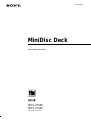 1
1
-
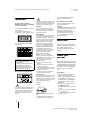 2
2
-
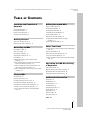 3
3
-
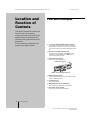 4
4
-
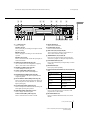 5
5
-
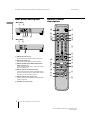 6
6
-
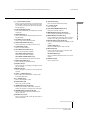 7
7
-
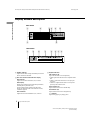 8
8
-
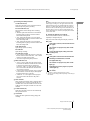 9
9
-
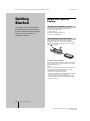 10
10
-
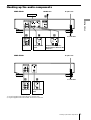 11
11
-
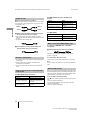 12
12
-
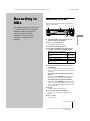 13
13
-
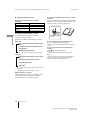 14
14
-
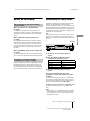 15
15
-
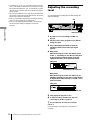 16
16
-
 17
17
-
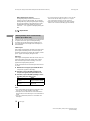 18
18
-
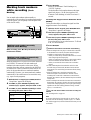 19
19
-
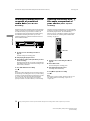 20
20
-
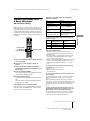 21
21
-
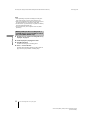 22
22
-
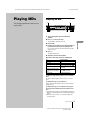 23
23
-
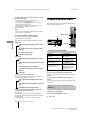 24
24
-
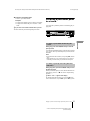 25
25
-
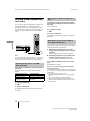 26
26
-
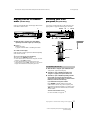 27
27
-
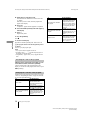 28
28
-
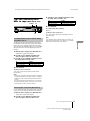 29
29
-
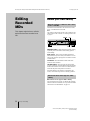 30
30
-
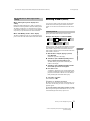 31
31
-
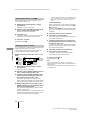 32
32
-
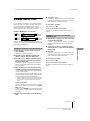 33
33
-
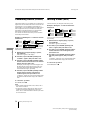 34
34
-
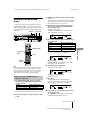 35
35
-
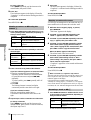 36
36
-
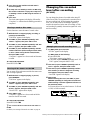 37
37
-
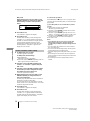 38
38
-
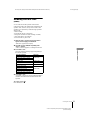 39
39
-
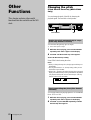 40
40
-
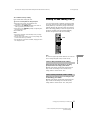 41
41
-
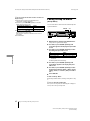 42
42
-
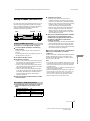 43
43
-
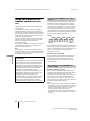 44
44
-
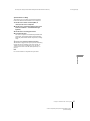 45
45
-
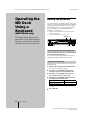 46
46
-
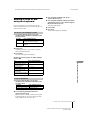 47
47
-
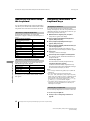 48
48
-
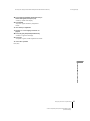 49
49
-
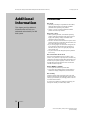 50
50
-
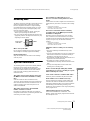 51
51
-
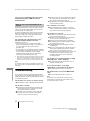 52
52
-
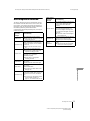 53
53
-
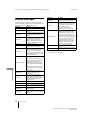 54
54
-
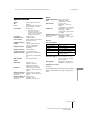 55
55
-
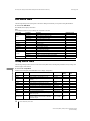 56
56
-
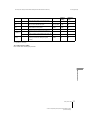 57
57
-
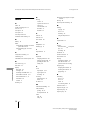 58
58
-
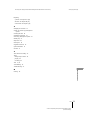 59
59
-
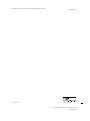 60
60
Sony MDS-JE440 User manual
- Category
- Minidisc players
- Type
- User manual
- This manual is also suitable for
Ask a question and I''ll find the answer in the document
Finding information in a document is now easier with AI