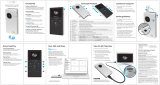GB
5
CAUTION
You are cautioned that any changes
or modifications not expressly
approved in this manual could void
your authority to operate this
equipment.
Note:
This equipment has been tested and
found to comply with the limits for a
Class B digital device, pursuant to
Part 15 of the FCC Rules.
These limits are designed to provide
reasonable protection against
harmful interference in a residential
installation. This equipment
generates, uses, and can radiate
radio frequency energy and, if not
installed and used in accordance with
the instructions, may cause harmful
interference to radio
communications. However, there is
no guarantee that interference will
not occur in a particular installation. If
this equipment does cause harmful
interference to radio or television
reception, which can be determined
by turning the equipment off and on,
the user is encouraged to try to
correct the interference by one or
more of the following measures:
– Reorient or relocate the receiving
antenna.
– Increase the separation between
the equipment and receiver.
– Connect the equipment into an
outlet on a circuit different from
that to which the receiver is
connected.
– Consult the dealer or an
experienced radio/TV technician
for help.
The supplied interface cable must be
used with the equipment in order to
comply with the limits for a digital
device pursuant to Subpart B of Part
15 of FCC Rules.
Notice for the customers in
the countries applying EU
Directives
Manufacturer: Sony Corporation, 1-7-1
Konan Minato-ku Tokyo, 108-0075
Japan
For EU product compliance: Sony
Deutschland GmbH, Hedelfinger
Strasse 61, 70327 Stuttgart, Germany
Notice
If static electricity or
electromagnetism causes data
transfer to discontinue midway (fail),
restart the application or disconnect
and connect the communication
cable (USB, etc.) again.
This product has been tested and
found compliant with the limits set
out in the EMC regulation for using
connection cables shorter than 3
meters (9.8 feet).
The electromagnetic fields at the
specific frequencies may influence
the picture and sound of this unit.
Disposal of waste batteries
and electrical and electronic
equipment (applicable in the
European Union and other
European countries with
separate collection systems)
This symbol on the
product, the battery or
on the packaging
indicates that the
product and the
battery shall not be
treated as household waste. On
certain batteries this symbol might be
used in combination with a chemical
symbol. The chemical symbols for
mercury (Hg) or lead (Pb) are added if
For Customers in Europe