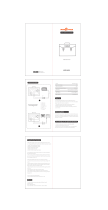Page is loading ...


This equipment complies with the limits for a Class A digital device, pursuant to Part
15 of the FCC rules. Operation is subject to the following two conditions: (1) This
device must not cause harmful interference, and (2) this device must accept any
interference received, including interference that may cause undesired operation.
These limits are designed to provide reasonable protection against harmful inter-
ference in a commercial installation. This equipment generates, uses and can radi-
ate radio frequency energy and, if not installed and used in accordance with instruc-
tions, may cause harmful interference to radio communications. However, there is
no guarantee that interference will not occur in a particular installation. If this
equipment does cause harmful interference to radio or television reception, which
can be determined by turning the equipment on and off, the user is encouraged to
try to correct the interference by one or more of the following measures:
Reorient or relocate the receiving antenna
Increase the separation between the equipment and the interfering device
Do not make any changes or modications to the equipment unless otherwise spec-
ied in the manual.
FCC Emissions Information
Please read this manual carefully before operating this unit and keep it for future
reference.
WARNING:
Only the included battery charger/adapter or solar panel may be used to
charge the battery. Use of any other charger may destroy your battery and can
result in re or danger of electrical shock.
To reduce the risk of re or electric shock, do not expose this equipment to
rain or moisture. If this equipment becomes wet from rain or moisture, al-
low equipment to dry completely before operating.
Do not look directly into the lens while the projector is on.
Follow local guidelines regarding the disposal of batteries. Never place battery
in re.
Do not attempt to crush or puncture battery.
Store the accessories (battery, etc.) safely out of the reach of children.
Do not open covers and do not attempt to repair this unit. Refer servicing to
qualied personnel.
Safety Information

Table of Contents
Introduction ........................................................................................... 1
Operating the Amp ........................................................................ 2-3
Operating Projector………………………………………………………..4
Charging the Battery .......................................................................... 5
Packing for Transport……………………………………………………..6
Packing the Vista 1000…………………………………………………….7
Packing the Vista 500 EX………………………………………………...8
Packing the Vista 200B.……………...…………………………………...9
Technical Specications ……………………………………………10-13
Troubleshooting ......................................................................... 14-18

Introduction
The Vista systems are portable, solar-powered presentation systems. A
single person can carry everything needed for a presentation to be seen
and heard by either 500 or 1000 people!
The Vista systems are capable of projecting a 92“ image in darkness from
an SD card in the projector or any other audio/video player. It can be
congured for showing video in small rooms or large outdoor venues
exceeding 1,000 attendees.
The Vista consists of the following components:
LED Projector (125 lumens)
2-channel Audio Amp
Wired Microphone
Power Plant Battery
Solar Panel
AC Charger and/or AC Adapter
Flashlight
Horn Speaker
Backpack
92” Screen / 115” Screen
All Necessary Cables
LED Light
Mini Tripod (Vista 500 EX & Vista 200B only)
Tripod (Vista 1000 only)
Tripod Shelf (Vista 1000 only)
LED Globe Area Light (Vista 1000 only)
Cube Speaker (Vista 200B only)
The following components may be added to suit your needs:
Crush-proof Hard Case
Marine Speaker (higher quality sound for 150 people)
Extra LED area lights
Extra Battery

Operating the Amp
Refer to Vista Quick Start Directions for visual setup instructions.
Power
1. Connect the blue end of the “Battery to Amp Cable” to Power
Plant Battery.
2. Check that Renew Amp is powered OFF (“O” is down).
3. Connect the purple end of the “Battery to Amp Cable” to the Re-
new Amp.
4. Turn power switch ON (“|” is down). Red power light will turn on.
Video
5. Remove projector from bag.
6. Connect the orange “Projector Power Cable” to the Amp.
7. Connect the other end of the orange “Projector Power Cable” to
the projector.
8. Connect the green “Audio Cable” to the Projector.
9. Connect the other end of the green “Audio Cable” to the Renew
Amp.
Speakers
10. Connect the “Speaker Cable” to the Renew Amp’s speaker port
(Speaker 1 or 2) by rst aligning the indentation on the plastic tip.
11. Connect the other end of “Speaker Cable” to the port on back of
Speaker:
Left Channel : Speaker 1
Right Channel : Speaker 2
12. Adjust the volume to desired level.

Media
13. Remove microSD card from adapter.
14. MicroSD card goes into the front of the projector.
15. Press the Power button on the top of the projector.
16. Navigate to the SD Card memory and select movie.
17. Adjust the focus ring to create a sharp picture.
Connecting wired microphones:
The Vista supports up to two wired microphones using
standard ¼” plugs.
Plug the XLR end of the “Mic Cable” into the wired
microphone.
Plug the ¼” end of the “Mic Cable” into the Renew Amp.
Turn on the wired microphone using the switch near the
connector.
Adjust the volume knobs on the Renew Amp labeled MIC 1 or
MIC 2 respectively.
To reduce power consumption, turn off any devices that you are not
actively using.
The Vista system can also be powered from wall power by using the
included Amp AC adapter and projector AC adapter.
Using the Vista to play music or other media before a
presentation will reduce battery charge and presentation length.
Operating the Amp

The projector’s power button is located on the side of the unit.
Slide it to turn on the projector.
Projector connects to the Renew Amp using the Line Out Port
and DC In Port on the side of the unit.
Adjust the projector’s focus ring to create a sharp picture. If the
picture will not become sharp, you may need to move the projec-
tor closer to or further from the screen.
For a longer run time, try adjusting the projector’s brightness in
its menu system under: Setup > Picture > Backlight (gear picture)
Operating the Projector

Charging the Battery
Using the AC Charger (Power Plant 150)
Charging time is 4-5 hours for an empty battery; the smart charger
shuts off when the battery is full. It is a good practice to leave the bat-
tery charging overnight and to always have some charge on the battery
for storage.
Connect the charger to an AC outlet. The charger automatically
adjusts itself to the available voltage (110 - 220V / 50/60Hz).
Connect the output cable of the charger to the battery. The LED light
indicator on the charger will briey show red (indicating that the bat-
tery needs to be charged) then will continue glowing red to show that
charging is in process.
Keep battery and charger away from direct sunlight, heat, moisture, and
rain while charging/
When the charger LED light shows green, the battery should be fully
charged.
If the charger LED light ashes alternating red and green, there is a mal-
function with either the charger or the battery.
A fully charged battery will measure greater than 16.4V.

Packing for Transport
Using the Solar Panel Charger
Choose a sunny location for the solar panel with no obstructions to the
sun.
Keep the battery out of direct sunlight. If possible, run the battery ca-
ble inside while the solar panel is outside in the sun. This is important
because the battery life will be shortened as the battery gets hot. It is
best not to charge the battery if either the air or battery temperature
exceeds 120º F (49° C).
Angle the solar panel directly at the sun if possible.
Connect the solar panel to the battery via the included cable.
The approximate battery charge level can be checked via the fuel gauge.
A red charge indicator light shows that the battery is still charging. A
green charge indicator light shows a full battery or cloud cover.
Vista Backpack System (Vista 1000)
The Backpack may be checked through as luggage at the airport. We
suggest that you take out the projector and pack it in your
carry-on as it is the most sensitive item in the package.
Vista Hard Case System
The hard case is crushproof and airtight. It may be checked through as
luggage or even mailed if the contents are well packed.
Charging the Battery

Packing Vista 1000 with Marine + Horn Speaker
Place
tripod
shelf on
top of
speakers
Option: two
horn speakers
Flashlight + Mics
Battery
Projector +
Projector/Amp
Cables
Horn Speaker
Amp AC Adapter
+ Battery Charger
Amp
Speaker, Mic
+ Solar Cables
Area Light
Screen, Poles and Tripod
Solar Panel

Vista 500 System
The Backpack may be checked through as luggage at the air-
port. We suggest that you take out the projector and pack it in
your carry-on as it is the most sensitive item in the package.
Packing the Vista 500
Flashlight
Battery
Mic +
Cables for
Mic, Speak-
ers and
Solar Panel
Horn
Speaker
Amp
Projector
System Cables +
Tripod
AC Adapter +
Car Charger
Multi-Country
Adapter
Manual + Accessories
Solar Panel
Packing for Transport

Vista 200 System
The Backpack may be checked through as luggage at the air-
port. We suggest that you take out the projector and pack it in
your carry-on as it is the most sensitive item in the package.
Packing the Vista 200
Tripod
Battery
Additional
Accessories
Primary Cable
Set
Manual + USB Light
Solar Panel + Cable
Packing for Transport
Speaker
Projector

Technical Specications
Solar Panel (30W)
Nominal 30W output (cloudless day, direct sunlight)
Operating Voltage = 28V
Protect from extreme cold (freezing) Use extreme care in fold-
ing/unfolding the solar panel if air temperatures are below 45°
F (7° C) to prevent damage.
Solar Panel (20W):
Nominal 20W output (cloudless day, direct sunlight)
Operating Voltage: 15.4 Volts
Operating Current: 1.2 Amps
Protect from extreme cold (freezing). Use extreme care in
folding/unfolding the solar panel if air temperatures are below
45°F (7°C) to prevent damage.
Cube speaker:
12V input
20W maximum continuous power

Renew Amp
Power: 11V – 16.8V DC, 3A nominal
Fuse: Internal fuse (PTC). Unplug from power source to reset
Temperature: Runs best in temperatures below 98° F (37° C)
FCC Class A approved
Audio
1x10W RMS/channel maximum into 8 ohms
Stereo output: Left: SPKR1, Right: SPKR2
Amp chip protected from short circuit (requires turning off,
and then back on to reset amp)
Inputs/Outputs
Line In (1/8” audio connector)
Line Out (1/8” audio connector)
Power In
Power Out
Mic 1 and 2 (1/4” audio connector)
Speaker 1 and 2
Renew Projector
LED based DLP projector (LED life = 20,000 hrs)
Brightness: 300 lumens in bright mode
Screen size: 120+” maximum
Resolution: 1280 x 720 (16:9) native
Contrast Ratio: 1000:1
Dimensions: 4.5” x 4.1” x “1.8”
Weight: 0.9 lbs
Input/Outputs: HDMI, miniVGA, Composite A/V, 3.5mm Stereo
Headphone, USB-A
File Playback: USB Memory Stick Reader, MircoSD card (up to
16GB)
Menu Languages: English, Spanish, French, German, Chinese
Supported Formats: Mp3/Wma/OGG/WAV/AVI/WMV/SMV/BMP/
JPG/GIF/TXT
Technical Specications

Power Plant 150 Battery:
Li Polymer battery pack
Ratings: 14.8V, 150 WH
UN T1-T8 approved for air transport
Battery Life: 70% capacity @ 500 charge/discharge cycles
Exposure to 120° F (49° C) or above will shorten battery life
Never charge battery if battery temperature is above 120° F (49°
C)
PP150 Li-Ion Battery Charger:
110-240VAC input
50/60 HZ
16.8VDC/4.0A output
LED lights indicate charge status
Car Battery Adapter/Power Inverter
150W Power Inverter
Input Voltage: 12VDC
Output voltage:110V-120VAC/60Hz
USB Output: DC5V, 3.1A
Power Plant 50 Battery:
Battery Chemistry: LiFePO4
Capacity (Amp-hours): 4.0
Capacity (Watt-hours) 50.0
Battery Life: 70% capacity after 1500 charge/discharge cycles
Exposure to 120°F (49°C) or above will shorten battery life
Power Plant 50 Battery Charger:
110-240VAC 50/60Hz input
12VDC/3A output
Technical Specications
AC Adapter for Amp
110-240VAC in-
put
12VDC, 3A output
LED lights indicate
charge status

Battery Storage:
Before storage: Batteries need to be stored with a partial charge.
Leaving the batteries in storage for extended periods with little to
no charge will damage them. Charge the battery to 3-4 of the 4
blue power gauge LED’s before storing them.
Every 3 months: Check the charge on the batteries at least every
3 months and recharging as necessary.
Every 6 months: Fully discharge and fully recharge the battery
every 6 months.
Charging Batteries:
Batteries take a full day in the sun to charge via solar power, and 4
hours to charge via A/C power.
Keep the batteries out of sunlight while charging.
To extend the life of the battery, fully discharge and fully recharge
the battery every 6 months.
Battery Indicator Lights:
In order to get an accurate reading from the power gauge LED’s,
unplug the battery from the charger/solar panel and wait 1-2
minutes before pressing the charge indicator button. At this point,
the power gauge LED’s will give a good estimate of battery life.
The PP150 has an indication for when it is empty or very close to
empty: the rst fuel gauge LED turns red. If the V1000 is used
until the battery is empty, the rst fuel gauge LED on their PP150
will turn on red when they begin to charge it. This shows that the
battery is empty/near empty. The charge LED will also come on
red, showing that it is charging. As the battery gains charge, the
red light will turn blue.
Technical Specications

Power Problems
No Power to Renew Amp
Check battery charge (button on battery activates fuel gauge).
Check cable connection from battery to Renew Amp.
Reset by unplugging from power source for 3 seconds.
Experiencing less than 2 hour run time
The battery must be fully charged for a 2-hour showing. The
battery charge status is shown by the LED light gauge on the
battery and is activated by pressing the battery’s button. Do not
start a 2+ hour movie/showing if the battery indicates less than
100% charge.
Like all batteries, the battery pack in your Vista will gradually
lose charge capacity due to aging.
Battery capacity is also affected by air temperature. Do not al-
low your Vista battery to be heated directly by the sun at any
time. Your battery should be kept room temperature while
charging.
After charging all day with the Vista Solar Panel, the battery shows
less than 100% charge
Solar panel charging time depends on several variables:
- Time – Minimum charge time is 6.5 hours of direct
sunlight, but typical charge times are 9-12 hours.
- Directness of exposure to sunlight -
Keep the panel angled at the sun if possible.
Cloudiness will reduce the charging efciency.
Change the location of the solar panel, if necessary, to
minimize shadows throughout the day.
Angle of the sun in the sky – Charging at latitudes above 40
degrees during winter will be slower. Two days may be neces-
sary for a full charge.
Troubleshooting

Battery is discharged and you have a showing scheduled
Power the Vista with your AC power adapter.
The Power Plant 150 battery may also be charged separately
using the AC Charger while the Vista is running from the AC
Adapter.
Battery charger ashes alternating red & green
or
blinking red
Measure your battery voltage using a Volt Meter.
Normal battery voltage ranges from 10.5V to 16.8V. A voltage
below 10.5V would indicate a failed battery.
The battery may need several charge/discharge cycles to be
reset.
Charge the battery for 8 hours. Then , discharge the battery
by running the Vista system continuously until the battery is
empty.
Recharge the battery for 8 hours. If the battery charge indi-
cator light is still blinking, repeat this charge/discharge 1-2
more times. If the battery charge indicator is solid, then the
battery is charging and should operate normally.
Video Problems
Image is not clear on screen
Turn focus ring near projector’s lens.
Check that screen is not tilted; it must be straight upright.
Check for condensation on the projector’s lens. This should dis-
appear after several minutes of operation.
Check for dust on projector’s lens and carefully wipe with a
clean, soft cloth.
Screen must be tight on frame with no wrinkles in fabric.
Screen is two-sided, but image on back side of screen will not
be as clear as on the front.
Troubleshooting

Audio Problems
No sound, but video is visible on screen
Check that all speakers are connected.
Ensure that the volume on the projector is turned up.
Ensure that volume on the Renew Amp has power and the vol-
ume is turned up.
Ensure that the microSD Card is formatted correctly.
For further detail on microSD Card formatting, see
www.renewoutreach.com/user-manuals/
Volume is too low
Check volume control on Projector and set to maximum
volume.
Check volume level on Amp and set to maximum volume.
Check that all speakers are connected.
Vista is available with a variety of speakers such as:
- Marine speakers, which are intended for large groups inside
or outside.
- Horn speakers, which are intended for very large groups
outdoors.
Troubleshooting
Video will not play from microSD Card
Insure to remove microSD card from adapter
Insure that microSD Card is fully inserted into the Projector
Insure that the microSD Card is formatted correctly. For
further detail on microSD card formatting, see
www.renewoutreach.com/user-manuals/

/