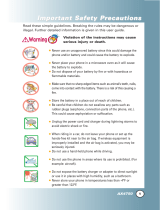WELCOME
Thank you for choosing the advanced and compact
AX355 cellular phone, designed to operate with the
latest digital mobile communication technology, Code
Division Multiple Access (CDMA) and Advanced
Mobile Phone Service (AMPS). Along with the many
advanced features of the CDMA system, such as
significantly enhanced voice clarity, this phone offers:
●
Touch2Talk Capability.
●
Large, easy-to-read, 9-line backlit LCD with status icons
●
Paging, messaging, voicemail, and caller ID.
●
28-key keypad.
●
Speakerphone feature.
●
Menu-driven interface with prompts for easy
operation and configuration.
●
Any key answer, auto answer, auto retry, one-touch
and speed dialing with 99 memory locations.
●
Bilingual (English and Spanish) capabilities.
●
Bluetooth
®
wireless technology.
Important Information
This user’s guide provides important information on
the use and operation of your phone. Please read all
the information carefully prior to using the phone for
the best performance and to prevent any damage to
or misuse of the phone. Any unapproved changes or
modifications will void your warranty.
FCC Part 15 Class B Compliance
This device and its accessories comply with part 15 of
FCC rules. Operation is subject to the following two
conditions: (1) This device and its accessories may not
cause harmful interference, and (2) this device and its
accessories must accept any interference received,
including interference that causes undesired operation.
Technical Details
The AX355 is an all digital phone that operates on
both (Code Division Multiple Access CDMA)
frequencies: cellular services at 800 MHz and (Personal
Communication Services PCS) at 1.9 Ghz. Also, the
AX355 works on Advanced Mobile Phone Service. We
call it a tri-mode phone. Since the phone operates on
Cellular, PCS and AMPS, the call fail rate is less than on
a conventional dual-mode or singlemode phone.
WELCOME
9
Note
The Bluetooth
®
word mark and logos are owned by the
Bluetooth SIG, Inc. and any use of such marks by LG
Electronics is under license. Other trademarks and trade
names are those of their respective owners.
AX355_Eng.qxd 6/16/06 7:36 PM Page 9