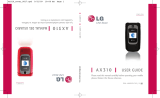Page is loading ...

ENGLISH
P/N : MMBB0265701(1.0)
G
USER GUIDE
AX565
Please read this manual carefully before operating your mobile
phone. Retain it for future reference.
ESPAÑOL
MANUAL DEL USUARIO
AX565
Lea este manual cuidadosamente antes de utilizar su teléfono.
Guárdelo para consultarlo en el futuro.
USER GUIDE
AX565
AX565_cover.qxd 1/10/08 9:04 AM Page 1

Copyright ©2008 LG Electronics, Inc. All rights reserved.
LG and the LG logo are registered trademarks of LG
Group and its related entities. All other trademarks are the
property of their respective owners.
AX565_cover.qxd 1/10/08 9:04 AM Page 2

Important Safety Precautions
1
Important Safety Precautions
Read these instructions. Breaking the rules may be dangerous or
illegal. Further detailed information is given in this user guide.
WARNING! Violation of the instructions may cause serious injury or
death.
1. Never use an unapproved battery since this could
damage the phone and/or battery and could cause
the battery to explode.
2. Never place your phone in a microwave oven as it will
cause the battery to explode.
3. Never store your phone in temperatures less than
-4°F or greater than 122°F.
4. Do not dispose of your battery by fire or with
hazardous or flammable materials.
5. When riding in a car, do not leave your phone or set
up the hands-free kit near to the air bag. If wireless
equipment is improperly installed and the air bag is
deployed, you may be seriously injured.
6. Do not use a hand-held phone while driving.
7. Do not use the phone in areas where its use is
prohibited. (For example: aircraft)

Important Safety Precautions
2
Important Safety Precautions
1. Do not expose the battery charger or adapter to direct
sunlight or use it in places with high humidity, such as
a bathroom.
2. Do not use harsh chemicals (such as alcohol, benzene,
thinners, etc.) or detergents to clean your phone. This
could cause a fire.
3. Do not drop, strike, or shake your phone severely. It
may harm the internal circuit boards of the phone.
4. Do not use your phone in high explosive areas as the
phone may generate sparks.
5. Do not damage the power cord by bending, twisting,
pulling, or heating. Do not use the plug if it is loose as
it may cause a fire or electric shock.
6. Do not place any heavy items on the power cord. Do
not allow the power cord to be crimped as it may
cause electric shock or fire.
7. Do not handle the phone with wet hands while it is
being charged. It may cause an electric shock or
seriously damage your phone.
8. Do not disassemble the phone.

3
Important Safety Precautions
1. Do not place or answer calls while charging the phone as it may
short-circuit the phone and/or cause electric shock or fire.
2. Do not hold or let the antenna come in contact with your body
during a call.
3. Make sure that no sharp-edged items such as animal’s teeth or
nails, come into contact with the battery. This could cause a fire.
4. Store the battery out of reach of children.
5. Be careful that children do not swallow any parts (such as
rubber plugs, earphone, connection parts of the phone, etc.)
This could cause asphyxiation or suffocation resulting in serious
injury or death.
6. Unplug the power cord and charger during lightning storms to
avoid electric shock or fire.
7. Only use the batteries and chargers provided by LG. The
warranty will not be applied to products provided by other
suppliers.
8. Only authorized personnel should service the phone and its
accessories. Faulty installation or service may result in accidents
and consequently invalidate the warranty.
9. Your service provider programs one or more emergency phone
numbers, such as 911, that you can call under any
circumstances, even when your phone is locked. Your phone’s
preprogrammed emergency number(s) may not work in all
locations, and sometimes an emergency call cannot be placed
due to network, environmental, or interference issues.

Table of Contents
4
Table of Contents
Important Safety
Precautions 1
Table of Contents 4
Welcome 9
Technical Details 10
FCC RF Exposure Information 12
Phone Overview 14
Menus Overview 16
Getting Started with Your
Phone 18
The Battery 18
Installing the Battery 18
Removing the Battery 18
Charging the Battery 18
Battery Charge Level 19
Turning the Phone On and Off 19
Turning the Phone On 19
Turning the Phone Off 19
Signal Strength 19
Screen Icons 20
Making Calls 20
Correcting Dialing Mistakes 20
Redialing Calls 21
Receiving Calls 21
Quick Access to Convenient
Features 22
Lock Mode 22
Mute Function 22
Volume Quick Adjustment 22
Call Waiting 22
Caller ID 23
Speed Dialing 23
Entering and Editing
Information 24
Text Input 24
Key Functions 24

5
Table of Contents
Contacts in Your Phone’s
Memory 25
The Basics of Storing Contacts
Entries 25
Phone Numbers With Pauses 25
Storing a Number with Pauses 26
Adding a Pause to an Existing
Number 26
Searching Your Phone’s Memory 27
Scrolling Through Your Contacts 27
Making a Call From Your Phone’s
Memory 28
Using Phone Menus 30
Messaging 30
1. New Text Message 30
2. New Picture Message 32
3. Inbox 34
4. Sent 35
5. Drafts 37
6. Voicemail 37
7. Templates 38
8. Settings 38
9. Delete All 40
Axcess Shop 41
1. Axcess Apps 41
2. Axcess Info 42
Axcess Web 43
1. Start Browser 43
2. Web Messages 46
3. Web Settings 46
Multimedia 46
1. Take Photo 46
2. Record Video 47
3. Record Voice 48
4. Images 49
5. Videos 49
6. Audios 50
7. Shuffle 51

Table of Contents
6
Table of Contents
Contacts 52
1. New Contact 52
2. Contact List 52
3. My Circle 53
4. Groups 54
5. Speed Dials 54
6. My Name Card 55
Recent Calls 55
1. Missed Calls 55
2. Received Calls 56
3. Dialed Calls 56
4. Data 56
5. All Calls 56
6. Call Timer 56
7. Data Counter 57
Music 57
Tools 61
1. Voice Command 61
2. My Menu 61
3. Alarm Clock 62
4. Calendar 62
5. Ez Tip Calc 63
6. Notepad 63
7. Calculator 64
8. World Clock 64
9. Stopwatch 65
0. Unit Converter 65
Settings 65
1. Sound 65
1.1 Ringer 65
1.2 Volume 66
1.3 Message Alerts 66
1.4 Alert Type 66
1.5 Service Alerts 67
1.6 Power On/Off Tone 67
1.7 Flip Tone 67
2. Display 68
2.1 Wallpaper 68
2.2 Banner 69
2.3 Backlight 69

7
Table of Contents
2.4 Menu Style 69
2.5 Languages 70
2.6 Clocks & Calendar 70
2.7 Font Settings 70
2.8 Color Schemes 71
3. Security 71
3.1 Lock Phone 71
3.2 Restrict Calls 72
3.3 Emergency #s 72
3.4 Change Lock Code 73
3.5 Reset Default 73
4. Call Settings 74
4.1 Answer Options 74
4.2 Auto Retry 74
4.3 One-Touch Dial 74
4.4 Voice Privacy 75
4.5 Auto Volume 75
4.6 Airplane Mode 75
4.7 TTY Mode 76
5. Bluetooth
®
76
5.1 Paired Devices 77
5.2 Power 78
5.3 My Visibility 78
5.4 My Bluetooth Name 78
5.5 My Bluetooth Info 78
6. USB Setting 79
7. S y s t e m 81
7.1 Network 81
7.2 Location 82
8. Memory 83
9. Touch Key Vibrate 83
0. Software Update 83
*. Phone Info 83
Safety 84
TIA Safety Information 84
Exposure to Radio Frequency
Signal 84
Antenna Care 84
Phone Operation 85
Tips on Efficient Operation 85
Driving 85
Electronic Devices 85

Table of Contents
8
Table of Contents
Pacemakers 85
Persons with pacemakers: 86
Hearing Aids 86
Other Medical Devices 86
Health Care Facilities 86
Vehicles 87
Posted Facilities 87
Aircraft 87
Blasting Areas 87
Potentially Explosive Atmosphere 87
For Vehicles Equipped with an
Air Bag 88
Safety Information 88
Charger and Adapter Safety 88
Battery Information and Care 89
Explosion, Shock, and Fire
Hazards 89
General Notice 90
Warning! Important safety
information 92
Avoiding hearing damage 92
Using your phone safely 92
Avoiding hearing damage 93
Using headsets safely 93
FDA Consumer Update 94
10 Driver Safety Tips 104
Consumer Information on SAR
10 8
FCC Hearing-Aid Compatibility
(HAC) Regulations for Wireless
Devices 111
Accessories 114
Limited Warranty
Statement 115
Index 119
Some content in this user guide may
differ from your phone depending on
the phone software. Features and
specifications are subject to change
without prior notice.

Welcome
9
Welcome
Thank you for choosing the
AX565 cellular phone designed
to operate with the latest digital
mobile communication
technology, Code Division
Multiple Access (CDMA). Along
with the many advanced features
of the CDMA system, such as
greatly enhanced voice clarity,
this compact phone offers:
G
Celltop capability.
G
Music capability and microSD
TM
card slot.
G
Significantly enhanced voice
clarity
.
G
Slim and sleek design with
internal antenna (Internal
antenna described as antenna
throughout this user guide).
G
Large, easy-to-read, 9-line
backlit LCD with status icons.
G
Paging, messaging, voice mail,
and caller ID.
G
24-key keypad.
G
Speakerphone feature.
G
Menu-driven interface with
prompts for easy operation and
configuration.
G
Any key answer, auto answer,
auto retry, one-touch and speed
dialing with 99 memory
locations.
G
Bilingual (English and Spanish)
capabilities.
G
Bluetooth
®
wireless technology.
Note
The Bluetooth
®
word mark and
logos are owned by the Bluetooth
SIG, Inc. and any use of such marks
by LG Electronics is under license.
Other trademarks and trade names
are those of their respective owners.

Technical Details
10
Technical Details
Important Information
This user’s guide provides
important information on the use
and operation of your phone.
Please read all the information
carefully prior to using the
phone for the best performance
and to prevent any damage to or
misuse of the phone. Any
unapproved changes or
modifications will void your
warranty.
FCC Part 15 Class B
Compliance
This device and its accessories
comply with part 15 of FCC rules.
Operation is subject to the
following two conditions: (1) This
device and its accessories may not
cause harmful interference, and
(2) this device and its accessories
must accept any interference
received, including interference
that causes undesired operation.
Technical Details
The AX565 is an all digital phone
that operates on both Code
Division Multiple Access (CDMA)
frequencies: Cellular services at
800 MHz and Personal
Communication Services (PCS) at
1.9 GHz.
CDMA technology uses a feature
called DSSS (Direct Sequence
Spread Spectrum) that enables the
phone to keep communication from
being crossed and to use one
frequency channel by multiple users
in the same specific area. This results
in a 10-fold capacity increase when
compared with analog mode. In
addition, features such as soft /
softer handoff, hard handoff, and
dynamic RF power control
technologies combine to reduce call
interruptions.
The Cellular and PCS CDMA
networks consist of MSO (Mobile
Switching Office), BSC (Base
Station Controller), BTS (Base
Station Transmission System), and
MS (Mobile Station).

11
Technical Details
* TSB-74: Protocol between an IS-
95A system and ANSI J-STD-
008
Its battery life is twice as long as
IS-95. High-speed data
transmission is also possible.
The following tab lists some
major CDMA standards.
CDMA Standard
Basic Air
Interface
TIA/EIA-95A
TSB-74
ANSI J-STD-008
TIA/EIA-IS2000
CDMA Dual-Mode Air Interface
14.4kbps radio link protocol and inter-
band operations
IS-95 adapted for PCS frequency band
CDMA2000 1xRTT Air Interface
MAS-BS
PCSC-RS
Intersystem operations
Non-signaling data comm.
CDMA2000 High Rate Packet Data Air
Interface
1xEV-DO Inter-Operability Specification for
CDMA2000 Access Network Interfaces
Recommended Minimum Performance
Standards for CDMA2000 High Rate
Packet Data Access Terminal Test
Application Specification (TAS) for High
Rate Packet Data Air Interface
TIA/EIA/IS-634
TIA/EIA/IS/651
TIA/EIA/IS-41-C
TIA/EIA/IS-124
TIA/EIA/IS-856
TIA/EIA/IS-878
TIA/EIA/IS-866
TIA/EIA/IS-890
TIA/EIA/IS-96-B
TIA/EIA/IS-637
TIA/EIA/IS-657
IS-801
TIA/EIA/IS-707-A
Speech CODEC
Short Message Service
Packet Data
Position Determination Service (gpsOne)
High Speed Packet Data
Network
Service
1x EV-DO
Related
interface
Designator
Description

Technical Details
12
Technical Details
FCC RF Exposure Information
WARNING! Read this
information before operating
the phone.
In August 1996, the Federal
Communications Commission
(FCC) of the United States, with
its action in Report and Order
FCC 96-326, adopted an
updated safety standard for
human exposure to Radio
Frequency (RF) electromagnetic
energy emitted by FCC regulated
transmitters. Those guidelines are
consistent with the safety
standard previously set by both
U.S. and international standards
bodies. The design of this phone
complies with the FCC guidelines
and these international
standards.
Bodily Contact During
Operation
This device was tested for typical
use with the back of the phone
kept 0.79 inches (2.0 cm) from
the body. To comply with FCC
RF exposure requirements, a
minimum separation distance of
0.79 inches (2.0 cm) must be
maintained between the user’s
body and the back of the phone,
including the antenna, whether
extended or retracted. Third-
party belt-clips, holsters, and
similar accessories containing
metallic components should not
be used. Avoid the use of
accessories that cannot maintain
0.79 inches (2.0 cm) distance
between the user’s body and the
back of the phone and have not
been tested for compliance with
FCC RF exposure limits.

13
Technical Details
Vehicle-Mounted the External
Antenna
(Optional, if available.)
To satisfy FCC RF exposure
requirements, keep 8 inches (20
cm) between the user /
bystander and vehicle-mounted
the external antenna. For more
information about RF exposure,
visit the FCC website at
www.fcc.gov.
FCC Notice and Cautions
This device and its accessories
comply with part 15 of FCC
rules. Operation is subject to the
following two conditions: (1)
This device and its accessories
may not cause harmful
interference, and (2) this device
and its accessories must accept
any interference received,
including interference that
causes undesired operation.
Any changes or modifications
not expressly approved in this
user guide could void your
warranty for this equipment. Use
only the supplied antenna. Use
of unauthorized antennas (or
modifications to the antenna)
could impair call quality, damage
the phone, void your warranty
and/or violate FCC regulations.
Don't use the phone with a
damaged antenna. A damaged
antenna could cause a minor skin
burn. Contact your local dealer
for a replacement antenna.

Phone Overview
14
Phone Overview
1. Earpiece Lets you hear the caller.
2. Flip Open to answer an incoming call and close to
end the call.
3. LCD Screen Displays messages and indicator icons.
When the phone is turned on, Power Save mode
automatically dims the screen and then darkens it if
no keys are pressed.
4. Left Soft Key Use to display the function setting
menu.
5. Speakerphone Key Use to turn Speaker On or Off.
6. SEND Key Use to place or answer calls.
7. Alphanumeric Keypad Use to enter numbers and
characters and select menu items.
8.
Lock Mode Key
Use to lock the phone (from
standby mode press and hold for about 3 seconds).
9. Navigation Key Use for quick access to Contact List,
Music Player/ Ringers, Browser and Axcess Shop.
10 . Right Soft Key Use to access Messaging.
11.
Menu/OK Key
Selects the function displayed at
the bottom of the LCD between the Left and Right
Soft Key functions.
12 . Voice Command Key Use to activate Voice
Command in standby mode.
13 . PWR/END Key Use to turn the power on/off and
to end a call. Also returns to the main menu display
screen.
14 . BACK Key Deletes single spaces or characters with
a quick press, but press and hold to delete entire
words. Will also back you out of menus, one level at
a time.
15 .
Axcess Search Key
Use to access Axcess Search
(from Standby Mode press and hold for about 3
seconds).

15
Phone Overview
1. Side Keys Use to adjust the ringer volume in
standby mode and the earpiece volume during a
call.
2. Charger Port Connects the phone to the battery
charger or other available accessories.
3. Side Camera Key Use for quick access to Camera
function.
4. Music Shortcut Key Activates Music Player.
5. microSD
TM
card slot Insert microSD card for
external memory. Use LG approved microSD card.
6. Earphone Jack Allows the use of a headset to
hear caller's voice.
7. Camera Lens Use to take photos or record video.
Keep it clean for optimal photo quality.
8. Music Touch Keys Use to control music while
playing it after activating the Music shortcut key
on the right side of your phone.

Messaging
1. New Text Message
2. New Picture
Message
3. Inbox
4. Sent
5. Drafts
6. Voicemail
7. Templates
8. Settings
1. All Messages
2. Text Message
3. Picture Message
4. Edit Voicemail#
9. Delete All
1. Delete Inbox
2. Delete Sent
3. Delete Drafts
4. Delete All
Messages
Axcess Shop
1. Axcess Apps
2. Axcess Info
Axcess Web
1. Start Browser
2. Web Messages
3. Web Settings
Multimedia
1. Take Photo
2. Record Video
3. Record Voice
4. Images
5. Videos
6. Audios
7. Shuffle
Contacts
1. New Contact
2. Contact List
3. My Circle
4. Groups
5. Speed Dials
6. My Name Card
Recent Calls
1. Missed Calls
2. Received Calls
3. Dialed Calls
4. Data
5. All Calls
6. Call Timer
1. Last Call
2. Home Calls
3. Roam Calls
4. All Calls
7. Data Counter
1. Received Data
2. Sent Data
3. All Data
Music
1. All Songs
2. Playlists
3. Recently Played
4. Artists
5. Genres
6. Albums
7. Music Transmitter
Tools
1. Voice Command
2. My Menu
Menus Overview
16
Menus Overview

17
Menus Overview
3. Alarm Clock
4. Calendar
5. Ez Tip Calc
6. Notepad
7. Calculator
8. World Clock
9. Stopwatch
0. Unit Converter
Settings
1. Sound
1. Ringer
2. Volume
3. Message Alerts
4. Alert Type
5. Service Alerts
6. Power On/Off
Tone
7. Flip Tone
2. Display
1. Wallpaper
2. Banner
3. Backlight
4. Menu Style
5. Languages
6. Clocks &
Calendar
7. Font Settings
8. Color Schemes
3. Security
1. Lock Phone
2. Restrict Calls
3. Emergency #s
4. Change Lock
Code
5. Reset Default
4. Call Settings
1. Answer Options
2. Auto Retry
3. One-Touch Dial
4. Voice Privacy
5. Auto Volume
6. Airplane Mode
7. TTY Mode
5. Bluetooth
1. Paired Devices
2. Power
3. My Visibility
4. Bluetooth Name
5. Bluetooth Info
6. USB Setting
7. S y s t e m
8. Memory
1. Save Options
2. Phone Memory
3. Card Memory
9. Touch Key Vibrate
0. Software Update
*
.
Phone Info
Menu Access
Press Menu to
access nine phone
menus. There are two
methods of accessing
menus and submenus:
G
Use the navigation
key to highlight and
select, or
G
Press the number key
that corresponds
with the menu (or
submenu).

The Battery
The phone comes with a
rechargeable battery. Keep the
battery charged while not in use
in order to maximize talk and
standby time. The battery charge
level is shown at the top of the
LCD screen.
Installing the Battery
Insert the bottom of the battery
into the opening on the back of
the phone, then push the battery
down until the latch clicks.
Removing the Battery
Move the battery latch to the
left side and lift the battery from
the battery compartment.
Charging the Battery
To use the charger provided with
your phone:
Warning! Use only the charger
provided with the phone. Using
any charger other than the one
included with the AX565 may
damage your phone or battery.
1. Plug the end of the adapter
into the phone’s charger port
and the other end into an
electrical outlet.
2. The charge time varies
depending upon the battery
level.
Note
It is important to fully charge the
battery before initial use of the
phone.
Getting Started with Your Phone
18
Getting Started with Your Phone
NNOOTTIICCEE
Triangle symbol
should face up.
/