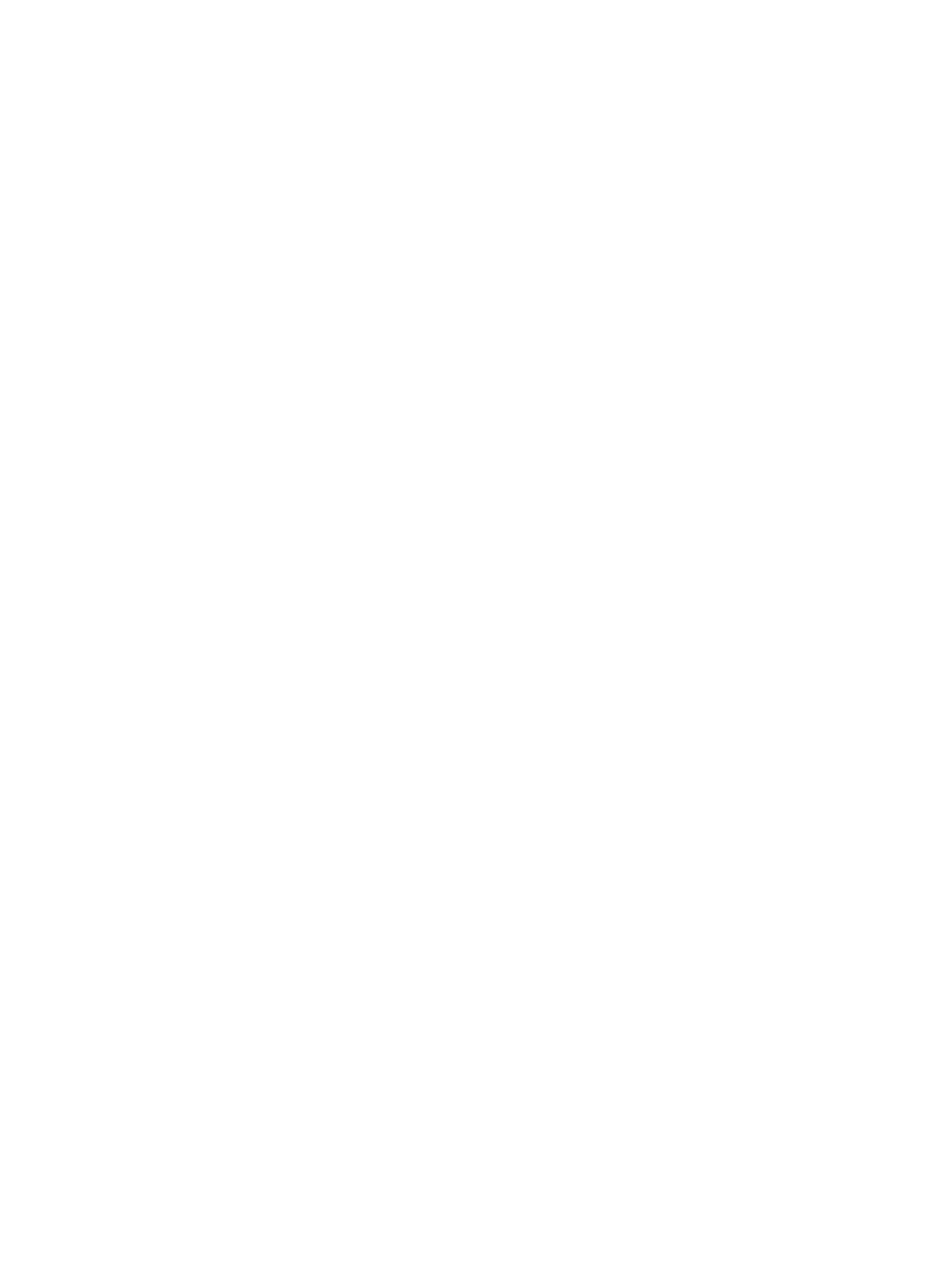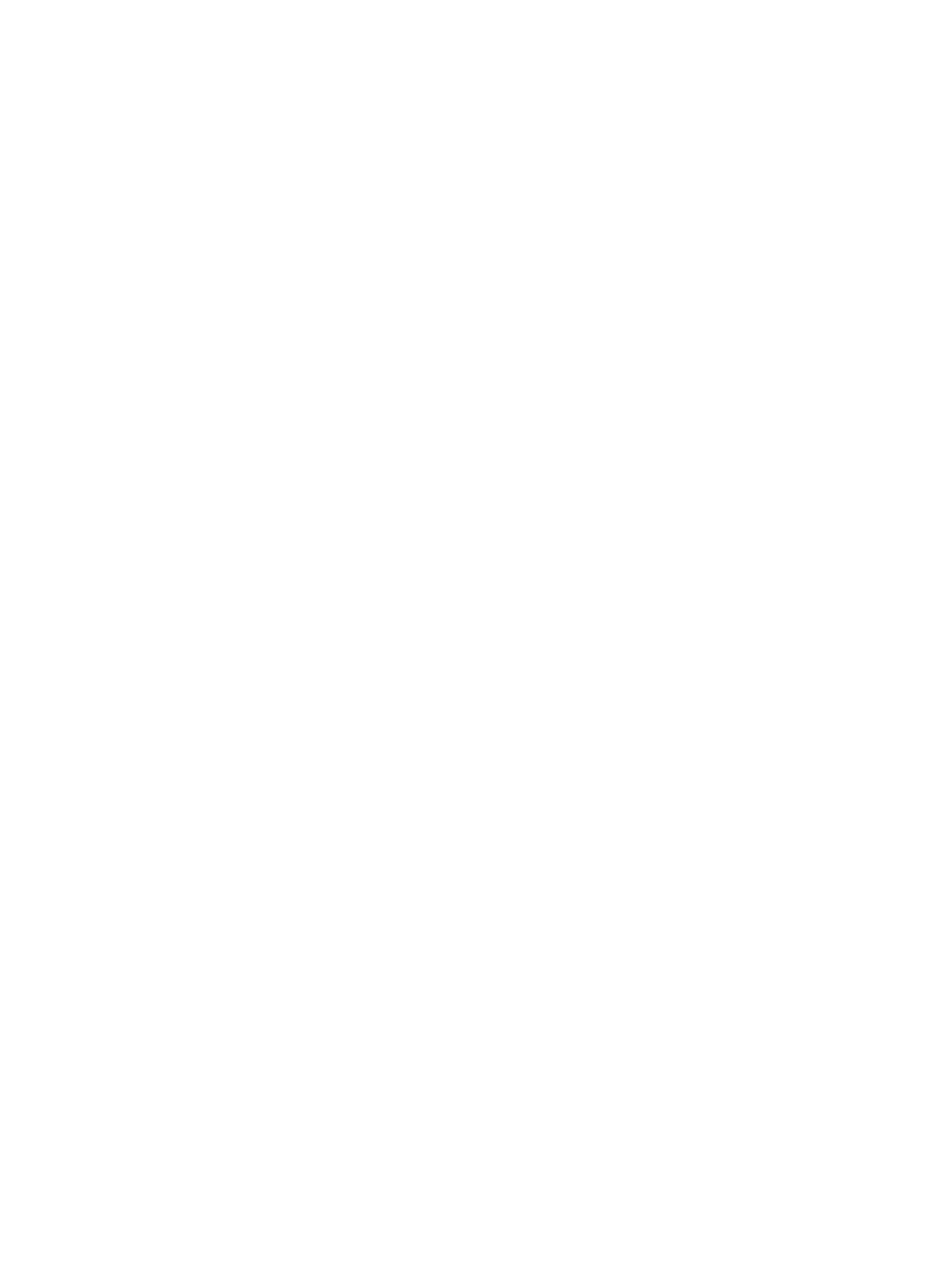
HP Driver Preconfiguration Support Guide 13
Environmental support
Hewlett-Packard has gone to great lengths to ensure that driver configuration supports the most
common corporate and enterprise printing environments. This document provides detailed
information about specific workflow requirements for these environments, as well as limitations
that they might impose on the preconfiguration solution.
The descriptions that follow assume that the drivers to be used have been preconfigured before
they are installed. For Windows servers, some of the preconfiguration tools can handle the
preconfiguration and installation steps at the same time. For all other server platforms, the driver
must be preconfigured with the standalone version of the HP driver preconfiguration software,
the HP Driver Configuration Editor, and then installed by using the server installation method.
Direct installation - workstation/Windows print server
Direct installation is the common method that is used when a printer is being created on either a
Windows workstation or print server by using almost any installation method (such as Add
Printer Wizard, HP Installer, HP Web JetAdmin, and other "homegrown" installation
applications). As long as the driver for the printer being installed has been preconfigured by
using one of the tools described in this document, and the installation method follows the
standard Microsoft process for printer creation, the printer will reflect the defined settings when
installation is complete.
Windows Point and Print
The term "true connect" refers to any Windows Point and Print environment in which the server
and connecting clients share printer setting information. Whenever the server is Windows
NT 4.0, Windows 2000, or Windows XP, and the clients are Windows NT 4.0, Windows 2000, or
Windows XP, settings are shared.
The term "false connect" refers to Windows Point and Print environments in which the server and
connecting clients do not share printer setting information. Windows 95, Windows 98, and
Windows Me clients connecting to any Windows NT 4.0, Windows 2000, or Windows XP server
operate in this mode.
True connect
In true-connect environments, when the preconfigured server-side driver is installed, the settings
are stored so that all connecting clients receive them when they connect. The only limitation to
this behavior is for Windows NT 4.0-to-Windows NT 4.0 connections, where Point and Print does
not provide the Printing Preferences settings to connecting clients. Otherwise, all server-side
settings are vended to the clients.
False connect
In false-connect environments, the client receives no printer configuration information from the
server, aside from the port through which to print. When both the server-side and client-side
drivers support preconfiguration, the client driver calls back to the server and asks for the
preconfigured settings of the server-side driver for the shared printer. Only Windows 95,
Windows 98, and Windows Me drivers have this ability to ask the server directly for configuration
information, and it is used only in false-connect Point and Print scenarios.
If the client is unable to communicate with the server, then the configuration that was defined as
part of the vended Windows 95, Windows 98, or Windows Me driver is used instead.