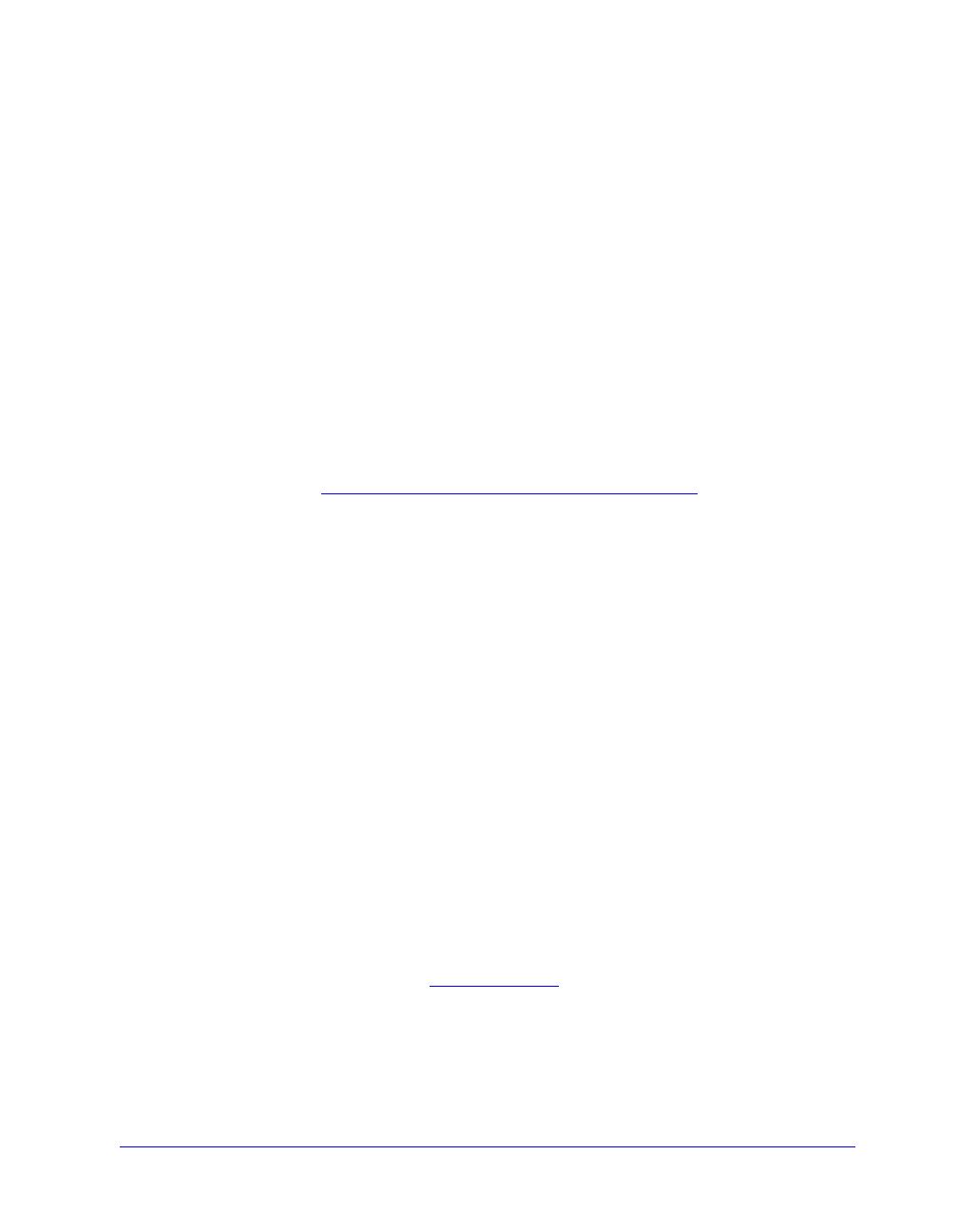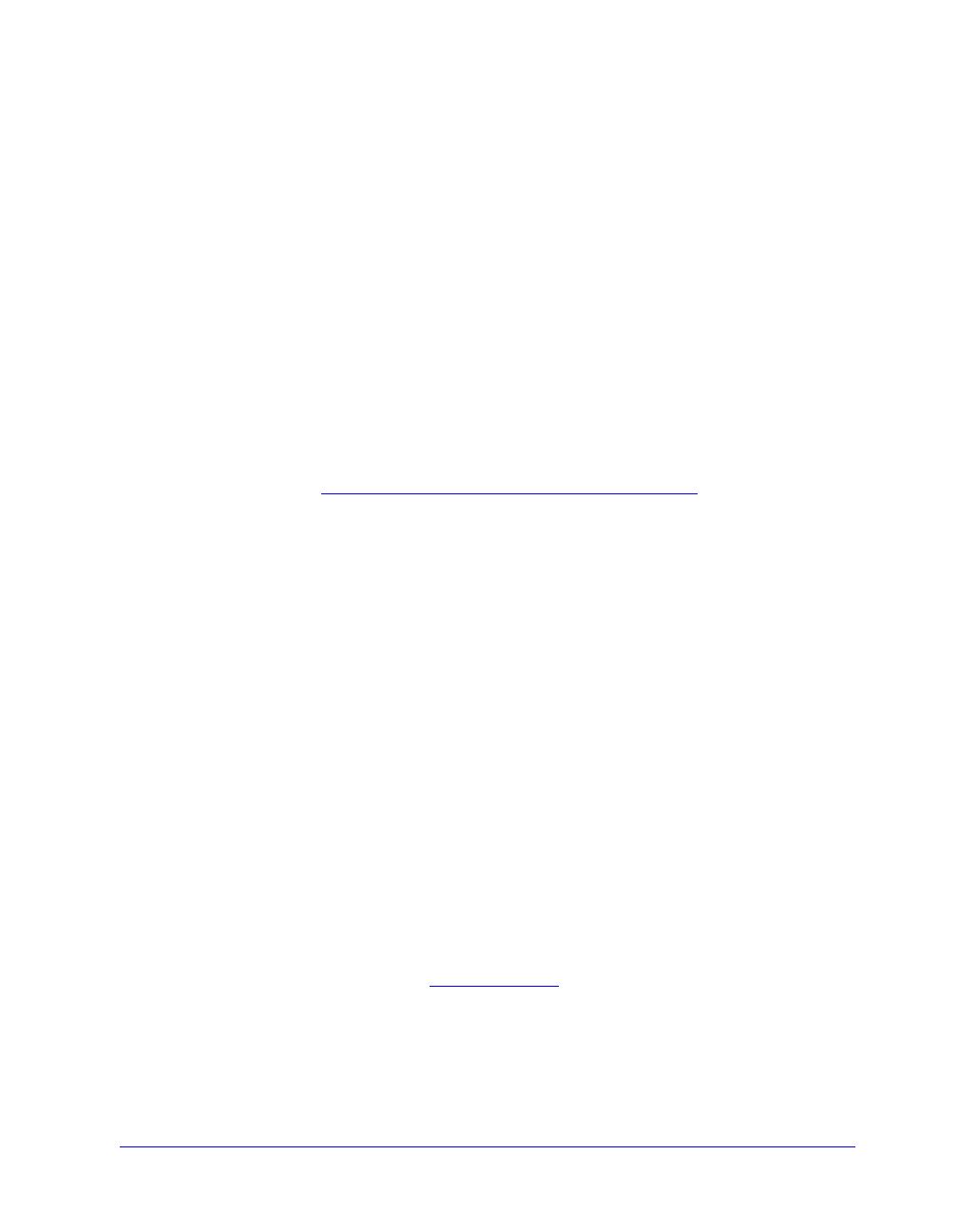
Print and Fax Driver Documentation 1-9
Print and Fax Driver Documentation
CentreWare Print and Fax Drivers Guide for Windows
This guide is intended for administrators who install and configure CentreWare
printer drivers and for users who want to know more information about printer drivers
and their installation.
The CentreWare Print and Fax Drivers Guide is available on the CentreWare Print
and Fax Drivers CD in electronic (PDF) format. If selected at the time of installation,
the Drivers Guide is placed on the user’s workstation at ...\ Program Files \ Xerox \
<Xerox System Name>.
An English version of Adobe Acrobat Reader is provided on the CentreWare Print
and Fax Drivers CD. This works on most workstations running a non-English version
of Windows, except Windows 2000. You can download a reader for other languages
from Adobe at
www.adobe.com/products/acrobat/readstep2.html.
Help
The Help system is the primary source for information about using the printer drivers.
You can access the Help system through the Help buttons and What’s This? context
sensitive help. Included in the Help system are Quick Reference Cards for printer
drivers, feature descriptions, step-by-step procedures, Xerox system information,
problem-solving information, and support information.
Quick Reference Cards for Printer Drivers:
Feature Finder Card—a quick reference card to help you locate the many
printing options that you can use through the printer driver to enhance the
printing of your documents.
Feature Facts Card—a quick reference card describing selected printing
options, such as Watermarks, Booklet Layout, and Stapling.
The Quick Reference Cards are provided in Adobe Acrobat PDF format.
Internet Support
Visit Xerox on the Internet at www.Xerox.com. The Web site contains Xerox systems
product information, product overviews and support, and the latest information about
CentreWare printer driver releases.