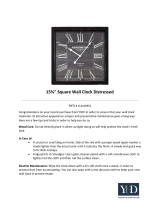Page is loading ...

SmN'I"RY E
Stereo Color TV
ReJ'urnthe Product
R_.'gistration Card,
and your TV
could be
FREE!
OPERATING GUIDE& WARRANTY
for models ...
SR1941, SR2552
iAviso para nuestros
clientes de habla hispana:
censulte la informaci6n que
aparece al final de este manual!
0
recycled paper
50 percent
WATCH U S.

WARNING: TO REDUCE THE RISK OF ELECTRIC SHOCK DO NOT
REMOVE COVER (OR BACK). NO USER SERVICEABLE
PARTS INSIDE. REFER TO QUALIFIED SERVICE
PERSONNEL.
TO PREVENT FIRE OR SHOCK HAZARDS, DO NOT EXPOSE
THIS PRODUCT TO RAIN OR MOISTURE.
The lightning flash with arrowhead symbol, within an equilateral
triangle, is intended to alert the user to the presence of uninsulated
"dangerous voltage" within the product's enclosure that may be of
sufficient magnitude to constitute a risk of electric shock to per.sons.
The exclamation point within an equilateral triangle is intended to
alert the user to the presence of important operating and maintenance
(servicing) instructions in the literature accompanying the appliance.
Safety Tips
Refer to the'."Safety Tips" booklet that came with your
product for important safety considerations.
Note to Cable TV System Installer
This reminder is provided to call the cable TV system
installer's attention to Article 820-40 of the NF.C that
provides guidelines tor proper grounding and, in particular,
specifies that the cable ground shall be connected to the
grounding system of the building, as close to tile point of
the cable entry as practical.
Power-Cord Polarization
This product is equipped with a polarized alternating-
current line plug (a plug having one blade wider than the
other.) This plug will fit into the power outlet only one
way. This. is a safety feature. If you are unable to insert the
plug fully into the outlet, try reversing the plug. If the plug
should still fail to fit, contact your electrician to replace
your obsolete outlet. Do not defeat the safety purpose of
the polarized plug.
CAUTION
To prevent electric shock, match wide blade of plug to
wide slot, fully insert.
ATTENTION
Pour 6viter les chocs 61ectriques, introduire la lame la plus
large de la fiche dans la borne correspondante de la prise et
pousser jusqu'au fond.
TVWARN: Copyright © Zenith Electronics Corporation 1995

CONTENTS
INTRODUCTION
Welcome ......................................... ii
Installation Considerations ........................... ii
CONNECTIONS FOR YOUR TV
Basic Connection to TV Without VCR ................. 1-1
Basic Connection to TV With VCR ................... 1-2
Slereo VCR Connection to "IV ....................... 1-3
GETTING TO KNOW YOUR TV
Typical Control Panel .............................. 2-1
Sleep Timer ...................................... 2- I
THE FIRST TIME YOU OPERATE YOUR TV
Step 1. Connect the Power ........................... 3-1
Step 2. Select Your Language ........................ 3-1
Step 3. Use Auto Program ........................... 3-2
Step 4. Set the Clock ............................... 3-2
Step 5. Use Other Options ........................... 3-2
REMOTE CONTROL MODEL SC3490/91
Operation ........................................ 4-1
Preparation For Use ................................ 4- I
Installing Batteries ................................. 4-1
QUICK REFERENCE TO ON-SCREEN MENUS
Available Menus .................................. 5-1
Basic Menu Operation .............................. 5-1
SETUP MENU
Auto Program .................................... 6-1
Ch. (Channel) Add/Del ............................. 6-1
Clock Set ........................................ 6-1
Par (Parental) Control .............................. 6-1
Caption/Text ..................................... 6-1
Audio ........................................... 6-1
Language ........................................ 6-1
VIDEO MENU
Contrast ......................................... 7-1
Brightness ....................................... 7-1
Color ........................................... 7-1
Tint ............................................. 7-1
Sharpness ........................................ 7-I
Picture Pref. (Preference) ........................... 7-1
MAINTENANCE AND TROUBLESHOOTIING
Caring for Your TV ................................ 8-1
Extended Absence ................................. 8- I
TV Picture Interference ............................. 8-1
Before Calling for Service ........................... 8-2
System Operation ................................. 8-3
Replacement Product Registration Card
Aviso para nuestros clientes de habla hispana
Accessories for Your Television
Your Zenith Warranty
FEATURES PROVIDED WITH YOUR TV
This operating guide describes a family of TV models. Not all models have all of the features described in this guide. Different con-
trol panels may be used from model to model. Models include the following features, except where noted.
a,On-Screen Menus Accessed Via Remote or TV Controls I * Automatic Channel Programming
4, SC3490 Remote Control [ . English/Spanish/French On-Screen Menus
a, Parental Control • Audio/Video Input Jacks for VCR *
• Stereo Sound • 181 Channel Tuning, STD/HRCilCC Bands
• Closed Caption and Text Modes • Antenn_Cable Input Jack
• Sleep Timer
_: Model SR1943 is not equipped with auxiliary audio/video input jacks.
(Design and specifications are suhject to change without prior notification.)
29t_-o i

INTRODUCTION
I/VELCOME
Welcome into the family of Zenith Color Television owners.
Tihis guide provides instructions on how to operate your new
TV. It is supple, merited by a booklet containing Safety Tips.
We urge you to read these publications carefully so that you
will receive full enjoyment from your new Zenith TV for
many years to come.
Your new TV has been designed and built to give you the very
best in quality, features and performance. There are thousands
of Zenith Authorized service centers throughout the U.S., Can-
ada and Mexico who can attend promptly and effectively to or-
dinary service needs.
If you should have an unusual performance or service problem
that cannot be satisfactorily resolved by your Zenith dealer or
zenith Authorized service center, contact us at:
Zenith Electronics Corporation
Customer Service Department
1000 N. Milwaukee Avenue
Glenview, IL 60025
Telephone: (312) 745-5152
Mon-Fri, 8:00 a.m - 4:30 p.m. Central Time
Provide the model number, serial number, and date of pur-
chase or original installation, wilh a full explanation of the
problem and the service history. We will welcome the opportu-
nity to look into your specific question or problem and to be
of assistance in resoh, ing it promptly.
The model and serial numbers of your new TV are located on the
back of the TV cabinet. For your tuture convenience and protec-
tion, we suggest that you record these numbers here:
Model No.
Serial No.
INSTALLATION CONSIDERATIONS
Before you install your TV...
Ventilation I Proper ventilation keeps your TV
running cool. Air circulates through perforations
in the back and bottom of the cabinet. Do not
block these vents or you will shorten the life of
your TV.
]_'x_ Power Source I Your TV is designed to operate
on normal household current, 120 volt 60 Hertz AC.
Do not attempt to operate it on DC current.
Power Cord -- Your power cord has a polarized
plug as required by Underwriters' Laboratories. It
_as one regular blade and one wide blade and fits
only one way into a standard electrical outlet. If
the blades will not enter either way, your outlet is
very old and non-standard. A new outlet should be
installed by a qualified electrician.
Please read and observe each safety point in the "Safety
Tips" folder when installing and using your TV.
VIDEO GAMES AND OTHER FIXED
PATTERN DISPLAY CAUTION -- If you use your "IV for
video games, teletext or other fixed displays, avoid :_etting the
BRIGHTNESS control for an excessively bright picture. A
bright, fixed pattern, if used for long periods of time,, can re-
sult in a permanent imprint on the ZV picture tube. "You can re-
duce this possibility by alternating the use of the fixed pattern
display with normal TV picture viewing, by turning down the
CONTRAST control for sustai ned fixed pattern use, and by
turning off the fixed pattern display when not in use.
PLUGGING IN YOUR TV --- Be sure to plug: your TV into
an "unswitched" AC power sou rce. The "'switched" AC out-
lets found on some video equipment will not continue supply-
ing power to the',TV once the equipment is turned off. If the
power to the TV is interrupted, you will have to reset the clock
in the TV to the current time.
Safe Operation -- Your TV is manufactured and
tested with your safety in mind. However, unusual
stress caused by dropping or mishandling, expo-
sure. to flood, fire, rain or moisture, or accidental
spilling of liquids into the TV, can result in poten-
tial electrical shock or fire hazards. If this hap-
pens, have your TV checked by a service
technician before using it again.
rv,xra_mR2 ii

CONNECTIONS FOR YOUR TI/
BASIC CONNECTION TO TV WITHOUT VCR
Ifa VCR will not be connected to your TV, you have three basic connection options, as shown.
TURN OFF POWER OR UNPLUG TVBEFORE MAKING ANY CONNECTION.
Cable I-V
Wall Jack
CableTV Antenna
Wall Jack
OR Jl_[I OR " "" //'/
,-iJ
/ ...... (300FlatWirelohm)
. --" -,
I -"" 300/75 ohm I
"°_ ." /÷-"'"°"° °-÷ ........... -_
. ° .÷_°'"
.-" ..-"" Round Wire
7J7 -=
,J" .'J No'gels
, [@@@
VHF-UHFICABLE
Jack for 75-ohm antenna or
cable-TV c_mnection to your
TV. Attach your antenna, cable-
qF_9"line or VCR to this jack.
OPERATING YOUR TV
i -
With Cable Box Without Cable Box
• Tune TV to cable box output • Use TV to select channels for
channel (usually channel 3 viewing.
or4).
• Use cable box to select chan-
nels for viewing.
e'_lIo 1 --- 1

CONNECTIONS FOR YOUR "131'
N I
BASIC CONNECTION TO TV WITH VCR
If you are connecting a VCR to your TV, you have three basic connection options, as shown.
TURN OFF POWER OR UNPLUG TV
BEFORE MAKING ANY CONNECTION.
Cable-TV
Wall Jack
xI
CH3¢r4
Cable-TV Antenna
Wall Jack
,,,,,,l///
OR OR " [
.- ..--""'"'""'".........., ,?oat,L';°
.o
_,. RIGHT LEFT_
300175 ohm J
Adaptor 0 R /
.........................._j
Round Wire
(75 ohm )
OPERATING YOUR TV
VCR's TV/VCR* With Cable Box Without Cable Box
Switch Setting
TV • Use TV to select chancel,, for viewing.• Tune TV to VCR output channel (usually channel 3
or 4).
• Use the cable box to select channels for viewing.
VCR • Tune VCR to cable box output channel (usually channel
3 or 4).
• Tune TV to VCR output channel (usually channel 3
or 4).
• Use cable box to select channels for viewing.
May be labeled TV/Video.
• Tune TV to VCR output channel (usually channel 3
or 4).
• Use VCR to select channels for viewing.
2911-o 1 --2

CONNECTIONS FOR YOUR TV
STEREO VCR CONNECTION TO 71/
It' you have a stereo VCR, you must make the A/V connections shown below in order to hear stereo sound while playing a stereo tape.
TURN OFF POWER OR UNPLUG TVBEFORE MAKING ANY CONNECTION.
VHF-UHF/CABLE AUX INPUT Stereo VCR
• AUDIO
v,oE__ _-_ ]A,vou,,ou,,00,0
AUX (Auxiliary) INPUT(Sollae Models)
Jacks for baseband audio and video (A/V) input from a
stereo VCR or other componertt.
OPERATING YOUR TV USING A/V JACKS
• Select the AUX channel by pressing the CHANNEL Up or
Down key until AUX shows in the Channel/Time display.
• Use VCR to ,;elect channels for viewing.
or,
• Watch a tape playing in the VCR.
...... 1--3

GETTING TO KNOW YOUR TV
II I I II I
TYPICAL CONTROL PANEL
The control panel on your TV may differ from the one shown but the operation is the,,same.
ENTER (ENT) SELECT (SEL) VOLUME (VOL) Up/Down OFF-ON
P:ess to see the: Channel/Time dis- Press during on-screen menu Press to increase or decrease the Press to turn TV
play, or to remove any on-screen operations to select a menu sound level, power ON or OFF.
")
+7+u.+++X , \
ADJUST (ADJ) Left!Right
Press during on-screen menu op-
eration to see information/status
display for selected option. Press
again to adjust the selected menu
option.
MENU
Press once to see a menu. Press
repeatedly to sequence through
the other available menus.
CHANNEL (CH) Up/Down
Press to select channels hi,gher or
lower than the current ckannel,
To add or delete channels stored
in the scanning sequence, see
CH. ADI)/DEL option.
Remote Window
Point the. remote
control towards this
window to operate
the TV.
S,LEEP TIMER
The SLEEP TIMER is a feature which allows you to program
the: TV to automatically turn itself off after a period of time;
from 15 minutes up to 4 hours.
To Set SLEEP TIMER
1. Press TIMER to view the SLEEP TIMER display.
2. Press TIMER repeatedly to choose the period of
time you want the TV to remain ON, before it turns
itself off.
SLEEP TIMER
:30
Sleep Timer Set to Turn TV OFF in 30 Minutes.
3. Press ENTER to start the timer and remove the dis-
play from the TV screen.
One minute before the TV turns off, the GOOD NIGHT dis-
play appears on the screen.
SLEEP TIMER
GOOD NIGHT
0:58
"Good Night" Display Appears 60 Seconds Before Shut-off.
At this time you have a choice of the following three actions:
1. Do nothing. The GOOD NIGHT display remains on
the screen. The TV will turn off in one minute.
2. Remove the GOOD NIGHT display by pressing
ENTER. The TV will still tam off in one minute.
3. Delay the turn-off by resetting the timer with a new
time period.
To Cancel the SLEEP TIMER
Cancel the SLEEP T1MER by retJrning to the SLEEP "IIMER
display and setting it to OFF or by turning the TV OFF.
:,,12o 2 -- 1

THE FIRST TIME YOU OPERATE YOUR TV
STEP 1. CONNECT THE POWER
1. Plug your TV into an unswitched AC power source.
2. Turn the TV on by pressing OFF-ON.
Do not plug TV into switched outlet on a
VCR or cable-TV decoder
STEP 2. SELECT YOUR LANGUAGE
.Select the language for the on-screen menus. Your options are
English (ENGLISH), Spanish (ESPAI'7,1OL) or French
(FRAN(_AIS). The word LANGUAGE always appears in Eng-
lish regardless of which language is chosen.
I. Press MENU repeatedly to see the SETUP MENU.
2. Press SELECT (SEL) Up or Down to highlight LAN-
GUAGE then use ADJUST (ADJ) Left or Right to
choose the desired language.
3. Press ENTER (ENT) to remove the menu.
;STEP 3. USE AUTO PROGRAM
W'hen your TV is first powered up, AUTO PROGRAM will
tie selected in the Setup Menu. AUTO PROGRAM finds all
available channels and stores them in the memory of the TV.
To start the AUTO PROGRAM procedure, press ADJUST
Left/Right. Follow the instructions on the TV.
SETUP MENU
AUTO PROGRAM
CH ADO/DEL
CLOCK SET
PAR. CONTROL
CAPTION/TEX]
AUDIO
LANGUAGE ENGLISH
Setu
Setup Menu with Language Highlighted
-_ SETUP MENU
STARTAUTO PROGRAM
CH. ADD/DEL
CLOCK SET
PAR. CONTROL
CAPTION/TEXT
AUDIO
LANGUAGE
Menu with Auto Program Highlighted
F -_ F
PRESS% TO CHANGEINPUTSELECTION
OFFAIRANTENNA
I CABLETYINPUT
PRESS_----> TOBEGINSEARCH
\. J
Press _',_ to select either OFF
AIR ANTENNA or CABLE TV.
SEARCHINGCABLETV INPUT
CHANNEL______IS (NOT)FOUND
Press <-- --->to begin
channel search.
___........_
J
AUTOPRO3FbN'vlHASCOMPLETED
.... CHANNELSFOUND
Press ENTER after channel
search is cumpleted.
STEP 4. SET THE CLOCK
1, Press MENU repeatedly to see the SETUP MENU.
2. Press SELECT to highlight CLOCK SET.
3,. Use numbered buttons on remote control to enter
correct time. You can also use ADJUST Left/Right
to advance the clock.
4. Press ENTER to start the clock and remove the
menu.
------SETUP MENU--
AUTO PROGRAM
CH. ADO/DEL
CLOCK SET
PAR. CONTROL
CAPTION/TEXT
AUDIO
LANGUAGE
10:30
Setup Menu with Clock Set Highlighted
STEP 5. USE OTHER OPTIONS
You may want to use the following options:
• Program the channels accessed by usingCHANNEL (CH)
Up/Down. Refer to the Ct!. (Channel) ADD/DEL option
for details.
Use the ParentalControl fi:alure to block the viewing of
undesirable channels. Refer to the PAR. CONTROL op-
tion for details.
>1>o 3- 1

REMOTE CONTROL MODEL SC3490tSC3491
OPERA TION
"]?hisremote control provides access to all on-screen menus, as well as, access to special features that can not be accessecl by using
the control panel on the "IV.
t
For optimum performance, point the
remote control toward your Zenith TV.
CC
Used to access closed captions
on some TVs.
Numbered Buttons
Used to select a TV channel.
ENTER
Used to view the Channel/Time Dis-
pi!ay or to remove any on-screen
menu or display.
TIMER
Used to activate the SLEEP TIMER.
MENU, SELECT and ADJUST
Used with the on-screen menu options of
the TV.
Refer to the instructions provided with
your TV for menu operations.
[]
TIMER MENU
CD
CD
C3
OFF/ON
Used _:oturn TV ON or OFF.
CHANNEL Up/Down
Used lo select a TV channel by go-
ing Up or Down through channels
programmed in your Fawxite Chan-
nel Scan Sequence.
VOLUME Up/Down
Used to adjust the volume level of
the 'FV.
MUTE
Used to turn off sound while the
pictarc remains. Pres,; again to re-
store the sound.
FLASHBACK
Used to return to the last =FVchan-
nel you were watching.
J
INSTALLING BATTERIES
Batteries are*provided with this remote, but you must install
them before using the remote. When the effective range of
yc.ur remote becomes noticeably shorter, replace the batteries
with two (2) high quality, alkaline, size AA batteries.
NOTE:
• Zenith is not responsible for damage caused by battery
leakage.
/
2_1>o 4 -- 1

QUICK REFERENCE TO ON-SCREEN MENUS
AVAILABLE MENUS
Your TV is menu operated. In other words, adjustments that can be made to the "IV appear on the screen in a list of choices you
can make.
SETUP MENU
-->AUTO PROGRAM
CH. ADD/DEL
CLOCK SET
PAR. CONTROL
CAPTION/TEXT
AUDIO
LANGUAGE
START
VIDEO MENU
->, CONTRAST - m +
BRIGHTNESS -m +
COLOR - m +
TINT G I R
SHARPNESS - mm +
PICTURE PREF CUSTOM
BASIC MENU OPERA TION
1. Press MENU repeatedly
to choose between avail-
able menus.
2.
Press SELECT Up or
Down repeatedly until the
desired option is high-
lighted.
S
©©c5
0 cD
loj ©
CDsE °TG'-
CD
o
CD
o
,? i j
C)
.
j3.
Typical Remote Control Shown
Press ENTER to remove
menus or wait a few sec-
onds and the TV will return
automatically to normal op-
eration.
Press ADJUST Left or
Right to adjust an option.
:_lI-o 5 -- 1

SETUP MENU
SETUP
AUTO PROGRAM
CH. ADD/DEL
CLOCK SET
PAR. CONTROL
CAPTION/TEXT
AUDIO
LANGUAGE
MENU
START
SETUP MENU
->"CLOCK SET
PAR. CONTROL
CAPTION/TEXT
LANGUAGE
10:30
AM
While AUX Channel is Chosen
MENU OPERA TION
MENU
Press MENU repeatedly until the
SETUP MENU is shown.
< ._DJ _ ,_DJ• Press ADJUST LeftfRight to
C_: i:_>.C_ a::ljustthe selected option.
t ,)
I_ C_) Press SELECT Up/Down _ ENTER""_:-:{SE_cTi_---4_ until the desired option is either
,!, .... / highlighted or selected.
CD
Press ENTER or wait a few sec-
onds for the TV to return to
normal operation.
AUTO PROGRAM Finds all active channels and stores them in the TV's memory fl)r use by CHANNEL (CH) Up/Down.
CHANNEl, ADD/DEL Edits the channels found by AUTO PROGRAM. Use the numbered buttons or CHANNEL (CH) up or
down to select the channel to be edited. Press ADJUST Left/Right to ADD or DEL (Delem) Channels
to create your own list of favorite channels.
CLOCK SET Sets the clock in the TV to the correct time. Press ADJUST LeflZRight to advance the clock, or use
numbered buttons on the remote to enter time. Press ENTER to start the clock.
PAR. (PARENTAL) Use this feature to prevent the viewing of undesirable channels. See the information followi W this
CONTROl, chart for more details.
CAPTIONS Displays closed captioning or informational text when available on the selected channel. Options are:
OFF, CAPTION 1, CAPTION 2, TEXT 1, or TEXT 2. See the information following this chart for
more details.
AUDIO
(AUDIO o!_tions are
not available while
AUX channel is chosen.
]'he audio signal being
received from the AUX
channel is assumed to
be stereo. )
MONO Directs the same sound to both Left and Right speakers, even if the program being
received is in stereo.
STEREO Directs the sound to the Left and Right speakers as supplied by the program source
(broadcast TV, VCR, etc.)
LANGUAGE Selects the language used for on-screen menus. Languages; available inclade:
English (ENGLISH), Spanish (ESPA1NOL) or French (FRANI_AIS).
continued on next page
>,:!o 6 -- 1

SETUP MENU
USING PARENTAL CONTROL
1. Select F'AR. CONTROL and press ADJUST
Left/Right to view the Parental Control Menu.
2. Select BLOCK CH. (CHANNELS) and, using the
CHANNEL Up/Down keys, toggle to each channel
you v,ish to "block," including the AUX channel.
For each channel selected, press ADJUST Left/
Right to choose BLOCK.
3. When all desired channels are set to BLOCK, press
SELECT Up/Down to select the BLOCK HOURS.
---PARENTAL CONTROL_
BLOCK HOURS 72
BLOCK CH. CH. 11 BLOCK
Parental Control Set to Block Channels for 72 Hours.
4.
5°
Using ADJUST Left/Right, choose the period of
time you want the Pa_:enta] Control to be active.
Your options are OFF, 12, 24, 48 or '72 hours.
Press ENTER to exit the Parental Control option,
and enter any 4-number password when prompted to
do so.
REMEMBER THIS NUMBER! TORE-ACCESS
PARENTAL CONTROL WHILE IT IS ACTI-
VATED, YOU MUST ]ENTER THIS NUMBER.
Otherwise, simply allow the specified period of
time to elapse.
NOTE:
• Do not unplug the TV in an attempt to deactivate the Pa-
rental Control. This only resets Parental Control to the
closest, greater time per_:od.
USING CAPTIONS
Press ADJUST Left/Right to select desired mode of operation.
While in the Setup Menu, five different options are available
and include: OFF, CAPTION 1, CAPTION 2, TEXT 1, or
TEXT 2.
Pressing the CC button on :,'our remote immediately accesses
a captions menu that provides the options OFF, CAPTION 1
and CAPTION 2. Press the CC button repeatedly to choose
an option in this menu.
At present, very few TV programs or video tapes offer text
captioning for any option other than CAPTION 1. Therefore,
CAPTION 1 is the only recommended choice, unless you know
that a specific program is providing captioning using one of the
other selectmns.
f
I Hello! Are you
_.i°ut there? I _,
Typical Captions Display
Captions may be shown any-
where on the screen.
f
. w . . . ,.. .... , n
!
See special newscast
tonight at 7:00PM on
channel 2.
Typical Text Display
Fixed size text window fills
lower half of screen. May be
all black whe.n no information
is shown.
2912-o 6--2

VIDEO MENU
VIDEO MENU
CONTRAST -m
BRIGHTNESS -m
COLOR -mm
TINT G I
SHARPNESS -mm
PICTURE PREF CUSTOM
+
+
+
R
4-
MENU OPERATION
MENU _-_
_ Q_D PressMENUrepeatedlyuntil ._ADJ . AOa,
the VIDEO MENU is shown. C_ :,¢:_;.. C_:
CD
Press ADJUST Left/Right to
adjust to the selected option.
..... cr' Press SELECT Up/Down until ENTER
sE the desired option is either high- C_
(_ lighted or selected.
Press ENTER or wait a few
seconds for the TV to return to
normal operation.
CONTRAST Adjusts the overall contrast and color level of the picture.
BRIGHTNE, SS Adjusts the brightness level of black areas in the picture.
COLOR Adjusts the intensity of the colors in the picture.
TINT Adjusts the color of the flesh tones.
SHARPNESS Adjusts the definition of the object edges for best picture quality.
P
PICTURE PREF. Selects the video adjustments to be used:
(Preference) (CUSTOM = your personal adjustment preferences; PRESET = factory set adjustments.)
NOTES:
• All adjustments on the VIDEO MENU are optional. It is
not necessary to use these features in order to operate the
TV.
• Any adjustments made to the VIDEO MENU settings
while PICTURE PREF. is in PRESET mode will automat-
ically store the current settings as the CUSTOM setting.
p<a-o 7 -- 1

MAINTENANCE AND TROUBLESHOOTING
CARING FOR YOUR TV
Your TV will look better, have a longer life and perform better
if you care for it properly.
First check to see that the TV is off. For added
safety, unplug the TV from the power outlet.
NOTE: If you unplug your TV, you will have to
reset the clock to the current time.
Cabinet Care
Non-Wood Cabinet or Cabinet Components Moisten a soft
cloth with a mild soap solution or Ivory dishwashing deter-
gent. Wipe the surface with a damp cloth. Then rinse the cloth
in clean water and wipe the surface again. Allow the TV to air-
dry before turning it on.
Wood Cabinets or Cabinet Components Use any good fur-
niture cleaner and polish. Regular care will help preserve the
finish.
Picture Glass Cleaning
The picture tube face attracts dust particles a_d should be
cleaned regularly. To clean the face, spray a smalJ amount of
glass cleaner on a cleaning clo':h and wipe the: picture tube
glass face until dean. Repeat i:; necessary.
To delay new dust accumulation, wet a soft cloth in lukewarm
water in which a little fabric sc,ftener or Ivory dishwashing de-
tergent has been mixed. Wring the cloth almost dry. Wipe the
glass face. Make sure no drops of moisture are squeezed onto
the glass. Do not w_pe the glas_ dry. Allow the glass to air-dry
before you turn the TV on again.
EXTENDED ABSENCE
Before an extended absence (such as a vacation) you may
want to unplug the power cord from the electrical wall outlet.
This wil! prolect the TV from possible damage from lightning
or power line surges. If you have an outdoor antenna, you may
also want to disconnect the antenna lead-in wires on the back
of the TV.
NOTE: If you unplug your TV, you will have to reset the
clock to the current time.
TV PICTURE INTERFERENCE
Your TV picture may be affected by interference caused by
one or a nffmber of factors. These include:
Speckled or Streaked Picture Can be caused by nearby auto-
mobile ignition, electrical appliances, etc. This is most notice-
able in weak signal areas.
Snow in Picture Caused by insufficient signal. Usually
caused by the TV being located too far from the TV station or
by an improper antenna installation.
Ghosts or Reflections Caused by signals being reflected
from surrounding buildings, water tanks, or other high struc-
tures.
Radio Signal Police, amateur or CB radio transmitters may
cause interference.
These interference problems can often be corrected through
the use of a better antenna, signal amplifiers, or various filter
devices. See your TV dealer for additional information, and
available TV accessories.
rx,c,_Rnlu 8 -- 1

MAINTENANCE AND TROUBLESHOOTING
I
BEFORE CALLING FOR SERVICE
Check these items and see if you can correct the trouble by changing the adjustment of a control or the setting of a switch.
By making these simple checks before calling for service, you may save time and money.
Problem
Picture OK. Poor sound.
Sound OK. Poor picture.
No picture or sound.
Try This
Re-orient antenna. Try another channel --- possible station trouble. Adjust
AUDIO MENU options. Check for local interfe.rence. Is antenna/cable
connection loose?
Re-orient antenna. Try another channel .-- possible statioa trouble.
Adjust VIDEO MENU options. Trouble with cable-TV s"stem? Is
antenna/cable connection loose?
Is TV on? Is there power in wall outlet? Is T¥ plugged in? Is antenna
hooked up? Is cable hooked up? Is the channel blocked by the
PARENTAL CONTROL? Trouble with cable-TV system? C.heck
auxiliary audio/video equipment. Check chanael selection.
Picture blurred or distorted. Ghost in picture. Check antenna or cable hook up for broken wires. Try another channel
-- possible station trouble. Check for local imerference.
No color, or poor color. Is it a color program'? Check antenna or cable hook up foJ: broken wires.
Adjust VIDEO MENU options.
No sound. VOLUME (VOL) setting may be too low. Check MUTE button
operation on remote control.
Cannot select certain channels. Channels may be skipped in CH. ADD/DEL option of SETUP MENU.
No closed captions Are captions available? Is CAPTION 1 or CAPTION 2 selected using
the CAPTIONS option on the SETUP MENU?
No picture or sound when AUX Are all audio/video wires connected to the AUX input jacks properly?
channel is selected.
No stereo sound or weak stereo sound Check AUDIO mode. Was stereo sound present before selecting the
when using a stereo VCR. AUX channel?
Black or blue box covers half of screen. Is text information available? Is TEXT 1 or TEXT 2 selected in the
CAPTIONS option of the SETUP MENU.
Remote control does not work. Are batteries okay? Is TV turned ON? Is "IW plugged in?
m,r_
Always request that your technician use only genuine Zenith
exact replacement parts for continued Quality and Safety per-
formance. Keep your Zenith ALL Zenith.
NOTES:
• If your TV fails to respond to ar_y menu selection, you
must reset the TV. Simply disccnnect the AC power cord
from the power outlet. Wait a few minutes, then plug the
TV back into the power outlet. You will have to reset the
clock to the current time.
• Unplugging the TV does not deactivate the Parental
Control.
2_1:-o 8 -- 2

MAINTENANCE AND TROUBLESHOOTING
eg
<o_
i _ _
! •
Z _
ra
,._ °
r.fJ I _
_1 _z=
_:-10
,--1
Z_
r._
= _o°,-."_
[__ [--, 0
i= z
\
[..
z
;,<
.<
ZO
u_z
S
Z
<_
0
>
>
0 _ €.,')
rr ,<C :>.-
LLI
I--
LU
Z
Z
0
0
_>LU
Ot--
t---O)
on-
I--
Z
0
.<
0
Zl
Ol
_:1
OI
::::1
[.-- I
[.-, I
gi
;>- I
Z
[...,
©
0
,.-I
e_
O_
o_
_,_
M<Z
_m
en Z C.-I
Z_IO
_Z _,
_zc,_
U ,_':. Z
r.xl . Z _r._
__1 z_',<_
_ 0 "r _
_o
<:
Z
.,<
©
Z
_00
_<z
mZ_
<©
Z
_zO
z_
m_
0_
_omo
ga{_
mgmm
mma_
Z
_ 0
$ o
?_:° N
,._.<
_J
o_
I-<:
0
I..Llrm L2-_
=o I
_=o gm
_ _ -
_ N° iz _
_z
_0
>
z
.<
>
o
©
.<
=:
z
©
<
©
N
r,/3

REPLACEMENT PRODUCT REGISTRATION CARD
I
You could win a full refund on your new Zenith product.
Look for the Product Registration Card on your new video
product.
Each month a drawing is held by Zenith from the completed
Product Registration Cards received during the preceding
month. Zenith will reimburse the winner for the full purchase
price of the product purchased.
In order to participate, simply complete and return the Product
Registration Card at once, even if you choose not to complete
the information and interests portion of the questionnaire.
The odds of winning the free drawing described above, de-
pend on the number of participants. Free drawing offer is
void in Canada and other places where restricted or prohib-
ited by law. Offer is void for Hotel/Motel and Institutional
models. Rental models are not eligible.
Product Card lost or misplaced?
The Product Registration Card furnished with your video prod-
uct is pre-printed with its Model and Serial numbers. Please
fill out the card and mail it at your e&rliest conw_nience. It is
imperative that '._nith know how to reach you promptly if we
discover a safety problem that would affect you. If the original
card has been lost or misplaced, you may use the replacement
card provided below. Either card wi l1qualify you for the flee
drawing, but you are limited to only one entry in the drawing.
Complete the card, place it in an envelope and mail it to:
Zenith Electronics Corporation
P. O. Box 173257
Denver, CO 80217-3257
Use the replacement Product Registration Card only if the
original card has been misplaced or lost.
PHOTOCOPY AND CUT ALONG DASHED LINE
fo o.oo.._= • • • • .=.........o.•==...=.°..=..==w•---• =•-=-• • • • • m.•....o•-o--=• • • •=..w.•.•...=.=. • • • • • ==----•-==- • • •,,•-• • • • = ---
Zenith Product Registration Card H5Z01-01
_) Please Print Clearly orType _._ Area Code Telephone
1.E]Mr. 2. F-]Mrs. 3.[_Ms. 4. DMiss I [ ] [-L_i I ] I
First Name Initial Last Name
IIIIIIIil1 II II I I I I I I I I I I I_LI I I
Street Apt. No.
I 1 I I I I I I I I I I I I I I I I I I I II___LI I I
City
IIIIIIIIIIIIIIII ® gateofPurchase
State Zip Code Mo. Day Yr.
Ill!lllll-IIIII LI II_Lll I I
Copy Numbers Here
From Label on Set
NUMBER
& .... . I I I " I I = = O . . . . . . . I . I I I I " I " I " " I " " = " " I I = . . I " I " " = = = I I I I I I " " = " " " " . = I I I " I " = I " " " " = I "t"" " " = " = 1.11 111 1" = 1111 " 11 .''''=='''='''lJ
Pleaserecord the model number
and serial number from the sticker
on the back of your set.
TVCARD3

,4 VISO PARA NUESTROS CLIENTES DE HABLA HISPANA
Zenith publica muchos de sus manuales de instrucciones en
idioma espafiol. Si le interesa pedir la versi6n en espafiol de este
manual, llene el formulario provisto a continuaci6n, fotoc6pielo y
envielo a la direcci6n indicada.
No todos los manuales de instrucciones est,Sndisponibles en
espafiol. Sin embargo, podemos proporcionarle el manual que
corresponde a un modelo similar a este, en el cual se describen
casi todas las caracterfsticas del producto que usted utiliza.
El manual en espafiol es gratis.
Instrucciones:
1. Llene el formulario proporcionado a contir_uaci6ncon la
informaci6n solicitada.
2. Haga unaf0tocopia del formulario de pedido y envfela a:
Service Literature Department
Zenith Video Tech Corporation
1000 N. Milwaukee Avenue
Glenview, IL 60025
r
Fotocopie la p&gina y corte la I[nea punteado
Formulario de pedido de su manual de instrucciones (-)-06"2944
[ R-012
El producto:
Ndmero de modelo
[_ Televisor
[] Videograbadora [] Otto
(1oencontrarS, en la parte posterior del aparato)
Nombre
Direcci6n Apartamento
i Ciudad Estado C6digo postal
J

/