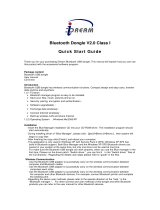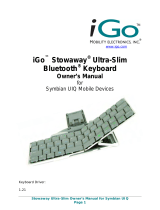Page is loading ...

B-Speech® MiniPad Quick Install Guide
Page 1 of 12
Quick Install Guide

B-Speech® MiniPad Quick Install Guide
Page 2 of 12
Table of Contents
BK300 Quick Install Guide …………………………………… 3
Pocket PC / Microsoft Smartphone ……………………….. 4
¾ System Requirements …………………………………………….…………………......
4
¾ Before to use …………………………………………….…………………..................
4
¾ How to Install the Bluetooth Mini keyboard driver …….……………........
4
Palm OS Device ………………………………………..………… 5
¾ System Requirements …………………………………………….…………………......
5
¾ Before to use …………………………………………….…………………..................
5
¾ How to Install the Mini Bluetooth keyboard driver …….……………........
5
Symbian Series 60 OS Device ……………………..………… 6
¾ System requirements …………………………….…………………………………………
6
¾ Before to use …………………………………………….…………………..................
6
¾ How to Install the Mini Bluetooth keyboard driver …….……………........
6
Symbian UIQ OS Device ……………………..……………….. 9
¾ System requirements …………………………….…………………………………………
9
¾ Before to use …………………………………………….…………………..................
9
¾ How to Install the Mini Bluetooth keyboard driver …….……………........
9
Windows 2000 / XP OS Device ……………………………… 11
¾ System requirements …………………………….…………………………………………
11
¾ Before to use …………………………………………….…………………..................
11
¾ How to Install the Mini Bluetooth keyboard driver …….……………........
11

B-Speech® MiniPad Quick Install Guide
Page 3 of 12
BK300 Quick Install Guide
This application will build up the interaction of your mobile device and
this Bluetooth Mini keyboard. Please follow below instruction step by step for the
application installation.
For more detail instruction for different mobile device or troubleshooting , please
refer to the electronic User’s Manual located on the CD-ROM.

B-Speech® MiniPad Quick Install Guide
Page 4 of 12
Fi
g
ure 1
Pocket PC / Microsoft Smartphone
¾ System Requirements
Microsoft Pocket PC 2003 / Windows Mobile 5.0 with built-in Bluetooth.
At least 420 KB of free memory on your Pocket PC.
A computer with the Microsoft Windows 2000 / XP operating system.
A synchronizing program on your computer, such as Microsoft ActiveSync 3.6
or higher, for copying files to your Pocket PC.
¾ Before to Use
Check the batteries status of Bluetooth Mini keyboard.
(Turn the switch on to check the Blue light on the keyboard.)
Disable other application which will use Bluetooth port on your mobile device
.
¾ How to Install the Bluetooth Mini keyboard Driver?
Installation
Connect your Microsoft Pocket PC 2003 through infrared / cable /bluetooth
for ActiveSync with the computer.
Insert Bluetooth Universal Keyboard CD into computer’s CD-ROM drive.
Follow the instruction on screen to complete the installation.
After the Mini Bluetooth keyboard driver is
installed successfully and the Microsoft
Pocket PC is reset, you can find the Bluetooth
Mini keyboard icon is showed on the Start
Menu of the Pocket PC. (Figure 1)

B-Speech® MiniPad Quick Install Guide
Page 5 of 12
Palm OS Device
¾ System Requirements
Palm OS device with built-in Bluetooth.
At least 50 KB of free memory on your Palm OS device.
A computer with the Microsoft Windows 2000 / XP operating system.
A synchronizing program on your computer, such as Palm™ Desktop
Software, for copying files to your Palm OS device.
¾ Before to Use
Check the batteries status of Bluetooth Mini keyboard.
(Turn the switch on to check the Blue light on the keyboard.)
Disable other application which will use Bluetooth port on your mobile device
¾ How to Install the Bluetooth Mini keyboard Driver ?
Installation
Insert Bluetooth Universal Keyboard CD into computer’s CD-ROM drive.
After the installation is done, the Bluetooth Mini keyboard driver has been
copied to HotSync Manager on your computer.
Make sure the cradle / cable has already connected with your computer, it
should synchronize to copy the driver to your Palm OS device after running
the HotSync software in your Palm OS device.
After the Bluetooth Mini keyboard driver
is installed successfully, you can find this
Bluetooth keyboard icon is showed on the
Home list of the Palm OS device.
(Figure 2)

B-Speech® MiniPad Quick Install Guide
Page 6 of 12
Symbian Series 60 OS Device
¾ System requirements
Symbian Series 60 Smartphone.
At least 100 KB free memory on your Smartphone.
A computer with the Microsoft Windows 2000 / XP operating system.
PC Suite (available on one of the CDs delivered with your phone).
¾ Before to Use
Check the batteries status of Bluetooth Mini keyboard.
(Turn the switch on to check the Blue light on the keyboard.)
Disable other application which will use Bluetooth port on your mobile device
.
¾ How to Install the Bluetooth Mini keyboard Driver?
For Symbian Series 60 OS, the Bluetooth Mini keyboard driver can be installed
by AutoRun CD-ROM, PC Suite and Wireless file transfer ( Infrared or Bluetooth ).
Please find the details as below information.
( When the Smartphone receive the file, it will show message with file “BTkeybd.sis”, click “ View”.
You will be warned that “Application is untrusted and may have problems. Install only if you trust
provider.” Click “Yes”, then click “Install”. )
Install the Application in Series60 OS Smartphone by AutoRun
CD-ROM
1 Establish the connection between your computer and your Smartphone.
2 Insert Bluetooth Universal Keyboard CD into computer’s CD-Rom drive.
3 Follow the instruction on screen to complete the installation.
4 When the installation is finished, you can find this Bluetooth Mini keyboard
icon is showed on the Menu of the mobile device.

B-Speech® MiniPad Quick Install Guide
Page 7 of 12
Install the Application in Series60 Smartphone by “Application
installer” of PC Suite
1 Tag the PC Suite on the screen of the laptop/desktop, then click “Install
applications” icon. (Figure 3)
Figure 3
2 In the Application installer, from “My Computer” side, Path: CD-Rom driver
» Files » Symbian » Series60 » Language. (Figure 4)
3 Find the file “MiniKB.sis”, then tag the install.
Figure 4

B-Speech® MiniPad Quick Install Guide
Page 8 of 12
Install the Application in Symbian Series 60 Smartphone by
Infrared or Bluetooth file Transfer
1 Disable applications or drivers in the Smartphone, which may use Infrared
or Bluetooth ports.
2 Path: CD-Rom driver » Files » Symbian » Series60 » Language. Tag the file
“MiniKB.sis” on your computer or CD-ROM.
3 Follow the instructions for the Infrared or Bluetooth software on your
computer to located the Series60 OS Smartphone and transfer the file to it.
After the driver is installed successfully ,the keyboard driver icon will show
up in the main menu. (Figure 5)
Figure 5

B-Speech® MiniPad Quick Install Guide
Page 9 of 12
Symbian UIQ OS Device
¾ System requirements
Symbian UIQ Smartphone.
At least 100 KB free memory on your Smartphone.
A computer with the Microsoft Windows 2000 / XP operating system.
PC Suite (available on one of the CDs delivered with your phone).
¾ Before to Use
Check the batteries status of Bluetooth Mini keyboard.
(Turn the switch on to check the Blue light on the keyboard.)
Disable other application which will use Bluetooth port on your mobile device
.
¾ How to Install the Bluetooth Mini keyboard Driver ?
For Symbian UIQ OS, the Bluetooth Mini keyboard driver can be installed by
AutoRun CD-ROM, PC Suite and Wireless file transfer (Infrared or Bluetooth).
Please find the details as below information.
( When the Smartphone receive the file, it will show message with file “BTkeybd.sis”, click “ View”.
You will be warned that “The identity of the software supplier cannot be guaranteed. Do you want
to proceed?” Click “Yes”, then click “Install”. )
Install the Application in Symbian UIQ Smartphone by AutoRun
CD-ROM
5 Establish the connection between your computer and your Smartphone.
6 Insert Bluetooth Universal Keyboard CD into computer’s CD-Rom drive.
7 Follow the instruction on screen to complete the installation.
8 When the installation is finished, you can find this Bluetooth Mini keyboard
icon is showed on the Menu of the mobile device.

B-Speech® MiniPad Quick Install Guide
Page 10 of 12
Install the Application in Symbian UIQ Smartphone by “Application
installer” of PC Suite
1. PC Suite (available on one of the CDs delivered with your phone) must be
installed in your PC, and the Smartphone must be connected to the PC via
SyncStation.
2. Start the software “Install Software” on your PC (can be found under
Programs > Sony Ericsson > P800/P900/P910), and select the application
(Path: CD-Rom driver » Files » Symbian » UIQ » Language » MiniKB.sis) to
install.
Install the Application in Symbian UIQ Smartphone by Infrared or
Bluetooth file Transfer
4 Disable applications or drivers in the Smartphone, which may use Infrared
or Bluetooth ports.
5 Path: CD-Rom driver » Files » Symbian » UIQ » Language. Tag the file
“MiniKB.sis” on your computer’s CD-ROM.
6 Follow the instructions for the Infrared or Bluetooth software on your
computer to located the Smartphone and transfer the file to it.
After the driver is installed successfully ,the keyboard driver icon will show
up in the main menu. (Figure 6)
Figure 6

B-Speech® MiniPad Quick Install Guide
Page 11 of 12
Windows 2000 / XP OS Device __ __
¾ System Requirements
A computer with the Microsoft Windows 2000 / XP operating system.
At least 4 MB free memory on your PC.
Determine that your PC is Bluetooth-enabled with either a built-in Bluetooth
component, or via an external hardware adaptor (Dongle)
¾ Before Use
Push the power switch to leftward for HID mode and blue light on the
keyboard(Fig 1).
Fig 1
Please turn the software off which is using Bluetooth Serial Port Profile of your
PC.
Ensure that the accompanying Bluetooth software (Stack) is installed.
1. If your PC is running Windows XP Service Pack 2(SP2)the Microsoft
Bluetooth Software is built-in. You don’t need other Bluetooth Software
2. If your PC is running Windows 2000 OSthen please install WIDCOMM
(Broadcom) or BlueSoleil (IVT) Bluetooth Software first
¾ Search, Pair and Use the Bluetooth Mini keyboard
Use the Bluetooth of the PC/NB to search the Bluetooth Mini Keyboard. Once the
connection is built up between the PC/NB and the Mini Keyboard, then you can
start to use the keyboard to input data.

B-Speech® MiniPad Quick Install Guide
Page 12 of 12
¾ Disable HID Bluetooth Keyboard IP Code :
A. Bluetooth Mini Keyboard HID Mode will auto-memorize the IP code of the PC
when the Bluetooth connection built up. Then the BK300 is connectable and
discoverable by this PC only. If you want to build up the Bluetooth
connection with other PC, you should disable the Bluetooth IP code of the
Bluetooth Mini Keyboard first .
B. How to Disable the Bluetooth IP code :
Please press below 3 keys
in sequence.
“Fn” → →
When you press these 3 keys at same time, the Bluetooth connection will be
interrupted. It means the Bluetooth IP code is disabled and the Mini
keyboard will be discoverable and connectable by other PC.
/