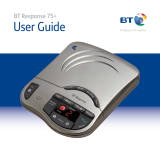Page is loading ...

UK’s best selling phone brand
User Guide
BT Response 75+
Answering Machine

Response 75+ UG [1] – 21/12/2012 Response 75+ UG [1] – 21/12/2012
• 50 minutes recording capacity – Offers the benefits of digital recording.
• Voice prompts – Helps you to follow instructions more easily.
• VIP feature – Sets your answering machine to answer calls silently but allows
designated callers to alert you with a beep tone.
• Call return 1471 – After each incoming message the machine will dial 1471
and record the announcement that gives you the telephone number of your
caller whether they leave a message or not.
• Audible message alert – Your answering machine beeps to let you know when
you have new messages. This can be switched on and off.
• Remote access with security PIN – You can ring your BT Response 75+ from
another phone and switch it on or operate it to play back your messages.
• Message counter – Allows you to see if the machine is on or off, how many
messages have been left, or when the memory is full.
• Time & day stamp – Announces the time and day each message was received.
• Answer delay – Allows you to set the number of rings before calls are answered.
• 8 step electronic volume control – Lets you set the loudspeaker volume for
message playback, outgoing message and voice prompts.
Welcome
to your BT Response 75+
Digital Answering Machine

Response 75+ UG [1] – 21/12/2012 Response 75+ UG [1] – 21/12/2012
Got everything?
• BT Response 75+ digital
answering machine with
telephone line cable attached
•
Plug mounted, energy efficient
power adaptor (item code 045209)
•
Screws and wall plugs for
wall mounting
IMPORTANT
Only use the telephone line
cord supplied.
This User Guide provides you with all the
information you need to get the most from
your BT Response 75+.
Before you first use your BT Response 75+ you
will need to set it up. This doesn’t take long as it
is easy to do. Just follow the simple instructions
in ‘Getting Started’, on the next few pages.
Need help?
If you have any problems setting up or using
your BT Response, you may find the answer in
the ‘Help’ section at the back of this guide.

Response 75+ UG [1] – 21/12/2012 Response 75+ UG [1] – 21/12/2012
4
Getting to know your answering machine
Guide to the message display
.......................6
Getting started
Location
........................................7
Setting up
......................................7
Wall mounting (optional)
..........................8
Set the time and day
..............................8
Using your answering machine
Switching on/off
.................................9
Switch to Answer Only mode
.......................9
Receiving messages
..............................9
Listening to your messages and memos
.............10
To delete individual messages
.....................10
To cancel message deletion
.......................10
To delete all messages
............................11
To adjust the loudspeaker volume
..................11
Message alert beep on/off
........................11
Recording your own outgoing message
..............11
To check your outgoing message
...................12
To delete your outgoing message
...................12
Answer delay
...................................13
To check the current answer delay setting
............13
To set the answer delay
...........................13
VIP feature
.....................................13
To switch VIP on/off
.............................14
To check the VIP code and setting
..................14
To change the VIP code
...........................14
1471 feature
...................................14
To switch 1471 on/off
............................14
Recording a memo
..............................15
Call screening
...................................15
Remote access
Your security code
...............................16
To operate your BT Response 75+ remotely
..........16
Menu for remote access
..........................17
To turn your BT Response 75+ on
...................18
Help
General information
Safety
.........................................21
Product disposal instructions
......................21
Guarantee
.....................................21
Technical information
............................22
In this guide

Response 75+ UG [1] – 21/12/2012 Response 75+ UG [1] – 21/12/2012
5Getting to know your answering machine
Messages
OGM
1471
Ans. Mode
Time
VIP Stop Skip
Volume
Delete
Skip
Answer
on/off
Pause
Play
Memo
Check day and time
Set day and time
Switch Answer Only
mode on/off
Check current
outgoing message
Record outgoing
message
Switch 1471
mode on/off
Check current
VIP code
Change VIP code
Switch VIP on/off
Play messages
Record memos
Adjust speaker
volume
Switch answering
machine on/off
Stop message
playback
Delete messages
during playback
Delete all messages
after playback
Message display
Shows status, eg.
Recording (see next
page)
Skip back during
message playback
Switch message alert
beep on/off
Skip forward during
message playback
Check/change answer
delay setting
Pause message
playback
Main function
Secondary function
Note
On the underside of the unit you will find a
quick reference guide which you can swing
out, giving you instructions on some of the
products most useful features.

Getting to know your answering machine6
Response 75+ UG [1] – 21/12/2012 Response 75+ UG [1] – 21/12/2012
Guide to the message display
Message display shows…
Power off
flashing
Power up or reset (about 8 seconds)
Answer Off mode
–
Answer On mode. Number of recorded messages/memos (from 0–9) displayed
flashing
Answer On mode. More than 9 messages/memos are recorded
Answer Only mode
Audible message alert ON
Audible message alert OFF
flashing
Message paused
flashing
Message recording (memo, outgoing message or incoming message)
flashing
Remote access in progress
flashing rapidly
Memory full
or –
Setting or reading Answer delay
flashing
1471 function in progress
flashing rapidly
Error

Response 75+ UG [1] – 21/12/2012 Response 75+ UG [1] – 21/12/2012
7Getting started
IMPORTANT
Only use the cables provided with the product.
Location
You will need to place your BT Response 75+ near to your telephone and close
enough to a mains power and telephone socket so that the cables will reach.
Setting up
1. Plug the power adaptor cable into the back of the BT Response 75+.
To prevent the cable being pulled out accidentally, place the cable behind
the clip on the back of the unit.
2. Plug the power adaptor into the mains power wall socket and switch on.
The Messages display will flash for about 38 seconds and then show 0 (no
messages). The display will then flash slowly until any button is pressed.
3. Unplug your phone from the telephone wall socket. Then plug the telephone
cable attached to your BT Response 75+ into the telephone wall socket.
4. Plug the telephone line cord from your telephone into the back of the
BT Response 75+. You can now use your telephone as normal.
1 Mains power
adaptor
4 Telephone line cord
from your phone
3
To telephone wall socket
Check your telephone wall socket
If you do not have a modern phone socket,
call Freephone 0800 800 150 and ask for a
BT engineer to come and fit the correct socket.
This is a chargeable service.

Getting started8
Response 75+ UG [1] – 21/12/2012 Response 75+ UG [1] – 21/12/2012
To quickly check the time:
Press and release the button, the day and
time is announced in hours and minutes.
Wall mounting (optional)
Your BT Response 75+ can be wall mounted using the wall plugs and screws provided.
1. Drill two holes in the wall 72mm
apart in the position you want to
mount your BT Resonse 75+.
2. Insert the wall plugs so they’re flush
with the wall and drive in the screws,
leaving a small gap between the
screw heads and the wall. Place your
BT Response 75+ over the screw
heads and gently slide it down.
Set the time and day
Your Response 75+ will store the time and day an incoming message or memo was
received so you will need to set the correct day and time.
1. Press and hold the button. The current day setting will be announced.
2. Whilst holding down the button, use the and buttons
to select the correct day. When the day setting you want is announced, release
the
button.
3. Press and hold the button. The current hour setting is announced.
4. Whilst holding down the button, use the and buttons to
select the correct hour using the 12 hour clock. (To move more rapidly through
the hour settings you can press and hold the
and buttons).
When the hour setting you want is announced, release the button.
5. Repeat steps 3– 4 to set the correct minutes.
6. Your Response 75+ will now announce the full day and time.
Your BT Response 75+ is ready to start receiving messages.
WALL
WALL PLUG SCREW
72 mm
AM and PM
The time on your BT Response 75+ is announced
using the 12-hour clock. Be sure to hold down
the
or buttons long enough for your
machine to say whether it is am or pm.
IMPORTANT
Before you wall mount, please check that:
• you are not drilling into any hidden wiring
or plumbing
• the mains power adaptor will reach the
plug socket
BT are not responsible for any damage/injury
caused while attempting to wall mount your
phone.

Response 75+ UG [1] – 21/12/2012 Response 75+ UG [1] – 21/12/2012
9Using your answering machine
Switching on/off
You can switch the answering machine on or off or set it to Answer Only mode, so
callers hear your outgoing message but are not able to leave a message of their own.
1. Press
Answer
on/off
. You will hear, ‘Answer on’ or ‘Answer off’.
When the answering machine is off, the message display shows . When on,
the display shows the number of recorded messages.
Switch to Answer Only mode
1. Press . You will hear, ‘Answer only on’ and the display will show .
Your callers will not be able to leave a message now.
2. Press again to switch Answer Only mode off. You will hear, ‘Answer
only off’. Your BT Response 75+ will return to Answer On mode and display the
number of messages received.
Receiving messages
After following the set-up procedure your BT Response 75+ is ready to receive and
record messages and memos.
Your BT Response 75+ can record up to 50 minutes of messages and memos and
each incoming message can be up to three minutes long.
If the maximum message length is reached while a caller is leaving a message, your
BT Response 75+ will announce, ‘Thank you for calling’ and then end the call.
If the memory becomes full while a caller is leaving a message, it will announce,
‘Memory full, thank you for calling’ and end the call.
If the memory capacity is full, the display will flash
and your answering machine
will not record further messages.

Using your answering machine10
Response 75+ UG [1] – 21/12/2012 Response 75+ UG [1] – 21/12/2012
During message playback the message indicator
shows the number of the message being played.
flashes if the message is number 10 or more.
Listening to your messages and memos
When new messages (or memos) are received you will hear a message alert beep
(which can be switched off, see next page) and the message display will show the
number of messages that are recorded in the memory. If there are more than 9,
the display will flash
.
1. Press . The number of messages will be announced and then played back
in the order they were received.
When all the messages have been played, you will hear ‘End of messages’ and
the message counter will count down from 8 to 0. During playback, press:
Volume
to adjust the speaker volume (see next page).
to pause playback, press again to resume playback.
to skip to the beginning of the next message.
once to return to the start of the current message or twice to skip
back to the previous message.
to stop playback.
Delete
to mark message for deletion.
To delete individual messages
1. During message playback press the
Delete
button. Your BT Response 75+
announces ‘Message deleted’. The message is only marked for deletion at
this stage, not actually deleted. Once the message counter has counted down
from 8 to 0 at the end of message playback, all messages marked for deletion
are deleted.
To cancel message deletion
1. By pressing the button during the 8 second countdown at the end of all
message play, the messages selected for deletion will be saved.

Using your answering machine 11
Response 75+ UG [1] – 21/12/2012 Response 75+ UG [1] – 21/12/2012
To delete all messages
1. Wait until playback of all messages has finished and the message counter
begins to count down from 8 to 0. During the countdown, press
Delete
.
Your BT Response 75+ announces ‘All messages deleted’.
To adjust the loudspeaker volume
The message playback volume can be set to a level suitable for you. The default
volume setting is 3 (mid-level).
To decrease the volume
Volume
To increase the volume
As you press, a beep sounds at the level you are selecting. When the volume is at
its highest or lowest level you will hear 2 beeps.
Message alert beep on/off
Press and hold
to switch between on and off. Your BT Response 75+ will
announce the current message alert status.
Recording your own outgoing message (OGM)
The outgoing message is the message a caller hears when your BT Response 75+
answers a call. Your BT Response 75+ comes with 2 pre-recorded outgoing
messages: one for Answer On mode and one for Answer Only mode.
When set to Answer On your BT Response 75+ will announce, ‘Hello, your call
cannot be taken at the moment, so please leave your message after the tone’.
When set to Answer Only your BT Response 75+ will announce, ‘Hello, your call
cannot be taken at the moment and you cannot leave a message, so please call
later” and callers will not be able to leave a message.
You can use these outgoing messages or you may prefer to record your own.
Please note
If you alter the volume during playback of a
message, the beep does not sound but the
volume will change accordingly.
If the volume level is below mid-volume, it will
automatically return to the mid-volume setting
when any buttons are pressed (for example, if a
message is played back). The volume is unaffected
during remote access or call screening.

Using your answering machine12
Response 75+ UG [1] – 21/12/2012 Response 75+ UG [1] – 21/12/2012
Please note
When set to Answer Only, the
Answer
on/off
button will
not function.
To record your own outgoing message
1. Choose which answer mode you want to record a message for: press
Answer
on/off
for
Answer On; press
for Answer Only.
You can record separate messages for each and the outgoing message played
will depend on the mode you have selected.
Your outgoing message may sound something like this: ‘Hello, I’m sorry I can’t
take your call at present. If you would like to leave a message, please speak
after the tone.’
2. Press and hold . You will hear a beep and the display will show .
Keep holding
and speak your message clearly about 15–30 cms from
the microphone.
3. When you have finished recording, release the button. You will hear a
long beep and your message will be played back to you. You will then hear a long
beep and your BT Response 75+ will return to the answer mode selected.
To re-record your OGM repeat this procedure.
To check your outgoing message
1. Select the answer mode you want to check and press . Your outgoing
message will be played back to you.
To delete your outgoing message
You can delete either of your outgoing messages and return to the pre-recorded
outgoing messages.
Ensure that you select the correct outgoing message that you want to delete.
For example, if you want to delete the Answer Only outgoing message make sure
your BT Response 75+ is set to Answer Only first.
1. Press the button.
2. During playback of your outgoing message press the
Delete
button. Your OGM will
stop playing, you will hear a short beep and your BT Response 75+ will return
back to the pre-recorded outgoing message.
You can record an outgoing message of up to
2 minutes long.

Using your answering machine 13
Response 75+ UG [1] – 21/12/2012 Response 75+ UG [1] – 21/12/2012
Time Saver
The time saver option can save you the cost of a
call when accessing your machine remotely, see
page 16 for further details on remote access.
When set to Time Saver your BT Response 75+
will answer after 6 rings if no new messages have
been recorded, or 2 rings if new messages have
been recorded (for more information on remote
access, see page 16).
Answer delay
Your Response 75 is set to answer calls after 4 rings, however you can change this
number to between 2-9 rings or time saver.
To check the current answer delay setting
1. Press the button. You BT Response 75+ will announce the current ring
delay setting and show the setting on the display.
To set the answer delay
1. Press and keep holding . The current answer delay setting is announced
followed by further answer delay options. The message counter displays the
selected answer delay setting.
2. When you hear the setting you want, release the button. After 2 seconds
your BT Response 75+ will announce the new answer delay setting and then
return to Answer On mode. The setting will be shown on the display.
VIP feature
The VIP feature sets your answering machine to answer calls silently (do not
disturb) but allows designated VIP callers to alert you with a beep tone that they
are trying to contact you. This feature will only work in Answer On mode.
To allow VIP callers to send an alert you will need to tell them the VIP code.
The pre-set code is 40. When a VIP caller calls you they need to enter the VIP code
when they hear your outgoing message. The VIP alert will last for 30 seconds.
If VIP callers wish to cancel the alert, they need to press
on their telephone
keypad. The unit will give a long beep at the end of the OGM, the caller can then
leave a message after the beep.
VIP is pre-set to Off.

Using your answering machine14
Response 75+ UG [1] – 21/12/2012 Response 75+ UG [1] – 21/12/2012
To switch VIP on/off
1. Whilst holding down the button, press
Answer
on/off
. VIP will be switched on.
Repeat the procedure to switch VIP off again.
To check the VIP code and setting
1. Press and release the button. The 2 digit VIP code will be announced and
whether the VIP setting is on or off.
To change the VIP code
1. Press and keep holding .
2. Use the and buttons to choose a number between 00 to 59.
When you reach the number you want, release the button and your new
code will be announced.
1471 feature
After each incoming message your Response 75 is set to dial the free 1471 service
and record the announcement that gives you the telephone number of your caller
whether they leave a message or not. Therefore, when you play back messages
you will be given the caller’s number and time of the call.
The message display will show
when dialling the 1471 service. The 1471
feature is pre-set to on but can be switched off.
To switch 1471 on/off
Press the
button. You will hear ‘1471 on or off’ as appropriate.
Please note
Your BT Response 75+ will automatically record
the free 1471 service announcement of the day
and time of the last call to your number:
(i) Consequently the day of the call will always be
recorded as ‘today’. Therefore it is recommended
that you check your messages on a daily basis.
The free 1471 announcement also asks if you
wish to return the call. In fact you are not able
to do this.
(ii) There is a small chance that the wrong number
is associated with a message. This is because a
2nd call may arrive whilst a 1st callers message
is being recorded and your BT Response 75+
cannot call back until after the message has been
completed.

Using your answering machine 15
Response 75+ UG [1] – 21/12/2012 Response 75+ UG [1] – 21/12/2012
Recording a memo
You can use your BT Response 75+ to record a memo which can be played back by
another user. A memo can be of any length, up to the maximum recording time
available (50 minutes).
1. Press and keep holding the button. Your BT Response 75+ will beep and
the display flashes when recording begins.
2. Speak your memo clearly, about 15-30 cms from the microphone.
3. To end the recording release the button.
Your BT Response 75+ stores memos and treats them in the same way as incoming
messages.
Call screening
You can let your BT Response 75+ answer an incoming call and hear the caller’s
voice through the loudspeaker so you can decide whether or not to take the call
in person.
Make sure that the volume is set to an audible level and that the VIP feature is off.
Allow the incoming call to be answered by your BT Response 75+ as normal.
You will hear the caller begin to leave a message.
If you want to talk to the caller in person, pick up your handset and speak.
Your BT Response 75+ will automatically stop recording and reset to answer new
calls.

Response 75+ UG [1] – 21/12/2012 Response 75+ UG [1] – 21/12/2012
16 Remote access
By calling your BT Response 75+ from another TouchTone
™
phone, you can
remotely access your answering machine, allowing you to switch it on or off and
listen to your messages and memos.
Your security code
To keep your messages private, your BT Response 75+ requires you to enter a
2-digit security code before you can play back your messages.
For your security code, look at the swing out label on the underside of the machine.
You cannot change the security code.
To operate your BT Response 75+ remotely
1. Dial your BT Response 75+ phone number. When you hear your outgoing message,
press the button on the phone you are using. You will hear 2 beeps.
2. Enter the first digit of your security code (within 8 seconds). You will hear
a beep.
3. Key in the second digit of your security code. You will hear another beep.
If you enter the incorrect code, your BT Response 75+ will announce ‘Security
code error. Please enter again’. If you enter the wrong code again, your
BT Response 75+ will announce ‘Security code error. Thank you for calling’
and then end the call.
Once you have entered the correct security code, you can operate your
answering machine remotely using the telephone keypad. See the following
page for the remote access menu.
If you have no messages, your BT Response 75+ will announce ‘You have no
messages’ and wait for 8 seconds for you to enter another remote instruction.
If you have new messages, your BT Response 75+ will announce ‘You have ‘x’
message(s)’, and then play them back to you.
During remote access, the message counter
on your BT Response 75+ will flash
.

Remote access 17
Response 75+ UG [1] – 21/12/2012 Response 75+ UG [1] – 21/12/2012
Menu for remote access
You can now listen to your messages and memos and access various other remote
functions using the telephone keypad, as follows:
To repeat current message
During message playback: press
4
.
To replay all messages
When you hear ‘End of messages’, within 8 seconds, press
2
.
To skip backwards to the previous message
During message playback: press
4
twice to skip back to the previous message,
or three times to move back two messages, etc.
To skip forwards to the next message
During message playback: press
6
. Skip forward two messages by pressing
6
twice, skip forward three messages by pressing it three times and so on.
To delete the current message
During message playback: press
5
. ‘Message deleted’ will be announced.
To delete all messages
When you hear ‘End of messages’, within 8 seconds, press
5
on your keypad.
Your BT Response 75+ will announce ‘All messages deleted’.
To stop/cancel a command
During message playback: press
0
. You will hear two beeps.
To pause a message
During message playback: press
2
. You will hear a beep every 10 seconds.
Press
2
again to resume playback.
If you pause for longer than 60 seconds, the line
will be disconnected.

Remote access18
Response 75+ UG [1] – 21/12/2012 Response 75+ UG [1] – 21/12/2012
To switch your answering machine on/off
When you hear ‘End of messages’ or ‘You have no messages’, within 8 seconds,
press
8
. Your BT Response 75+ answering machine will switch off and announce
‘Answer off’.
Press
8
again within 8 seconds, to switch it back on again. Your BT Response
75+ will announce ‘Answer On’.
To switch between Answer Record and Answer Only mode
When you hear ‘End of messages’, within 8 seconds, press
3
. Your BT Response
75+ will announce ‘Answer Only on’ or ‘Answer Only off’.
Press
3
again to change the setting.
To change your outgoing message
When you hear ‘End of messages’ or ‘You have no messages’, within 8 seconds, press
7
twice. Your BT Response 75+ will beep to let you know it is starting to record.
When you have finished recording your new outgoing message, press and hold
0
button for one second. Your BT Response 75+ will beep and play back your message.
To reinstate the default outgoing message, press
5
during playback of your message.
To check your outgoing message
When you hear ‘End of messages’ or ‘You have no messages’, within 8 seconds,
press
9
. Your BT Response 75+ will play back your outgoing message.
To turn your BT Response 75+ on
This is useful if you forgot to turn on your answering machine before going out.
1. Call your BT Response 75+ and let it ring. It will answer the call after 20 rings.
When you hang-up, the answering machine will be switched on and will
answer calls.
Memory full
If the memory is full, you will have to delete
some messages before your BT Response 75+
will switch to ‘answer on’ mode. After you hear
the ‘memory full’ announcement, you have 8
seconds to enter your security code. You can
then delete messages, see ‘To delete messages’,
page 10.

Response 75+ UG [1] – 21/12/2012 Response 75+ UG [1] – 21/12/2012
19Help
Most problems are caused by something very simple and can
be fixed with a few simple checks:
• Make sure both the mains power adaptor cable and
telephone line cord are plugged into the correct sockets
and plugged in at the wall.
• Make sure you use all the cables that came in the box,
not those from a previous product.
• Make sure the product is not located too close to
other electrical appliances as this can sometimes cause
interference or a buzzing sound.
Using your BT Response 75+ on a broadband Internet
enabled line?
Remember to plug the answering machine into the wall
socket via an ADSL microfilter if you have broadband
Internet on your phone line, otherwise you may have
problems with this product and your broadband service.
Additional BT ADSL microfilters can be purchased from
www.shop.bt.com
No display
Check that your BT Response 75+ is correctly connected to
the mains and that the power cable is inserted correctly into
the back of your BT Response 75+.
No dialling tone
Check your line cord is correctly connected to the socket and
your BT Response 75+.
BT Response 75+ display is flashing continuously
This indicates an error. Press any button on your answering
machine. The flashing should stop and the answering
machine should reset to its settings on first ‘power up’.
Unplug the line cord and power cord. Wait 5 minutes and
then replug.
Press the
Answer
on/off
button on your answering machine. Flashing
should stop and BT Response 75+ should reset to settings
on first ‘power up’.
Messages are not being recorded
If messages are not being recorded, make sure your BT
Response 75+ is set to Answer On mode with the
Answer
on/off
button. If
is flashing in the display the memory is full
and new messages will not be recorded, delete some old
messages.
You cannot hear messages or incoming calls
Your BT Response 75+’ volume may be set too low. Adjust
the volume with
Volume
button.
You experience a power cut
Settings and messages should be saved until power resumes.
It will not be able to record any new messages, however.
You cannot access remotely
Make sure that the telephone you are using to access your
BT Response 75+ has a TouchTone™ keypad.
When entering your code, make sure you allow enough time,
at least 2 seconds, between digits for your BT Response 75+
to recognise each one.

Help20
Response 75+ UG [1] – 21/12/2012 Response 75+ UG [1] – 21/12/2012
VIP function does not respond
Make sure that VIP is switched on. See ‘To switch VIP on
or off’, page 14.
To reset your BT Reponse 75 Plus
If you encounter a problem and your BT Response 75+
will not respond to any button presses, turn off the power
for 10 seconds. Turning the power back on will reset your
BT Response 75+ to Answer On mode.
All messages will be lost when resetting your
BT Response 75+.
Clicking from answer machine
In some instances, when the 1471 feature is switched
on, you may hear a series of quiet clicks. This is normal
operation.
No OGM
You may have accidentally pressed the OGM button for too
long when checking your outgoing message, and recorded
a short silent outgoing message. Re-record your outgoing
message, which will allow you to delete it if you wish, or
re-instate the pre-recorded outgoing message.
BT accessories and replacement items
For a full range of accessories and replacement items
for BT products please call 0870 240 5522, or visit
www.shop.bt.com
/