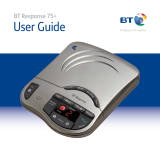Page is loading ...

User Guide
BT Response 75+
Ofces worldwide
The services described in this publication are subject to availability and may be
modied from time to time. Services and equipment are supplied subject to
British Telecommunications plc’s respective standard conditions of contract.
Nothing in this publication forms any part of a contract.
© British Telecommunications plc 2008.
Registered Ofce: 81 Newgate Street, London EC1A 7AJ.
Registered in England No. 1800000.
Designed and produced by The Art & Design Partnership Ltd.
Printed in China / Issue 1 / ADP08-08
1 Set up
2 Go!
General information
For information on safety instructions,
cleaning, technical information or
connecting to a switchboard, please
refer to the ‘General Information’
section in the full user guide at
www.bt.com/producthelp
Guarantee
Your BT Response 75+ is guaranteed for a period of 12
months from the date of purchase.
Subject to the terms listed below, the guarantee
will provide for the repair of, or at BT’s or its agent’s
discretion the option to replace the BT Response
75+, or any component thereof, which is identied
as faulty or below standard, or as a result of inferior
workmanship or materials. Products over 28 days old
from the date of purchase may be replaced with a
refurbished or repaired product.
The conditions of this guarantee are:
• The guarantee shall only apply to defects that
occur within the 12 month guarantee period.
• Proof of purchase is required.
• The equipment is returned to BT or its agent
as instructed.
This guarantee does not cover any faults or defects
caused by accidents, misuse, fair wear and tear,
neglect, tampering with the equipment, or any
attempt at adjustment or repair other than through
approved agents.
This guarantee does not affect your statutory rights.
For further information within and outside the 12
month guarantee, please refer to the full user guide at
www.bt.com/producthelp
Product disposal instructions
The symbol shown here and on the product
means that the product is classed as Electrical or
Electronic Equipment and should not be disposed with
other household or commercial waste at the end of its
working life.
The Waste of Electrical and Electronic Equipment
(WEEE) Directive (2002/96/EC) has been put in place
to recycle products using best available recovery and
recycling techniques to minimise the impact on the
environment, treat any hazardous substances and
avoid the increasing landll.
Product disposal instructions for residential users
When you have no further use for it, please remove
any batteries and dispose of them and the product as
per your local authority’s recycling processes. For more
information please contact your local authority or the
retailer where the product was purchased.
Product disposal instructions for business users
Business users should contact their suppliers and check
the terms and conditions of the purchase contract
and ensure that this product is not mixed with other
commercial waste for disposal.
R&TTE Directive & Declaration
of Conformity
This product is intended for use within the UK for
connection to the public telephone network and
compatible switchboards.
This equipment complies with the essential
requirements for the Radio Equipment and
Telecommunications Terminal Equipment Directive
(1999/5/EC).
The Declaration of Conformity is published on
the website www.bt.com/producthelp
Setting up is easy. Just follow the simple steps in this guide.
If you need further assistance, please visit our website www.bt.com/producthelp
to view our advanced user guide
Set time and day
Press and hold . Current day setting is announced.
Whilst holding down
, use and to select correct day. When the day
setting you want is announced, release button.
Press and hold
. Current hour setting is announced.
Whilst holding down
, use and to select correct hour using the 12
hour clock. When the hour setting you want is announced, release
button.
Repeat steps 3– 4 to set the correct minutes. The full day and time is announced
Your BT Response 75+ is ready to start receiving messages.
Wall mounting (optional)
Drill two holes in the wall 72mm apart in the
position you want to mount your BT Resonse 75+.
Insert the wall plugs so they’re ush with the
wall and drive in the screws, leaving a small gap
between the screw heads and the wall. Place your
BT Response 75+ over the screw heads and gently
slide it down.
Please
turn
over
Important: Only use the line cord and power adaptor supplied in this box,
or this product may not work.
Check box contents
The display will ash for about 38 seconds and then show 0 (no messages).
The display will then ash slowly until any button is pressed.
D\jjX^\j
F>D
(+.(
8ej%Df[\
K`d\
M@G Jkfg Jb`g
Mf cl d \
;\c\k\
Jb`g
8ejn\i
fe &f ] ]
GXlj\
GcXp
D\df
Answer machine
Telephone line cord
(already attached to answer machine)
1 Set up
BT &
Working together, supporting energy saving products
BT & British Gas have joined forces to help our customers nd new ways to save energy
around the home, so we can all do our bit for the environment & save money too!
1 Plug in mains
power adaptor
(item code 045209).
2 Plug the other end
of the power adaptor
into the wall socket
and switch on.
3 Plug the telephone
line cord from your
phone into
the back of the
BT Response 75+.
4 Plug the telephone
cable attached into the
telephone wall socket.
WALL
WALL PLUG SCREW
72 mm
Mains power adaptor
(item code 045209)
Screws and wall plugs for wall mounting
Important: Before wall mounting, check your are not drilling into any hidden
wiring or plumbing. Make sure the mains power adaptor will reach the plug socket.
8951 BT Response 75+ QSG [1].indd 1 8/8/08 16:37:43

VIP feature
Sets your answer machine to answer calls silently but allows designated VIP callers to
alert you with a beep tone that they are trying to contact you. This feature will only
work in Answer on mode. VIP is pre-set to off.
To allow VIP callers to send an alert you will need to tell them the VIP code. The pre-
set code is 40. When a VIP caller calls you they need to enter the VIP code when they
hear your outgoing message. The VIP alert will last for 30 seconds.
If VIP callers wish to cancel the alert, they need to press
on their telephone keypad,
they can then leave a message after the beep.
To switch VIP on/off
Whilst holding down
, press
8ejn\i
fe&f]]
. VIP will be switched on. Repeat the procedure
to switch VIP off.
To check the VIP code and setting
Press and release the
button. The 2 digit VIP code will be announced and whether
the VIP setting is on or off.
To change the VIP code
Press and hold
. Keep holding and use and to choose a number
between 00 to 59. When you reach the number you want, release
and your
new code will be announced.
2 Go!
Switch on/off
Press
8ejn\i
fe&f]]
. You will hear, ‘Answer on’ or ‘Answer off’. When off, the message
display shows , when on, the display shows the number of recorded messages.
Switch to Answer Only mode
Press . You will hear, ‘Answer only on’ and the display will show .
Your callers will not be able to leave a message now.
Press
again to switch Answer Only mode off.
Record your own outgoing message (OGM)
Choose the answer mode you want: press
8ejn\i
fe&f]]
for Answer & Record; press for
Answer Only. You can record separate messages for each.
Press and hold
. You will hear a beep and the display will show . Keep holding
and speak your message clearly about 15–30 cms from the microphone.
Release the button when you’ve nished. You will hear a long beep and your message
will be played back to you.
Check/delete your outgoing message
Select the answer mode you want to check and press .
To delete your OGM and return to one of the pre-recorded messages, press
;\c\k\
while the
message is playing. Playback will stop and you will hear a short beep. The pre-recorded
outgoing message will be re-instated.
Set answer delay
Press and keep holding . Current answer delay setting is announced followed by
further answer delay options (2-9 rings or time saver). When you hear the setting you
want, release . After 2 seconds the new setting will be announced.
Message alert beep on/off
Press and hold to switch between on and off.
Listening to your messages and memos
Press . The number of messages will be announced and then played back in the
order received. When all messages have been played, you will hear ‘End of messages’
and the message counter will count down from 8 to 0. During playback, press:
Mfcld\
to adjust speaker volume.
to pause playback, press again to resume playback.
to skip to beginning of next message.
once to return to start of the current message or twice to skip back to
previous message.
to stop playback.
;\c\k\
to mark message for deletion.
To delete all messages, press
;\c\k\
during the 8 to 0 countdown after message playback.
If you press during this countdown, messages marked for deletion will
be saved and not deleted.
Your answer machine
Answer machine
Message display
Find out more
• New Frequently Asked Questions available at www.bt.com/producthelp
• If you need more detailed instructions, a full user guide is available to
download from www.bt.com/producthelp
D\jjX^\j
F>D
(+.(
8ej%Df[\
K`d\
M@G Jkfg Jb`g
Mfcld\
;\c\k\
Jb`g
8ejn\i
fe&f] ]
GXlj\
GcXp
D\df
Check day
and time
Set day and time
Switch Answer
Only mode on/off
Check current
outgoing message
Record outgoing
message
Switch 1471
mode on/off
Check current
VIP code
Change VIP code
Switch VIP on/off
Play
messages
Record
memos
Adjust
speaker
volume
Switch
answering
machine on/off
Stop message
playback
Delete messages
during playback
Delete all
messages after
playback
Message display
Shows status,
eg. Recording
(see next page)
Skip back during
message playback
Switch message alert
beep on/off
Skip forward during
message playback
Check/change
answer delay setting
Pause
message
playback
Power off
ashing
Power up or reset (about 8 seconds)
Answer Off mode
–
Answer On mode. Number of recorded messages/memos (from 0–9) displayed
ashing
Answer On mode. More than 9 messages/memos are recorded
Answer Only mode
Audible message alert ON
Audible message alert OFF
ashing
Message paused
ashing
Message recording (memo, outgoing message or incoming message)
ashing
Remote access in progress
ashing rapidly
Memory full
or –
Setting or reading Answer delay
ashing
1471 function in progress
ashing rapidly
Error
Message display shows…
Main function
Secondary function
If the memory becomes full, the display will ash and no further messages
can be recorded.
Help
Most problems can be xed with a few simple checks.
Problem Solution
No dial tone Only use the cables supplied. Make sure both the mains
power adaptor and telephone line cord are plugged into
the correct sockets.
No display Check that the mains power adaptor cable is plugged into
the Response 75+ correctly and switched on at the mains
power socket.
Using broadband on the same
phone line?
Make sure you plug the phone
into the wall socket via an ADSL
microlter (not supplied), otherwise
you may have problems with this
product and your broadband service.
Messages are not
being recorded
Make sure the machine is set to answer on using the
8ejn\i
fe&f]]
button. If
is ashing the memory is full, you will need
to delete some old messages before any new ones can be
recorded.
The display is
ashing continuously
This indicates an error. Press any button, the ashing
should stop and the machine should reset to its setting on
rst ‘power up’. Unplug the line and power cord, wait 5
minutes and then replug.
ADSL
microlter
8951 BT Response 75+ QSG [1].indd 2 8/8/08 16:37:45
/